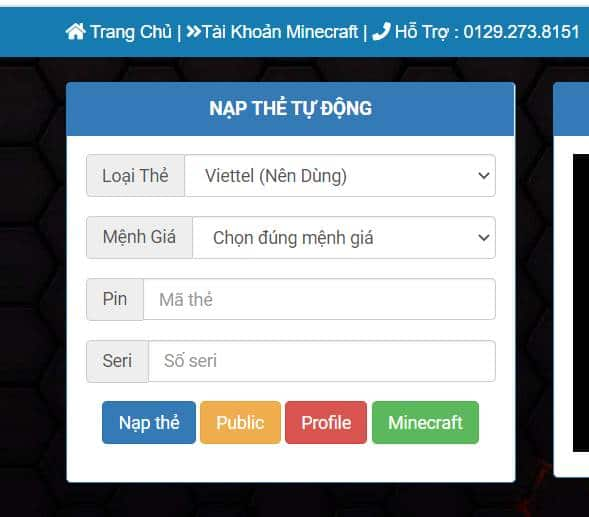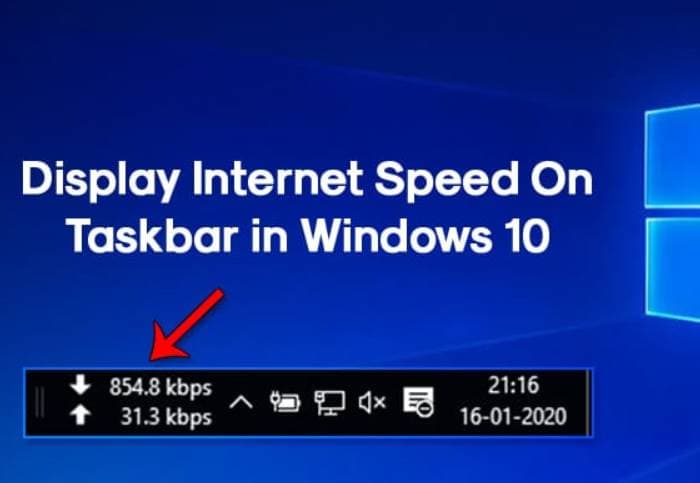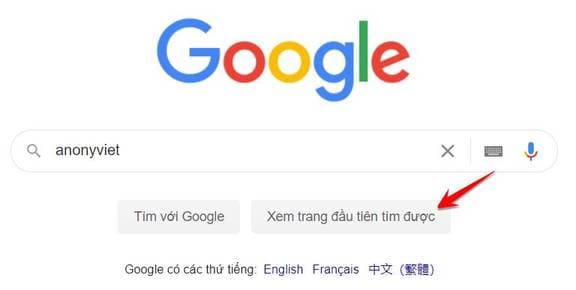Let's explore how to assess and manage the battery life of your beloved MacBook. This article will provide you with simple steps to check Macbook battery life and better understand how to use batteries efficiently.
| Join the channel Telegram belong to AnonyViet 👉 Link 👈 |
Instructions for checking Macbook battery health
Check with System Report
To check the battery status of MacBook Air or MacBook Pro, you can follow these steps to use the System Report function:
Step 1: Press Command + Space to open the search dialog box, then type “System Report”.
Step 2: In the new window, scroll down and select “System Report”.
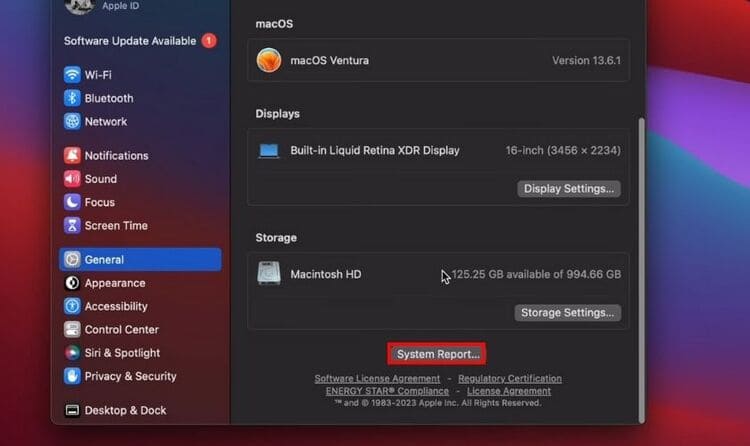
Step 3: Go to “Power” and select it.
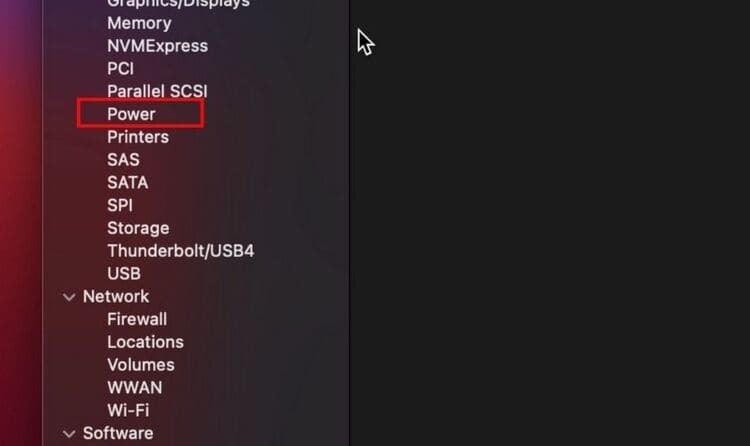
Step 4: Scroll down and you'll see three important battery health metrics: Condition, Cycle Count, and Maximum Capacity. These metrics provide an overview of the current health of your MacBook battery.
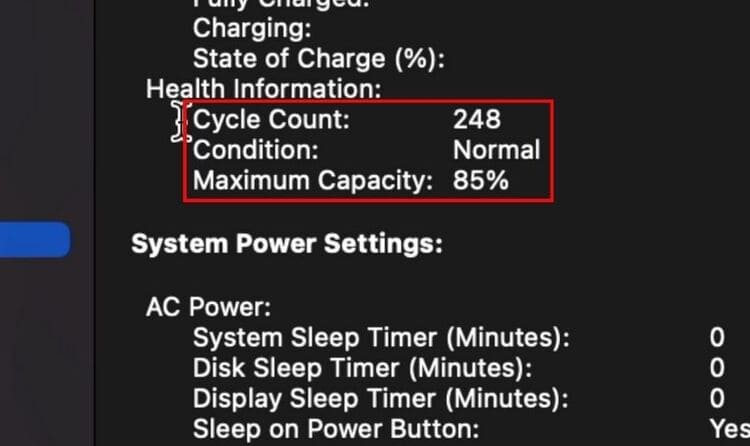
What do battery indicators tell?
MacBook battery indicators will help you not only monitor battery health but also recognize whether the battery is deteriorating or not, thereby managing and optimizing battery usage more intelligently:
- Condition: Classifies MacBook battery status into four states: Normal, Replace Soon, Replace Now, and Service Battery.
- Cycle Count: Count the number of times the battery has been charged from 0% to 100%, it does not have to be a continuous charge from empty to full, but can be many small charges added together.
- Maximum Capacity: The maximum capacity that the battery can store compared to the beginning, gradually decreasing with time and usage.
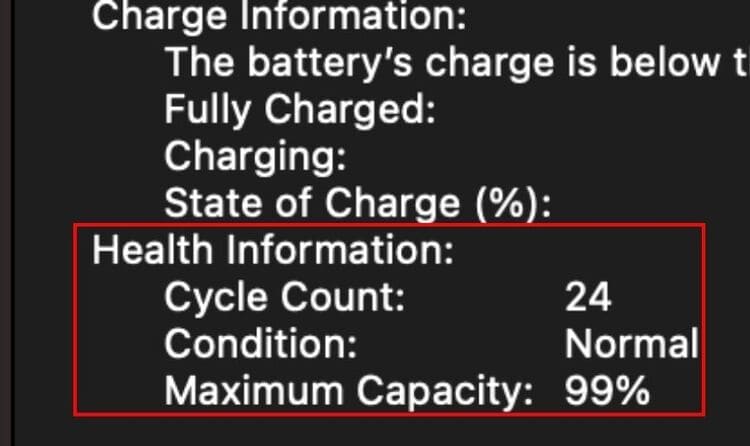
Test with Coconut Battery
Coconut Battery is a useful tool that helps you monitor your MacBook battery status quickly and accurately.
Step 1: Download and install Coconut Battery from the website HERE.
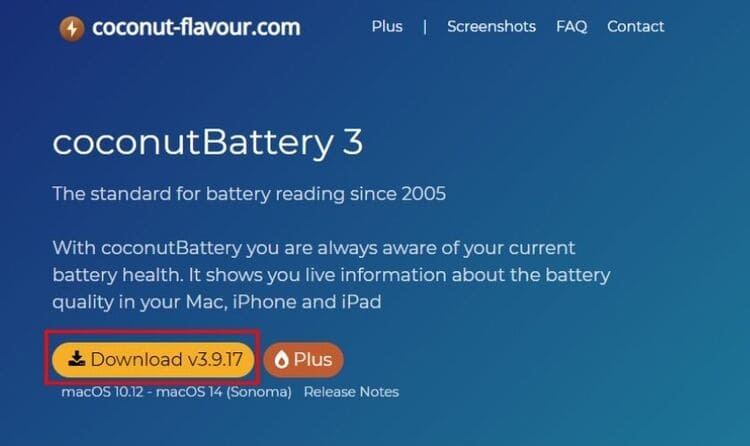
Step 2: Open the app and connect your MacBook. You'll see battery details like:
- Current Charge: The current battery percentage in the MacBook.
- Full Charge Capacity: Maximum capacity when the battery is fully charged. This value will decrease with use, indicating the battery's condition.
- Design Capacity: Initial rated capacity according to the manufacturer. This value below 100% indicates that the battery is gradually deteriorating.
- Manufacture Date: Battery manufacturing date, provides information about the newness of the battery.
- Cycle Count: Counts the number of battery charge cycles to 100%.
- Battery Temperature: Current temperature of the battery. Lower temperature is better for battery life.
- Battery Usage: The amount of power your MacBook is consuming, helping you manage your power usage efficiently.
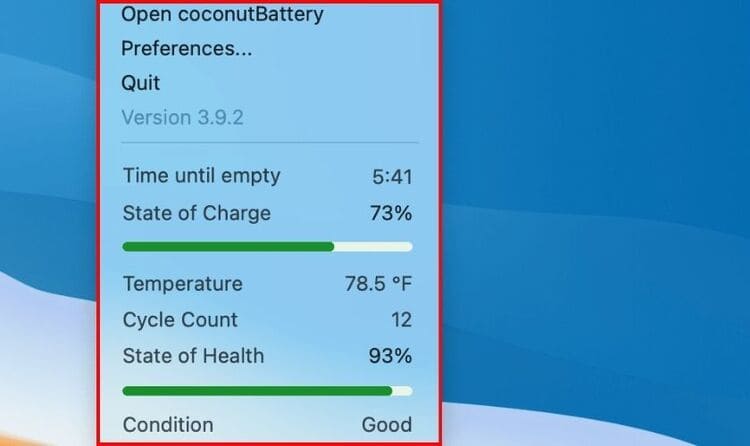
Using Coconut Battery helps you have a comprehensive view of battery status, detect problems early and take timely maintenance measures. Don't forget to check periodically to ensure stable and efficient operation of MacBook.
How to limit MacBook battery failure
To protect your MacBook battery and extend its life, follow these tips:
- Put your MacBook to sleep when not in use.
- Use optimized battery charging in macOS Catalina 10.5.5 or later.
- Turn on Low Power mode to save energy.
- Set the screen to turn off automatically for added security and battery savings.
These measures help reduce energy consumption and protect your MacBook battery from unnecessary wear and tear, while ensuring optimal performance.
Conclusion
With the information and tips shared, hopefully you can protect and extend the battery life of your MacBook. Check regularly. Macbook battery life and apply maintenance measures to keep the machine working at its best. Good luck!