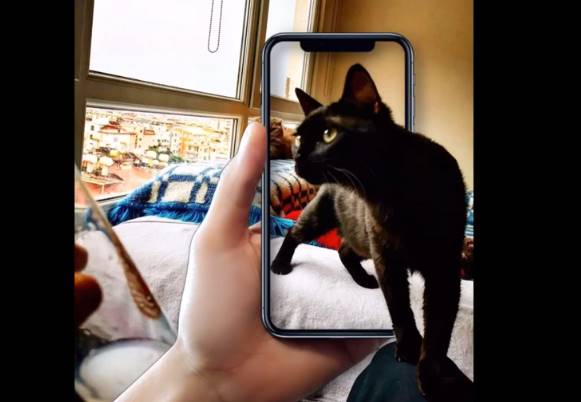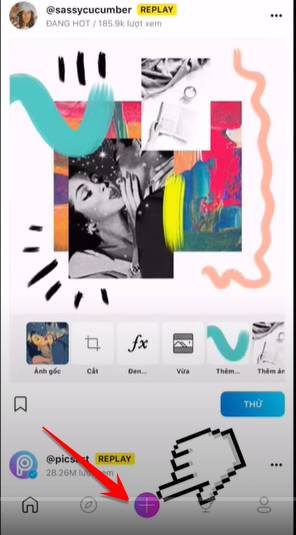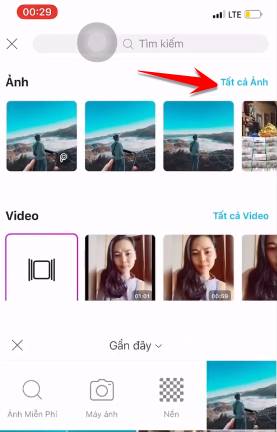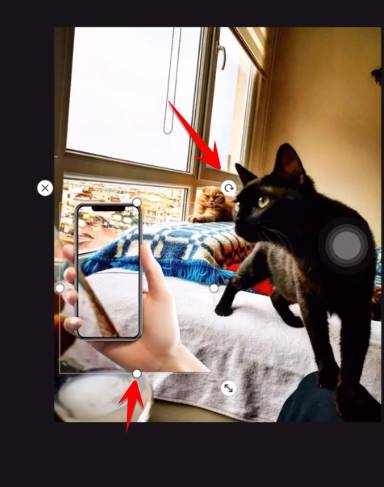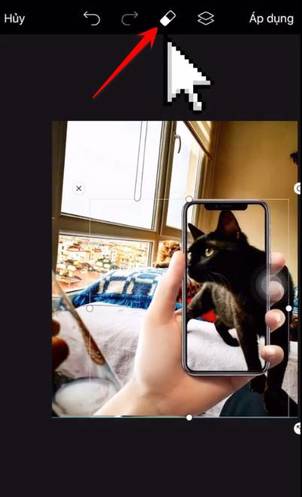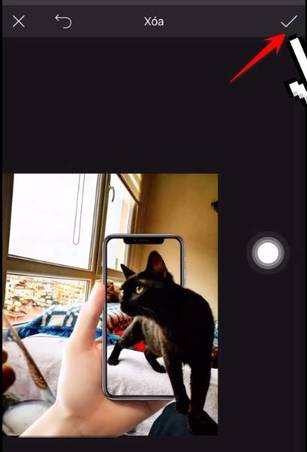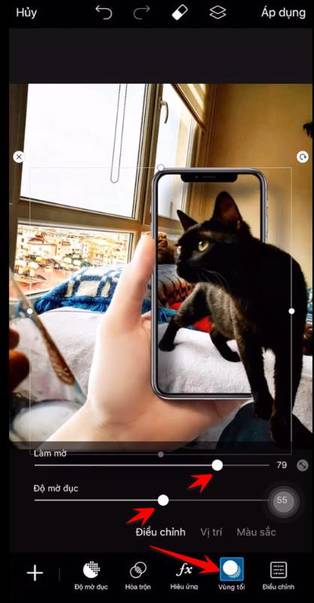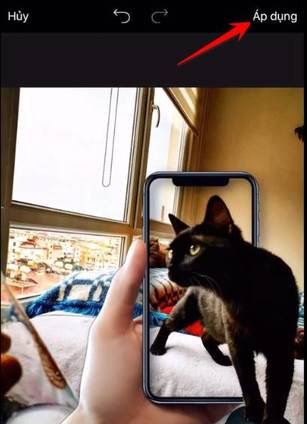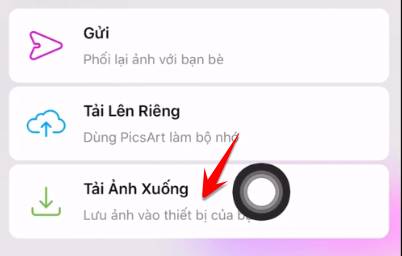Photo outside the phone frame means there will be a main photo and a phone photo, part of the main photo will appear outside the phone like a 3D photo. No need to use photoshop skills or any advanced software, with PicArt on the phone you can completely design such a photo yourself. It can be said that creating photos outside the frame is a hot trend after the trend of creating Hot girl video holding sign.
| Join the channel Telegram belong to AnonyViet 👉 Link 👈 |
In this article, AnonyVIet will guide you to create any photo with details that will be placed outside the available phone frame. The article is based on a Video on Youtube.
Instructions for creating photos outside the phone frame
To create a photo with details that extend outside the phone's frame, we need photo editing software. PicArt. You easily Download PicArt This is on Android or iOS. With this feature, Free accounts can still edit photos comfortably, no need to upgrade to VIP. Let's get started.
First open PicArt and select the sign + to go to Photo Album on phone This is the photo where you want to put the character outside the phone frame.
Select All Photos To view the list of images in the Album, you need to grant permission for the application to access Photos.
After selecting the photo to be placed outside the phone collage frame, select the button Label below.
In the search box type phone. The application will list the labels that have phones for you, scroll down a bit and you will see the image of an arm holding a phone. You can choose the phone frames you like, there are many types such as Samsung, Iphone…
Once you have selected the appropriate phone frame, use the arrow buttons or the dots to adjust the size and position of the phone frame. Remember to adjust it so that it fits the main photo.
You need to align so that part of the object is outside the phone's frame. Next, select eraser buttonto remove the extra details of the phone. This feature will remove the phone's border and bring the object out.
As in the picture below you will see the cat's fur has appeared on the phone. It feels like the cat is coming out of the phone.
After deleting the object, select the Check mark in the right corner to save.
You can adjust the phone's opacity to make the image look real. Select the icon Dark Area and pull the bar Blur and Opacity to adjust the ball properly.
After completing the photo editing outside the phone frame, select Apply in the upper corner. When you click on it, you won't be able to edit anything.
Finally choose Download Image to save to your phone. Now you can show off this photo to your friends.
With just the PicArt app and without much graphic skills, you can still create for yourself a photo outside the phone frame that is very realistic and artistic. The way to put objects and people in the middle of the phone frame to create a photo is quite simple, I think you can do it.
Follow the instructions on Youtube Channel Mr Mom.