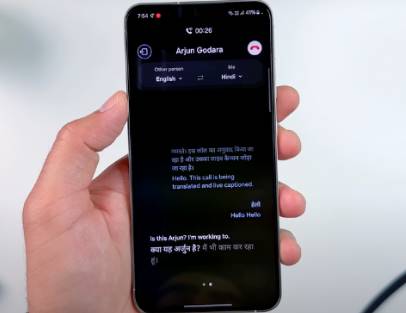How to quickly open apps and websites Using keyboard shortcuts on Windows 11 not only saves you time but also provides a smoother and more efficient computer experience. This article will guide you step by step with the following 3 extremely simple ways.
| Join the channel Telegram belong to AnonyViet 👉 Link 👈 |
How to quickly open applications and websites with keyboard shortcuts on Windows 11
Method 1: Pin the application to the Taskbar
To quickly access frequently used applications above Windows 11, you can pin them to the taskbar. Use the Windows + keyboard shortcut [Số thứ tự ứng dụng] to access it quickly.
For example: To open the application pinned at number 6 as shown below, press Windows key + 6 and the application will open. The shortcut works whether your taskbar is always visible or hidden.
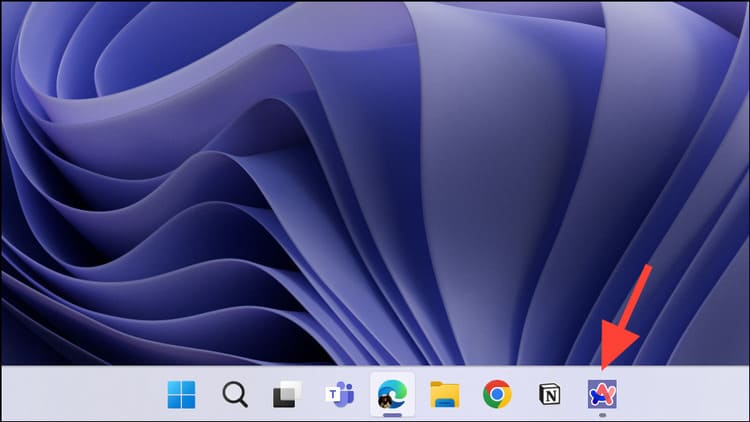
Method 2: Create shortcuts for applications/websites
You can also create shortcuts for apps to launch them faster. The only condition is that the application must have a shortcut on the screen. And if you delete the shortcut on the desktop, the shortcut you created for it will no longer work. Here's how:
Step 1: Right-click on the application for which you want to create a shortcut > Select 'Properties'
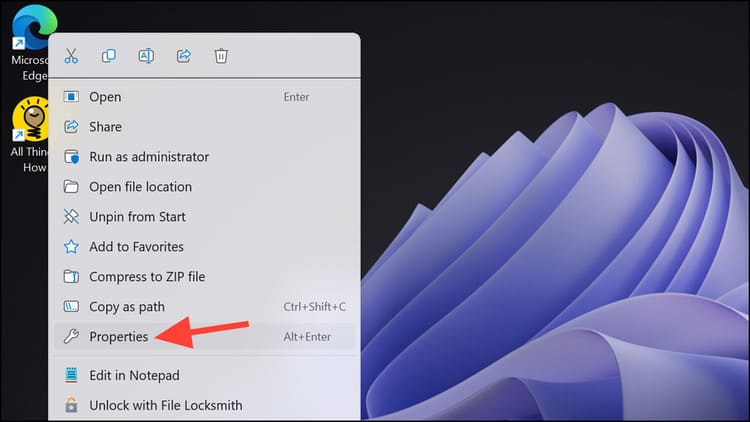
Step 2: Click on the 'Shortcut' tab
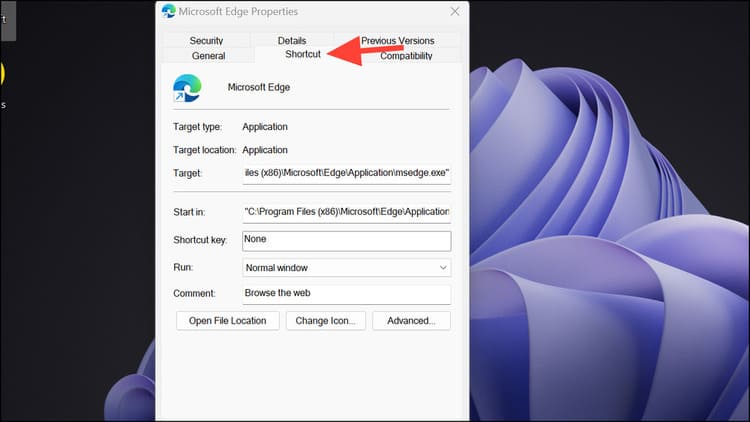
Step 3: Assign a shortcut key to the application in the 'Shortcut key' box
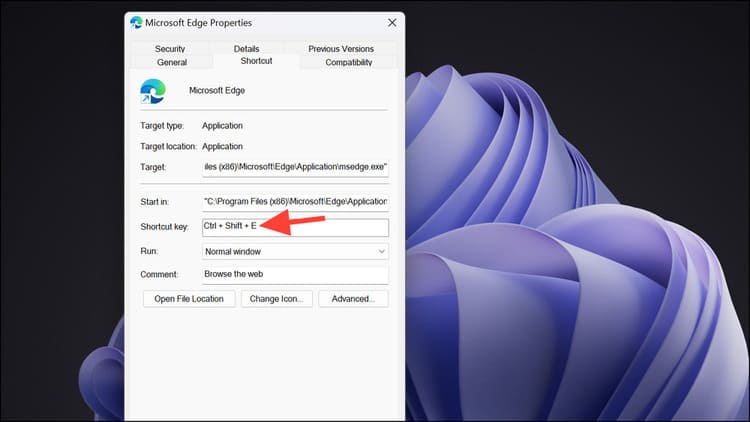
Step 4: Click Apply > OK to complete
Similarly, you can also create shortcuts to any website. But first you need to install the website as an application on your computer, by:
- Click the 3-dot icon > Apps > Install this site as an app
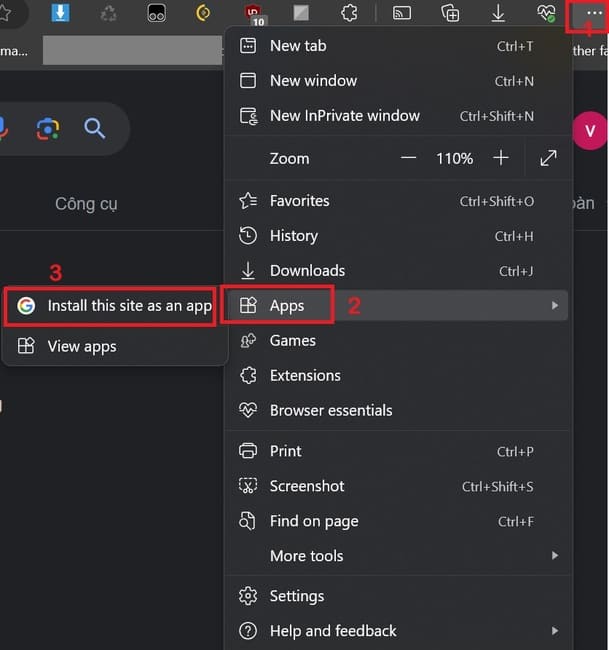
- Once the shortcut for the website is created, follow the same steps as above to assign a keyboard shortcut to it.
Method 3: Use PowerToys
PowerToys provides a 'Keyboard Manager' tool that helps you create and manage keyboard shortcuts flexibly, including opening applications or websites. The steps are as follows:
Step 1: Go to PowerToys settings > Select 'Keyboard Manager'
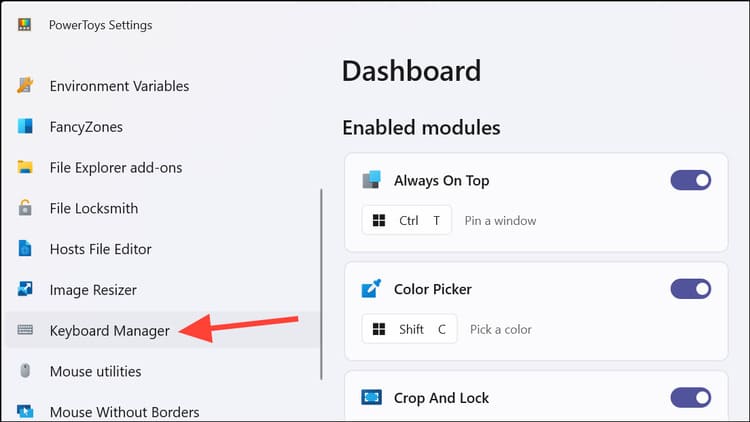
Step 2: Select 'Remap a shortcut'
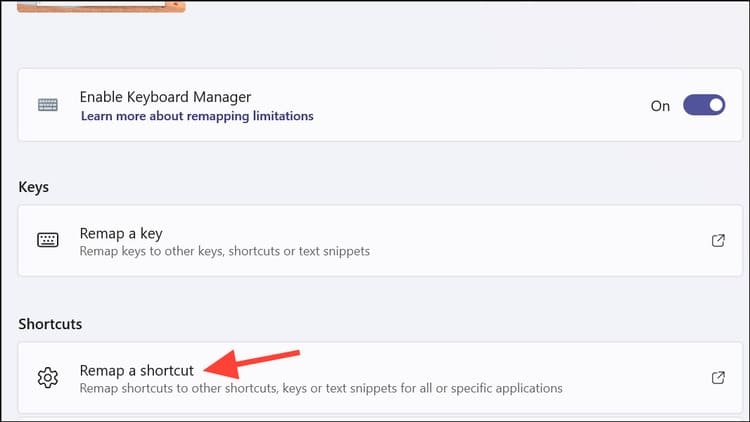
Step 3: Click 'Add shortcut remapping'
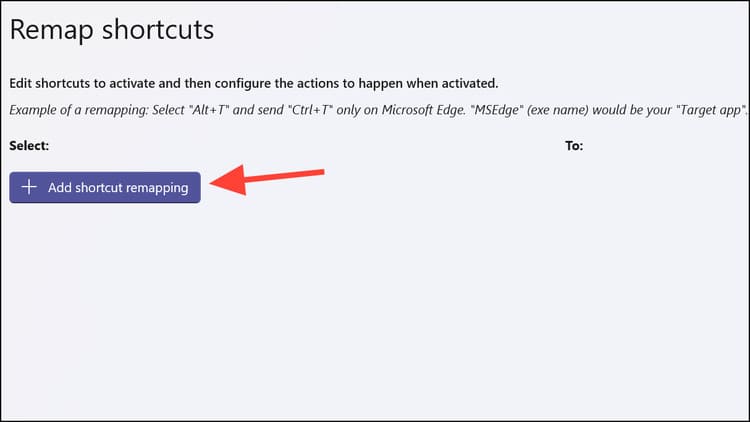
Step 4: Click the pen icon (Edit) next to 'Shortcut'
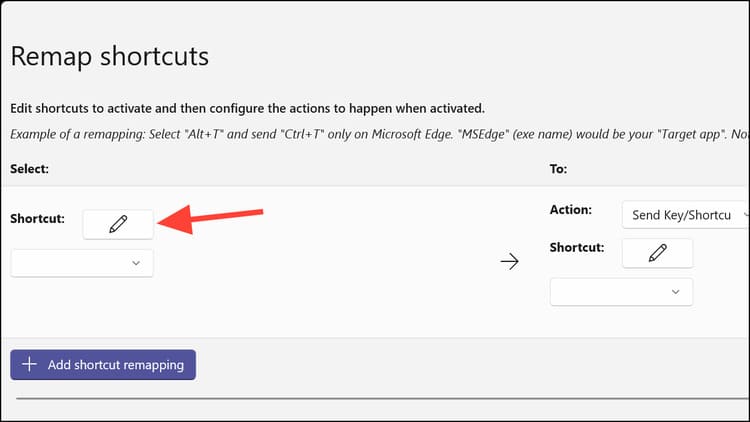
Step 5: Assign shortcut to application/website > OK
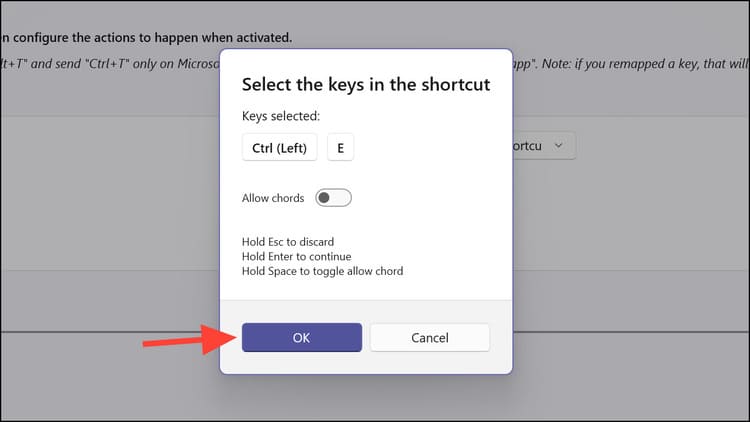
Step 6: Now, if you want to assign that shortcut to open an app, go to the 'To:' section and click the drop-down menu next to 'Action' > Select 'Run Program'.
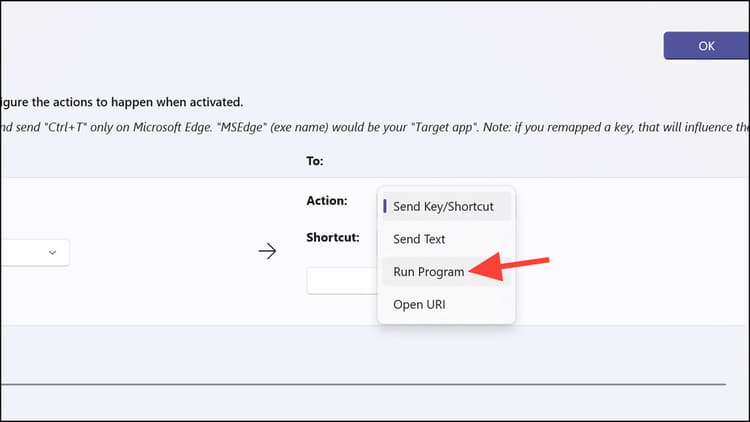
Step 7: Select 'Select Program'
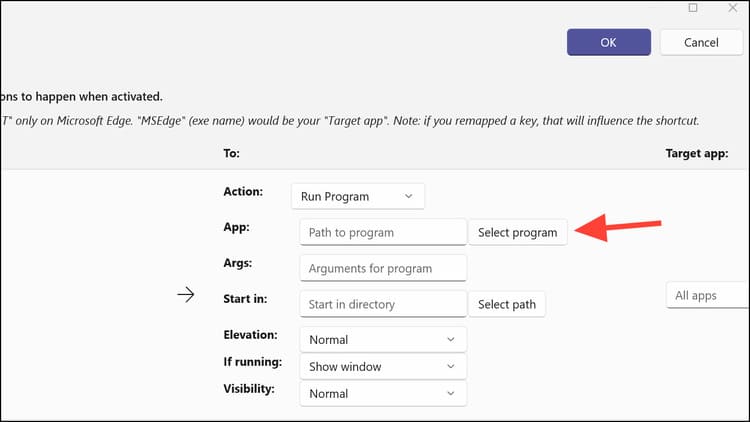
Step 8: In the File Explorer window, select the executable file for the application you want to open.
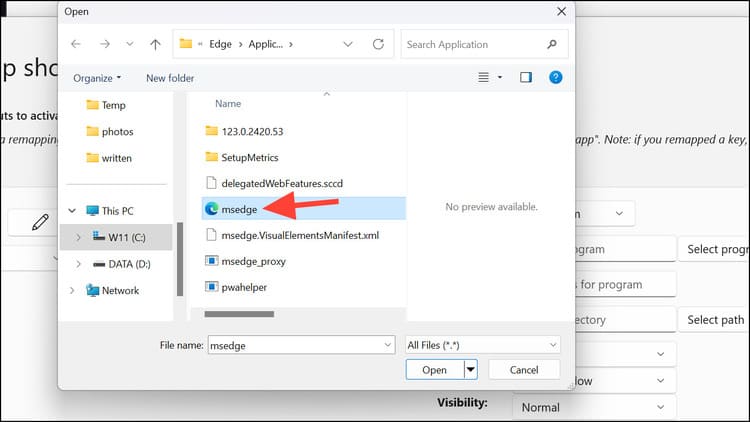
Then you can customize some options like:
- Elevation: Choose how you want to open the application (Normal – Normal, Elevated – with administrator rights, Different User – Other users)
- If running: Choose what to do if the application is running (Show window – Show window, Start another – Start another window, Do nothing – Do nothing, Close – Close, End task – End action)
- Visibility: Choose whether you want the application to open Normally or Hidden for security reasons.
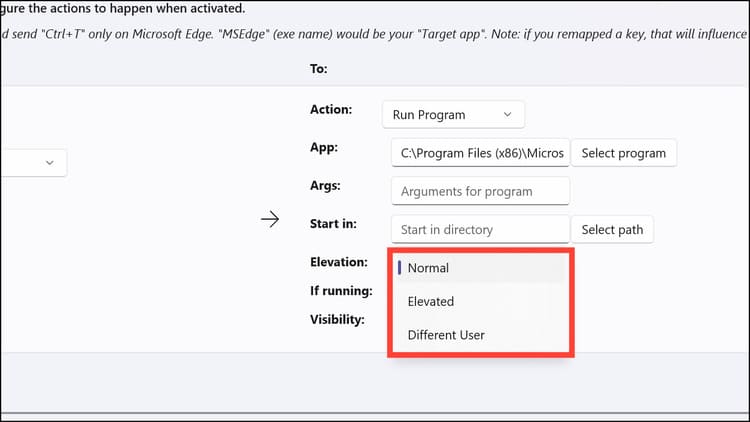
Step 6: To specify a keyboard shortcut to open a web page, select 'Open URL' in the 'Action' section.
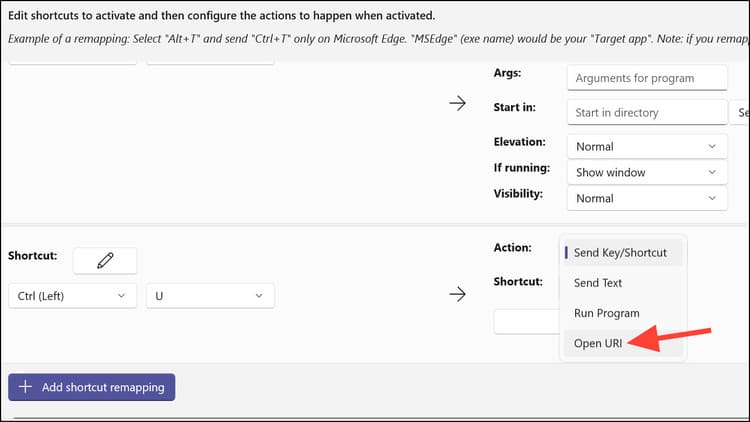
Step 7: Then, paste the path/URL of the website you want to open into the corresponding box.
Step 8: Click OK
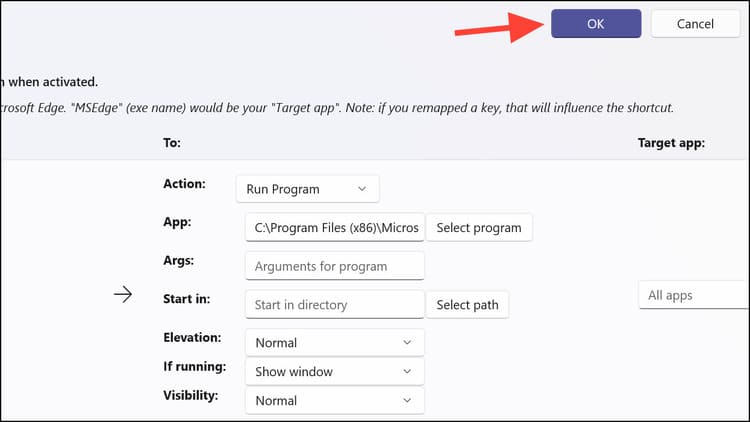
Now, when you press the specified shortcut, it will open the website in your default browser.
Epilogue
How to quickly open apps and websites using keyboard shortcuts on Windows 11 has been detailed by AnonyViet. Hope you will apply it successfully and enjoy the convenience it brings in your daily work. Good luck!