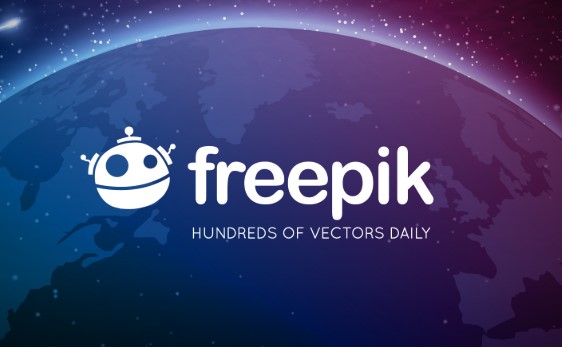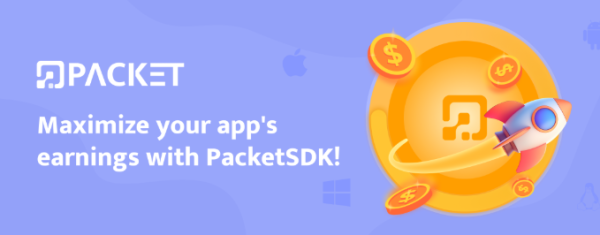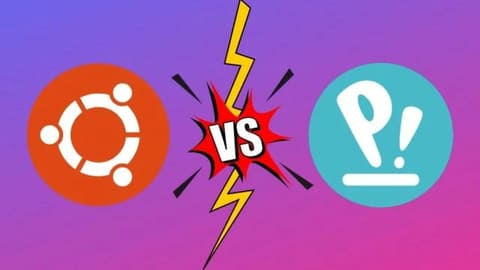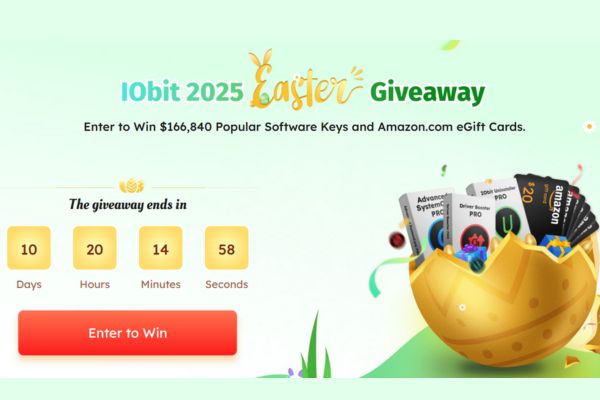Windows 11's 22H2 update has many significant improvements, including designing Task Manager with tabs placed on the left and support for dark mode. However, some users prefer to use the older version of Task Manager. If you are also one of them, follow the article below to know How to restore old Task Manager above Windows 11.
| Join the channel Telegram belong to AnonyViet 👉 Link 👈 |
How to restore old Task Manager on Windows 11
Step 1: Press the Windows + R combination to open the Run dialog box
Step 2: Type taskmgr.exe -d and click OK.
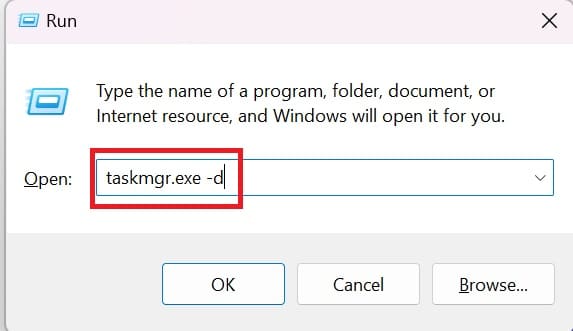
It is done! Additionally, you can save time every time you access the old Task Manager by creating a shortcut for it right on the desktop. Proceed as follows:
Step 1: Right-click on empty space on the desktop > Select New > Select Shortcut.
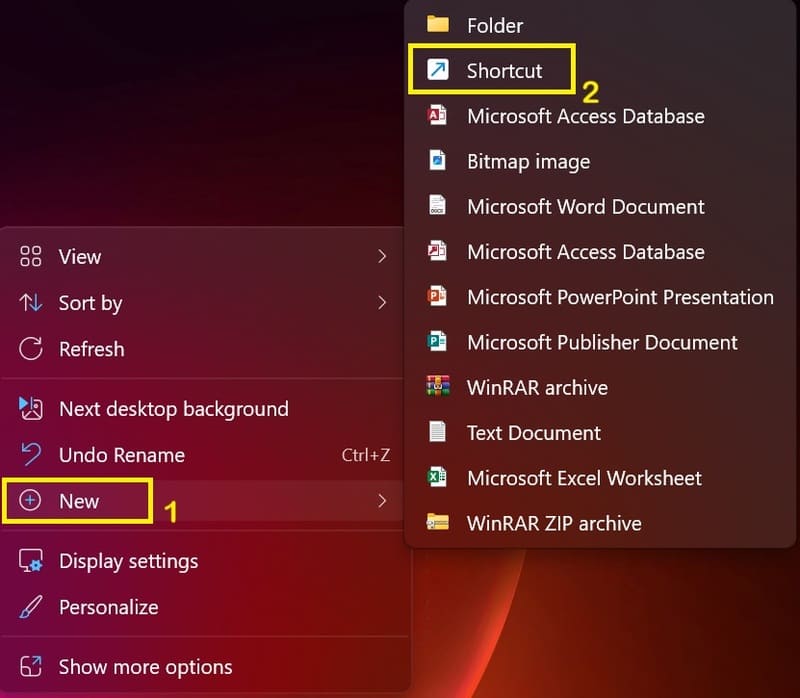
Step 2: In the location box, enter taskmgr.exe -d and click Next.
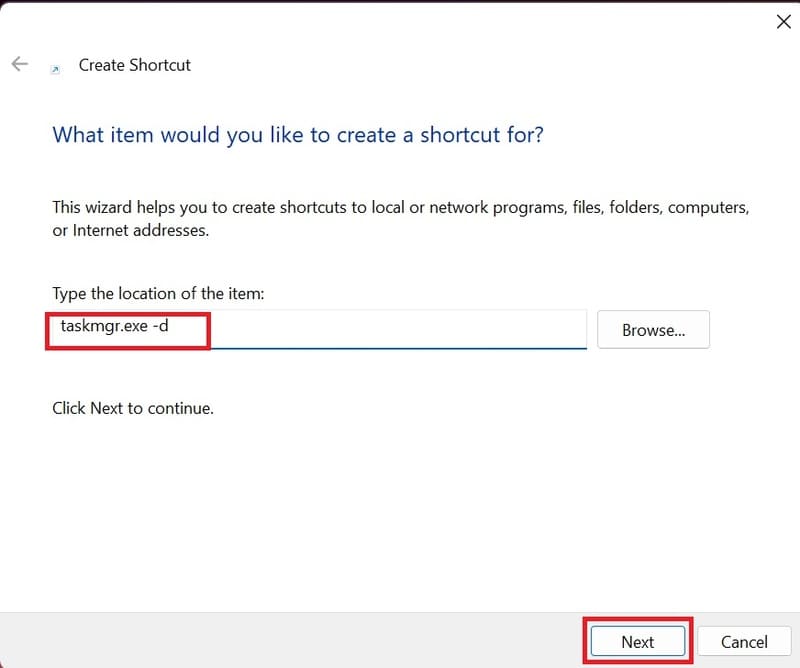
Step 3: Name the shortcut, for example “Old Task Manager”, then click Finish.
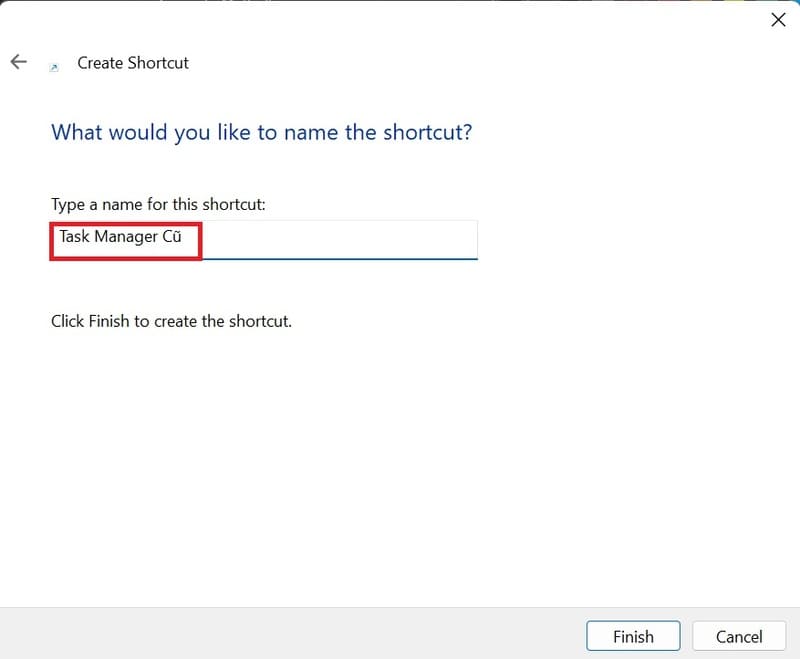
Then, you just need to double-click on the newly created shortcut to open the old Task Manager.
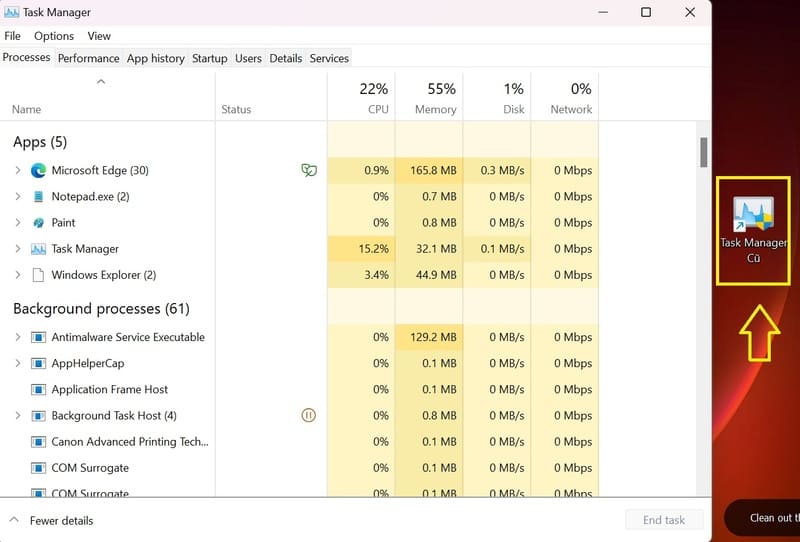
Epilogue
How to restore old Task Manager on Windows 11 is not only simple but also helps you improve your usage experience. Please follow AnonyViet's next articles to update many other useful tips! Good luck!