Using the IFNA function in Excel to replace the #N/A error with what you want. The IFNA function only catches #N/A errors.
| Join the channel Telegram of the AnonyViet 👉 Link 👈 |
How to use the IFNA function in Excel
1. For example, Excel returns the #N/A error when the VLOOKUP function cannot find a match.
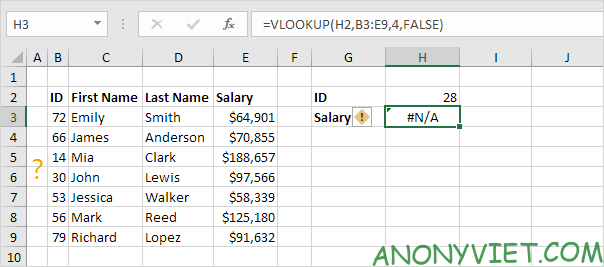
2. Use the IFNA function to replace the #N/A error with what you want.
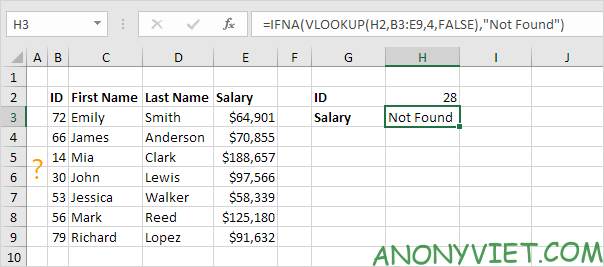
3. If the VLOOKUP function does not error #N/A, the IFNA function only returns the result of the VLOOKUP function.

Note: the IFNA function was introduced in Excel 2013. If you are using Excel 2010 or Excel 2007, just replace IFNA with IFERROR. Remember, the IFERROR function also catches other errors. Example: #NAME? if you accidentally misspelled the word VLOOKUP.
In addition, you can also view many other excel articles here.











