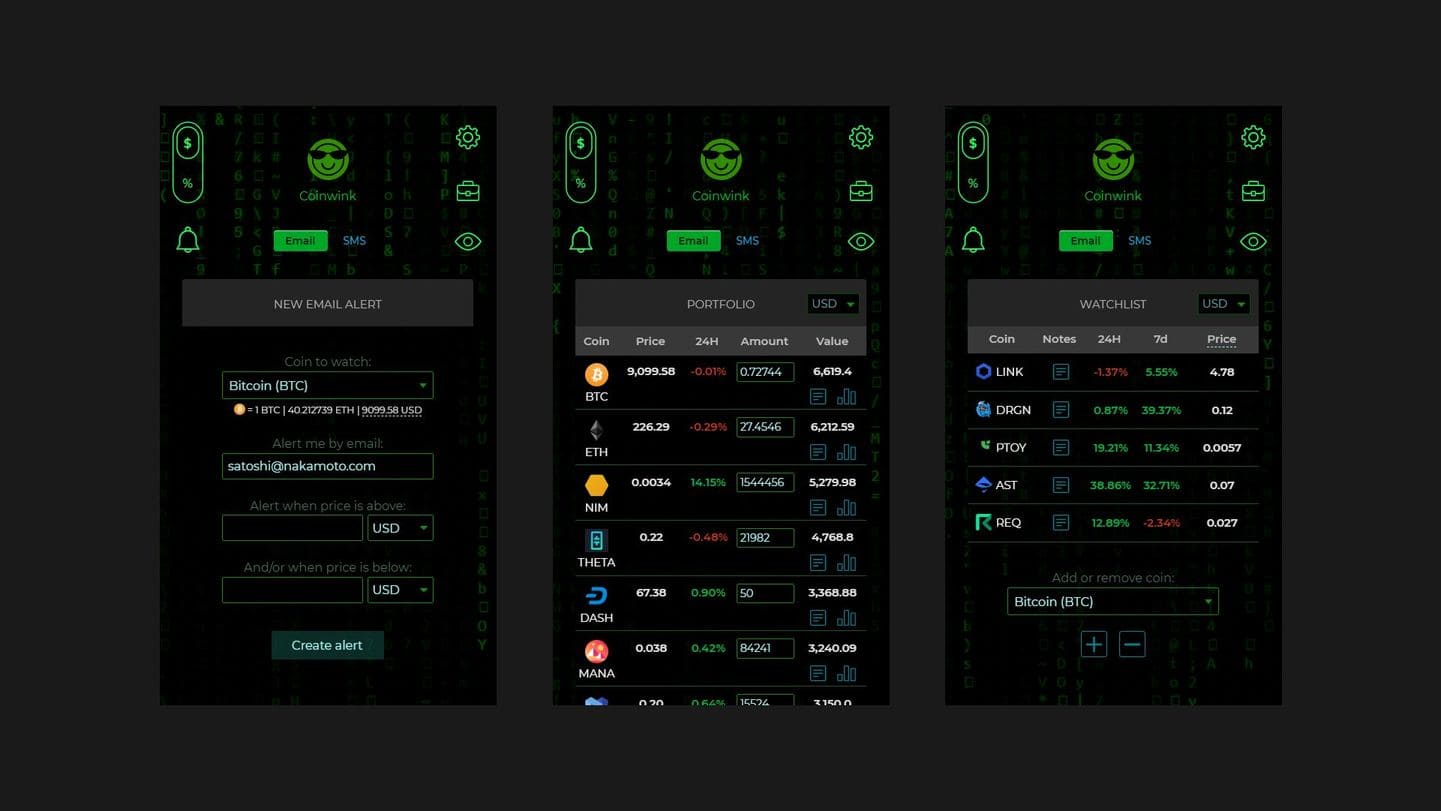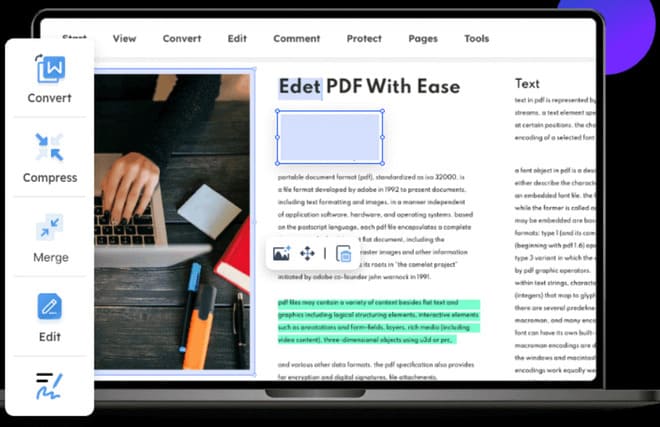I think you just open Task Manager to close crashed programs, but it does much more than that. Task Manager gives you a lot of information about your system, as well as management options.
| Join the channel Telegram of the AnonyViet 👉 Link 👈 |
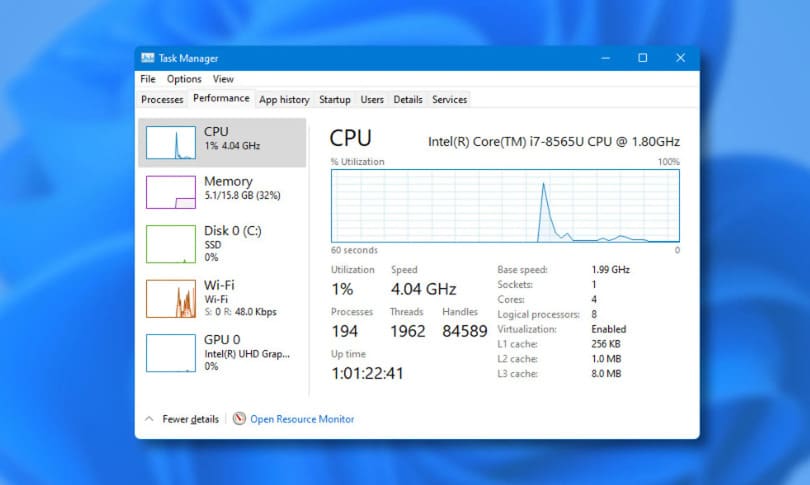
What is Task Manager?
Windows Task Manager is a system monitoring utility, which means it allows you to manage all the processes running on your computer and view other important information. You can sort these processes by usage to see what tasks are taking up computer resources.
Task Manager also has plenty of other data, making it a useful place to go when you need to check something about your PC. It is not the only utility you need, but it is the first place you go when you want to manage software.
How to open Task Manager
You may be familiar with opening Task Manager with Ctrl + Alt + Delete. However, this is not the most efficient way to open it in modern versions of Windows.
This shortcut is a special Windows shortcut to open the Windows Security page, which contains shortcuts to lock your PC, log out, open Task Manager, etc. It is also used for secure login, as only Windows has it. can respond to this particular shortcut.
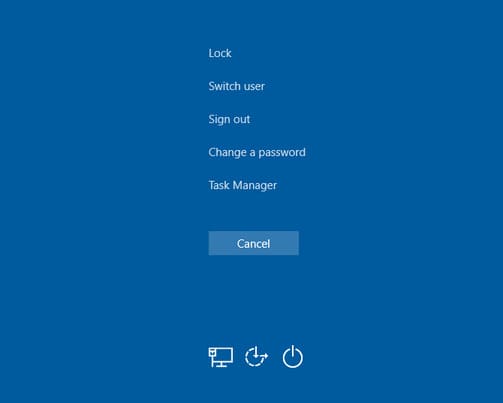
Instead, when you want to open Task Manager, the fastest way is to press Ctrl + Shift + Escape on your keyboard. In case you don’t like the shortcut, right click on an empty spot on the taskbar and select Task Manager. If you plan to use Task Manager often, right-click its icon and select Task Manager for easy access.
After opening Task Manager, you can see a simplified interface, with only a list of running applications. You can select an application and press End task to end it, but you’ll need to click More details to access the full Task Manager interface.
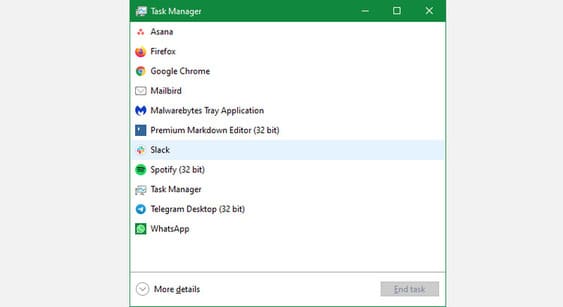
How to use Task Manager
Tab Processes
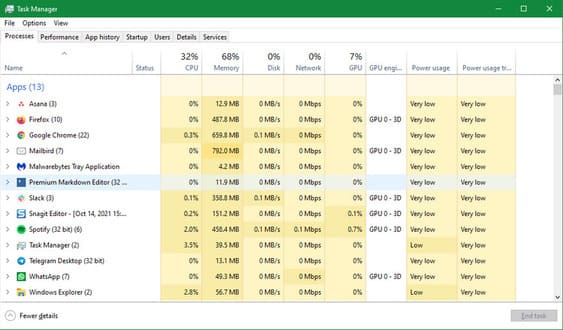
On Processes, you’ll see a list of everything running on your computer. These processes are divided into three parts when arranged according to Name:
- Apps is whatever program you have open and currently running.
- Background processes are tasks that are active but not explicitly open as an application. For example, you can see cloud storage services or background apps like clipboard managers here.
- Windows processes contains the system services that the operating system needs to run properly.
Click any of the header fields at the top, like Name CPU CPU, to sort using that information. Each header shows the total amount of resources being used, along with a breakdown by progress.
Drag to reorder these headings as you see fit. To add or hide a column, right-click anywhere in the header and select the headings you want to see.
Right-click on any process to see its options. Since Task Manager groups all the processes for an application into one list, you’ll need to click the little arrow to display and manage them individually.
Useful items in this menu include End task to turn off unresponsive apps, Open file location to see the location of the process on the computer and Search online for more information about the processes.
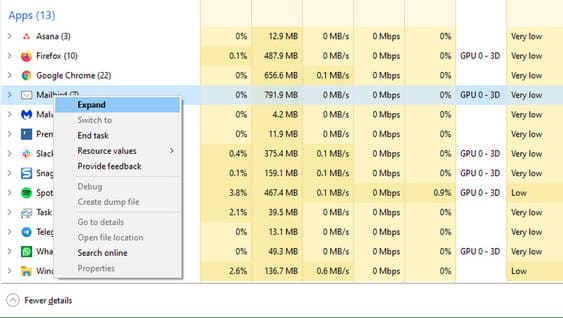
Performance tab
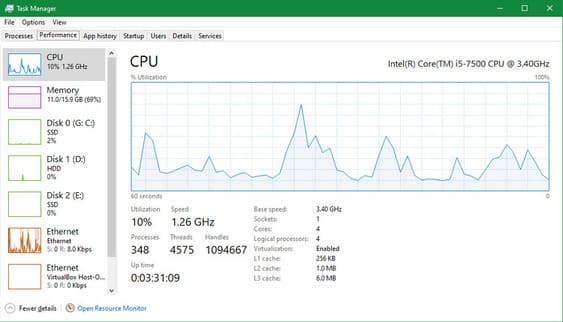
Next, on Performanceyou’ll see graphs representing different resources like CPU, RAM, and GPU.
Each field here also contains information about the hardware, which is useful for checking your PC’s specs. For example, on the CPU page, you’ll see your processor model listed at the top, along with the field Up time indicates the amount of time since the PC last restarted.
If you want to keep track of these while doing something else, right-click on the list of items on the left and select Summary view. Then you can keep it open when playing games, doing heavy work.
For more details, click Open Resource Monitor at the bottom of this page to open a more advanced widget.
Tab App History
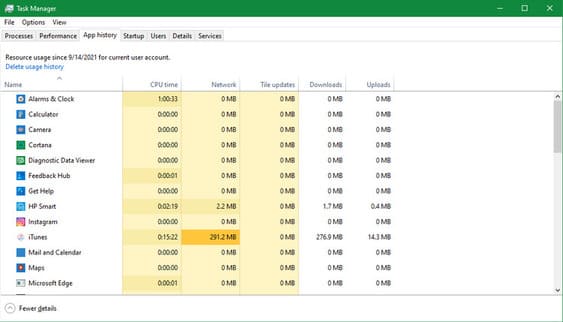
App History provides historical data about the resources used by the application. You’ll see the total CPU usage time your app spends, along with network usage. Data covers the last 30 days.
Unfortunately, this panel is limited to Windows 10 Store apps. However, it can still tell you apps are working too much in the background.
Startup tab
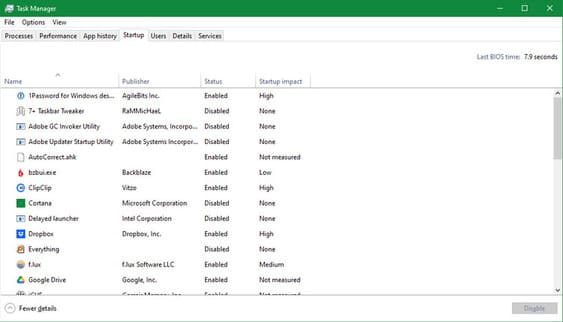
Startup is one of the most useful tabs of Task Manager. It lists all the applications that run as soon as you log into Windows.
Applications often install themselves to run at startup, even if you don’t enable them. While this will be more convenient for the programs you use often, having too many unnecessary startup applications will slow down the startup process and waste resources.
You can disable startup apps by right clicking on it and selecting Disabled.
In addition, you can also see the Startup software you should disable to speed up Windows here.
Tab Users
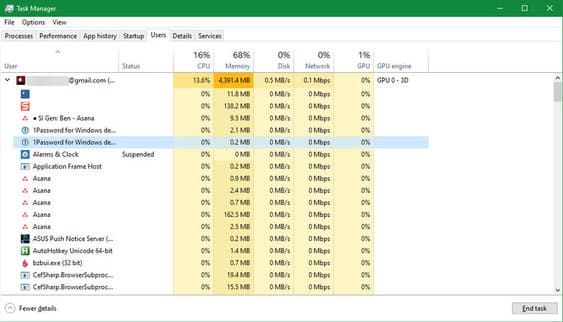
Tab Users only useful if you currently have multiple accounts logged into your PC. You will see resource usage for each user, similar to the Processes tab. Click the arrow next to a user to expand all of their processes, where you can get more information or end them.
Alternatively, you can right-click another user to force them out.
Tab Details
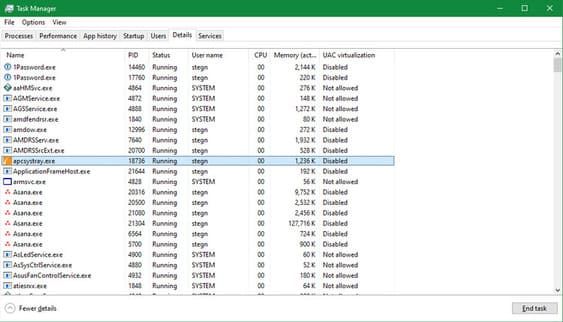
Advanced users will appreciate the tab Details; it expands on the information presented in Processes. By default, you can see the process ID (PID), the initiating user, and the process name for each item.
When you right click on a process, you will see more options such as setting priority or ending the whole process tree. But most normal users don’t need to worry about this. If you need more information than tab Processes available, refer to this tab.
Services tab
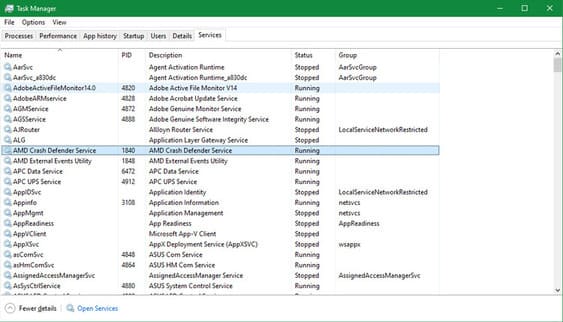
Tab Services is a stripped-down version of the Services utility, which you can open by typing “services” into the Start Menu. Services are background processes that Windows or other system utilities run to handle various tasks. For example, wuauserv is related to Windows Update.
File, Options, and View
By choosing File > Run new task, you can start a process on your PC (similar to Run). This is useful when you need to close and reopen a Windows Explorer task. Just type “explorer.exe” into this menu to relaunch Explorer.
In Optionsyou can change some small behavior of Task Manager. Always on top will keep the Task Manager above all other windows, which is useful if you need to see it for troubleshooting. Use Set default tab to select the menu that will open when you launch Task Manager.
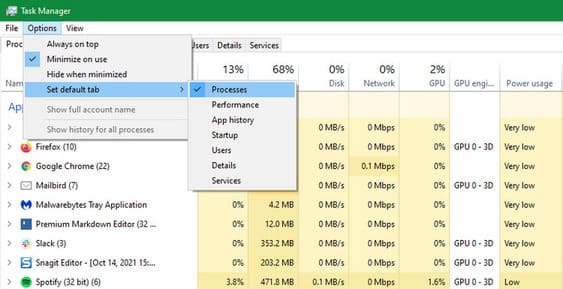
Finally in Viewyou can force refresh with Refresh now and choose refresh frequency with Update speed. Turn off Group by type if you don’t want to tab Processes use the sections above. Expand all and Collapse all will change all process groups at once.