Do you know How to schedule night mode on Windows 11 Are not? Night mode allows you to adjust the color of the screen, reducing blue light – which is harmful to your eyes and affects your sleep cycle. In this article, AnonyViet will guide you how to schedule the above night mode Windows 11 easily and quickly.
| Join the channel Telegram belong to AnonyViet 👉 Link 👈 |
How to schedule night mode on Windows 11
Method 1: Use Task Scheduler
Step 1: Press Win + S to open Windows Search and type Task Scheduler
Step 2: Click on the result and the Task Scheduler dialog box will open.
Step 3: Click the Action tab in the upper left corner and select “Create Task”.
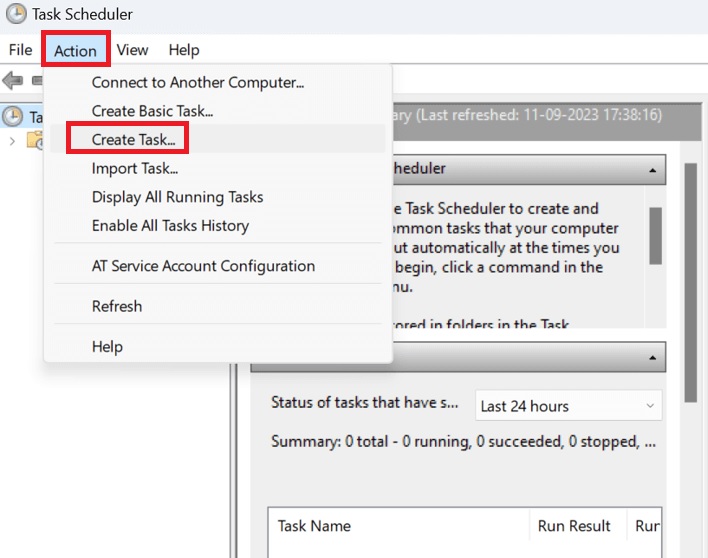
Step 4: A new dialog box will open, click the General tab and name the task (for example: Turn_On_Dark_Mode).
Step 5: Check the option “Run only when the user is logged in or not” and check the box “Do not store password”
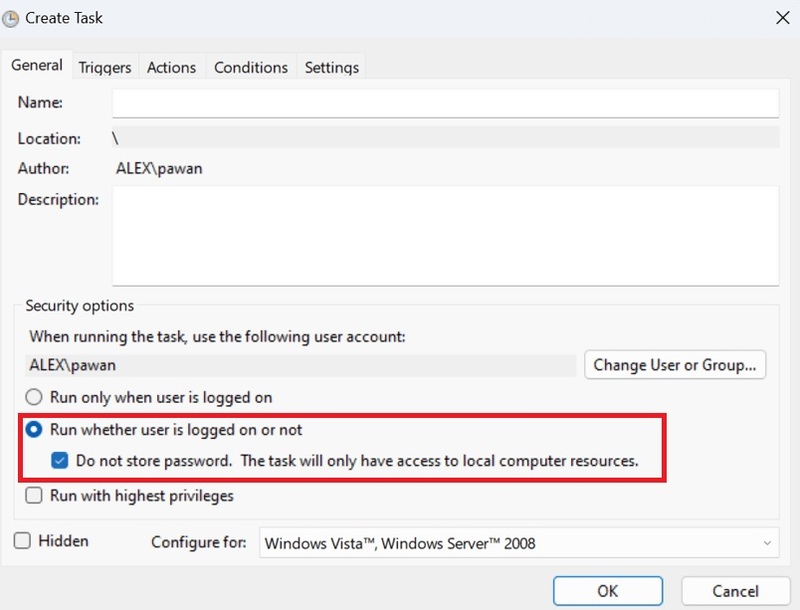
Step 6: Next, click the Triggers tab > Click the New button, a new window will appear.
Step 7: At Begin The Task, select “On A Schedule”.
Click “Daily” under Settings and select the start and end times for your night mode schedule. Don't forget to put the number 1 next to the “Recur Every” option and finally press the OK button
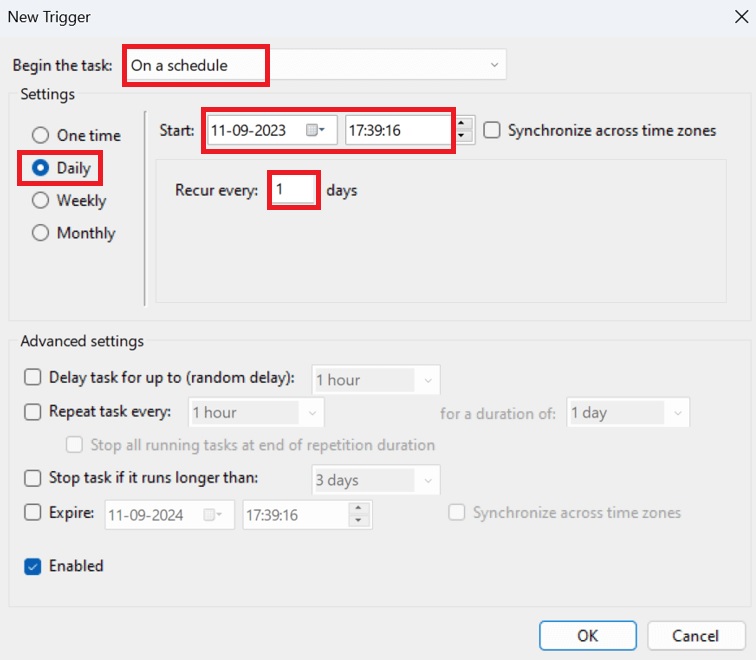
Step 8: Select the Action tab > Click “New” in the lower left corner.
Step 9: Here, you have to enter Reg in Script option and then click on Add Arguments to enter the following commands in order, then press OK button. Note that you are adding two different commands, not just one.
add HKCU\SOFTWARE\Microsoft\Windows\CurrentVersion\Themes\Personalize /v AppsUseLightTheme /t REG_DWORD /d 0 /f
add HKCU\SOFTWARE\Microsoft\Windows\CurrentVersion\Themes\Personalize /v SystemUsesLightTheme /t REG_DWORD /d 1 /f
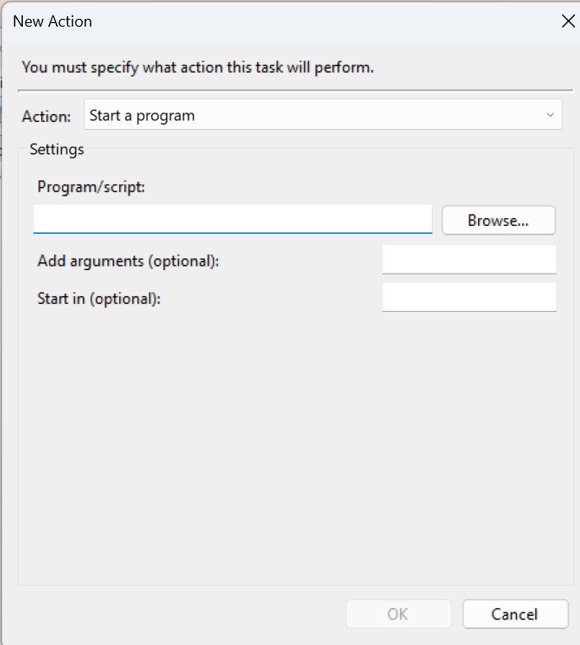
Step 10: Select the Conditions tab and uncheck the “Start the task only if the computer is on AC power” option and click OK.
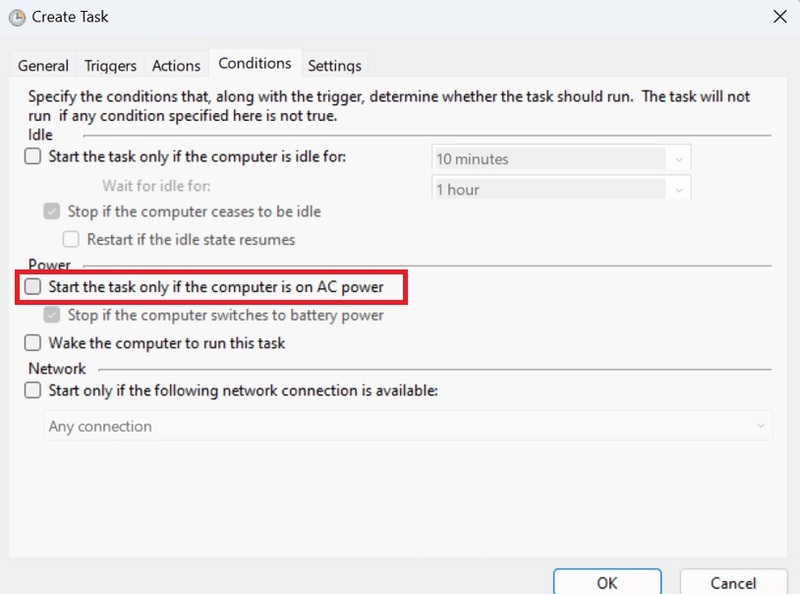
Step 11: Go to the Settings tab and check the first five boxes, leaving the last box blank.
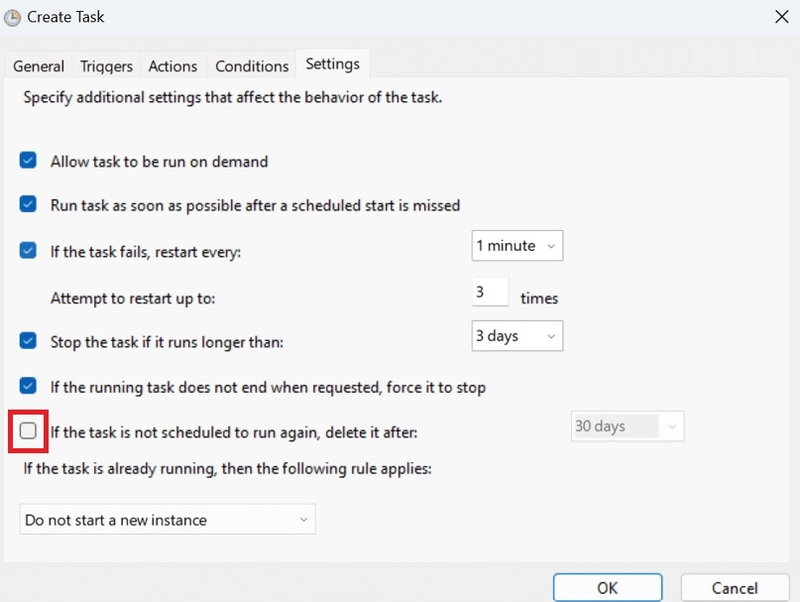
Step 12: You can find a new task in the list of tasks listed in the main window of Task Scheduler. You need to right click on this task and select Run.
By following the instructions above, you can schedule night mode on your Windows 11 computer without the need for external software. You can automate tasks according to a certain schedule with the help of Windows' built-in Task Scheduler tool.
You can also schedule your computer's brightness for specific times using Task Scheduler.
Method 2: Use Auto Dark Mode software
A useful and free software called Auto Dark Mode allows you to schedule dark and light modes on your computer. For example, you can use Auto Dark Mode to switch between dark and light mode at 10am and 6pm. You can choose any time for dark and light mode with the following steps:
Step 1: Click This to access the Auto Dark Mode application. This is a free app on the GitHub website and has been updated recently.
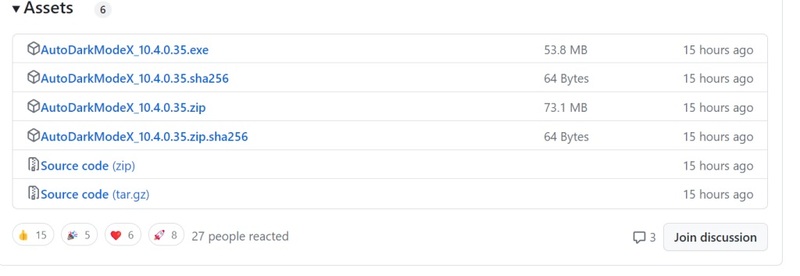
Step 2: Scroll down the website until you find the Auto Dark Mode EXE file and click on it.
Step 3: Once the file is downloaded, double-click it to install and follow the on-screen instructions.
Step 4: When the application's interface appears on the screen, click the TIME tab on the left panel and select “Set Custom Hours”.
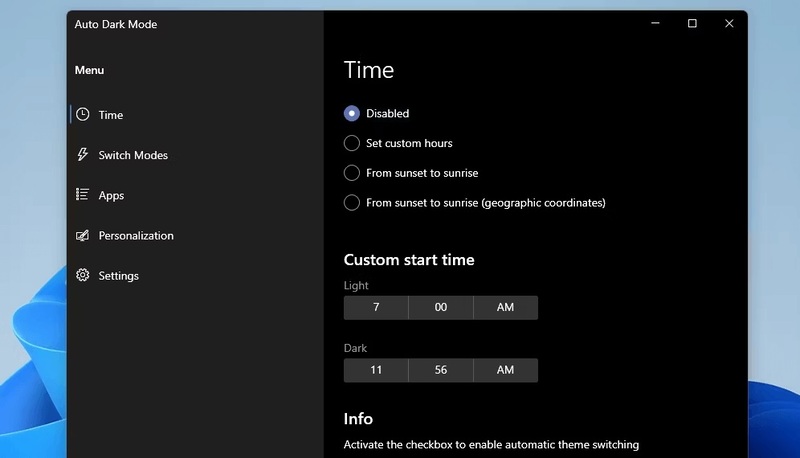
Step 5: Set the start and end time for Light, do the same for the Dark Mode option.

Epilogue
In short, Auto Dark Mode is a great app to control and personalize dark and light modes in Windows 11. You can quickly specify the start time for both dark and light modes. Or you can use task scheduler, which is also one How to schedule night mode on Windows 11 if you do not want to install any other software. Wishing you a successful application!







