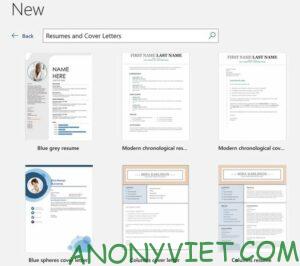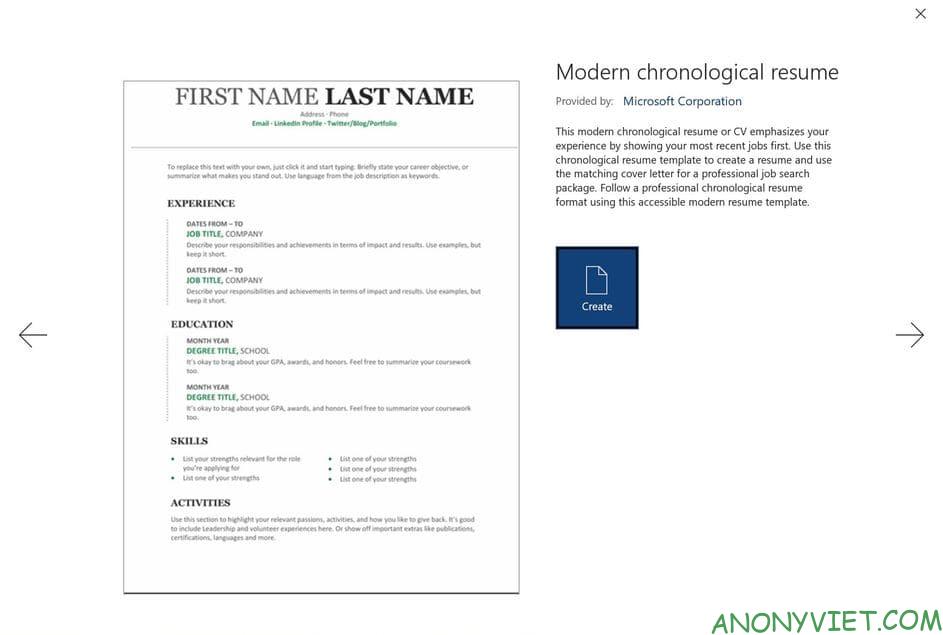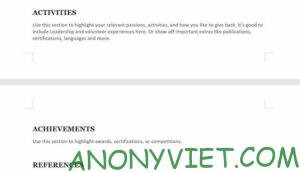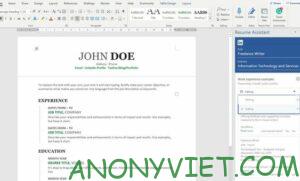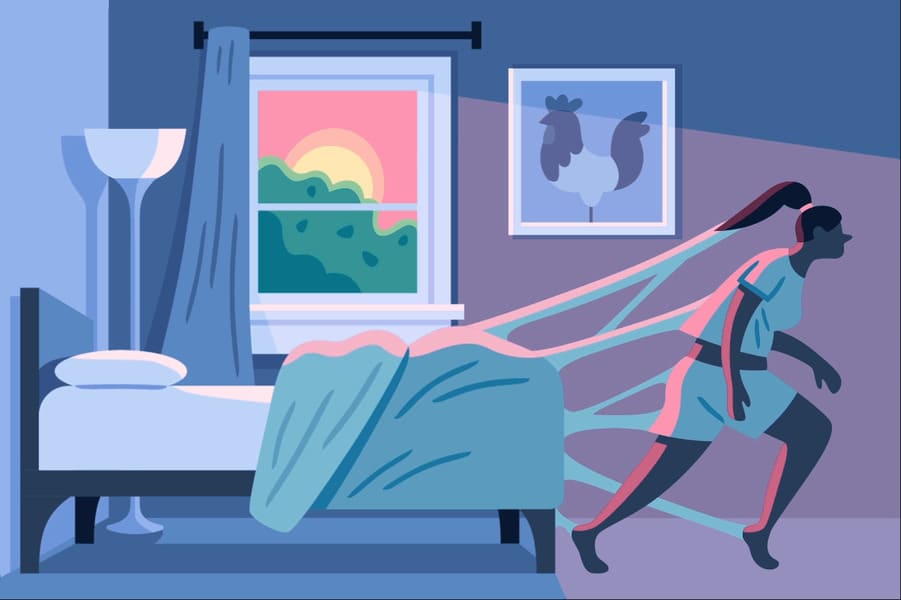Microsoft Word provides templates and tools to help you create your resume. Whether you are a beginner or an experienced professional, you have plenty of options.
| Join the channel Telegram of the AnonyViet 👉 Link 👈 |
Many companies use Application Tracking Software (ATS) to find specific keywords, colors, and design formats in your resume. So your CV may be rejected by ATS (Application Tracking Software) or recruiters if the resume is not optimized and lacks standard design.
You need to show employers your work experience and skills, which is an important factor for you to attract employers. Microsoft Word will be your companion in the process of creating a professional resume.
Why use a resume template?
The curriculum vitae – CV – cover letter is very important when you apply for a new job. With Word you can easily create a beautiful resume with built-in templates. With just 5 minutes, you will have a beautiful resume and confidently apply for a job.
Adding the right content on a resume is a time-consuming process. Resume templates in Microsoft Word are created by professional designers, and so you can safely choose a CV template that matches the standards of your desired industry.
Using Word’s CV templates can increase your chances of making a first impression and meeting employers’ mandatory guidelines, with just a few simple steps you have a better chance of getting hired.
Choose the right model
Now you know the importance of using a CV template. Microsoft will provide you with a wide range of resume templates that are very diverse but very suitable for the industry you choose.
You should choose templates with appropriate content to introduce yourself, and choose the right elements that employers are asking about a candidate. Show them your strengths and you will surely catch their attention.
Create a resume with Microsoft Word
Let’s get started:
- Open Microsoft Word and select New.
- Under the search bar, click Resumes and Cover Letters (CV and cover letter). Alternatively, you can enter Resumes (Srésumé) into the search bar.
 Resume templates will appear for you to choose from.
Resume templates will appear for you to choose from.
- Choose the template you like and press select The battery (Pin) to mark some future reference.
- Click a template to preview. If you’re not satisfied, click the arrow to continue viewing other templates, or close the preview by clicking the X in the top right.

- Once you have selected the appropriate template, press select Create.
- Remove irrelevant parts. For example, if you are a recent graduate, do not include the Experience (Experience).
- Replace the content in there with your information. Make sure you don’t remove any spaces between the headings, as this can mess up the overall formatting.

- Add titles that are relevant to your work. For example, if you are an experienced person, you can add ACHIEVEMENT (Achievements) and REFERENCES (Introduction), if not, it doesn’t matter.

- The last step is to press Save.
Use LinkedIn’s profile validator
When you create a resume in Microsoft Word, Resume Assistant (resume virtual assistant) is displayed on the right panel. Assistant displays popular LinkedIn profile templates that are relevant to you.
If you need ideas to enhance your content, follow these steps to use virtual assistants.
- Enter your credentials, your role, and your preferred industry.
- Select Get Started (Begin).
- Click the arrow to filter samples based on similar skills.

- In the end you choose Read More (Read more) for more details.
Polish your resume
Grammatical errors will make a bad impression on the employer. That’s why it’s so important to edit and proofread your resume. You can use Microsoft Word spell check to fix this problem.
You can also switch to Read More or Print Layout to check for unnecessary errors in the resume on Microsoft Word to promptly correct it! 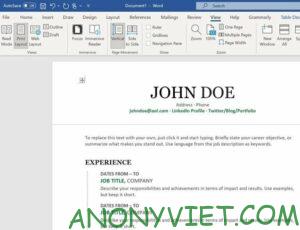
In addition, you can also see the reasons your CV was rejected here.


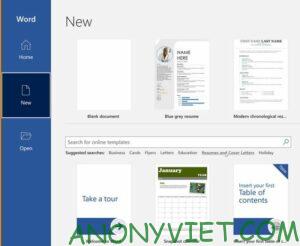 Resume templates will appear for you to choose from.
Resume templates will appear for you to choose from.