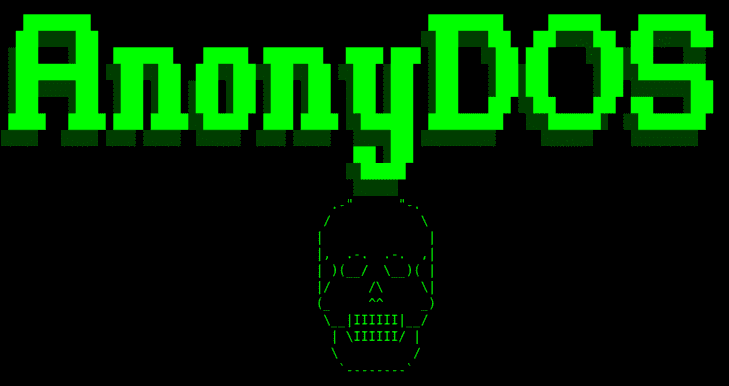If you’ve applied different formats to the content in your document, but it’s not what you want, you can easily remove the formatting from the selected content in your document. Microsoft Word.
| Join the channel Telegram of the AnonyViet 👉 Link 👈 |
How to remove all formatting in Microsoft Word
To remove text formatting, select the text that you want to remove formatting from. To select all the text in your document, press the keyboard shortcut Ctrl + A on Windows or Command + A on Mac. Next access the tab Homein section StylesPress the button “Styles Pane“.
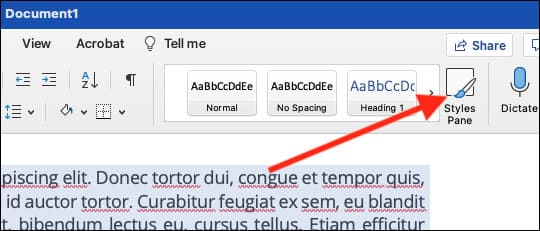
The Styles menu will pop up on the right side of your screen. Select “Clear Formatting“at the top of the list”Apply a style“.
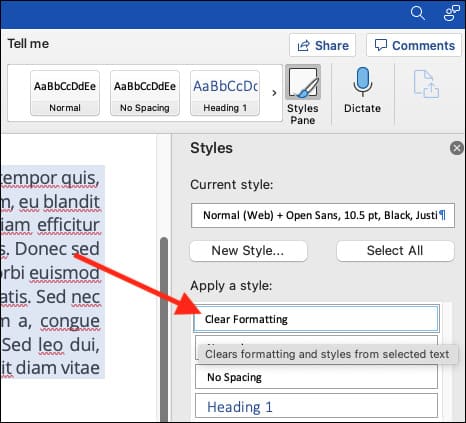
You can also select the content that you want to remove the formatting and click the button Clear All Formatting in section Font of tab Home.
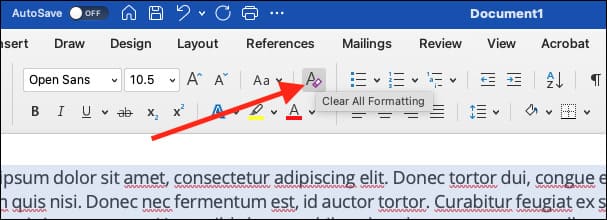
Even if you press Ctrl + A on Windows or Command + A on Mac to select all content in your document, the content in the Text Box, headers and footers must all be de-formatted separately.
If you can’t remove formatting from anything in your document, the document may already be protected from formatting changes. In that case, you cannot clear the formatting or reformat the document until the password is removed.
In addition, you can also read this post to know how to attach a Virus file to Microsoft Word. If you do not want to use the above method, I will show you one more way. When you copy text content to the buffer, instead of using Ctrl + V to paste the content, use Ctrl + Shift + V.