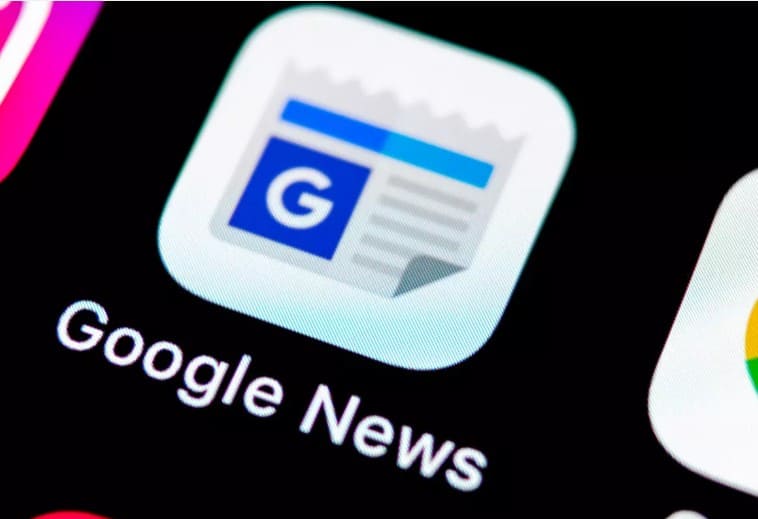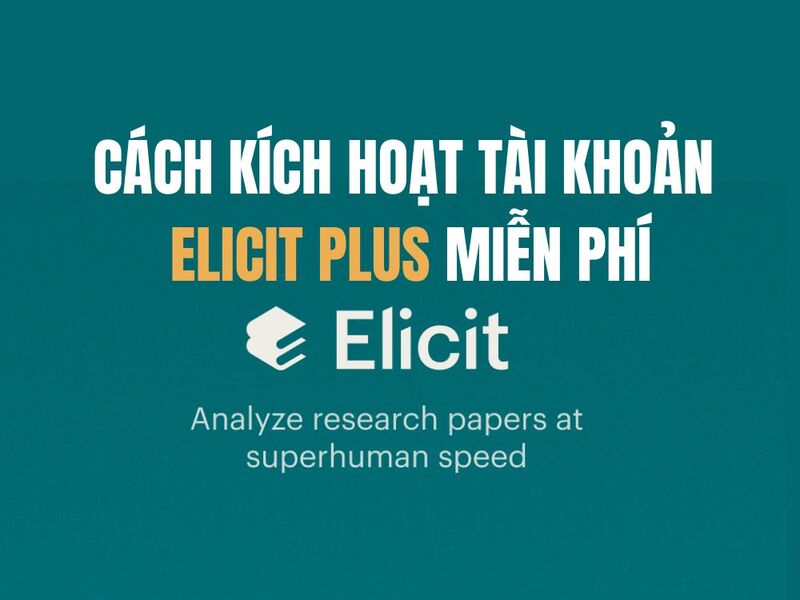6 steps to clean your laptop Celebrating Tet is a necessary task that you should do before the new year arrives. By cleaning your laptop, you not only clean and speed up your computer, but also protect important data and avoid unwanted risks.
| Join the channel Telegram belong to AnonyViet 👉 Link 👈 |
6 steps to clean your laptop for Lunar New Year 2024
Lunar New Year 2024 is coming, have you prepared anything for your laptop? If you want your computer to work better, look cleaner and newer, try applying the following 6 simple but effective steps to clean your laptop!
Note: The steps below were performed on Windows 11, operations may differ slightly depending on the operating system version.
Step 1: Clean and organize the Desktop screen
The Desktop is where you regularly access and store files, folders, applications, etc. But if you leave too many icons on the Desktop, the computer will run slower and lose its aesthetics. You should:
- Remove unnecessary icons, move files to appropriate folders, and keep only the most used applications.
- Automatically sort icons by name, type, size, etc. by right-clicking on the desktop and selecting Sort by.
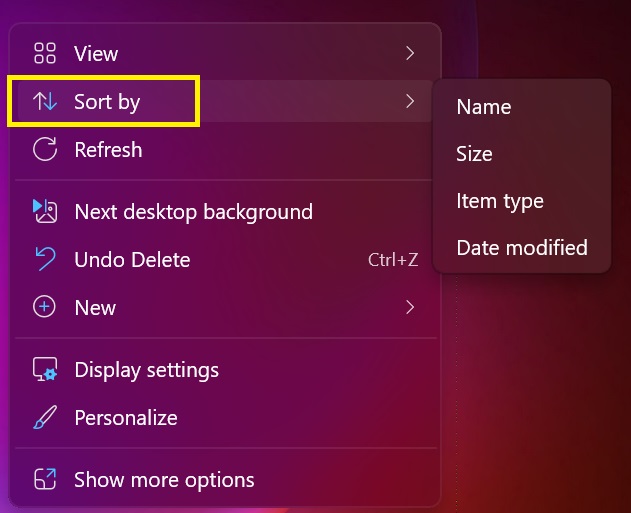
- Change the desktop wallpaper to create a new feeling and match the Tet atmosphere. You can download beautiful wallpapers from the Internet or use your personal images.
Step 2: Clean up temporary files
Temporary files are files created when you use applications, browsers, or install software. These files take up hard drive space and reduce computer performance.
You should delete temporary files regularly to free up hard drive space and speed up your computer. You can do this by using computer cleaning software like CCleaner, Glary Utilities,… or do it manually as follows:
- Press 'Windows + R' to open the Run dialog box
- Type Prefetch in the dialog box and press Enter.
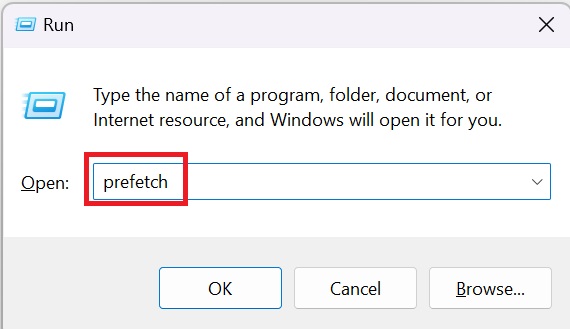
- Press Ctrl + A to select all
- Right-click and select Delete.
Step 3: Delete Recent places history
Recent places is a Windows feature that helps you quickly access folders, files, applications, etc. that you have used recently. However, if you do not want to save these histories, you can delete them as follows:
- Press the combination 'Windows + R'
- Enter Recent places in the dialog box and press Enter.
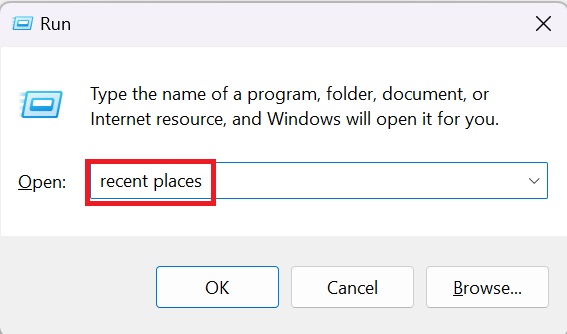
- Press Ctrl + A to select all
- Right-click and select Delete to delete them
Step 4: Clear Cache memory
Cache memory is a temporary storage space on your computer, helping you access information, applications, websites, etc. that you have used before. However, when the Cache memory is too full, the computer will slow down and may cause errors.
You should periodically clear Cache memory to free up space and increase computer performance by:
- Press the Windows + R key combination to access the Run dialog box
- Enter %temp% in the dialog box and press Enter
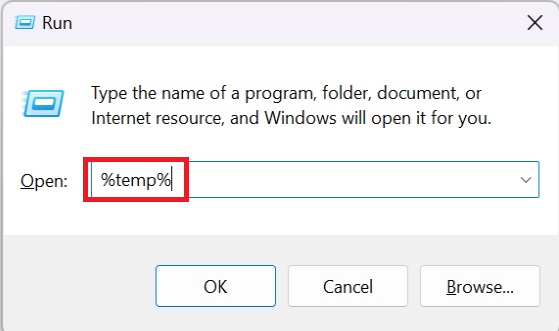
- Press Ctrl + A to select all
- Click Delete to delete it
Step 5: Clean up files in the trash
The Recycle Bin is the place where deleted files are stored on the computer. If you don't delete files in the trash, they will take up space on your hard drive and reduce your computer's performance. Here's how:
Right click on Recycle Bin > Select 'Empty Recycle Bin'
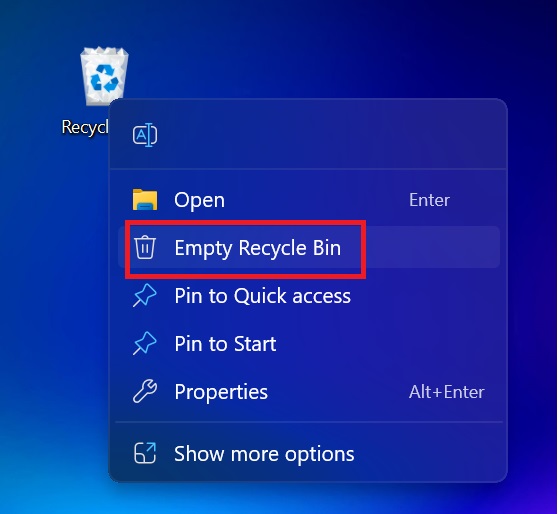
Step 6: Remove unused software
If you have a lot of unnecessary software and files on your computer, you should remove them to:
- Expand hard drive capacity and increase computer processing speed.
- Avoid software and files that are infected with viruses, malware, spyware, etc.
- Easily manage and search for necessary software and files.
Here's how:
- Click on the Windows icon next to the keyboard > Select 'Settings'
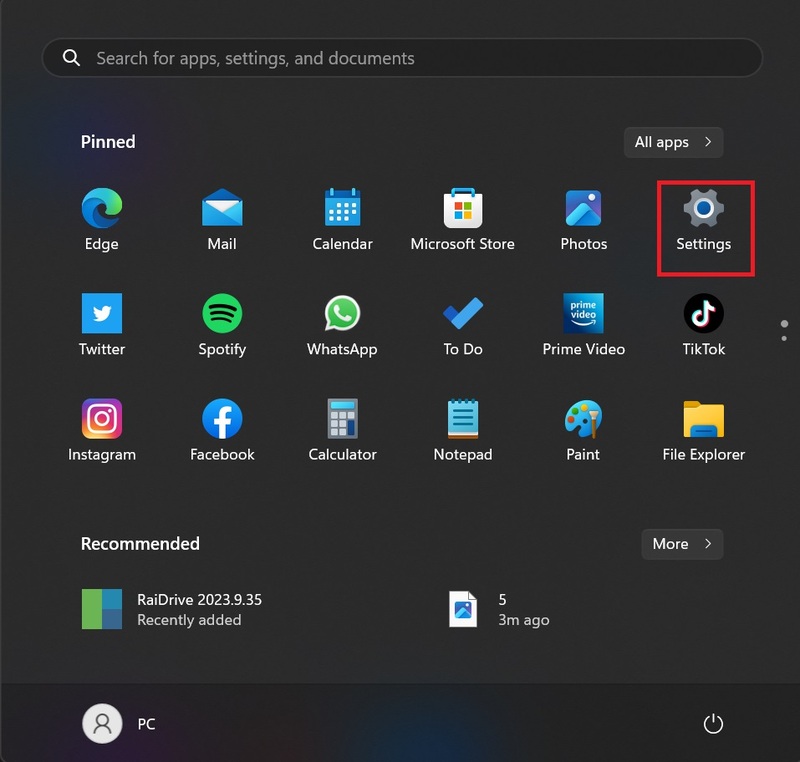
- Select 'Installed apps'
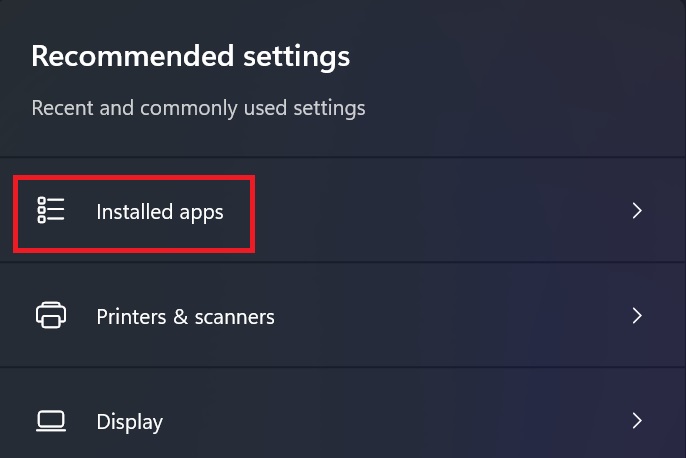
- Click on the … sign and select 'Uninstall' to uninstall unnecessary software.
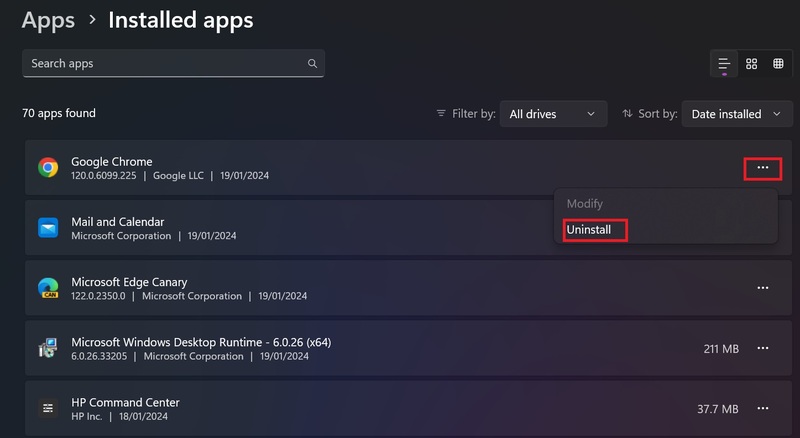
Epilogue
Here it is all 6 steps to clean your laptop Simple but effective for you to celebrate Tet. You can perform these steps on a regular basis to keep your computer clean and performing at its best. Wishing you a new year full of joy and happiness!