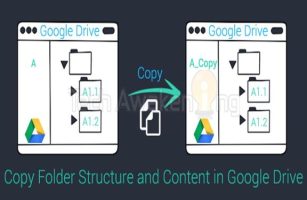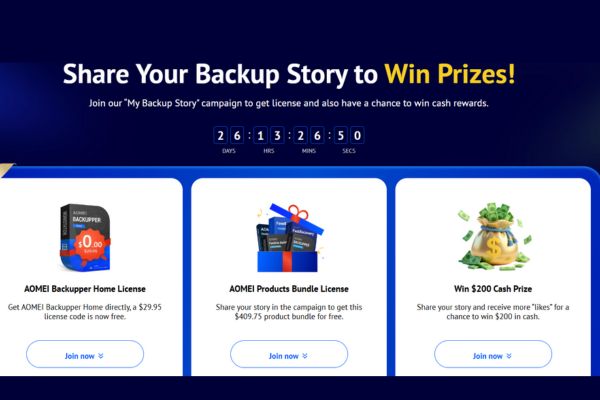The error of not connecting Bluetooth on Windows 11 is a problem that many users have headaches, especially when headphones, keyboards, mice or smart devices do not work. These incidents usually appear after system updates, hardware conflicts or driver errors. Anonyviet will show you how Fix errors without bluetooth A detailed, easy -to -understand and effective way with proven methods.
| Join the channel Telegram belong to Anonyviet 👉 Link 👈 |
4 ways to fix bluetooth connectivity on Windows 11
Bluetooth is a “powerful assistant” to connect wirelessly, but sometimes Windows 11 causes you a headache with errors such as non -connected device, Bluetooth icon disappearing, or the button to turn on/off. These problems often appear after system updates, error drivers or hardware conflicts. Here are ways to fix bluetooth connectivity, ensuring you will soon bring everything back to normal.
Method 1: Check and activate Bluetooth service
System Windows 11 Based on Bluetooth Support Service to operate all Bluetooth functions. If this service is turned off or does not automatically run, you will not be able to connect the device, not even see bluetooth in the settings. Please check now!
How to do it:
- Press Windows + Rtype Services.mscthen click Enter.
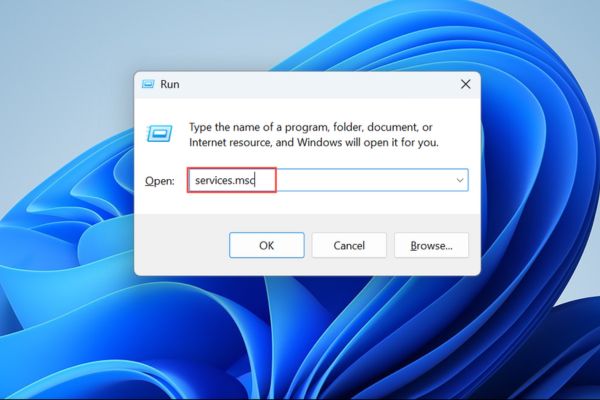
- In the Services window, search Bluetooth Support Servicedouble click to open.
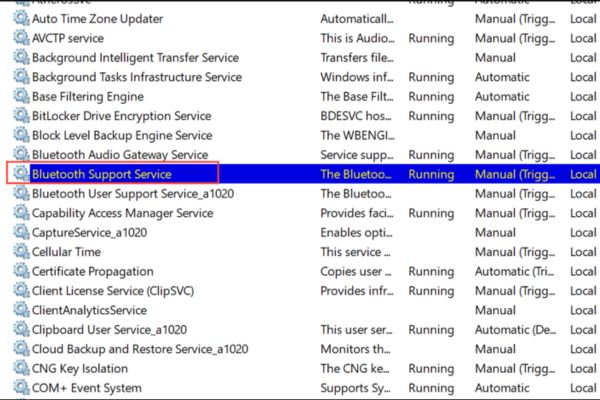
- Set Startup Type Thanh Automatic. If the service does not run, click Start.
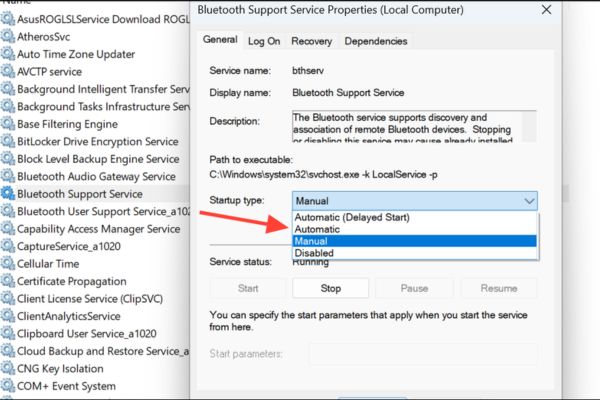
- Do the same Bluetooth audio gateway service and Bluetooth User Support Service (Maybe your computer name).
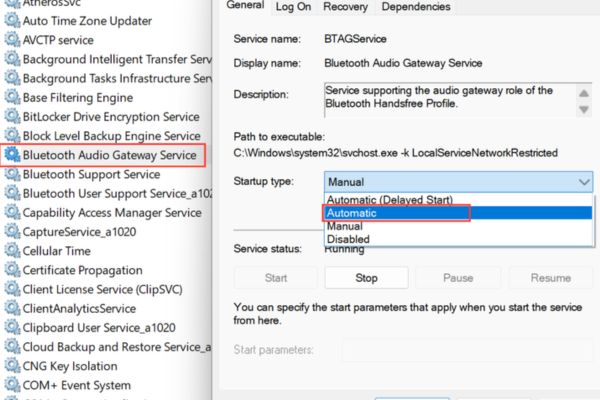
- Restart the device and check whether Bluetooth is active.
This method is simple but effective, especially if the error is related to the system service.
Method 2: Update or reinstall the Bluetooth Driver
The outdated, broken, or unauthorized Bluetooth Driver is a familiar “culprit” that causes Bluetooth connectivity. How to handle as follows:
How to do it:
- Right -click the Start button, select Device Manager.
- Open the Bluetooth section, right -click on Bluetooth adapter (Usually called Intel Wireless Bluetooth or Realtek Bluetooth), choose Update driver.
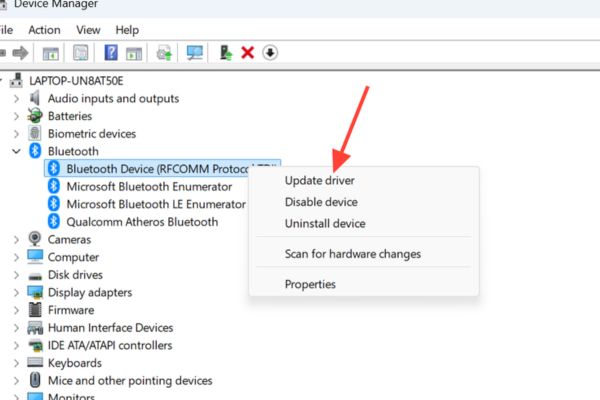
- Select the item Search Automatically for Drivers. If Windows said the driver was the latest, don’t stop, try the next step.
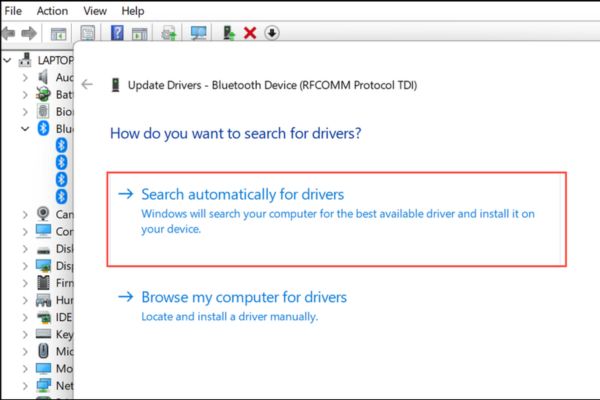
- Right -click on the adapter and then choose Uninstall Device. If you have Delete the Driver Software for this device option, please accumulate, then click Uninstall.
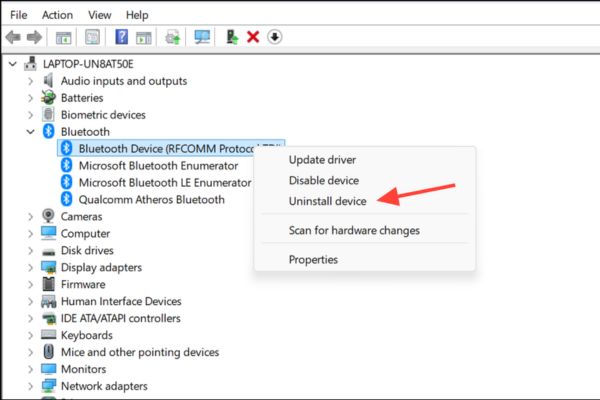
- Restart the device. Windows will try to reinstall the driver automatically. If not, go to the PC manufacturer or motherboard manufacturer to download the latest driver.
If you use Windows 11 24h2 with Intel adapter, make sure the Bluetooth driver from the version 23.60 and above to avoid compatibility errors. The driver update often solves problems such as flickering connectivity or Bluetooth button disappearing.
Method 3: Recover the lost Bluetooth button
After updating Windows, the Bluetooth button in Quick Settings or Settings sometimes “no wings and flying”. Don’t worry, you can recover it by rebooting or checking hidden equipment.
How to do it:
- Hold down the key Shiftthen choose Shut Down From the Start menu. Keep Shift until the machine is completely turned off to delete the driver’s cache.
- Turn on the device, enter Settings> Bluetooth & Devices Or Quick Settings to check if the Bluetooth button has appeared.
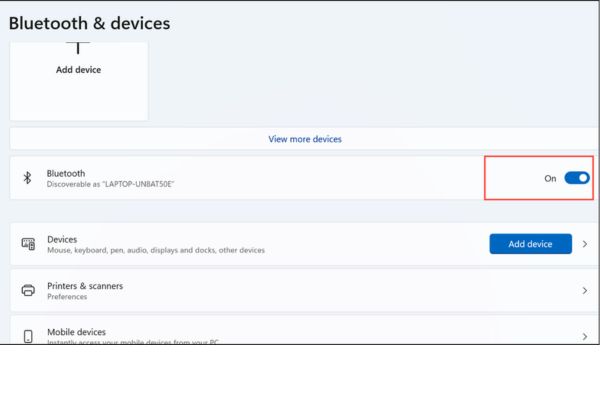 Go to Settings> Bluetooth & Devices
Go to Settings> Bluetooth & Devices- If still not see, open Device Managerenter View> Show Hidden Devicesfind and remove blurt bluetooth devices (gray). Then restart the device.
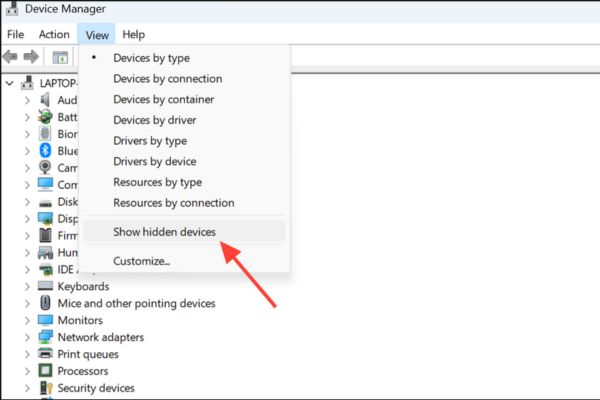 Go to view> show hidden devices
Go to view> show hidden devicesThis method is useful when the Bluetooth interface is faulty after the update.
Method 4: Convert device detection mode to advanced
Windows 11 By default only find devices Bluetooth Save energy, so some devices such as speakers, printers, or smart toys may not appear. Switching to Advanced mode will help you detect them.
How to do it:
- Enter Settings> Bluetooth & Devices> Devices.
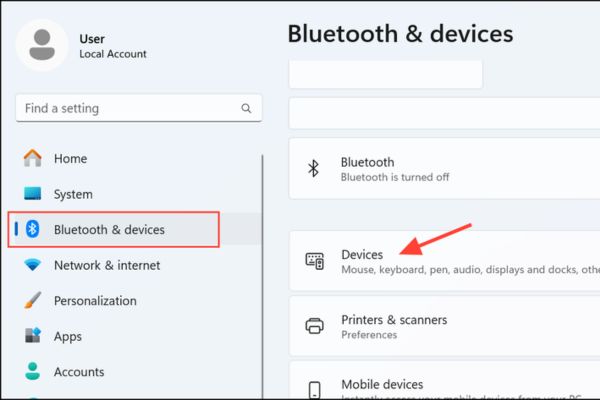 Go to Settings> Bluetooth & Devices> Devices
Go to Settings> Bluetooth & Devices> Devices- Pull down Device Settingsfind Bluetooth Devices Discoverychange from default to Advanced.
- Try pairing the device again.
This method is especially effective if your device does not display in the connection list.
Conclude
Fix errors without bluetooth On Windows 11 is not too complicated if you apply the right steps. From the service inspection to update the driver, each method is aimed at a specific cause. Try step by step sequentially to quickly recover the connection and enjoy the smooth wireless experience!