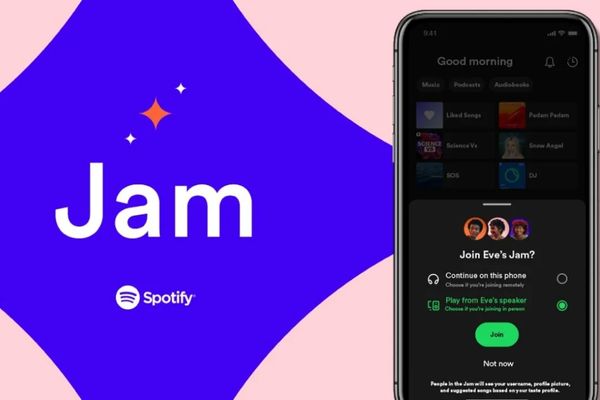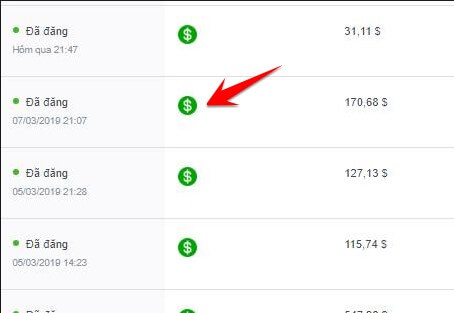You are looking for a way to Block ads on Spotify But don't want to spend money upgrading to a Premium account? Let AnonyViet help you with the 3 extremely simple methods below that anyone can do.
| Join the channel Telegram belong to AnonyViet 👉 Link 👈 |
How to block ads on Spotify Windows PC
Note: The following 3 methods all apply to software Spotify downloads from the official site not the one downloaded from the Microsoft Store.
Here are some methods you can use to block ads on apps Spotify for Windows without a Premium account:
Method 1: Use BlockTheSpot with .bat file
Step 1: Download the BlockTheSpot.bat file from GitHub HERE
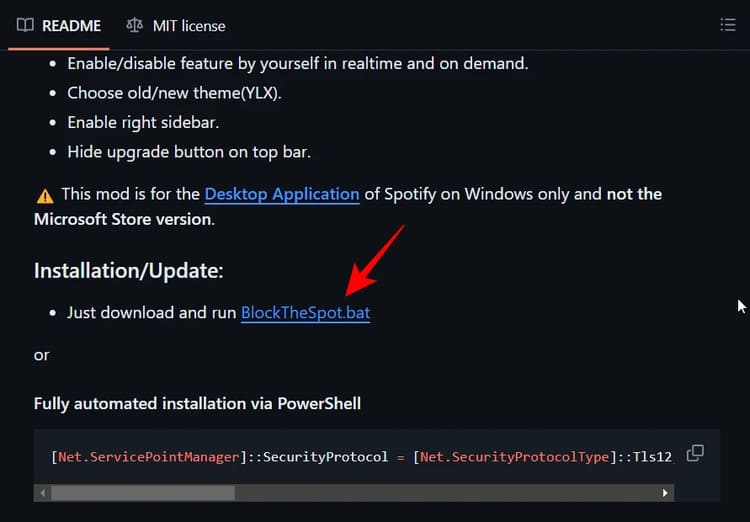
Step 2: Run that .bat file.
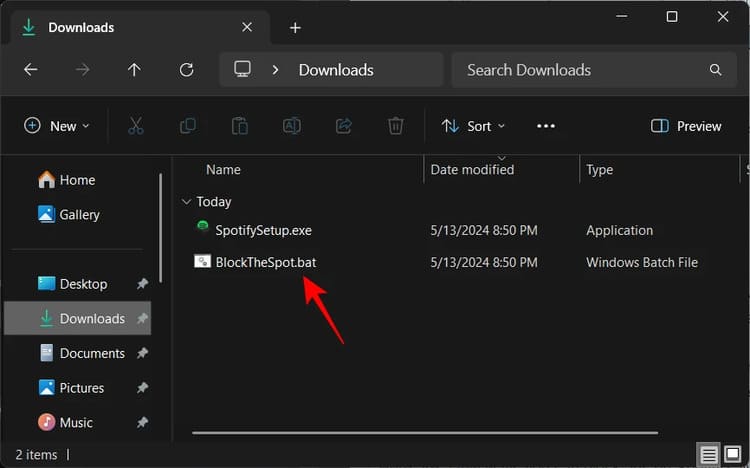
Step 3: If you installed the Spotify version from the Microsoft Store, the system will ask you to uninstall it. If you downloaded Spotify from the official website, type N (No).
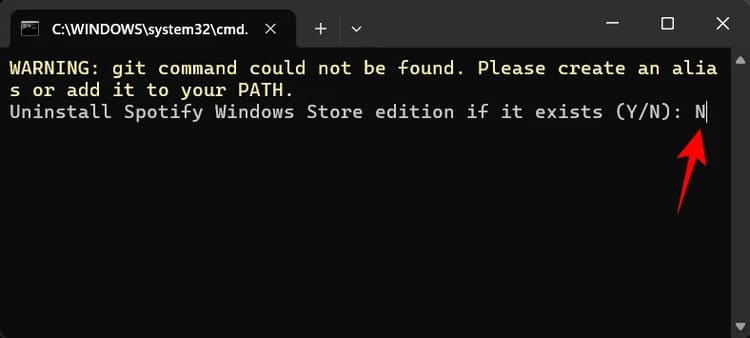
Step 4: Wait a few minutes and you will no longer see any ads on Spotify.
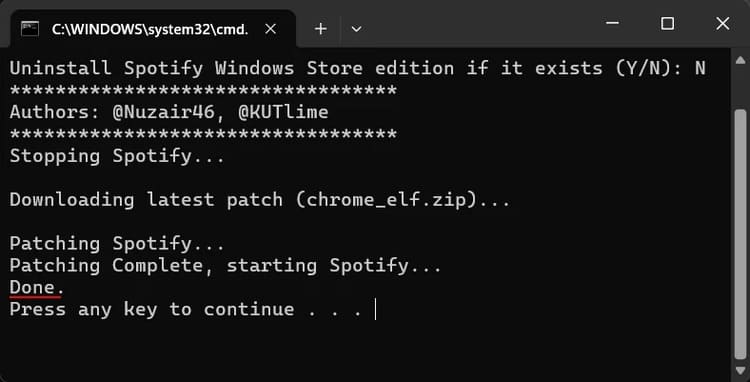
Method 2: Use PowerShell command
In addition to the above method, you can also use PowerShell to install the mod automatically, as follows:
Step 1: Run PowerShell with administrator rights.
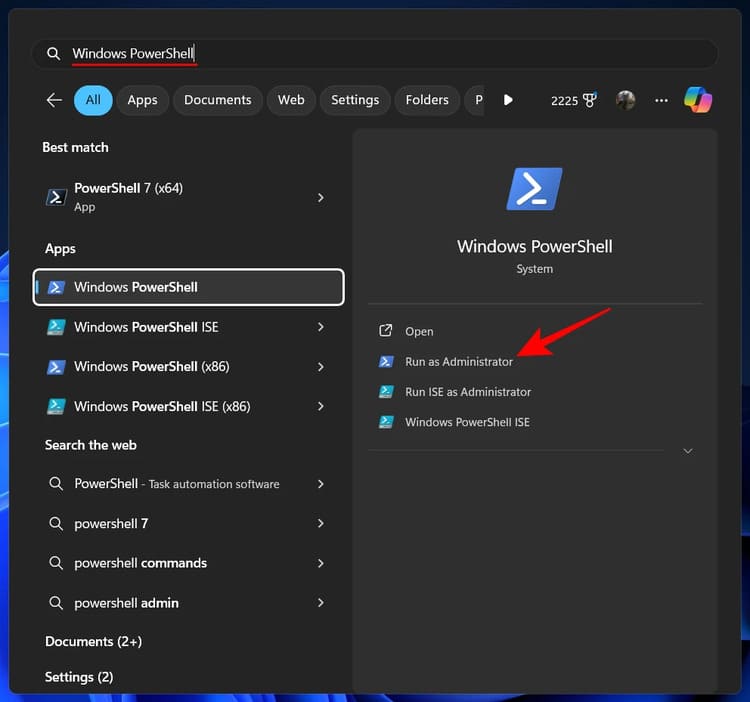
Step 2: Then copy the following script > Paste into PowerShell, press Enter:
[Net.ServicePointManager]::SecurityProtocol = [Net.SecurityProtocolType]::Tls12; Invoke-Expression “& { $(Invoke-WebRequest -UseBasicParsing 'https://raw.githubusercontent.com/mrpond/BlockTheSpot/master/install.ps1') } -UninstallSpotifyStoreEdition -UpdateSpotify”
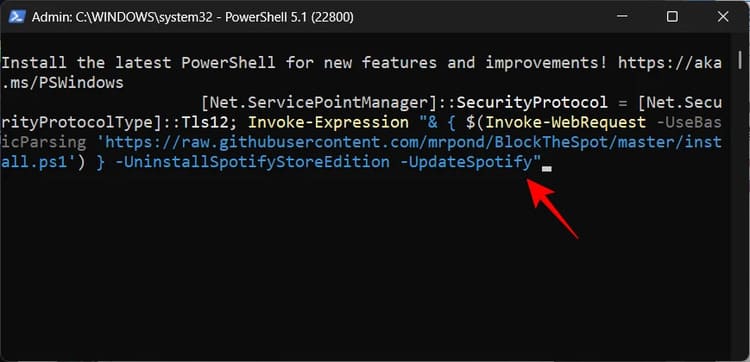 Then copy the following script > Enter
Then copy the following script > EnterStep 3: Once installed successfully, Spotify will automatically launch and you will no longer see any ads or the 'Explore Premium' message.
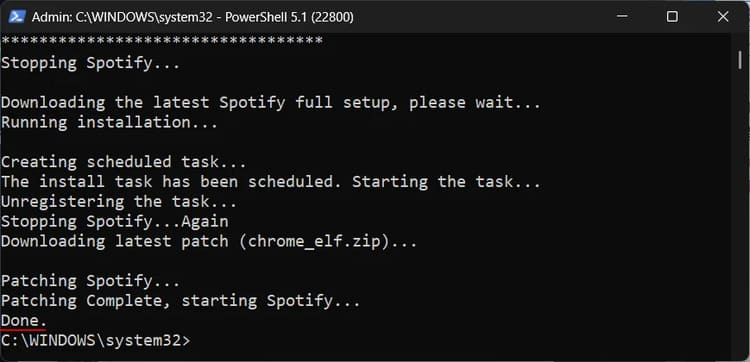
Method 3: Install the mod manually
If the above methods do not work, you can switch to manual installation with the following steps:
Step 1: Download the chrome_elf.zip file from BlockTheSpot's GitHub HERE
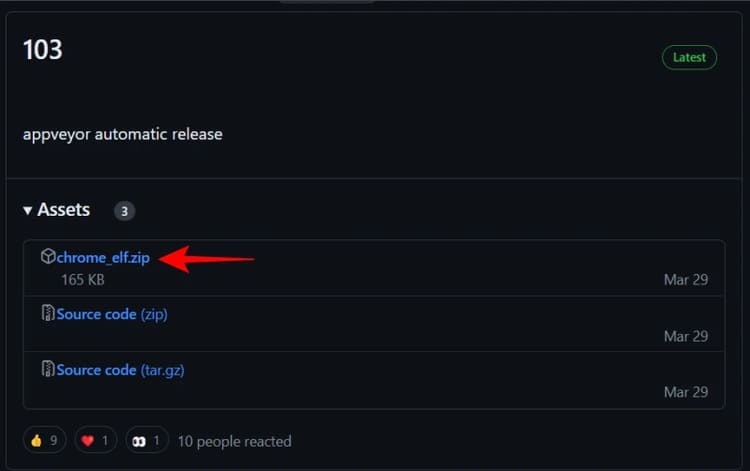
Step 2: Open the Spotify installation folder, usually C:\Users\(user)\AppData\Roaming\Spotify.
You can quickly access this directory via the RUN command (Win+R) with the command:
%APPDATA%\Spotify
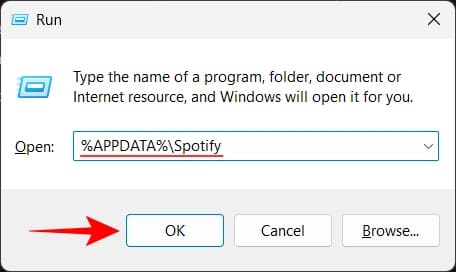
Step 3: Click 'Cut' on the downloaded chrome_elf.zip file
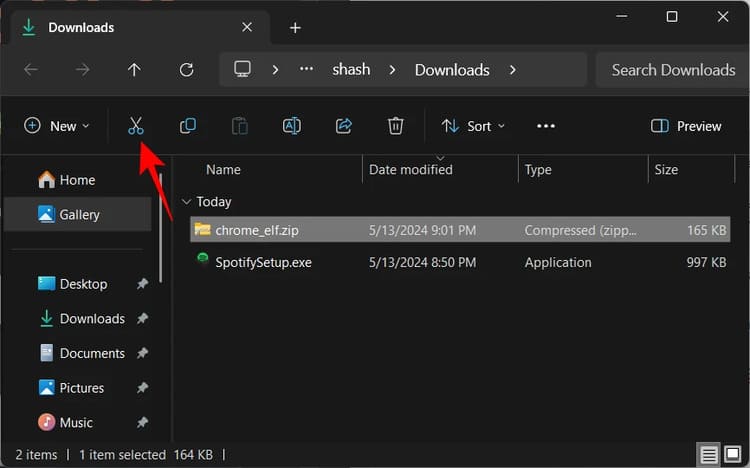
Step 4: Paste it into the Spotify installation folder.
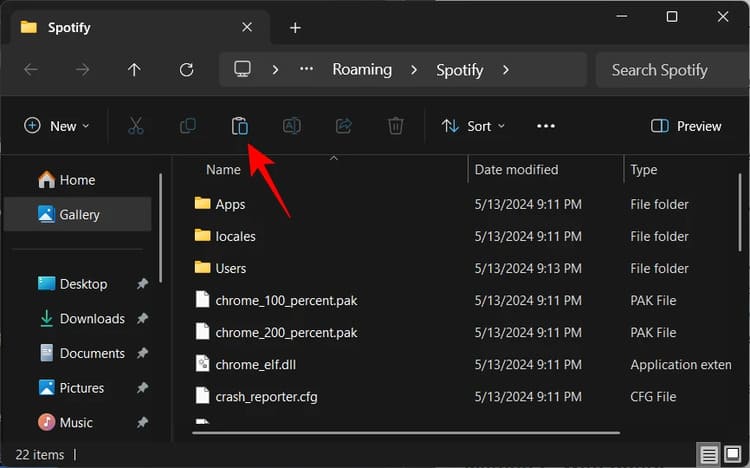
Step 5: Right-click > Select 'Extract All' to extract the folder.
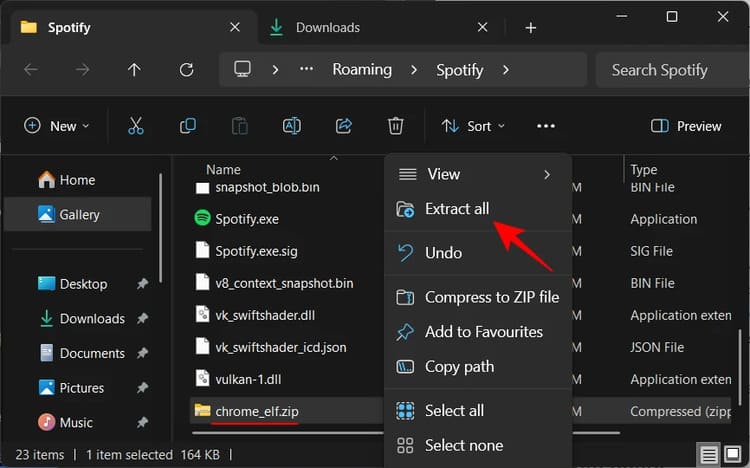
Step 6: Unzip into that Soptify folder itself.
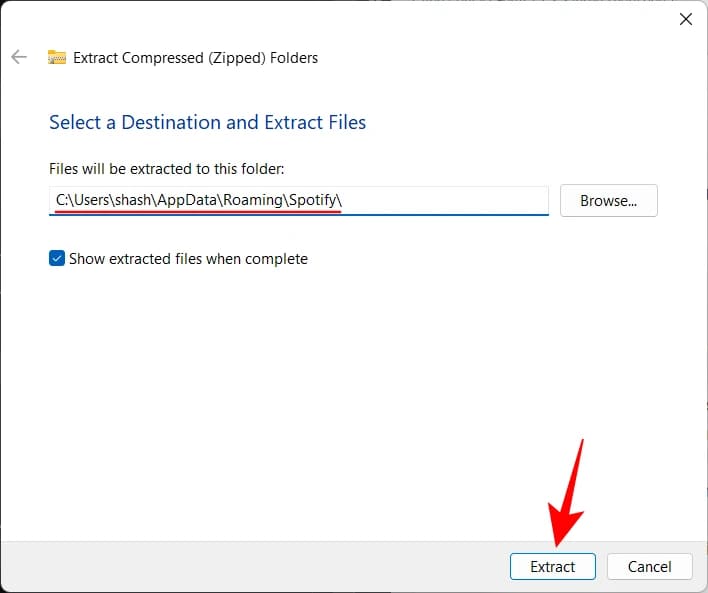
Step 7: When the two files dpapi.dll and config.ini are in the Spotify folder, you will no longer see any ads or 'Explore Premium' notifications on Spotify.
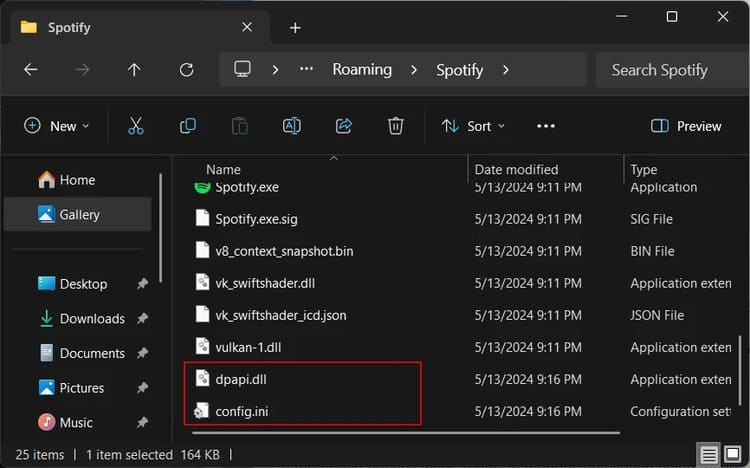
To turn off Spotify's automatic updates, you can do the following:
Step 1: Open the config.ini file
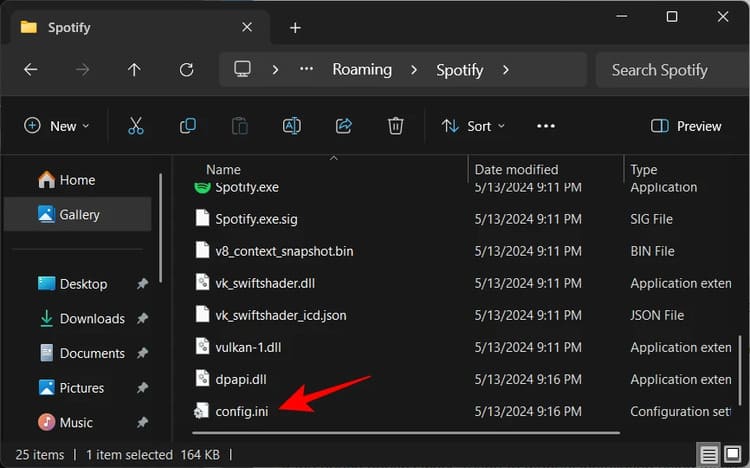
Step 2: Edit Enable_Auto_Update=0 as shown
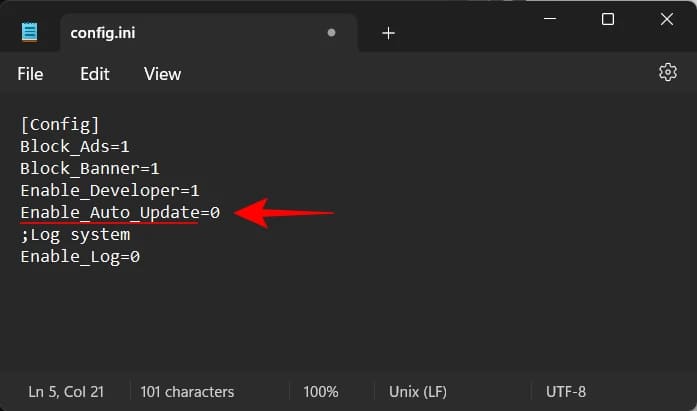
Step 3: Click Save to save.
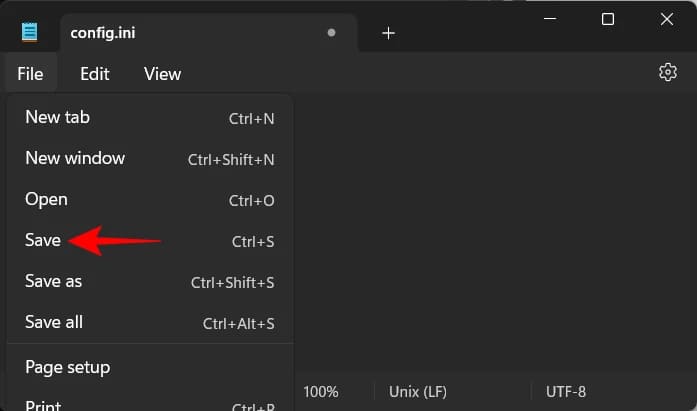
Epilogue
With 3 ways Block ads on Spotify that I just guided above, now you no longer have to worry about ads interrupting your relaxing moments, and you don't need to spend money on monthly Premium maintenance. Good luck!