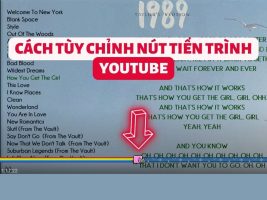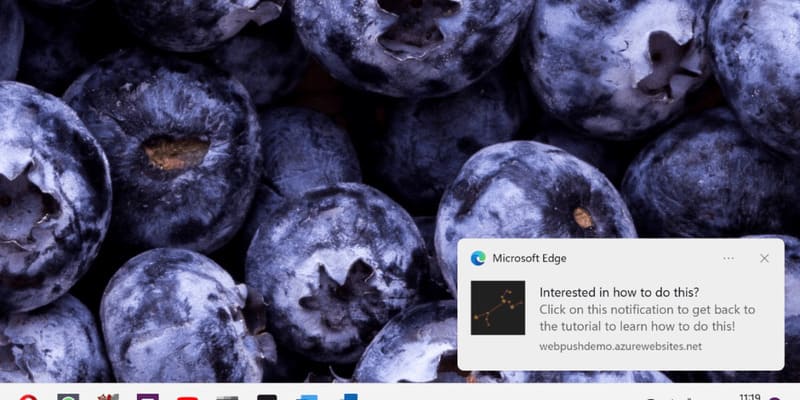Terminal Linux is not as scary as you think. Of course, it can be a little intimidating at first but once you understand Terminal better, you will start to love it. You can use Terminal for serious work. But there are a lot of cool things you can do in Terminal. One of them is ASCII drawing.
| Join the channel Telegram belong to AnonyViet 👉 Link 👈 |

You can display predefined or random messages, play games or run some animations in ASCII format in Linux terminal using various command line tools.
Most of these programs will be available in the Linux distribution’s repositories. You can use your system’s package manager to install them. To keep the article short, I only show installation instructions for Ubuntu.
10 interesting ASCII Art creation tools in Terminal Linux
1. lolcat: Add color to your terminal
lolcat has nothing to do with ASCII. At least not directly.
However, I list it because you can combine other ASCII tools with lolcat. It is similar to the cat command but it adds random gradient colors to the output.
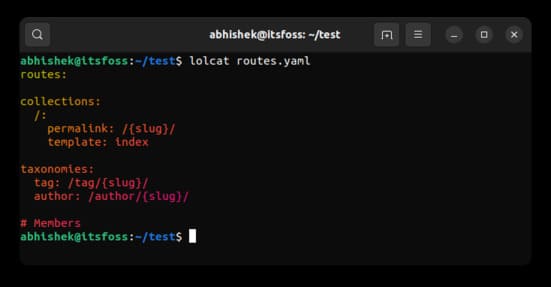
It may not be useful at the moment but you will see its impact when the output of other ASCII tools is piped through lolcat. Install lolcat using apt command:
sudo apt install lolcat
2. Aewan: Displays beautiful ASCII text
Aewan is a layered ASCII graphics/animation editor. It produces ASCII art files and an easy-to-parse format for integration into terminal applications.
It has two tools: aewan, an ASCII editor, and aecat, for viewing created files.
I will not discuss the editor here.
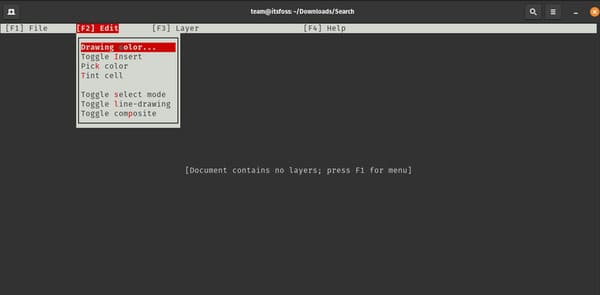
To display any text in nice ASCII format, you need aecat command.
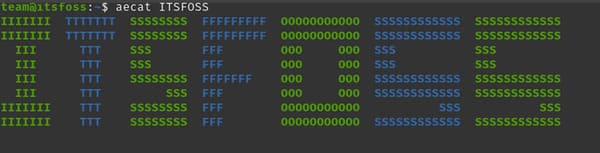
To install aewan, use the following command:
sudo apt install aewan
And then use it like this:
aecat hello
3. Cowsay: Make an ASCII cow say whatever you want
Coway is already a popular tool among seasoned Linux users. It displays an ASCII cow that repeats the text you give it.
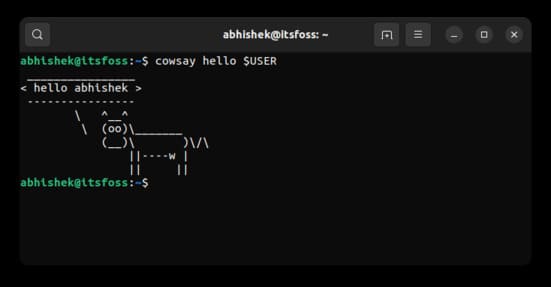
But you won’t be limited to just cows. You can also change it to some other animal. Like a dragon:
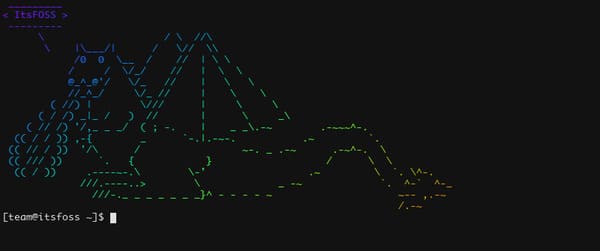
Did you notice the output in the screenshot above? That’s the magic of the lolcat command I mentioned earlier.
To install coway use:
sudo apt install cowsay
Once installed, you can use it as follows:
cowsay hello
4. jp2a: Convert image to ASCII
jp2a is a command line tool that converts images to ASCII in the Linux terminal. It works with JPEG and PNG files. It also allows your color output and character set selection to appear as ASCII images.
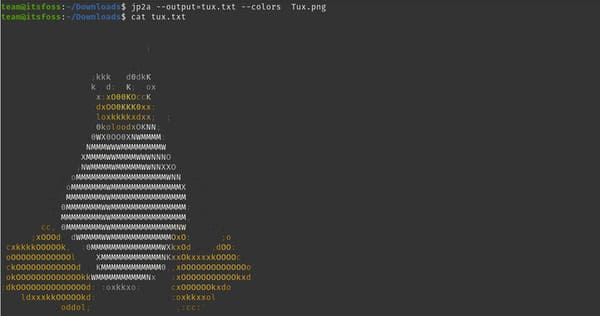
You can install it with the following command:
sudo apt install jp2a
You can get colorful output and save ASCII text as follows:
jp2a --output=ascii.txt --colors input.png
5. linuxlogo: Displays the ASCII logo of the Linux distribution
The name tell everythings. It displays the Linux logo in ASCII format. It also displays some additional information like Linux kernel version, CPU, RAM, server name, etc.
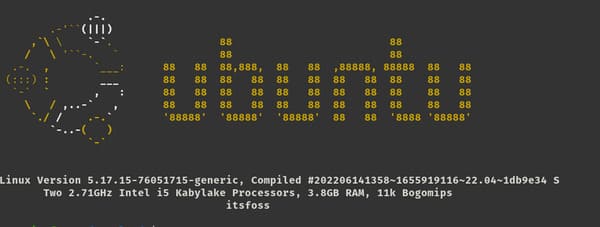
You can install it using apt command:
sudo apt install linuxlogo
Just enter linuxlogo to use the command.
6. Neofetch: Displays the Linux logo along with system information
The linuxlogo command above is too simple. You can increase the granularity by using Neofetch. It displays the distribution in a nicer way along with some system information like kernel, uptime, desktop environment, themes, icons, etc.
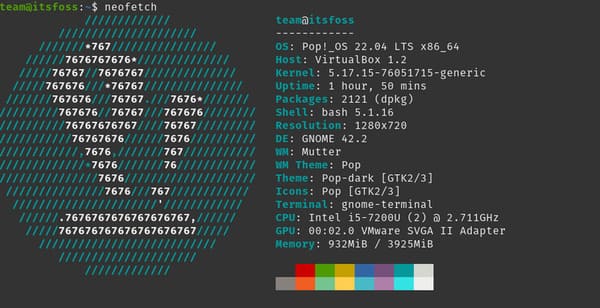
You can also parse it through lolcat to get rainbow-colored output.
Install Neofetch using this command:
sudo apt install neofetch
And then just enter neofetch to run the command. There is also screenfetch, a tool similar to Neofetch. You can use either one.
7. fortune: Receive predictions
You might get some future predictions or great quotes in Terminal:
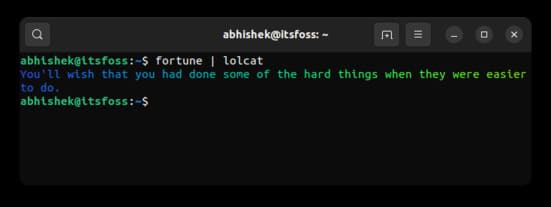
You can install it with the following command:
sudo apt install fortune
8. pv: Make everything animated
The pv command is used to monitor the progress of data. But you can use it to animate the output of any command. Combine it with some of the commands mentioned above and you can see ASCII appear on your screen as if it were being typed line by line.
Install it using the following command:
sudo apt install pv
And then use it in the following way:
neofetch | pv -qL 200 | lolcat
The higher the number, the higher the speed will be.
9. cmatrix: ASCII matrix
You can run an ASCII matrix in a Linux terminal using the cmatrix command.
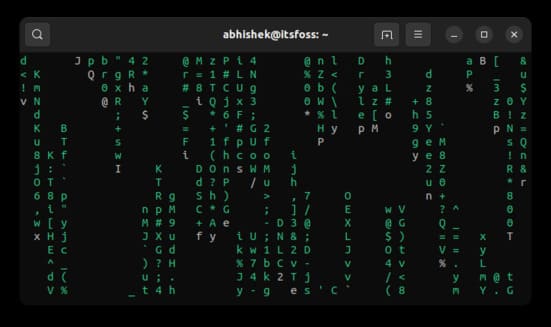
You can install it using apt command:
sudo apt install cmatrix
Once installed, you can run it with:
cmatrix
It starts the animation immediately and it keeps making random green text fall and disappear from the screen. To stop a running application, use the Ctrl + C keys.
10. cbonsai: Growing ornamental plants in the terminal
cbonsai is a cool Linux command that allows you to run a bonsai tree planting animation in ASCII format.
You can install cbonsai using:
sudo apt install cbonsai
And then to run the animation use this command:
cbonsai -l
In addition, you can also try 10 interesting Terminal programs whenever you are bored here.