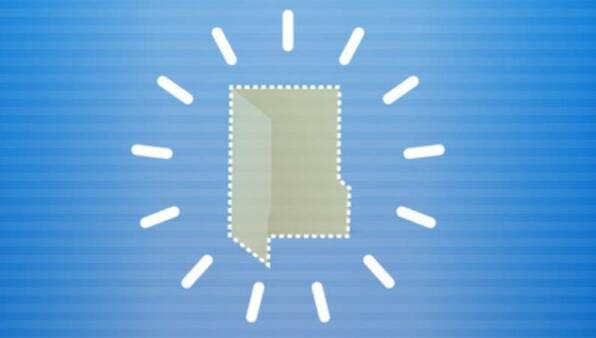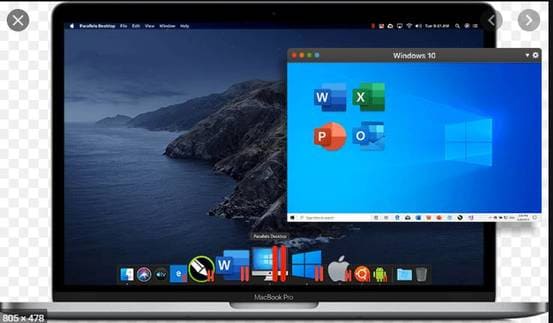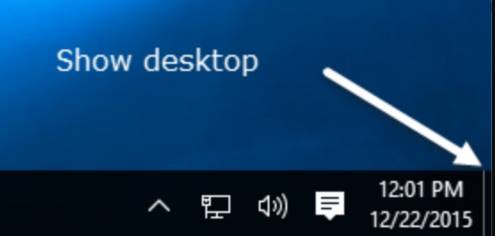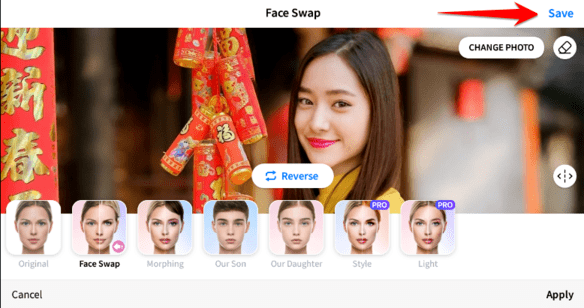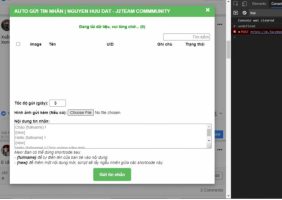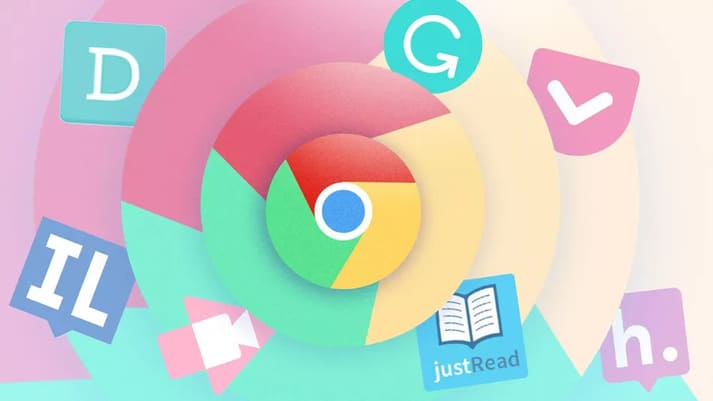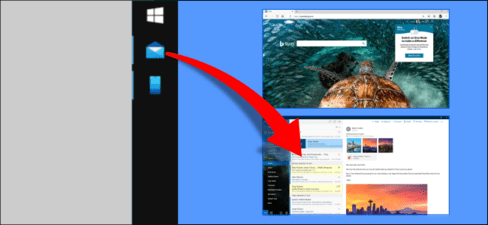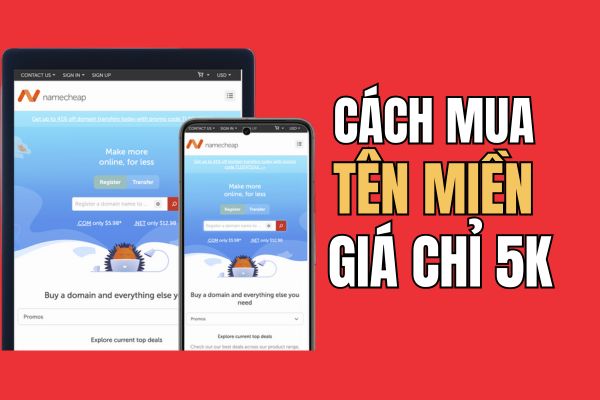Desktop isn’t just the folder you work with the most. It also reflects your personality. You can Desktop decoration with a wallpaper, fill it with a favorite shortcut, or even play a game on it. To bring you the most comfortable Desktop experience, this article shares 10 good Tips on Windows Desktop to make it more useful and enjoyable.
| Join the channel Telegram of the AnonyViet 👉 Link 👈 |
Planting grass on the Desktop
If you like a new and exciting but peaceful experience then try the mod Desktop Meadow by Sam Chiet. This mod makes flowers grow on your application windows and taskbar, along with friendly birds flying around. You even get a small desktop mailbox. This mod can Free download at itch.ioor you can also support this developer.
Show or hide icons on Desktop
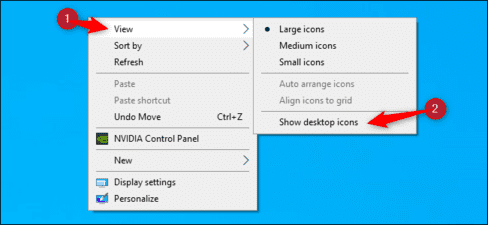
If you like a clean Desktop, this Windows 10 Desktop Tip can hide all desktop icons without deleting them. Just right-click anywhere on the desktop and choose View > Show desktop icons. After disabling this feature, your icons will be hidden, but you can easily bring them back by turning the feature back on.
This is troll feature used by many people to prank their friends by hiding all their icons.
Create stealth folder
It sounds silly, but you absolutely can create a stealth folder on the desktop your. It involves changing the icon of a folder to a transparent icon and renaming it to a non-visible character. This is not a private or secure technique, it’s just for fun.
Change icon size quickly

If you want to quickly adjust the size of the desktop icons, just press Ctrl + scroll the mouse. If you scroll forward, the icons will enlarge. Conversely, scrolling backwards will make them smaller. Release Ctrl so the icons stay that size. This is a good tip on the Windows 10 Desktop that few of you pay attention to.
Organize your Desktop with Stardock Fences
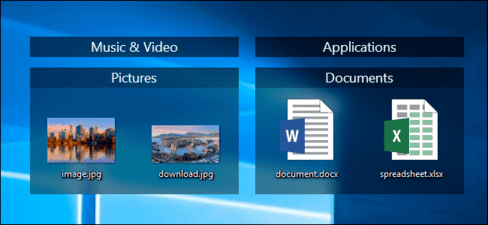
If you want to organize files, folders and shortcuts on your desktop, try Stardock Fences. This utility allows you to arrange icons in defined groups. You can even have Fences automatically organize your Desktop files into stacks If you like.
Use Bing daily photos as Desktop wallpaper
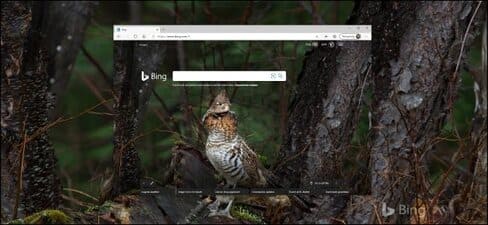
Bing there are beautiful pictures every day, and Microsoft makes it easy for you to automatically use them as your desktop wallpaper. Just download and install the app Bing Wallpaper. After the installation is complete, you already have beautiful photos every day to use as your wallpaper.
Using Virtual Desktop
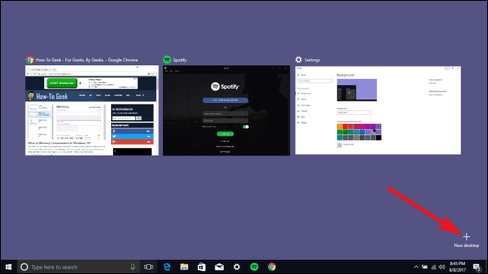
You can divide your workspace into many different desktops thanks to Virtual Desktops. For example, desktop 1 is code, desktop 2 is design, for example. This cool trick on Windows 10 Desktop helps you have a more scientific workspace that is less cluttered by many icons.
But sadly, you cannot change the icons of these virtual desktops.
Breeding geese on Desktop
Sam Chiet, the creator of Desktop Meadow, also made a pretty funny mod in 2019. Untitled Goose Gamethis game is a small application called Desktop Goose. It places a tiny, angry goose on your desktop and it will chase your cursor. It can also rearrange windows and even write notes for you.
Use Windows 10’s default wallpaper
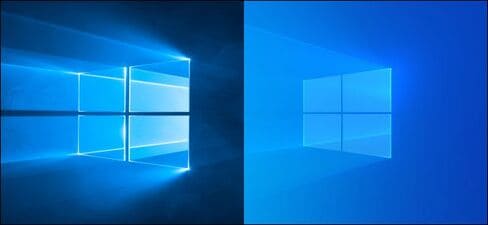
If you prefer an older Windows 10, darker desktop wallpaper, you can copy it from an older PC or download on Imgur.
You can find the default Windows wallpaper in the C:\Windows\Web folder.
Windows and Mac Desktop Sync
Using symbolic links and the Internet, you can Synchronize files on Mac and Windows. Once you’ve set up this feature, if you create a file on one of the two desktops, that file will automatically show up on the other desktop as well.
It takes some time to configure this feature, but once you’ve configured it, it’s well worth it.
Create Desktop Icons on Quick Launch

In Windows 10, you can quickly see the desktop by clicking the last right-hand corner of the taskbar (next to the clock).
However, if you’ve ever used old Windows, you can create and drag the Show Desktop icon into the Quick Launch area.