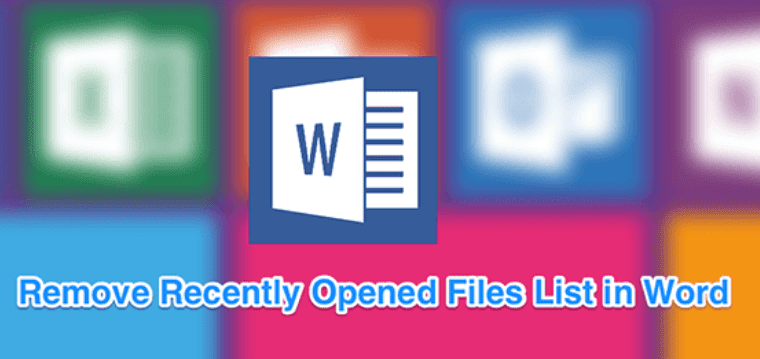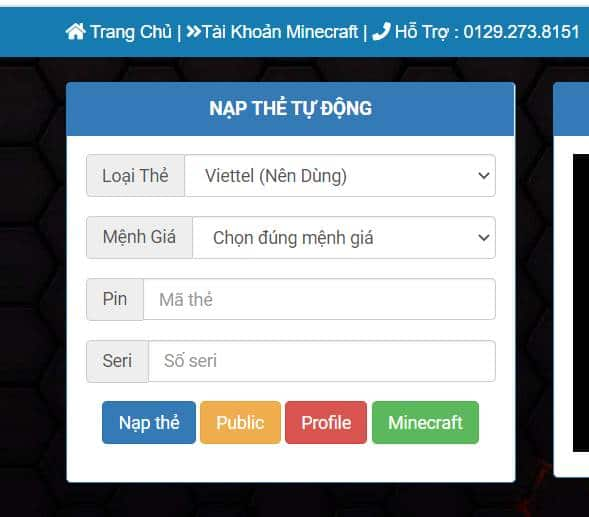Needless to say, Word or Microsoft Word is one of three extremely famous tools in the world of office computing or students from Microsoft. However, some of you find it difficult to use Word and there are some tasks you have to do manually. So today I will guide you with tips when you use word!
Microsoft Word – The best editing software
Microsoft Word, also known by another name as Winword, is a popular word processing program today of the famous software company Microsoft. It allows users to work with text, effects such as fonts, colors, along with graphics and many other types of multimedia such as audio and video making text editing more convenient. . In addition, there are also tools such as spell checking, grammar of many different languages to support users. Not only that, Word can also work with HTML to be able to create web pages
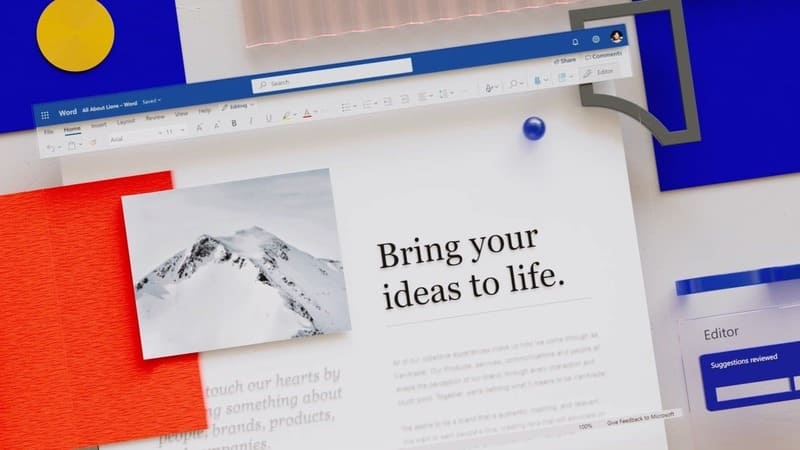
Up to now, Word has passed 38 years of life and during this time it has also been updated and now Microsoft has just released the version of the year. 2021 on October 5 (which coincides with the release date of Windows 11) with a lot of new features and the ability to improve machine resource consumption.
With some of the tips I’m about to share below, you won’t have to waste time in your drafting work.
Some tips for using Word that you should know
Using Translate in Word
Many of you use word and sometimes you will have to write an essay or write a document that requires both Vietnamese and English. Many times you will have to use Google Translate, but if you have a computer that cannot use Google Chrome while editing or your Chrome is not turned on at that time, don’t worry, now I will guide you. Please use the Translate feature in Word!
Step 1: On the toolbar, select Review
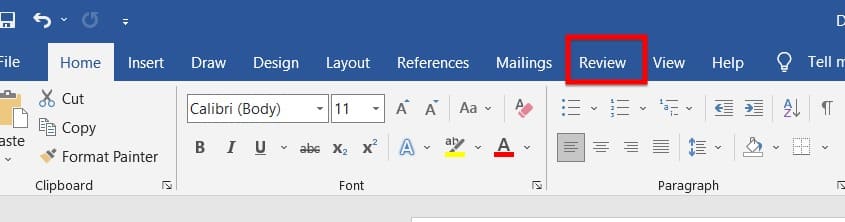
Step 2: In the Language section, select Transate. Here we have 2 silks to choose from:
- Translate section: Word will automatically translate the highlighted text
- Translate Document: Word will automatically translate your entire file
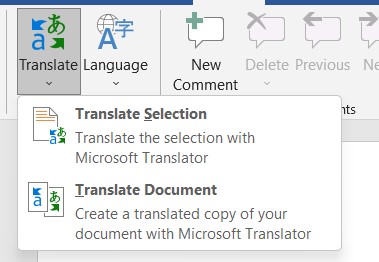
Step 3: Here, you choose the language you want to translate into and click Translate
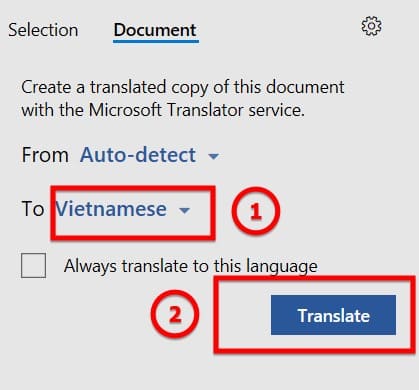
Edit PDF File in Word
Many of you must have seen or heard about PDF files, right? Indeed, the convenience of PDF files is undeniable. But what if you want to edit them? So right now I will guide you!
You may be interested in: Instructions to convert Word files into PDF files for teachers
Step 1: On the toolbar, you choose File -> select Open
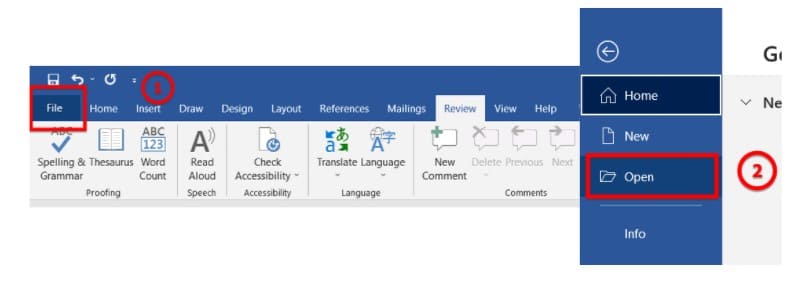
Step 2: Open your PDF file and you’re done
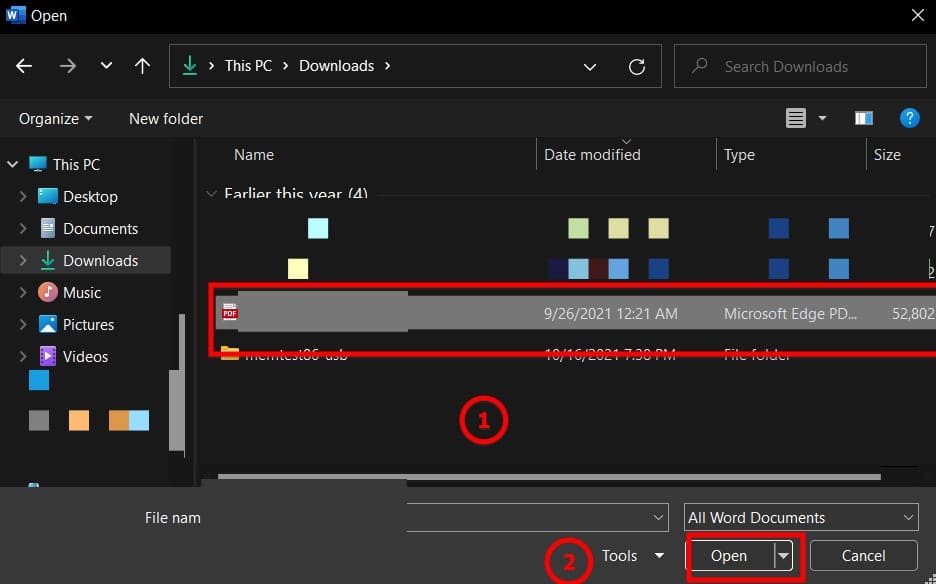
Hide / Show Text
Many of you must use Word as your electronic diary, right? So what if you have a secret but don’t want your parents to read it? Hiding text will help you do that and soon I will show you how to hide text.
Guide to Hide Text
Step 1: Highlight the text you want to hide
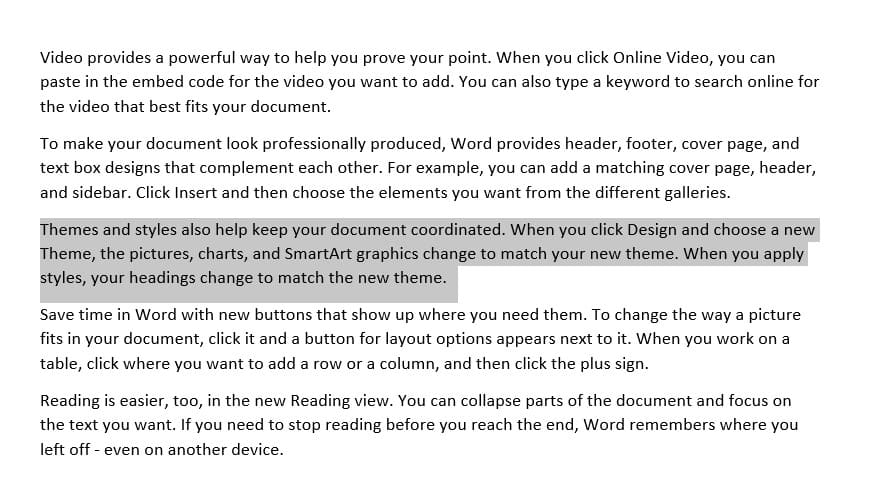
Step 2: In the Home Tab, In the font section, there is a small stamp in the right corner. Click and the font dialog box will appear.
Step 3: In the Font Dialog, Click the Hidden box and click ok
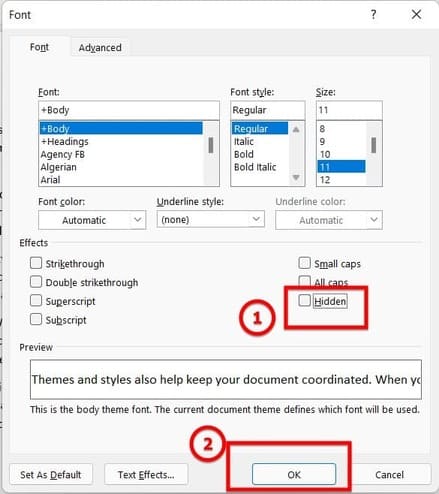
Tutorial Show hidden text
Step 1: Highlight the part around the hidden text
Step 2: In the Home Tab, In the font section, there is a small stamp in the right corner. Click and the font dialog box will appear.
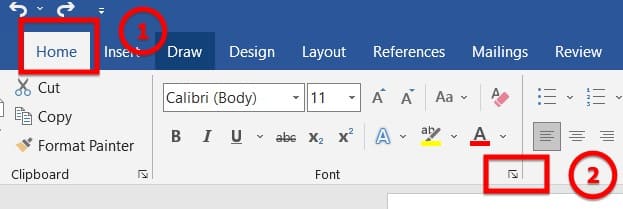
Step 3: In the Font Dialog, Click to uncheck the Hidden box and click ok
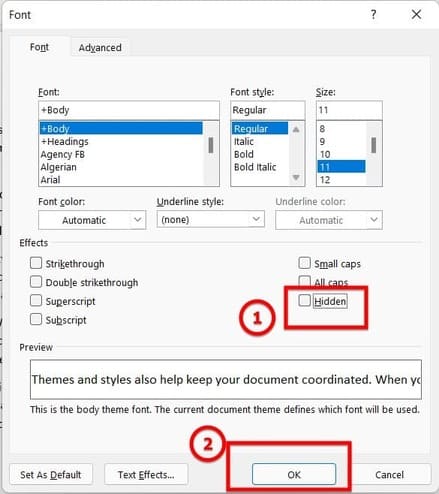
Instructions for calculating in Word
Step 1: In the insert tab, select Table -> Excel spreadsheet
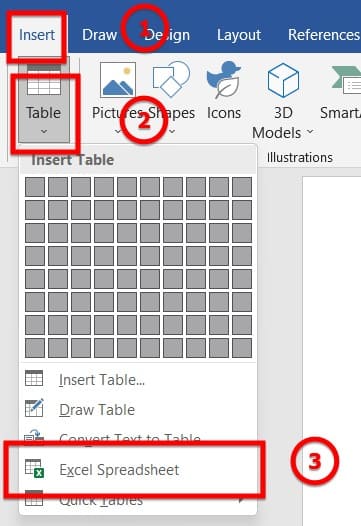
Step 2: Enter your data and functions and calculate as in Excel
Step 3: Click on the outside of the table and you’re done