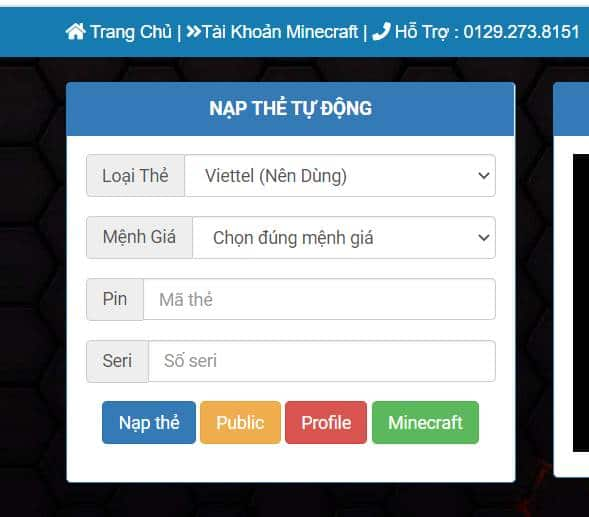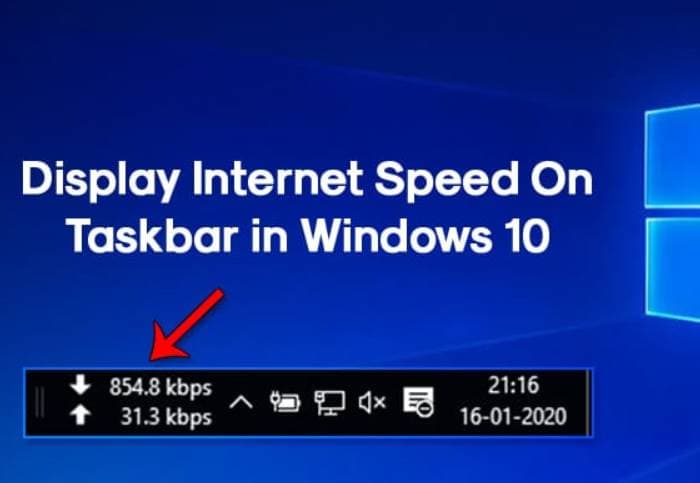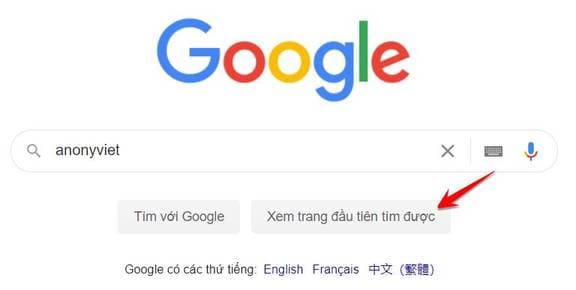Touchpad, also known as touchpad, is an indispensable part of a laptop, helping users to operate quickly and conveniently. However, sometimes you may encounter problems such as Touchpad is frozenstops working, or does not recognize gestures. This causes a lot of inconvenience for users, especially when there is no spare computer mouse.
| Join the channel Telegram belong to AnonyViet 👉 Link 👈 |
How to fix frozen Touchpad
1. Restart your computer
Some problems related to Touchpad can be solved simply by restarting your computer. This is the first and most basic step you should take.
If you don't have a spare mouse, press the Windows key and the Tab key to access the power menu, then press Enter. Next, use the Tab key to navigate and select Restart, then press Enter again.
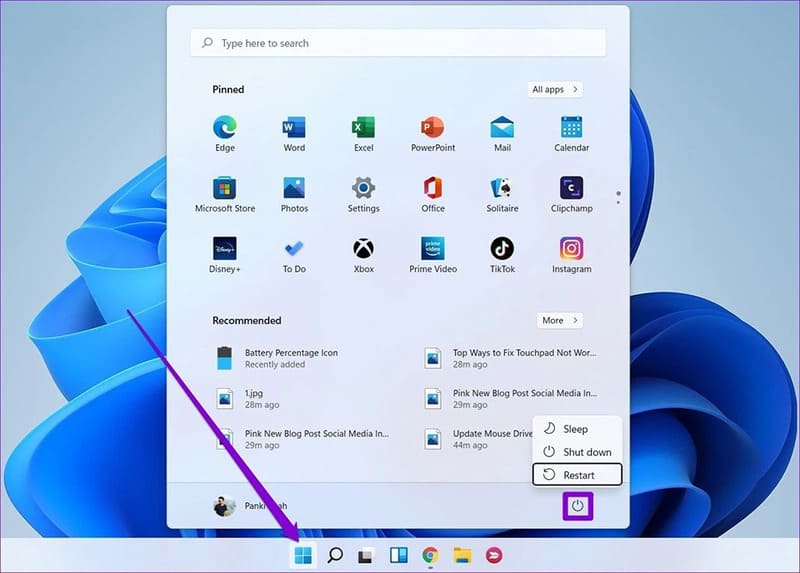
2. Check Touchpad settings
Make sure that the Touchpad is enabled in Windows Settings. Also, check if there are any shortcuts enabled, as sometimes you can accidentally disable the Touchpad without knowing it.
3. Temporarily turn off antivirus software
Antivirus software may interfere with Touchpad settings. Try disconnecting from the Internet and temporarily disabling your antivirus software to check.
4. Use the troubleshooter
To resolve Touchpad related issues on Windows 11, you can follow these steps:
Step 1: Open the Start menu by clicking the Windows icon, typing “cmd” to search for Command Prompt, then select open with administrative rights and press Enter.
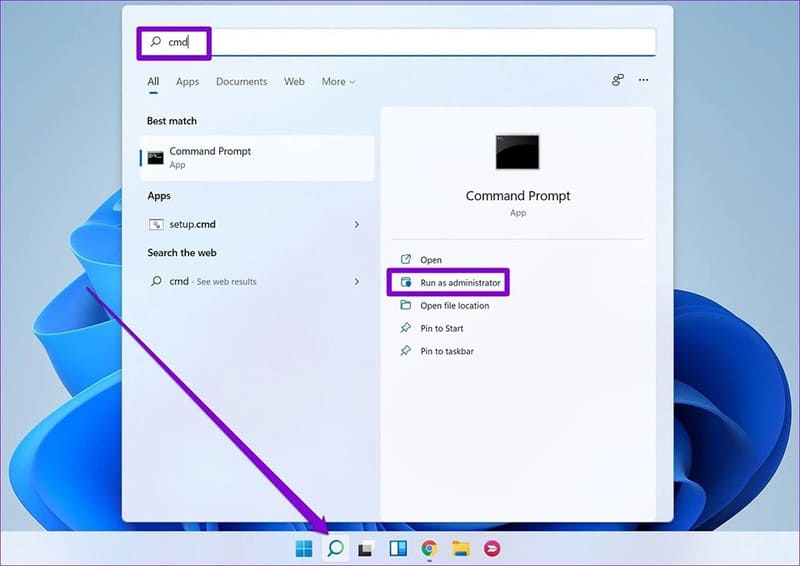
Step 2: When the Command Prompt window appears, type the following command and press Enter to launch it:
msdt.exe -id DeviceDiagnostic
Step 3: A new window will appear, which is the Hardware and Devices window. Here, click the Next button to start the process of analyzing and troubleshooting your device.
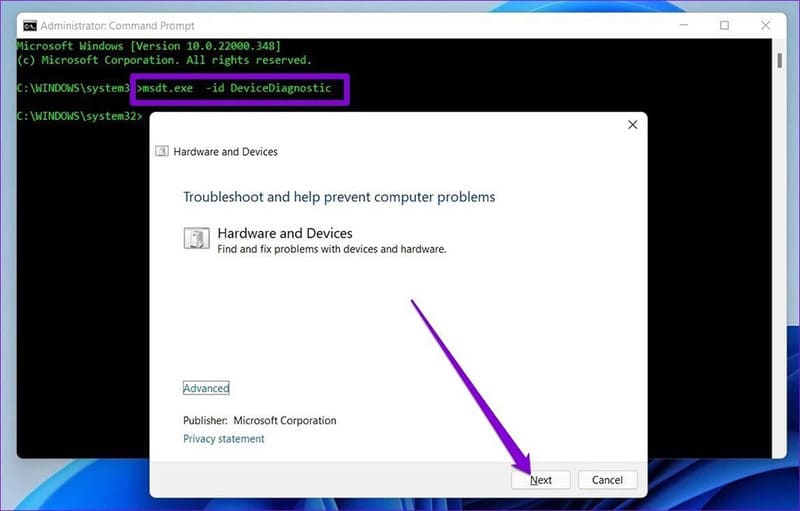
In case the troubleshooter suggests an automatic solution after scanning, select “Apply this fix” to apply it. Finally, restart your computer to check if the Touchpad is working properly.
5. Repair via Settings
To resolve issues not detected by the Touchpad diagnostic tool, you can troubleshoot the Touchpad app through Settings. Here's what you need to do:
Step 1: Press Windows key + I to open Settings. Go to the 'Apps' tab on the left sidebar and select 'Apps & features'.
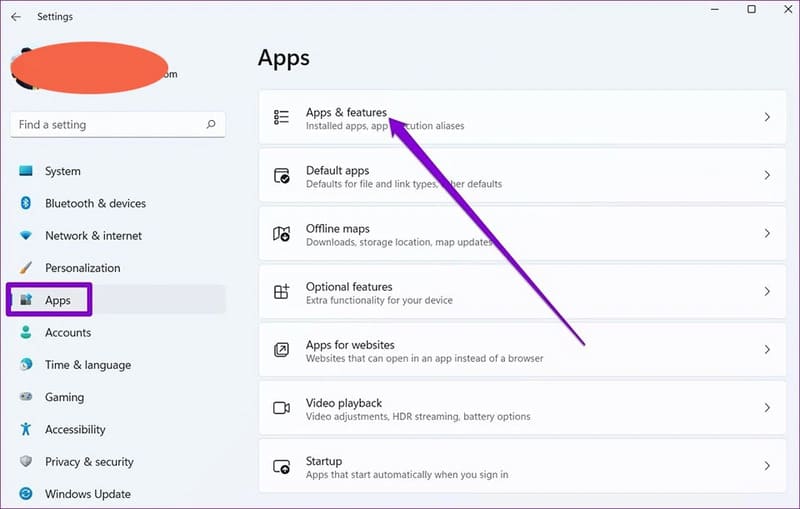
Step 2: Search for the Touchpad app and select the three dots icon next to it to make changes by selecting Modify.
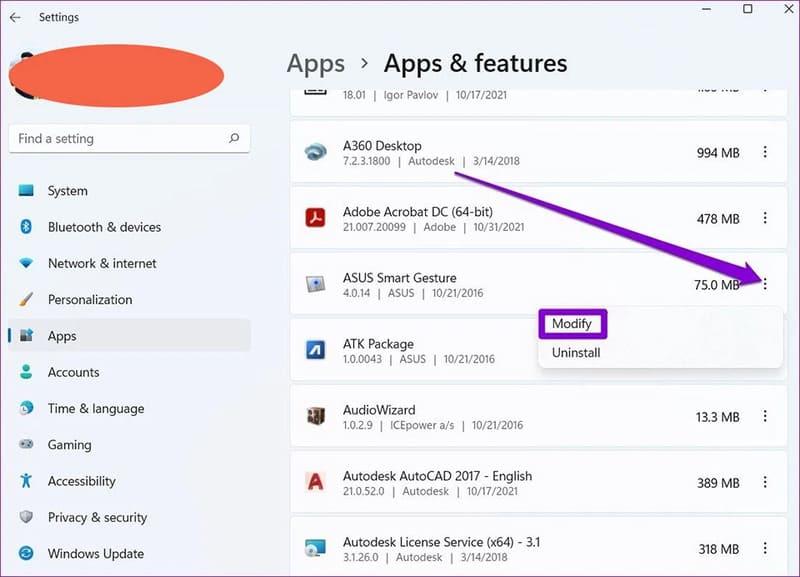
Step 3: Follow the instructions that appear on the screen to complete the Touchpad driver repair.
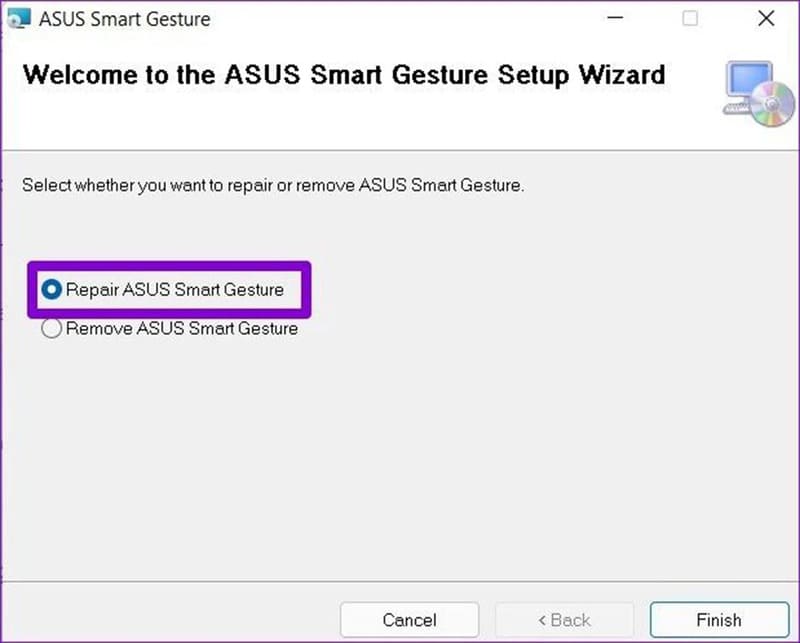
6. Update Touchpad driver
Normally, Windows will automatically update the drivers for your laptop. However, if the automatic update feature is disabled in Windows 11, outdated drivers can cause problems for some computer components. For this situation, you need to update the Touchpad driver manually by following the following procedure:
Step 1: Click the Start button on the Taskbar, type 'device manager' and press Enter.
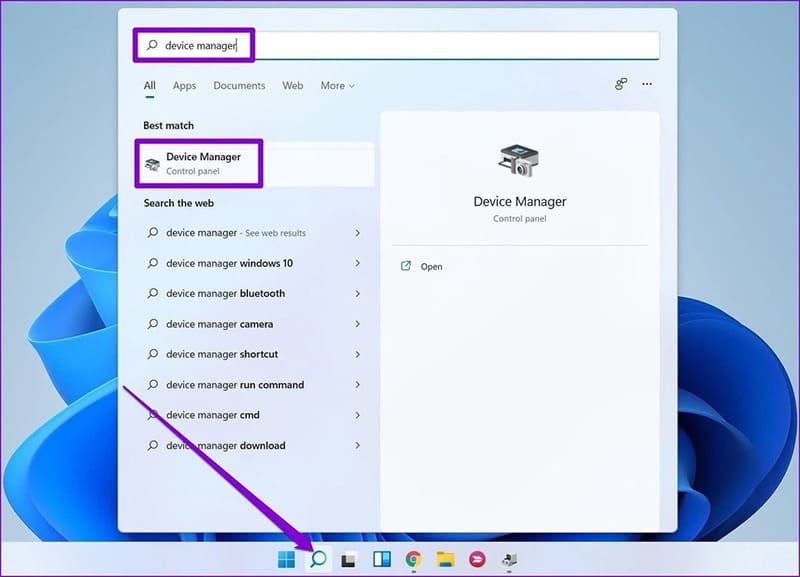
Step 2: Scroll down to 'Mice and other pointing devices', left-click on the arrow to expand. Next, right-click on the Touchpad driver and select 'Update driver'.
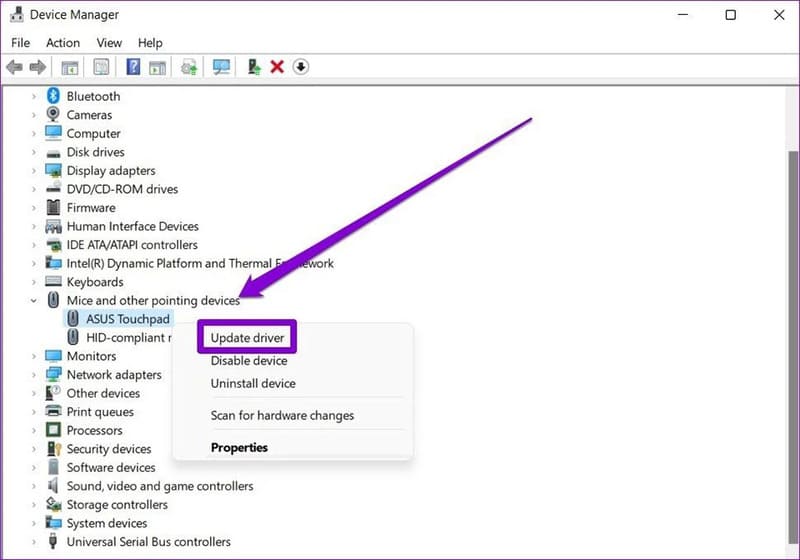
If the issue is not resolved, follow the steps above and select 'Uninstall device' to remove the Touchpad driver. Restart your computer and Windows 11 will automatically install the latest and most optimized driver for you.
7. Use System Restore
Windows 11 offers a very useful System Restore feature. This feature automatically creates periodic backups of the entire system, helping to fix problems that normal measures cannot solve.
Step 1: Click the Start icon on the Taskbar, type 'create a restore point' and press Enter.
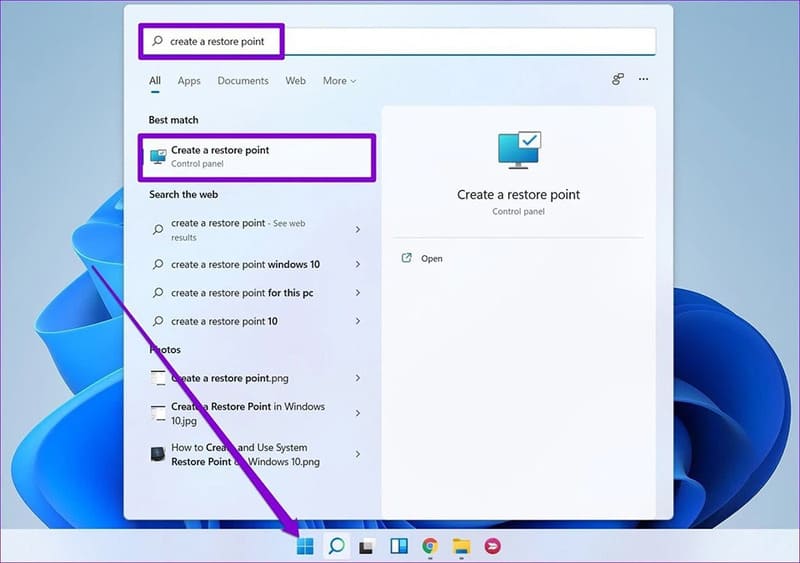
Step 2: On the System Protection tab, select 'System Restore'.
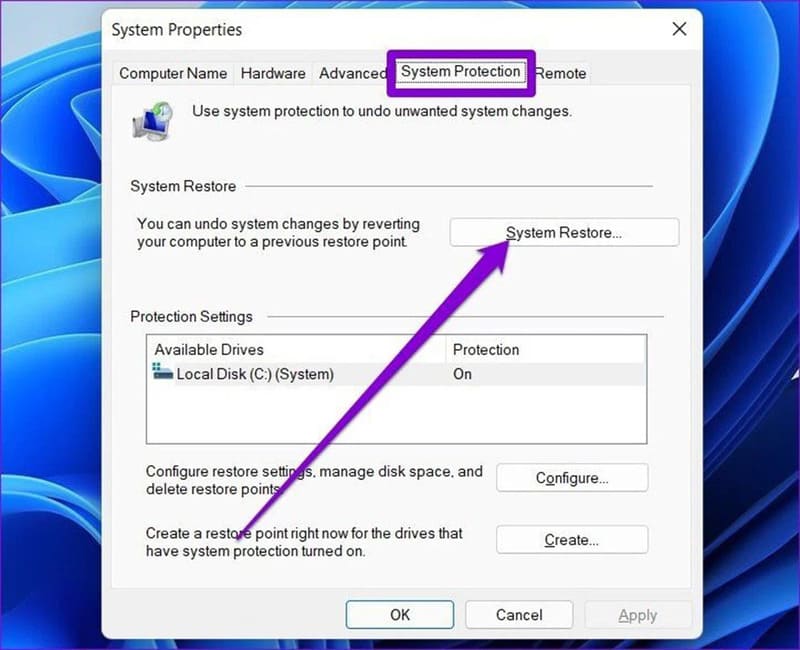
Step 3: You have the option to use the default restore point or choose another one from option number two.
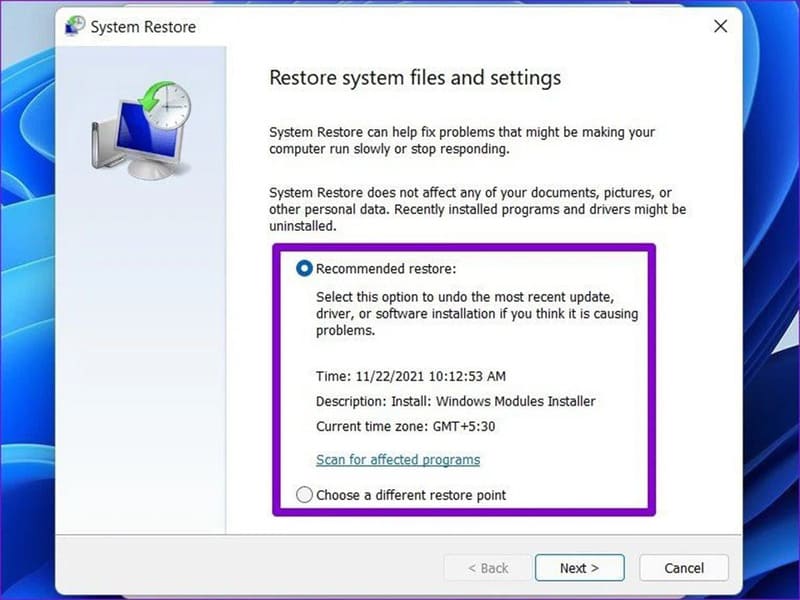
Advice: Select a restore point when the Touchpad is still working properly and without errors, then click Next. Next, just follow the on-screen instructions to complete the system restore.
Epilogue
Troubleshooting Touchpad is frozen It is not too complicated if you know how to do the steps correctly. Hopefully with the above information, you can quickly solve the problem and continue working without any obstacles. Good luck!