Are you looking for a simple, convenient method of generating QR codes without using a third-party website? Sample file link create QR codes in Google Sheets that AnonyViet introduces in this article is the perfect solution for you! With it, you can create QR codes for anything you want, from website URLs, to Facebook, to transfer information.
| Join the channel Telegram belong to AnonyViet 👉 Link 👈 |
Benefits of creating QR codes in Google Sheets
Creating QR codes in Google Sheets brings many outstanding benefits compared to traditional methods, helping you save time, effort and improve work efficiency. Some main benefits include:
Minimize effort and time
Instead of having to visit external QR code generator websites, you can generate codes directly in Google Sheets, saving time and effort.
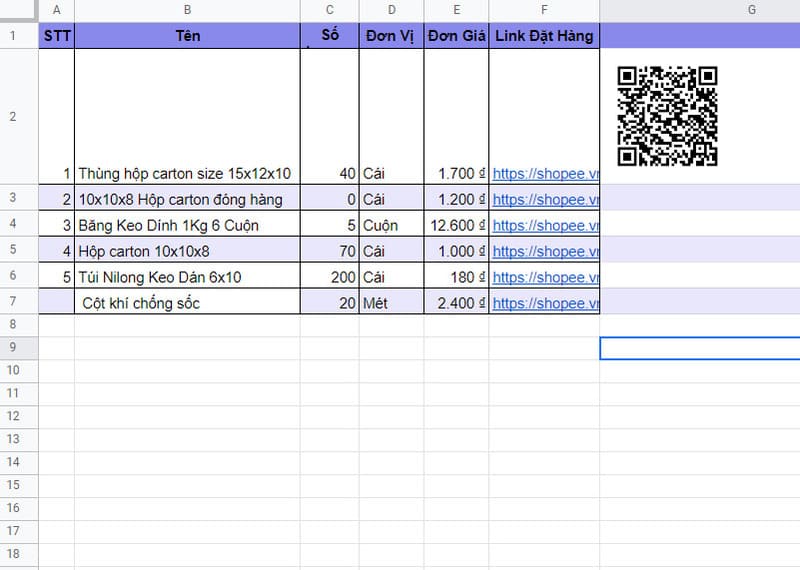
Avoid annoying ads
When using free QR code generator websites, you often encounter annoying ads when scanning the code. Meanwhile, Google Sheets is completely free and does not display ads, ensuring the best user experience.
Information security
Google Sheets is a reputable and safe platform, protected by advanced security measures.
Your information is absolutely confidential when creating and using QR codes.
Flexible customization
You can customize the size, color, and content of the QR code to your liking.
Share easily
Google Sheets is integrated with other applications in Google Workspace such as Gmail, Drive, Docs, etc. You can easily share QR codes with others in Google Workspace with just a few simple steps.
See more: How to integrate Gemini into Google Sheets
Instructions for creating QR codes in Google Sheets
Step 1: Determine what you want the QR code to display, for example a website URL, text, email, or transfer information
Step 2: Access the link HERE > Press 'Make a copy'

If a REF error appears, click 'Allow access' and the barcode will display as usual.
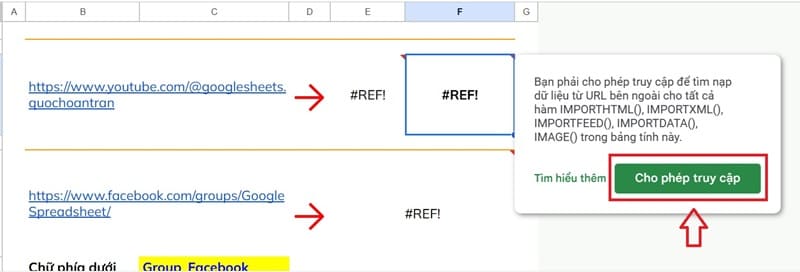
Step 3: Paste the website link and Facebook page into the corresponding location, you will immediately see a QR code appear next to it.
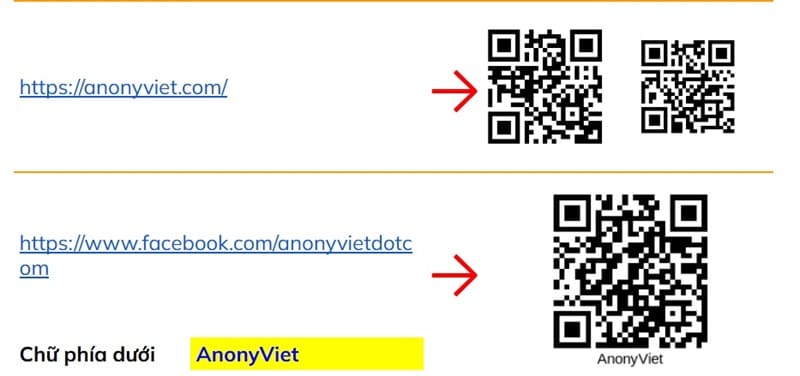
Step 4: Fill in bank information such as full name, status, transfer content, amount, etc. and you will have an extremely professional and genuine QR transfer image as below:
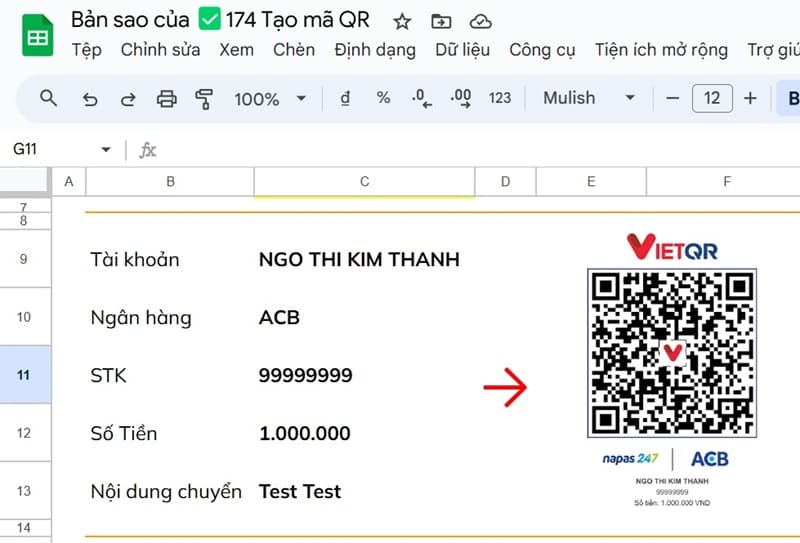
See more: How to create a pie chart in Google Sheets
Conclusion
Create QR codes in Google Sheets Following the sample link that AnonyViet just instructed is a simple, fast and convenient way to share information with others. With the detailed instructions above, you can easily create QR codes for any content you want. Wish you success!








![[Godot RPG] #4 : Tilemap [Godot RPG] #4 : Tilemap](https://anonyviet.com/wp-content/uploads/2021/02/16-02-2021-11-26-35.png)


