Are you having trouble with Windows' automatic hibernation mode, constantly interrupting your work? Restless – a free and easy-to-use utility – will be the perfect solution for you. By simulating mouse movements, Restless will “fool” the system, helping the computer maintain continuous operation without falling into hibernation.
| Join the channel Telegram belong to AnonyViet 👉 Link 👈 |
Introducing hibernation and Restless features
When a Windows computer is inactive for a certain period of time, the system will automatically go into hibernation mode to save energy and extend battery life. Users can customize the waiting time before the computer goes into hibernation mode through Control Panel or supporting software.

However, in some cases, we need the computer to maintain continuous operation without being interrupted by hibernation. Restless is an effective solution to this problem. This is a free utility that works by simulating mouse movements, helping to trick the system into thinking the computer is still in use, thereby preventing it from going into hibernation mode.
Restless is now available on the Microsoft Store, you can easily install it by following the link HERE
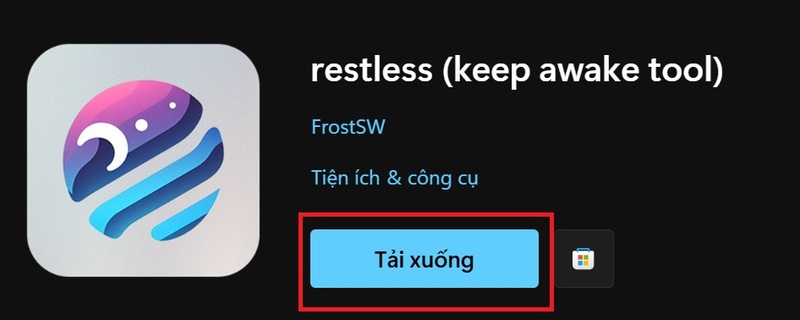
See more: Monitor network speed on Taskbar with TrafficMonitor
Restless User Guide
Once installed, open Restless. You will see a short ad (3 seconds), then press the “x” button to close the ad window. Before activating the main feature, go to the “Configurations” tab to customize the parameters:
- Window state: Choose the state of Restless's window when active (for example, open the application or minimize to the taskbar).
- Check interval: The amount of time Restless checks the computer's activity (default is 3 seconds).
- Move interval: Restless mouse movement interval (default is 3 seconds).
After completing the setup, click “Save” to save.
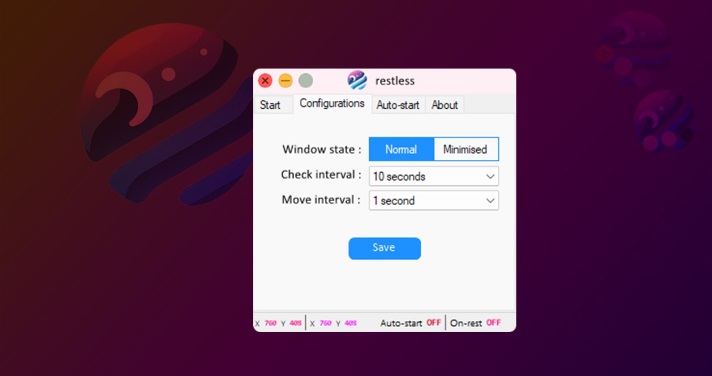
Go back to the “Start” tab and press the “Start” button to activate the hibernation prevention feature.
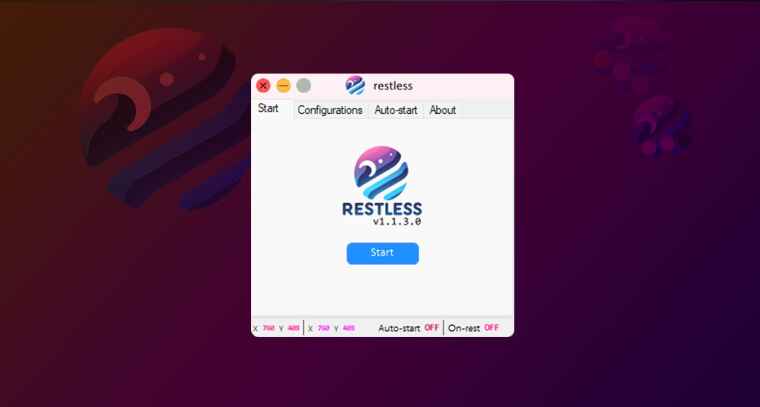
Now, try doing nothing on your computer. After about 3 seconds, you will see the mouse move automatically. Restless will continue to check computer activity and move the mouse at established intervals.
If you want Restless to automatically work every time you start Windows, go to the “Auto-start” tab and turn on “Auto-start” mode. This helps you avoid having to remember to open and activate Restless manually every time you use your computer.
See more: Mouse Tooltip Translator: Translate text by hovering the mouse
Conclusion
Restless is a simple and effective solution to prevent Windows computers from automatically going into hibernation mode. With an easy-to-use interface and flexible customization capabilities, Restless is a useful tool for users who need their computers to operate continuously without interruption. Wishing you a successful application!








