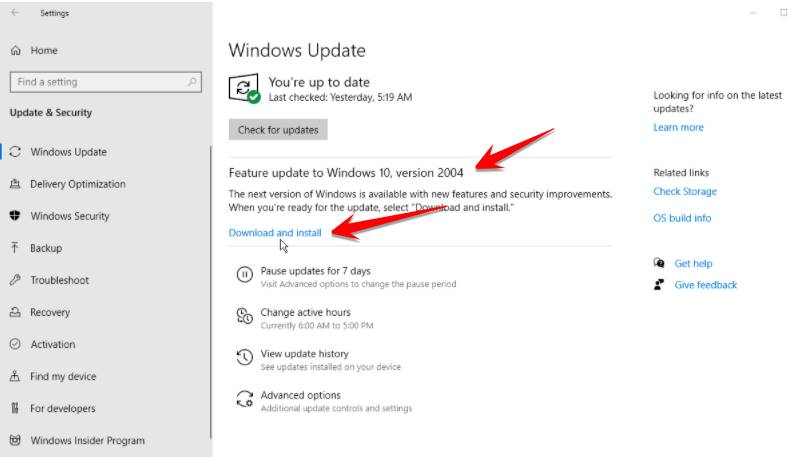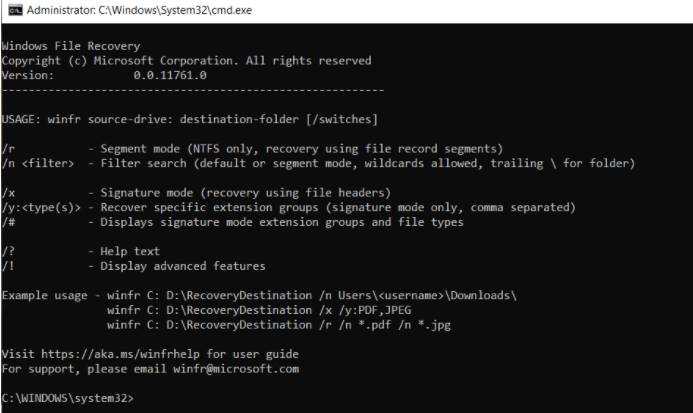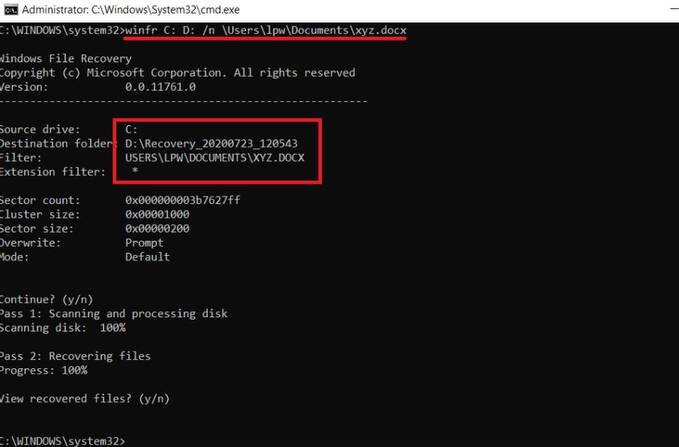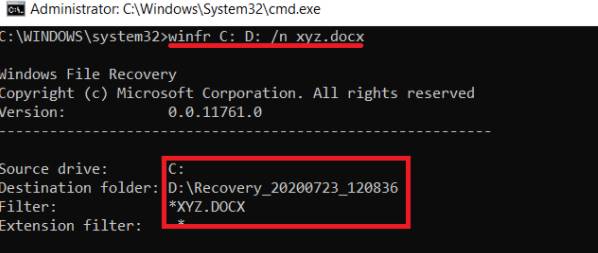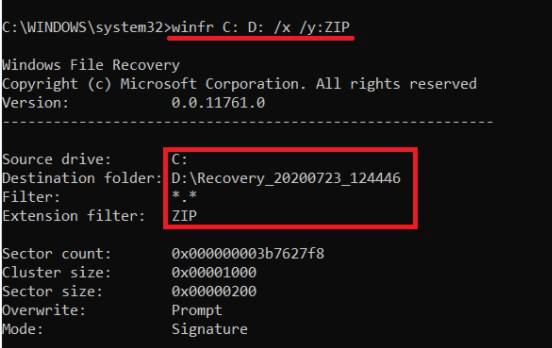If you deleted a file in Windows 10, you can restore that file even if it is no longer in the Recycle Bin. Software companies also launch products to help retrieve deleted data on Windows, but usually the paid version. Instead, Microsoft provides a command line application called Windows File Recovery to recover deleted files. This application is available in the Microsoft Store, you need to update to Windows 10 May 2020 or higher to use.
| Join the channel Telegram belong to AnonyViet 👉 Link 👈 |
Windows File Recovery Can recover photos, documents, videos and other types of files on HDD, SSD, USB drive or memory card. The program supports system formats such as: FAT, NTFS, exFAT and ReFS. FAT and exFAT are used for SD cards, flash drives, and USB drives with storage capacity less than 4GB. NTFS is commonly used on HDDs, SSDs, external hard drives, flash drives, and USB drives larger than 4GB. ReFS is used on Windows Server and Windows Pro for Workstation computers.
Deleted file recovery modes of Windows File Recovery
Windows File Recovery provides 3 different recovery modes, including:
- Default mode: Default mode Use Master File Table (MFT) to locate lost files. MFT contains the name, size, time, date, and other details for each file and folder in an NTFS partition using file segments called File Record Segments (FRS), which are summaries of file information. Therefore, Default mode works best when both the MFT and FRS are intact and readable. When your drive is still working normally, you should use this mode.
- Segment modes: This mode does not require MFT but does require file segments. Therefore, this mode may be necessary if there are any errors with the MFT.
- Signature mode. This mode only works for non-NTFS formats. It searches for specific file types but does not work well with small files.
If you’re not sure which mode to use, Microsoft recommends you start with default mode. The following table can also help you decide which data recovery mode to choose when using Windows File Recovery:
| File System | Status | Use data recovery mode |
| NTFS | Just deleted from trash | Default mode |
| Deleted a few hours ago | Use Segment mode first, then use Signature mode | |
| After formatting the disk | ||
| The disk is damaged | ||
| FAT, exFAT, ReFS | Supported data types | Signature mode |
To learn more about the NTFS format and related file systems, you can read Microsoft’s documentation on NTFS overview.
How to use Windows File Recovery to retrieve deleted data on Windows
First, you need to update your Windows to Update Windows 10 May 2020 (Windows 10 2004). To check, go in Settings > System > About. Scroll down to the section for Windows specifications. If the Version number indicating 2004 is higher, you can use the Windows File Recovery feature. If not, move on Settings > Update & Security. Click Check for Updates to see if the Feature Update for Windows 10, version 2004 is available for your PC. If so, click Download and install.
Once Windows 10 version 2004 is installed, open it Download Windows File Recovery in Microsoft Store and click Get to download the program. Now you can recover deleted files by opening Windows File Recovery from the button Start in the left corner of the Windows screen. A CMD window opens to show you the proper command syntax to use with the command as well as a few examples for you to follow.
The basic syntax of the command is as follows: winfr source-drive: destination-drive: [/switches]
For example: Suppose you want to restore a file named anonyviet.docx stored in the Documents folder on drive C and save the restored version to your drive D. You would enter the command as:
winfr C: D: /n \Users\
Before you run such a command, there are some conditions. The drive containing the deleted files and the drive containing the recovered files must be different. If your machine isn’t equipped with two drives, just plug in the USB drive and use that as recovery. The tool automatically creates a named folder Recovery_ on the recovery drive it uses to store recovered files. You can specify a different folder to save, but it’s best to leave the default.
After you enter the command, the tool will ask you to continue. Enter Y and Windows File Recovery will scan your drive for deleted data. If the file is found, the application tries to restore the file. If successful, Windows File Recovery will place it in the folder Recovery_ on the recovery drive. After finishing the recovery, the application will ask you “Do you want to see the restored files”. Select Y.
You will then see the Recovery folder and RecoveryLog.txt file on the recovery drive. Find deleted files that have been retrieved. If it doesn’t appear in the Recovery folder, you have some options. You can try again and this time specify the filename to which the path should be written, as in winfr C: D: /n xyz.docx. This option will search all data in your entire hard drive.
Another option is to use wildcard in command, as in winfr C: D: /n * .docx to find them all .docx files. After scanning, open the file RecoveryLog.txtlook for files Word that you need to restore or not.
If you still can’t find or recover the data, you may want to try the mode Segment mode. To do this, add parameters /r enter order. For example: winfr C: D: /r /n \Users\
One last option is Signature mode. The limitation here is that only certain file types are supported for recovery. To see supported file types, enter the command winfr /#at the command prompt. To use this mode, add a mark /x enter an order and /y to specify the file type to restore. For example, if you want to restore a .zip compressed file, type the command: winfr C: D: /x /y:ZIP
There are other tricks you can do with Windows File Recovery. For more information and details on how to use the app and the various switches, refer to Microsoft’s support page on how to recover lost data with Windows 10.
Frequently asked questions
What version of Windows do I need to use Windows File Recovery?
You need to update to Windows 10 May 2020 (version 2004) or higher to use Windows File Recovery.
What file systems does Windows File Recovery support?
The application supports FAT, NTFS, exFAT and ReFS file systems.
Which recovery mode should I choose for my files?
Default mode is the best choice if your drive is working normally. If you have problems with MFT, try segment mode. For non-NTFS file systems, use signature mode.