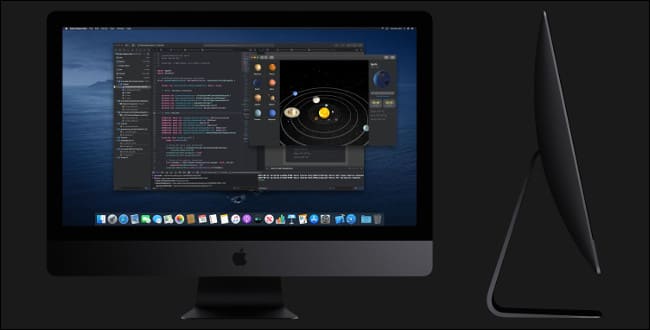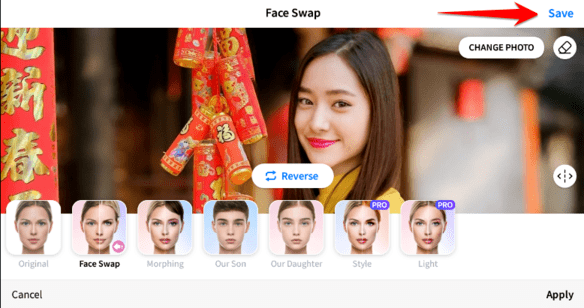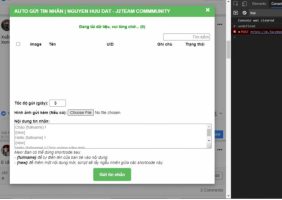Checking laptop battery health is extremely important to ensure the performance and longevity of the device. This article will show you how to do that Pure Battery Analytics – A groundbreaking application that effectively manages and optimizes battery usage.
| Join the channel Telegram belong to AnonyViet 👉 Link 👈 |
Why should you check laptop battery health?
A laptop battery is a portable chemical unit that holds a limited amount of energy. Because of their unique nature, a battery reacts in a complex way to factors such as load, temperature and its age.
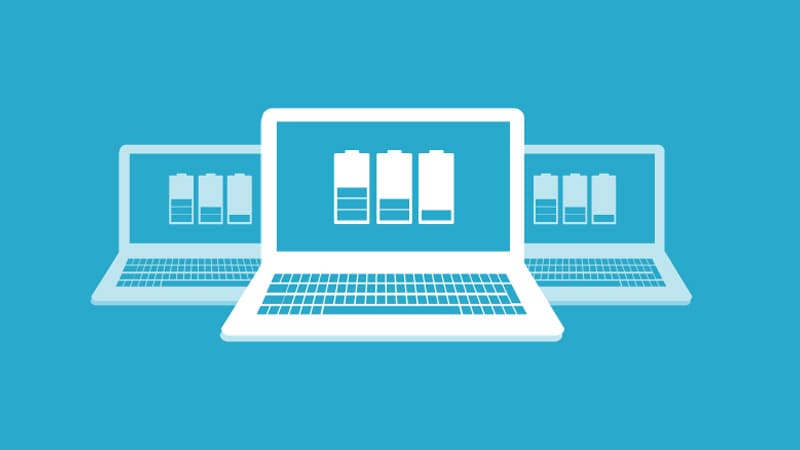
The health status of the battery has a direct impact on the device's performance and usage time. The tracking battery health is necessary for the following reasons:
- It is the first step in power management, allowing adaptation to diverse workloads and environmental conditions.
- Maximum battery capacity may vary over time, resulting in unstable charge level display. Recognizing this helps users determine when the battery needs to be recalibrated.
- Using the battery incorrectly can shorten its life. Monitoring battery status helps users take timely intervention measures to increase battery life.
How to check laptop battery health using Pure Battery Analytics
Step 1: Download and install Pure Battery Analytics on the Microsoft Store HERE
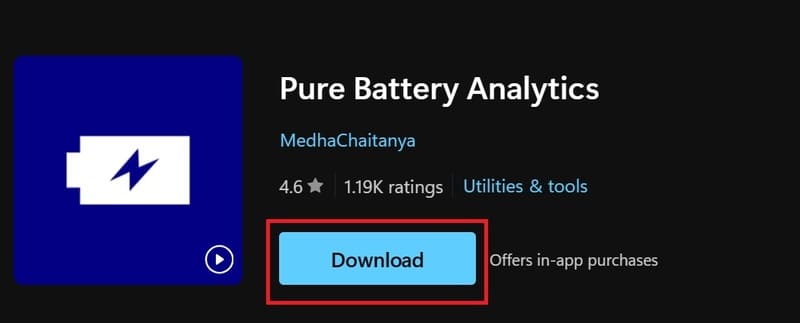
Step 2: Open the application > select Quick View.
Step 3: Here, you will see 2 important information:
- Battery Design Capacity: Initial capacity of the battery
- Full Charge Capacity: Maximum charge capacity of the battery.
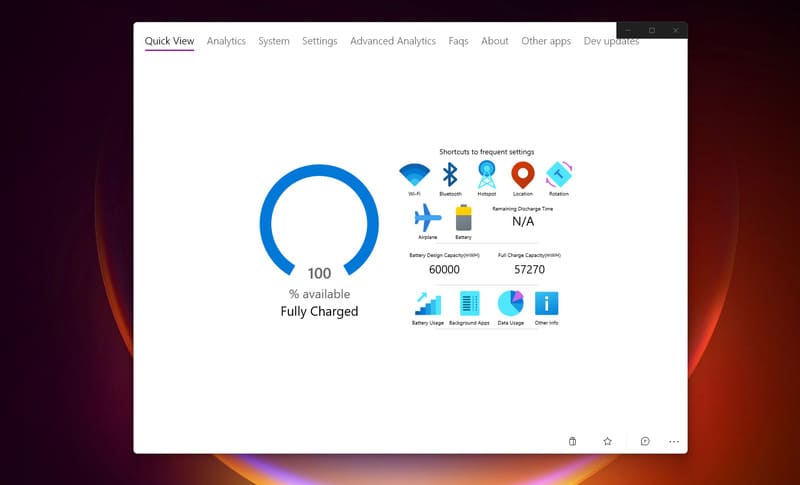
This allows you to determine the level of battery wear in percentage terms. At the same time, you can also know whether you should replace the battery or not. If these two indicators do not differ by more than 10,000 mWh, the battery is still fine and you do not need to replace it.
Furthermore, the Pure Battery Analytics application provides the ability to personalize the user interface and ensure quick access to Wi-Fi and Bluetooth settings through shortcuts.
Outstanding features of Pure Battery Analytics
- Battery Live Tiles: Displays the current battery percentage right on the Start menu.
- Notification of full battery and low battery: Warning when the battery is full or low.
- Charging/discharging notification: Update battery status in real time.
- Notification ringtone options: Allows you to personalize the notification tone.
- Graphs and analysis of battery usage: Provides a detailed graph of battery usage.
- Night mode: Turn off battery notifications at night to not disturb your sleep.
- Protection against overcharging: Helps extend battery life.
- Custom charging notifications: Set notifications for specific battery levels.
- Anti-theft alarm: Warn if the device is suddenly disconnected.
- Application extensions: Provides additional add-ons to enhance functionality.
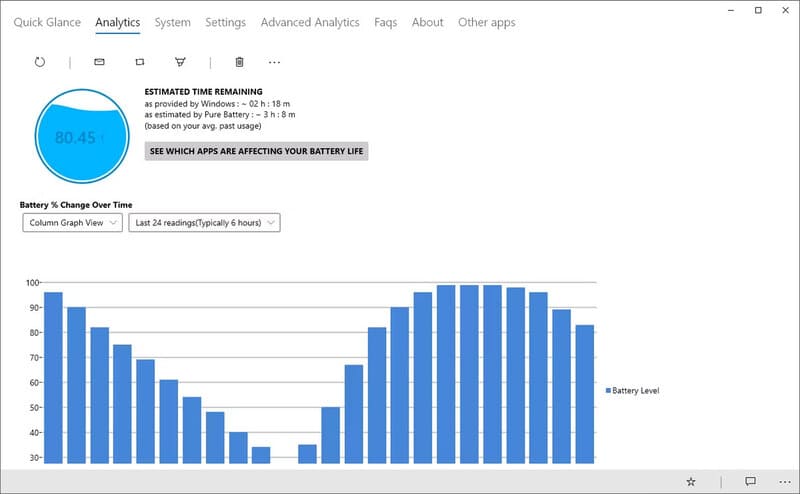
Why choose Pure Battery Analytics?
Pure Battery Analytics Delicately designed to meet the specific needs of laptop and tablet users, delivering optimal performance and efficiency. With the ability to provide detailed and accurate battery information, this application stands out among other applications on the market, worthy of your experience.
Conclusion
After checking the laptop battery level with Pure Battery Analyticsyou should compare with the indicators to evaluate and decide whether you need to replace the battery or not. Hopefully this guide will help you manage and maintain your laptop battery effectively. Wish you success!