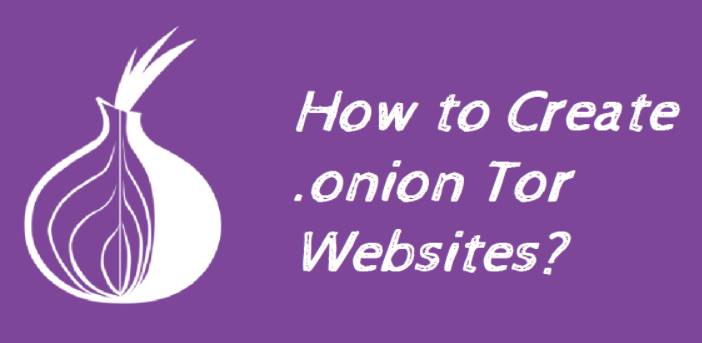Share workbooks in Excel 2016 or earlier versions, can help you work with others at the same time on the same workbook. The workbook must be saved to a network location where it can be opened by others. You can track changes made by others and accept or reject those changes.
| Join the channel Telegram of the AnonyViet 👉 Link 👈 |
How to share a workbook in Excel
1. Open the workbook.
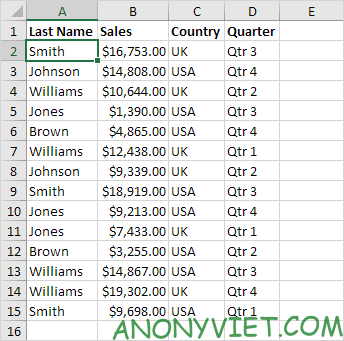
2. On the Review tab, in the Changes group, click Share Workbook.
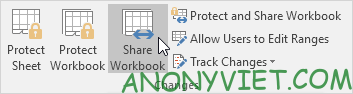
3. On the Editing tab, click the checkbox below and click OK.
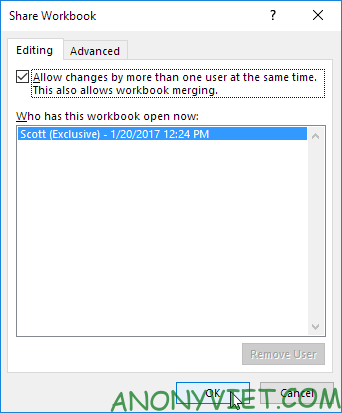
Excel saves the workbook. Now you can work with others on the workbook at the same time. The screen above shows you who has the workbook open.
Mark changes
1. On the Review tab, in the Changes group, click Track Changes.

2. Click Highlight Changes.
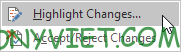
3. Click OK.
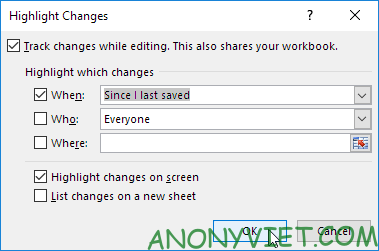
Excel highlights the changes on the screen.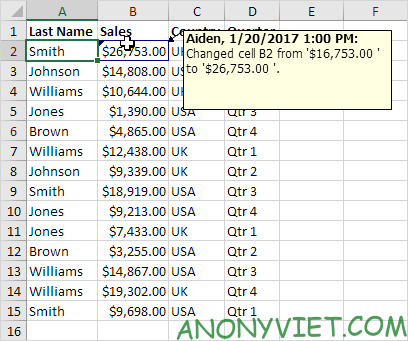
Accept/Reject changes
1. On the Review tab, in the Changes group, click Track Changes.

2. Click Accept/Reject Changes.
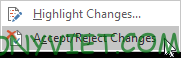
3. Click OK.
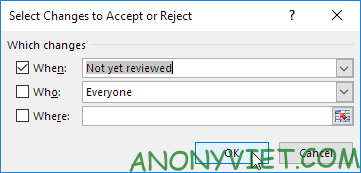
4. Click Accept to accept the change or Reject to reject the change.
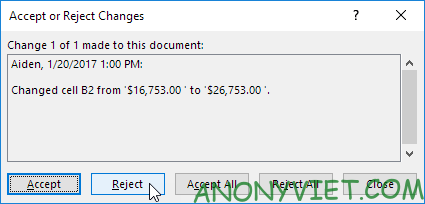
Note: not all features are available in shared workbooks.
In addition, you can also view many other excel articles here.