In this article, I will show you how to mark different cells in a row Excel.
| Join the channel Telegram of the AnonyViet 👉 Link 👈 |
How to highlight different cells in 1 row Excel
1. Select the area A1:C15.
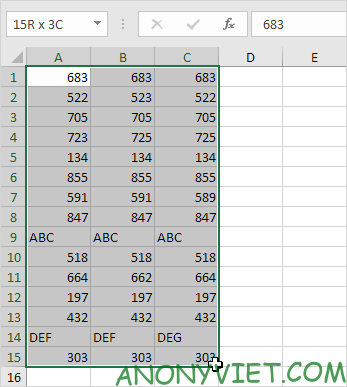
Because I start dragging from cell A1, cell A1 will be the comparison cell, press ENTER and TAB to change the comparison cell.
2. On the Home tab, in the Editing group, click Find & Select.
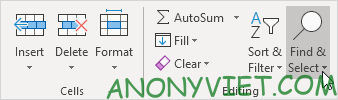
3. Click Go To Special.

4. Select Row differences and click OK.
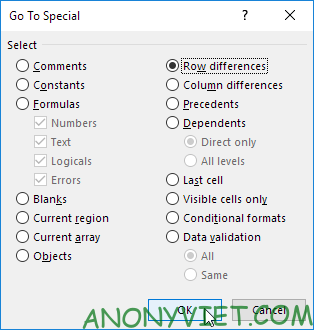
For row 2, Excel selects cell B2 because 523 is different from 522 (compare cell). For row 4, Excel selects cell B4 and cell C4 because 725 is different from cell A4 (723),…

5. On the Home tab, in the Font group, change the background color of the selected cells.
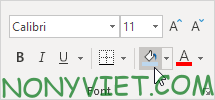
Result:
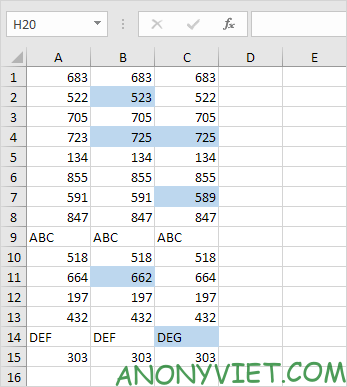
In addition, you can also view many other excel articles here.
