Welcome back to the Basic Excel Series for Beginners. Today I will show you how to hide rows and columns in Excel to make it easier to control information.
| Join the channel Telegram of the AnonyViet 👉 Link 👈 |
Hide Rows or Columns
Step 1: Select 1 column
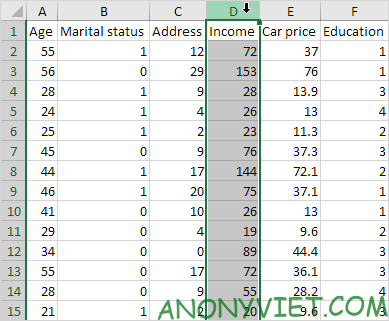
Step 2: Right-click and select Hide
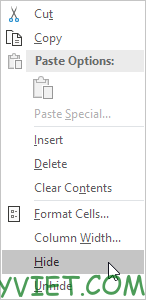
Result
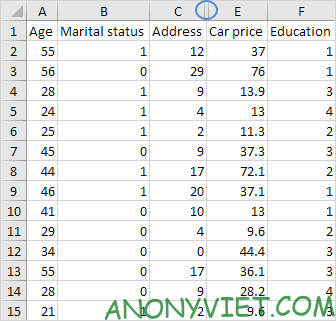
Show Column / Row
Step 1: Select 2 columns next to the hidden column
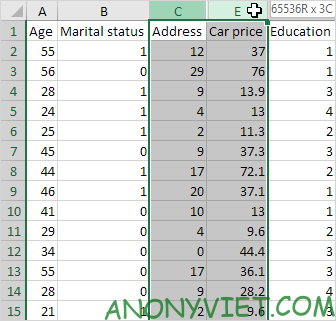
Step 2: Right click and select Unhide
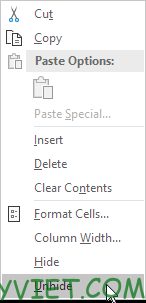
Result:
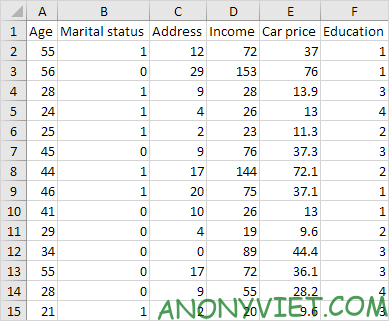
Hide/Show with Multiple Columns/Lines
With hide multiple Columns/Lines
Step 1: Select the columns to be hidden (can use the CTRL key to select multiple columns that are not close to each other)
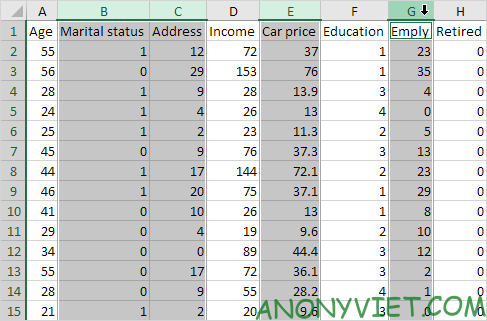
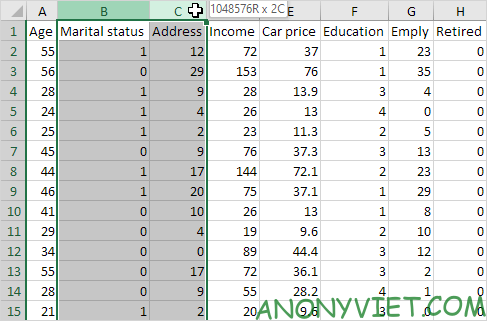
Step 2: Right-click and select Hide
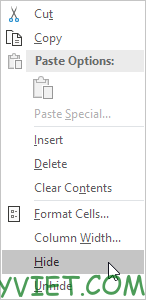
Result
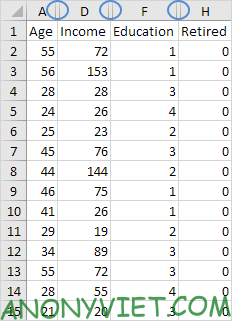
Show Multiple Columns / Rows
Step 1: Select all Columns/Rows
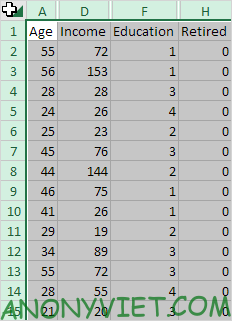
Step 2: Right click and select Unhide
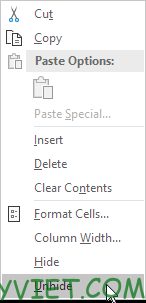
Result
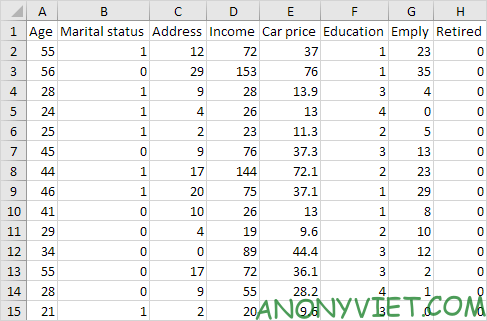
Tips for Hiding Information in Excel
Hide 1 group (Group)
Step 1: Select the columns to group together
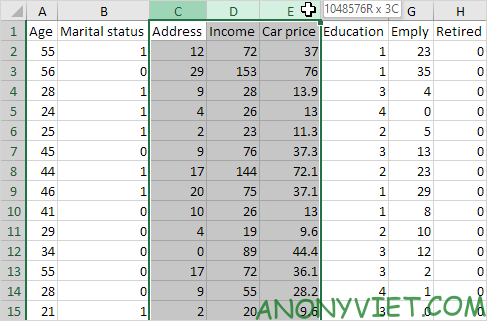
Step 2: Go to Data, Select Group
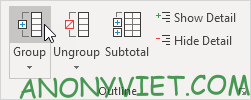
Step 3: To hide the group, press the minus sign at the top
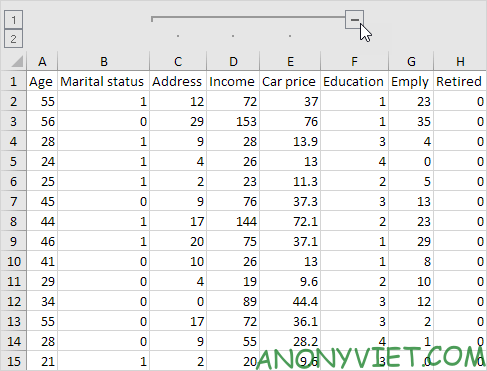
Hide any interval
Step 1: select a range to hide
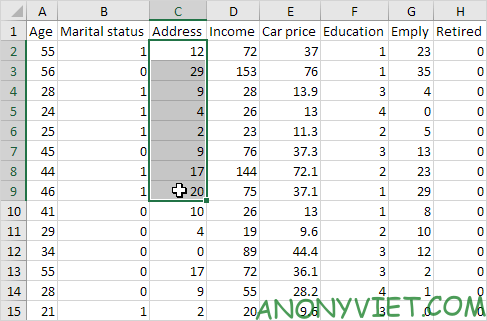
Step 2: Right-click and select Format Cells
Step 3: In the Category section, select Custom
Step 4: Type in Type : ;;;
Step 5: Click OK

Result
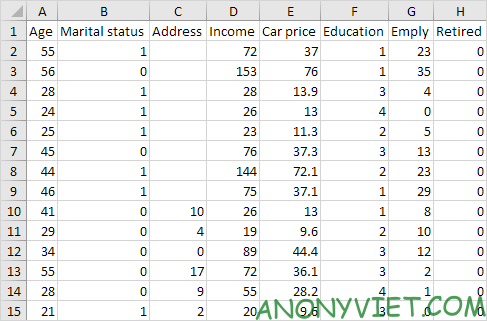
So I just guided you about Hide columns and rows in Excel. If you have any questions about this part, please leave a comment to let me know
