This article will show you how to use PERCENTILE and QUARTILE functions in Excel.
| Join the channel Telegram of the AnonyViet 👉 Link 👈 |
How to use PERCENTILE and QUARTILE functions in Excel
1. Use the PERCENTILE function shown below to calculate the target percentage. Excel returns 12.7. This means that 30% (6 out of 20) scores are less than or equal to 12.7.
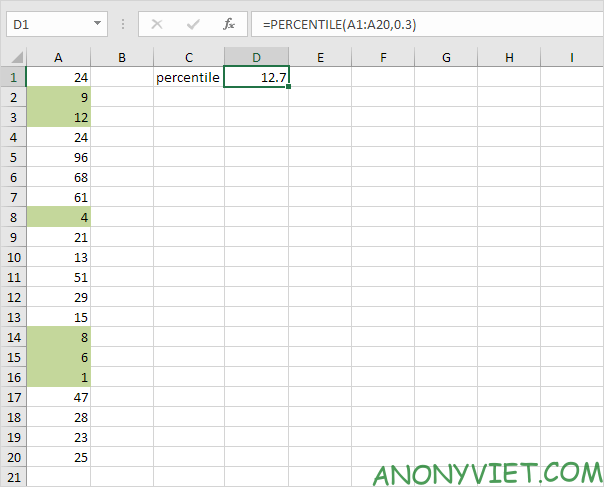
Note: The second parameter of the PERCENTILE function must be a decimal number between 0 and 1. Excel uses a slightly different algorithm to calculate percentages.
2. Use the PERCENTILE function shown below to find 90%. Excel returns 61.7. This means that 90% (18 out of 20) scores less than or equal to 61.7.
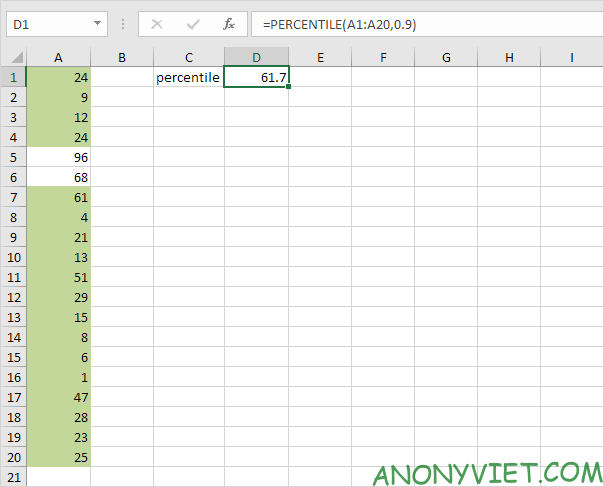
3. Use the QUARTILE function shown below to find 25%. Excel returns 11.25. This means that 25% (5 out of 20) scores less than or equal to 11.25.
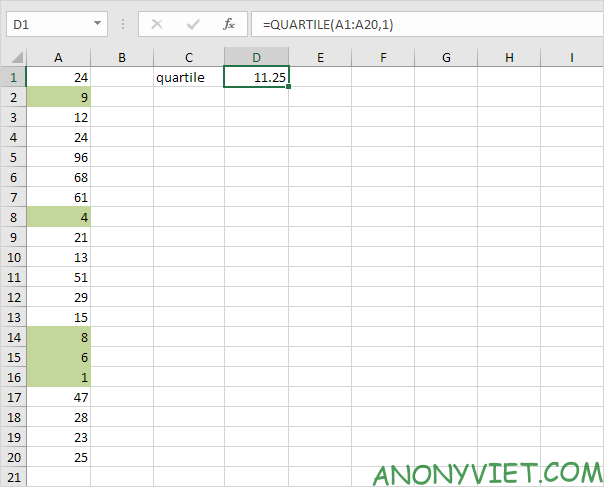
Note: The second parameter of the QUARTILE function must be a number between 0 and 4. PERCENTILE (A1: A20,0.25) gives the same result. The table below will help you better understand.
| Minimum Value | PERCENTILE(A1:A20,0) | QUARTILE(A1:A20,0) | MIN(A1:A20) |
|---|---|---|---|
| 1st Quarter | PERCENTILE(A1:A20,0.25) | QUARTILE(A1:A20,1) | |
| Median | PERCENTILE(A1:A20,0.50) | QUARTILE(A1:A20,2) | MEDIAN(A1:A20) |
| 3rd Quarter | PERCENTILE(A1:A20,0.75) | QUARTILE(A1:A20,3) | |
| Maximum Value | PERCENTILE(A1:A20,1) | QUARTILE(A1:A20,4) | MAX(A1:A20) |
In addition, you can also view many other excel articles here.










