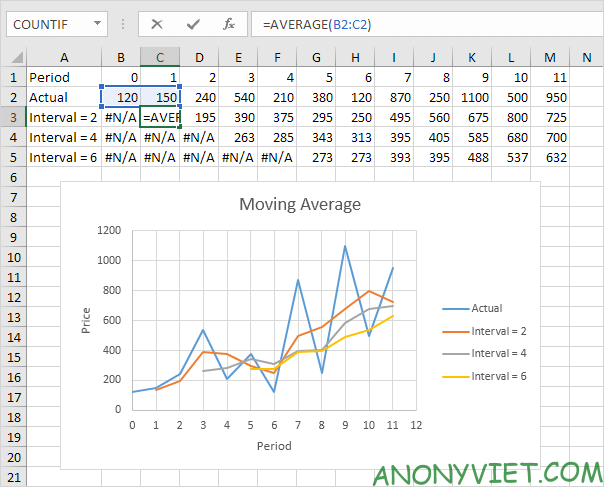AVERAGE function in Excel calculate the mean (mean) of a range of cells. The AVERAGE function ignores logical values, blank cells, and cells containing text.
| Join the channel Telegram of the AnonyViet 👉 Link 👈 |
How to use the AVERAGE function in Excel
Instead of using the AVERAGE function, you can also use the SUM and COUNT functions.
1. For example, the AVERAGE function below calculates the average of the numbers A1 to A3.
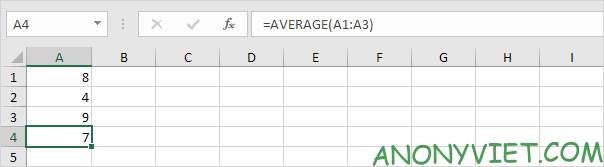
2. The formula below gives the same result.
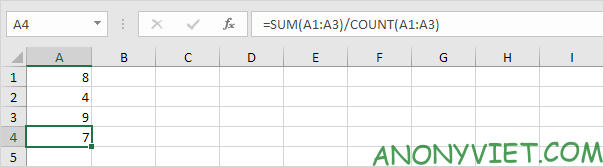
3. The following AVERAGE function calculates the average of the numbers A1 to A3 and the number 8.
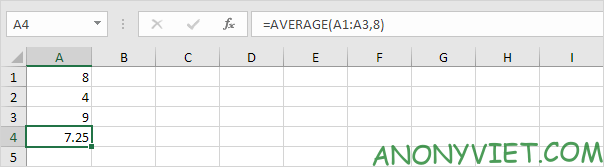
4. The AVERAGE function ignores logical values (TRUE or FALSE), blank cells, and cells containing text.

AverageA
The AVERAGEA function also returns the mean (average) of a group of numbers. However, the logical value FALSE and cells containing text are received as 0 and the logical value TRUE is received as 1. The AVERAGEA function also ignores empty cells.
1. For example, see the AVERAGEA function below.
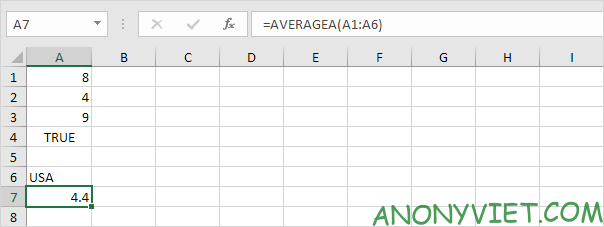
2. You can use the regular AVERAGE function to check this result.

Calculate the average of the 3 largest numbers
Use AVERAGE and LARGE in Excel to calculate the average of the 3 largest numbers.
1. First, the AVERAGE function below calculates the average of the numbers in cells A1 through A6.
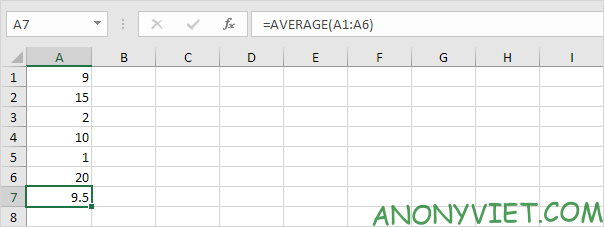
2. For example, to find the third largest number, use the following LARGE function.

3. The formula below calculates the average of the first 3 numbers.

Explanation: the LARGE function returns the array constant {20,15,10}. This array constant is used as a parameter to the AVERAGE function, which returns 15.
AverageIf
To calculate the average of eligible cells, use the AVERAGEIF function in Excel.
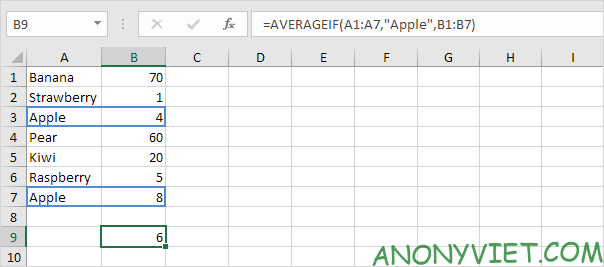
Calculate test scores
To calculate the average of test scores in Excel, use SUMPRODUCT and SUM.
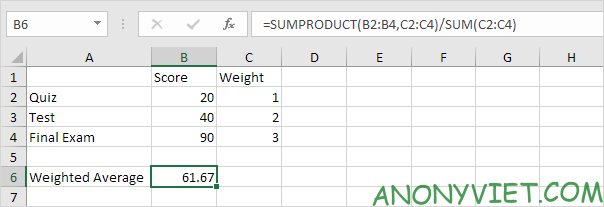
Moving Average
Use the Analysis Toolpak to calculate the moving average of a time series in Excel.