Hello friends! Welcome back to the Basic Excel Series for Beginners. And today, I will introduce to Formulas and Functions in Excel.
| Join the channel Telegram of the AnonyViet 👉 Link 👈 |
Formulas and Functions – What are Formulas and Functions?
Formulas – Formulas are what we use to calculate cell values in Excel. For example: We have cells A1 = 1 , A2 = 2 and A3 = A1 + A2, then A1 + A2 is Formulas
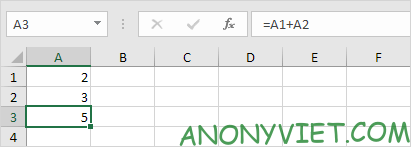
Function – Function is what Excel has defined Formula for us. Example of Function is that instead of we have to write = A1 + A2, we write =SUM(A1:A2)
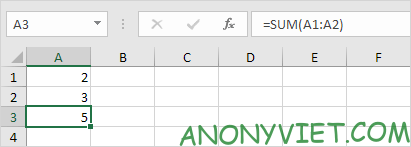
Using Formulas – Formulas
Step 1: Select 1 cell
Step 2: To let Excel know that we use Formulas, we enter the sign (=) in. Example : = A1 + A2
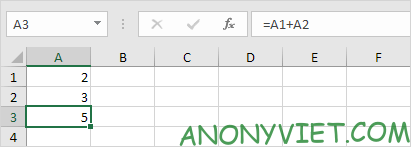
Tip: You can directly select cells A1 and A2 after entering the equal sign
We can change the Value in 2 cells A1 , A2 and A3 which will be automatically Updated
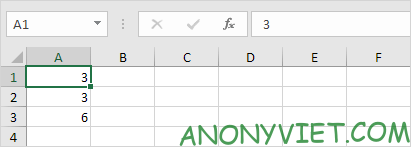
Change Formula – Formula
Step 1: Select the cell with the formula. As an example is cell A3
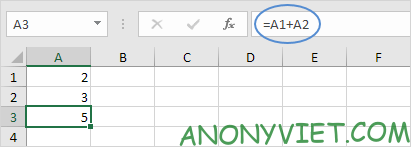
Step 2: Look at the place where A1 + A2 is displayed on the top, Change it to A1 – A2

Step 3: Press Enter
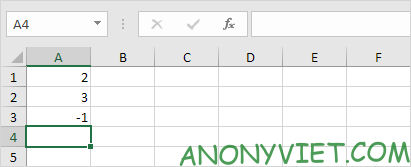
Order of precedence of accents in Excel
Example 1:
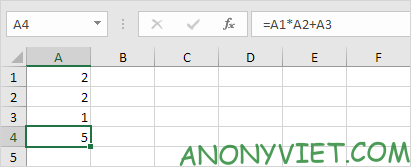
Excel will do A1 * A2 first and + A3 after
Example 2:
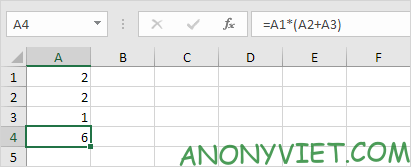
Excel will do A2 + A3 and then *A1 in
Copy and Paste the Formula
Step 1: Write the following formula in cell A4
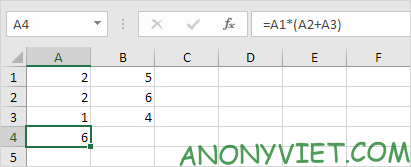
Step 2: Right-click and select Copy
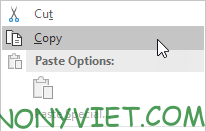
Step 3: Select cell B4 and Right click, Select Paste
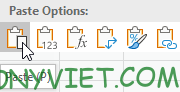
Can use AutoFill to do
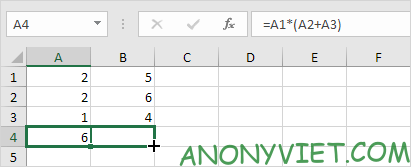
Result
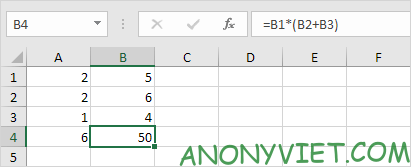
Add Function – Function
Step 1: Select 1 cell
Step 2: Click on Insert Function
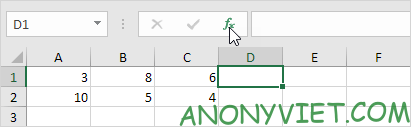
Step 3: The Insert function dialog box will appear. Find the function you need to use

Step 4: Click OK
Step 5: Select Range – Approx
Step 6: Select Criteria
Step 7: Click OK
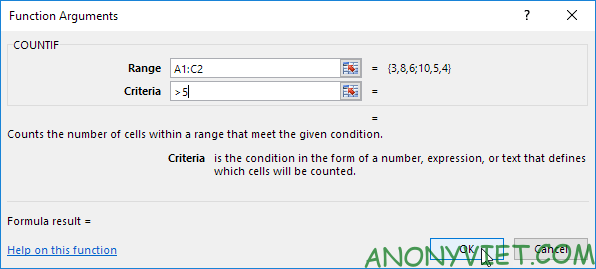
Result

So I just finished the tutorial on Formulas and Functions in Excel. If you have any questions, please leave a comment so I can answer








![[Godot RPG] #4 : Tilemap [Godot RPG] #4 : Tilemap](https://anonyviet.com/wp-content/uploads/2021/02/16-02-2021-11-26-35.png)


