Hello friends! Welcome back to basic Excel for beginners. And to continue the series, I will guide you about Move Column – Move columns
| Join the channel Telegram of the AnonyViet 👉 Link 👈 |
Guide to Move column – Move columns with Shift key
Step 1: Select the column to move
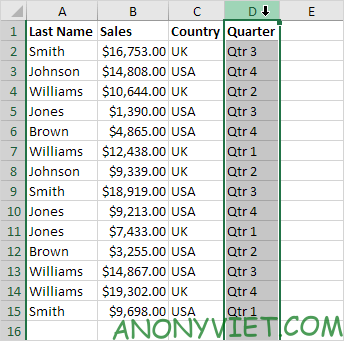
Step 2: Move to the edge of that column until a 4-way arrow appears
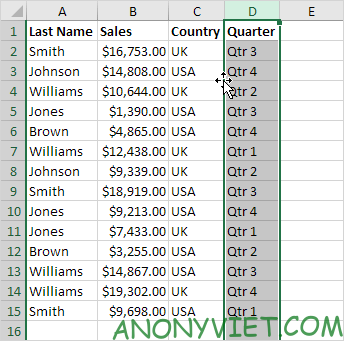
Step 3: press and hold the Shift button
Step 4: Click and hold the left mouse button
Step 5: Move to the position you want
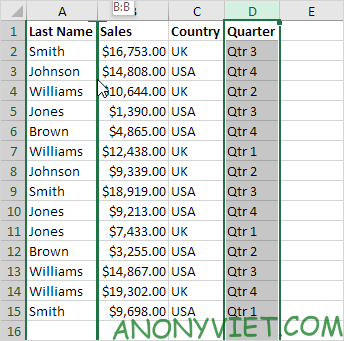
Step 6: Release Left Mouse
Step 7: Release the Shift button
Result
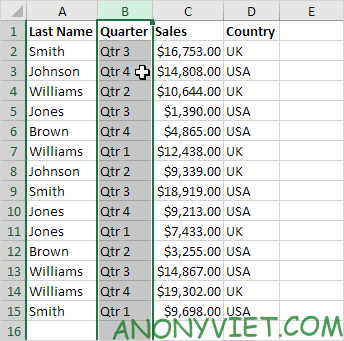
For multiple columns, Select those columns and do step 2 -> 7 as above
Instructions for Moving columns with Insert Cut Cells
Step 1: Select Column to move
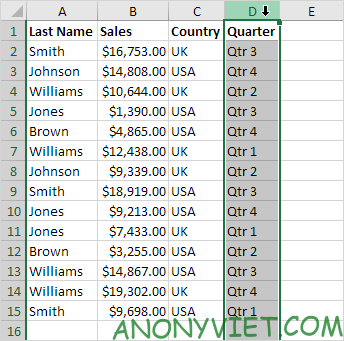
Step 2: Right-click and select Cut
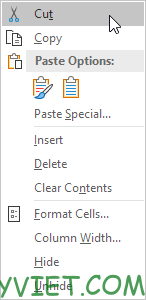
Step 3: Select another column (note: The column just cut will be moved to the column before the selected column)
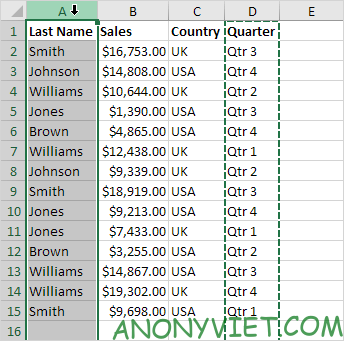
Step 4: Right-click and select Insert Cut Cells
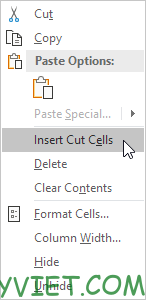
Result
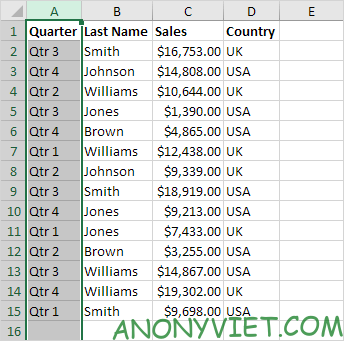
Change the arrangement of columns
Step 1: Select Line 1
Step 2: Right-click and select Insert
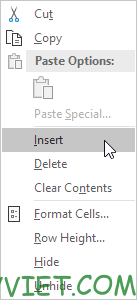
Step 3: Use the top column to number the order of the columns
Step 4: Select the columns to change
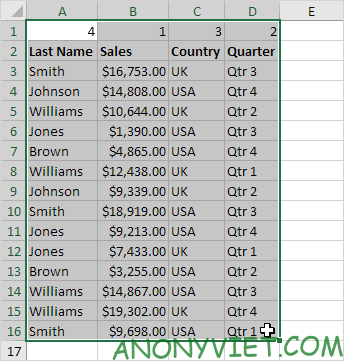
Step 5: On the toolbar, go to data -> select Sort
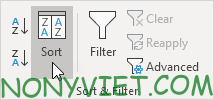
Step 6: Select Options
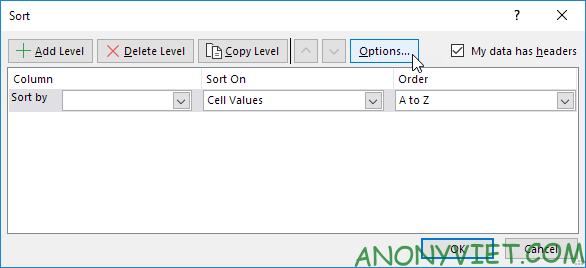
Step 7: Select Sort left to right
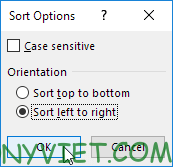
Step 8: Select Row 1 in “Soft By” bar and click ok
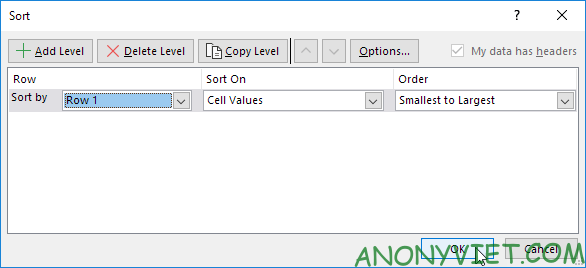
Step 9: Delete row 1
Result
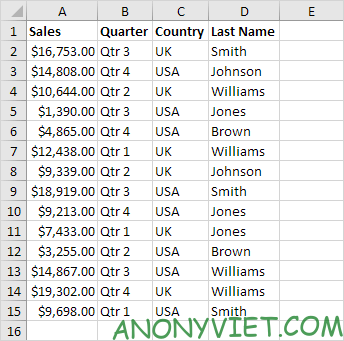
So I just finished the tutorial on how to Move columns in Excel. If you have any problems or problems, please leave a comment so I can know.











