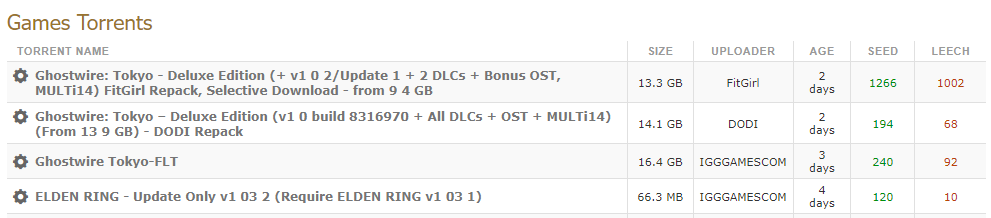Next in the series Game programming with Godot, today I will guide you to create a character tracking camera. When the character moves on the screen, we will easily follow our character.
| Join the channel Telegram belong to AnonyViet 👉 Link 👈 |
Let's get started:
Camera
In the previous lesson you did, you will see that when you run the game it will look like the picture
And this is after the camera was installed
How to create a character tracking camera
So today I will guide you to create a camera for your character.
First, in Player, you find and create your own Node Camera2D
Then, when you zoom out, you'll notice two squares:
- 1 below is incomplete.
- The one above is complete and The complete thing is your camera frame.
If you run the game it stays the same unchanged so we need to edit again setting belong to camera. camera
Open your part Limit beside setting camera2d
What is limit? Limit is the limit of the camera, for example: left is the coordinate where it will go left
To make it easier to understand, please pay attention to the image below
The vertical green line is the number 0 and that's it coordinates x and the red line going to the left is y coordinate
For example: You want cameras move to 0 x axis If you stop and don't move further, you can edit it again in the box Limit part left is 0
Ah must turn on Current it just works
When you turn it on, some you will see changes and some you will not see anything so let's continue
Part top I also let it 0 so that it does not exceed the red line limit
Part Botton I let it 325 and how to setting bottom
Friend zoom up the section you want it limited to bottom
You just keep looking for landmarks and that's it zoom You will see a number in the left column and then fill it in bottom like photo
And then adjust the zoom for yourself X 1 – Y 1 -> X 0.5 – Y 0.5
Run the game and you will see the difference
And you can see our game screen has changed
If you find it too big, adjust it 0.6- 0.8 Please. If you don't want to adjust it and find it too loud, just adjust the Player to make it smaller.
And one more part is that if you pay attention, you will see that when you move, the camera moves along and in godot also supports you to add a mode that when you move a segment, the camera will move.
That part: Drag Margin H – Drag Margin V
Click on those two and you will see the difference.
And when moving, you will see that when you reach a position, the camera will move with the character, so is there any way to adjust the position limit so that the camera will move the character? And of course, there are people looking for you Drag Margin live setting camera. camera
And it will not show a frame to let you know how limited it is, so you can turn it on for yourself as follows:
Find Editor > enable Draw Drag Margin Okay and it will display and you can adjust it as you like
So I have completed the instructions for monitoring the character screen by configuring the Camera. You should see the word post 0 Come to this article to easily follow the steps.


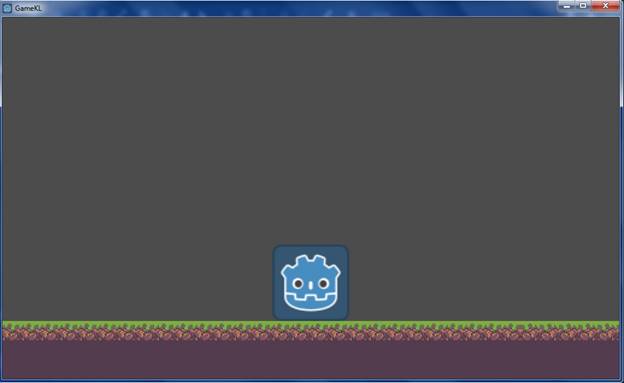
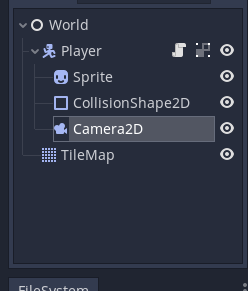
![[Lập Trình Game] Lesson 4: Create a character tracking camera [Lập Trình Game] Lesson 4: Create a character tracking camera](https://anonyviet.com/wp-content/uploads/2020/02/image004.png)
![[Lập Trình Game] Lesson 4: Create a character tracking camera [Lập Trình Game] Lesson 4: Create a character tracking camera](https://anonyviet.com/wp-content/uploads/2020/02/image005.png)
![[Lập Trình Game] Lesson 4: Create a character tracking camera [Lập Trình Game] Lesson 4: Create a character tracking camera](https://anonyviet.com/wp-content/uploads/2020/02/image006.jpg)
![[Lập Trình Game] Lesson 4: Create a character tracking camera [Lập Trình Game] Lesson 4: Create a character tracking camera](https://anonyviet.com/wp-content/uploads/2020/02/image007.png)
![[Lập Trình Game] Lesson 4: Create a character tracking camera [Lập Trình Game] Lesson 4: Create a character tracking camera](https://anonyviet.com/wp-content/uploads/2020/02/image008.jpg)
![[Lập Trình Game] Lesson 4: Create a character tracking camera [Lập Trình Game] Lesson 4: Create a character tracking camera](https://anonyviet.com/wp-content/uploads/2020/02/image009.jpg)
![[Lập Trình Game] Lesson 4: Create a character tracking camera [Lập Trình Game] Lesson 4: Create a character tracking camera](https://anonyviet.com/wp-content/uploads/2020/02/image010.png)
![[Lập Trình Game] Lesson 4: Create a character tracking camera [Lập Trình Game] Lesson 4: Create a character tracking camera](https://anonyviet.com/wp-content/uploads/2020/02/image011.jpg)
![[Lập Trình Game] Lesson 4: Create a character tracking camera [Lập Trình Game] Lesson 4: Create a character tracking camera](https://anonyviet.com/wp-content/uploads/2020/02/image012.png)
![[Lập Trình Game] Lesson 4: Create a character tracking camera [Lập Trình Game] Lesson 4: Create a character tracking camera](https://anonyviet.com/wp-content/uploads/2020/02/image013.png)
![[Lập Trình Game] Lesson 4: Create a character tracking camera [Lập Trình Game] Lesson 4: Create a character tracking camera](https://anonyviet.com/wp-content/uploads/2020/02/image014.png)