PaleRa1n is the tool Jailbreak The latest version can now jailbreak OS 15.0 to 16.2 for iPhone 6 to iPhone X. However, the PaleRa1n jailbreak tool is currently only available on MacOS. To Jailbreak iPhone OS 15.0 to 16.2 with PaleRa1n on Windows, you need to create a USB Boot Linux to perform the jailbreak.
List of devices and iOS that can be Jailbreak with PaleRa1n
iOS is jailbreakable with Palera1n:
- iOS 16.2, iOS 16.1.2, iOS 16.1.1, iOS 16.1, iOS 16.0.3, iOS 16.0.2, iOS 16.0.1, iOS 16
- iOS 15.7.1, iOS 15.7, iOS 15.6.1, iOS 15.6, iOS 15.5, iOS 15.4.1, iOS 15.4, iOS 15.3.1, iOS 15.3, iOS 15.2.1, iOS 15.2, iOS 15.1.1, iOS 15.1 , iOS 15.0.2, iOS 15.0.1, iOS 15
Devices Jailbreakable with Palera1n
Requires devices with capacity 32GB above.
| Iphone | iPad | iPod |
| iPhone 6 / 6 Plus | iPad Pro 12.9 (2015 / 2017) | iPod Touch 6″ |
| iPhone 6S / 6S Plus | iPad Pro 9.7 (2016) | iPod Touch 7 |
| iPhone 7 / 7 Plus | iPad Pro 10.5 (2017) | |
| iPhone 8 / 8 Plus | iPad Air 2 | |
| iPhone X | iPad 5 / iPad 6 / iPad 7 |
How to Jailbreak OS 15.0 to 16.2 with PaleRa1n on Windows
First you need to prepare USB 8 – 16GB and download the Ubuntu OS ISO file, Boot Etcher Creation Tool
Step 1: Open the Etcher software
Step 2: Select the downloaded Ubutun ISO File
Step 3: Select USB to create Boot
Step 4: Press Flash
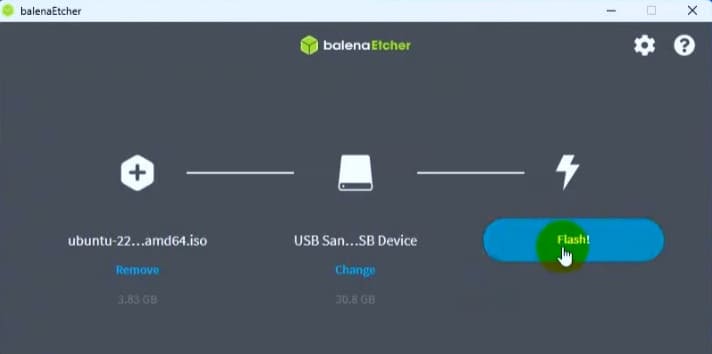
After you have USB Boot Ubuntu, you restart the computer. In the first BIOS boot screen, depending on the computer manufacturer, press the correct key to select the Boot Menu and select the USB you just created.
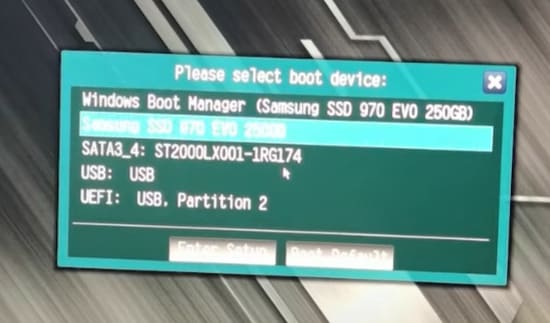
Refer to the Boot Menu for each company below:
- Acer : Go to Boot press F12 or enter BIOS press F2
- Asus: Go to Boot and press the . button Esc or enter BIOS press F2
- Dell : Go to Boot press F12 or enter BIOS press F2
- HP – Compaq: Go to Boot and press F9 or go to bios press F10
- SONY VAIO: Power off then start with Assist button and press F2 to enter the Bios (To boot into a CD/DVD, you put the disc in the drive and then restart the machine, the machine will automatically boot into the drive (because the default SONY line is to boot the first CD/DVD drive).
- Toshiba: Press F12 to select boot menu (HDD/CD/USB…) + Press F2 to enter BIOSIBM: Enter Bios and press F1 or F2 key (depending on computer model).
- IBM: Go to Bios and press F1 or F2 (depending on computer model)
- Lenovo Thinkpad: Enter Bios press F1 + Select boot press F12 + Recovery press the green key ThinkVantage
After accessing the Ubuntu desktop, right-click on the desktop Desktop -> Desktop icon settings -> Network or WIFI to connect to the Internet.
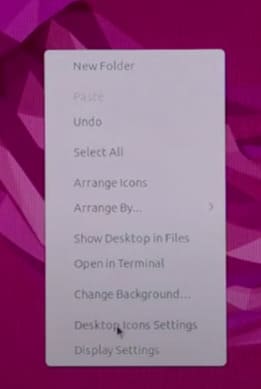
After you have the Internet, you continue to Right-click on the Desktop screen, select Terminal, and proceed to enter the following commands to install PaleRa1n Jailbreak iOS 15.0 to 16.2
sudo apt-get update sudo add-apt-repository universe sudo apt-get update sudo apt install libimobiledevice-utils libusbmuxd-tools git curl python3-pip -y sudo pip install pyimg4 wget http://nz2.archive.ubuntu.com/ubuntu/pool/main/o/openssl/libssl1.1_1.1.1f-1ubuntu2.16_amd64.deb sudo dpkg -i libssl1.1_1.1.1f-1ubuntu2.16_amd64.deb sudo apt-get update sudo git clone --recursive https://github.com/palera1n/palera1n && cd palera1n
Now you open 1 more Terminal (Right click on the Desktop screen select Terminal)
So on the screen there will be 2 Terminal windows, one in the path Desktop and a window in the path palera1n
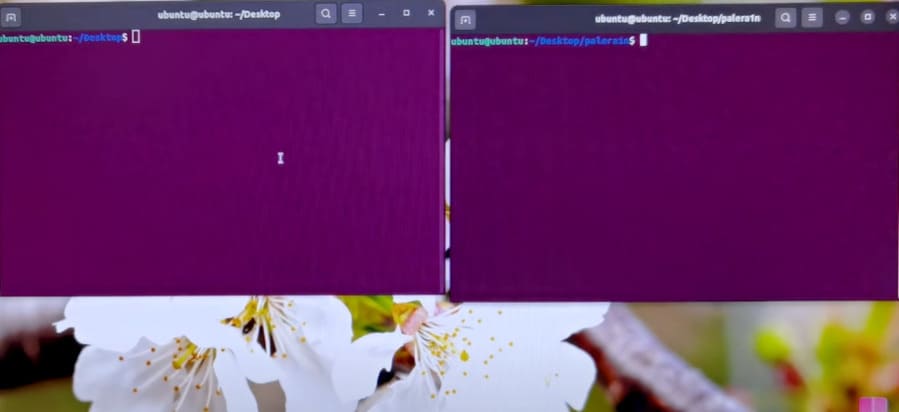
Proceed to connect your iPhone to the computer.
At the Terminal window, the Desktop path, type the command:
sudo systemctl stop usbmuxd sudo usbmuxd -f -p
Now you just leave the screen there, on the iPhone proceed to bring it to DFU (when entering DFU the screen will be black):
For a device with a hard Home button:
- Step 1: Shutdown
- Step 2: Hold down the power button for about 4 seconds, and at the same time hold the home button for about 10 seconds.
- Step 3: Release the power button, continue to hold the Home button until your iTunes displays a notification that the device has been received.
For devices with touch-sensitive Home button
- Step 1: Shutdown
- Step 2: Hold the power button and volume down button simultaneously for 10 seconds. Until the iPhone’s screen turns off.
- Step 3: Release the power button one by one but keep holding the volume down button.
After entering DFU, at Terminal, the path palera1ntype the command:
sudo ./palera1n.sh --tweaks 16.2 --semi-tethered
(Replace 16.2 to the current firmware on your iPhone)
When the code finishes running, the phone reboots itself and you’re back into DFU again.
Now you turn off Terminal the path palera1n go. Right click on the Desktop choose Open in Terminaltype command
cd palera1n
Continue typing the command
sudo ./palera1n.sh –tweaks 16.2 –semi-tethered
(Replace 16.2 to the current firmware on your iPhone)
Then you will see the command to Jailbreak iOS 15.0 to 16.2 with PaleRa1n on Windows automatically run, wait until the iPhone restarts that you have successfully Jailbroken. On the iPhone screen there will be an icon of palera1n.
You can watch the video step by step video tutorial below:
https://www.youtube.com/watch?v=X8xIIIUu6Es
How to Jailbreak OS 15.0 to 16.2 with PaleRa1n on MACOS
If you have MACOS, jailbreaking OS 15.0 to 16.2 with PaleRa1n is quite simple, just download Palera1n GUI | (Backup link) and install it on your MAC. The Palera1n version has an interface, so just click according to the instructions and you’re done.
How to install tweak on jailbroken iPhone with PaleRa1n
- Step 1: Open App Palera1n on iPhone.
- Step 3: choose Install.
- Step 4: You will see Sileo The package management software on the iPhone appears on the screen
- Step 5: You can now install your favorite tweaks on your jailbroken iPhone using PaleRa1n








