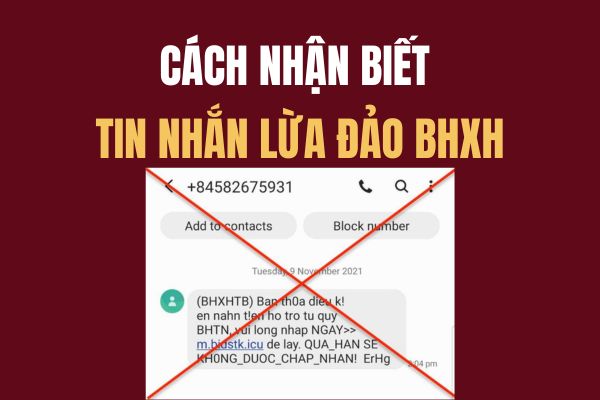You feel troublesome when the iPhone constantly emits a voice whenever a call comes? Do not worry! This article Anonyviet will guide you on how Turn off the voice when there is an incoming call On the iPhone easily and quickly, help you enjoy the quiet space and experience using your phone more comfortable than ever!
|
Join the channel Telegram belong to Anonyviet 👉 Link 👈 |
Why is there a voice when there is an incoming call on iPhone?
Have you ever been surprised to hear the strange voice coming from your iPhone whenever a call came? Maybe you are wondering why the phone automatically reads the name of the caller or strange phone number. Is this a technical error or someone is invading your device?
In fact, that strange sound is not a sign of a serious problem. This is a new feature integrated in the iOS operating system, present on almost all iPhone lines from iPhone 7 and above. This feature helps users easily identify who is calling without having to look at the screen.
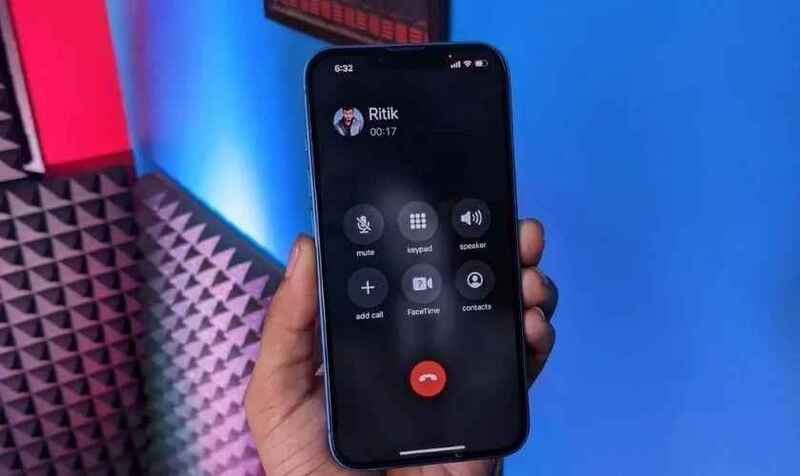
Starting from the iOS 10 version, Apple has introduced many new utilities, including the Siri feature to read the name and phone number when a call comes. However, not everyone knows about this feature, because it is often set by default and automatically activates when upgrading the software.
Although this feature is very useful, not everyone likes to listen to Siri's voice. Many people feel uncomfortable when the voice comes out, especially when they are listening to music or watching videos. Moreover, Siri's voice is mainly English, which can make it difficult for people who are not familiar with this language.
See also: Instructions to delete Apple ID from the iPhone without a password
Instructions to turn off the voice when a call comes on iPhone
If you feel troublesome with the iPhone emitting a voice whenever a call comes, you can completely turn off this feature.
Step 1: Open application Setting On your iPhone> Find and select items Phone.
Step 2: In the phone menu, search and select items Call notice. An optional table will appear allowing you to adjust the call notification method.
Step 3: Here, you will see 4 main options:
- Always: Siri will always read the name and phone number when a call comes. This feature only stops when you pick up the phone.
- Headphones & cars: Siri only reads the name and phone number when the iPhone is connected to the Bluetooth or car headset.
- Only headphones: Siri will read the name of the caller and the number when the headset is connected.
- Are not: Completely turn off the voice reading feature when a call comes.
Please select the item Are not To turn off the voice when there is a call!
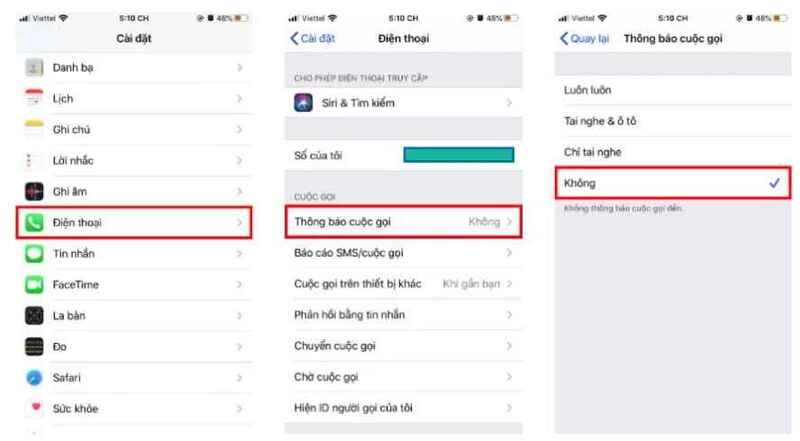
See also: What is the new iPhone 16E? Configuration iPhone 16E has just launched 2025
Conclusion
Job Turn off the voice when there is an incoming call The iPhone is very simple and fast. You only need to follow the instructions above to be able to use the phone freely without being disturbed by strange sounds. Hopefully, with this information, you will easily manage the notifications on your device and enjoy the better use experience!