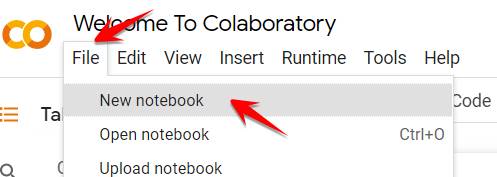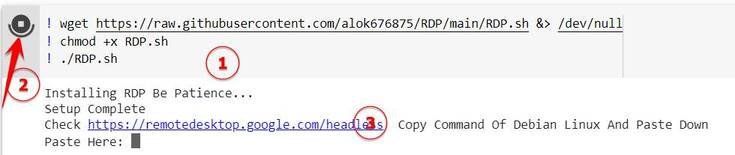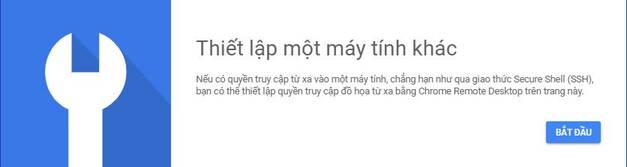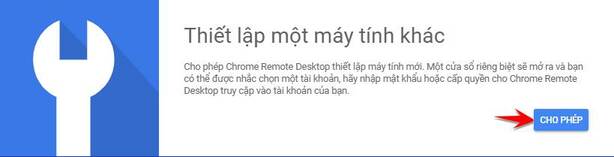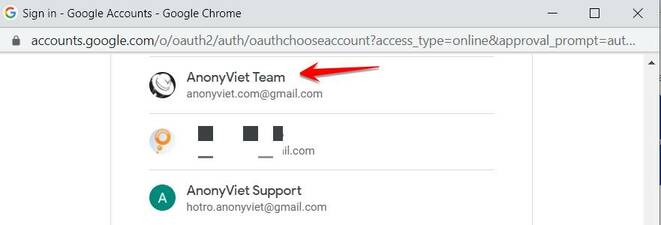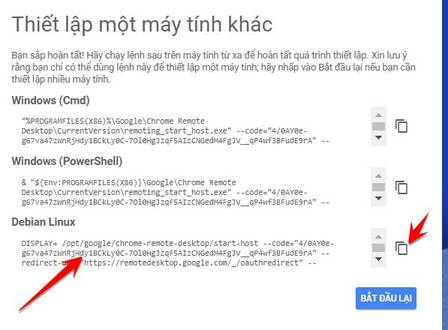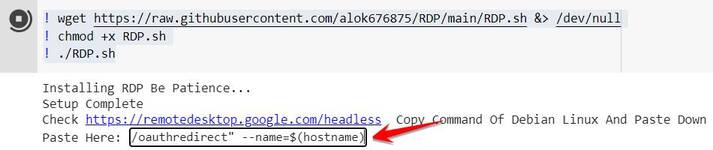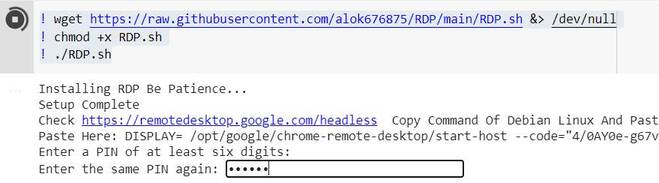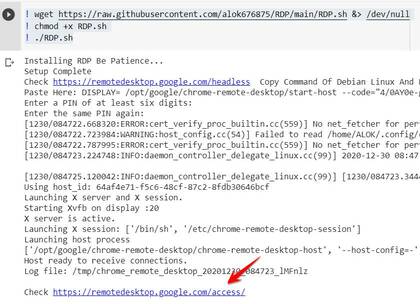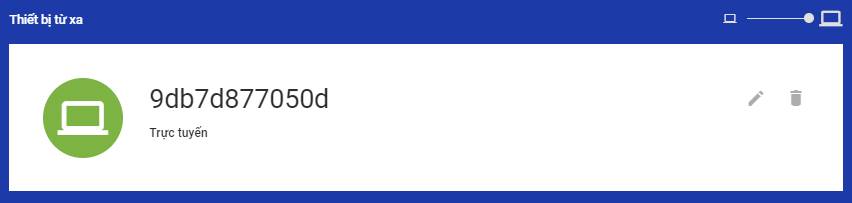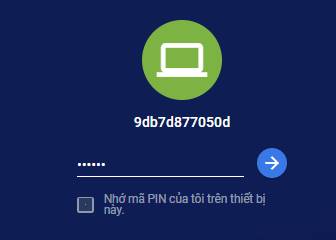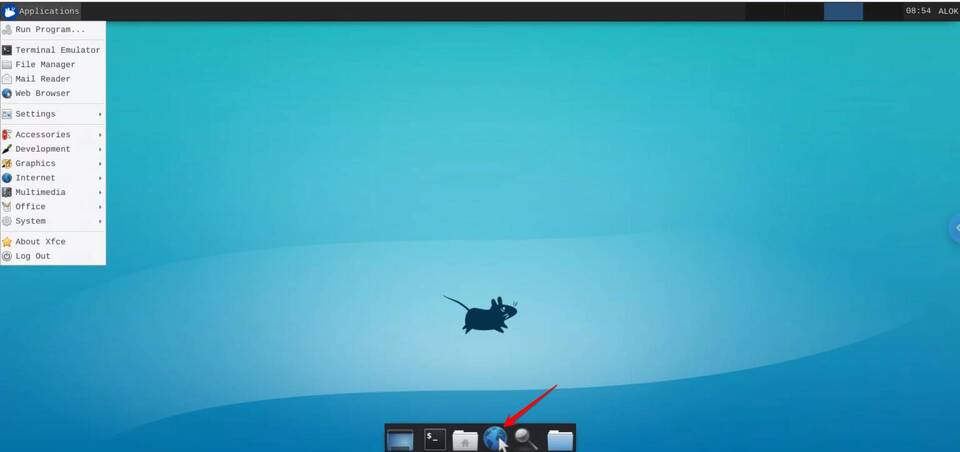Lately we hear a lot about Google Colab like Download Torrent with Colab, Download files to Google Drive with Colab… today we will create VPS using Google Colab for free. The tutorial is posted on OneHack.us, I will guide you in detail for easy implementation.
| Join the channel Telegram of the AnonyViet 👉 Link 👈 |
How to create VPS with Google Colab for free
Colaboratory, or “Colab” for short, is a product of Google Research. Colab allows anyone to write and execute arbitrary python code through the browser and is used for machine learning, data analysis, and education. Technically, Colab is a hosted Jupyter service that requires no setup to use and provides free access to computing resources. Thus, we can take advantage of Colab’s CPU, GPU, and RAM resources to create a free VPS.
First you need to create a new Notebook (like a new project to run on colab). Visit the page: https://colab.research.google.com/notebooks/intro.ipynb
Select New -> Notebook
Paste the code below, click the triangle button in the upper corner to execute the Code, then click on the link https://remotedesktop.google.com/headless in the results below.
! wget https://raw.githubusercontent.com/alok676875/RDP/main/RDP.sh &> /dev/null ! chmod +x RDP.sh ! ./RDP.sh
After clicking click you will be asked to download Chrome Remote Desktop, just keep it up beginand allow.
Grant the Google account permission to remotely access the VPS.
Copy all the Code in the line Debian Linux
Go back to the open tab of Colab, Paste the code you just copied into the section Paste Here in Colab. Press Enter to execute.
Then Colab will ask you for a Pin code, you need to enter at least 6 numbers, for example 123456, and then press Enter.
Continue to re-enter 6 bounce numbers to confirm, I type 123456 -> Enter
Now on the result Colab will show the path https://remotedesktop.google.com/access/ at the bottom, click it.
Chrome will open you a tab, here you will see VPS with free Google Colab appear, click on it.
Enter PIN 123456 similar to the configured bounce.
Ten ten, access to VPS successfully, you notice in the bottom corner of the screen there will be a toolbar, click on the earth icon to browse the web.
This is a Linux VPS, not a Windows VPS, so don’t ask why it doesn’t look like Windows. You can temporarily use VPS with Google Colab to surf the web or test your code, but you can’t install the Windows app.