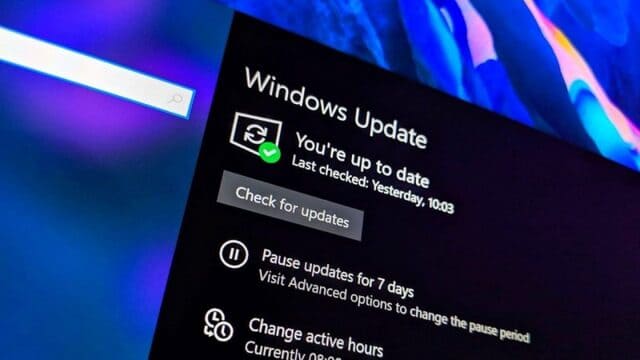How to create a video 3 on Canva It is the solution you are looking for to end moments of struggling with complex film software. Forget the search of scenes, sound effects or expensive costs, because Google’s top AI technology will do everything for you. Anonyviet will show you how to take advantage of this breakthrough to create impressive videos quickly and effectively.
| Join the channel Telegram belong to Anonyviet 👉 Link 👈 |
What is 3?
Before going into the instructions, learn a little about our “star”. Veo 3 is the most advanced text-to-video video creation model developed by Google. Unlike the previous, Veo 3 AI tools bring a superior breakthrough:
- The video is created with high honesty, sharp images and extremely smooth movement.
- Veo 3 has the ability to capture complex cinematographic terms and visual effects, helping you create scenes according to artistic intent such as Slow-Motion, Timelapse, or Flycam rotation angle.
- The biggest difference is that 3 can automatically create sound effects, environmental noise and even the lines that match the video content, helping your work become more vivid than ever.
Job Canva Integrating 3 is not only a regular update, but a strong statement about democratization of professional creative tools, giving strength to millions of users.
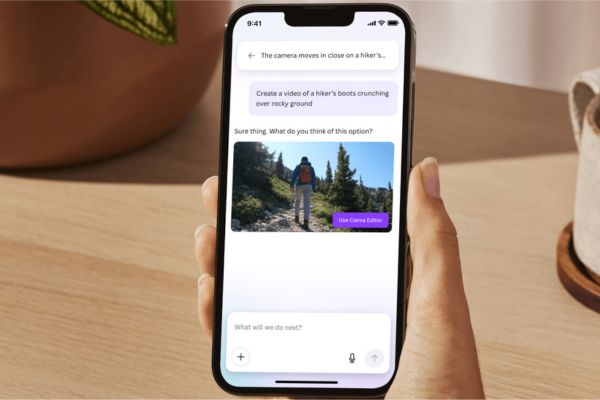
Integrated 3 into Canva AI
Canva It was possible to choose to cooperate with many other AI models, but they decided to bring users the best – Google 3 of Google. This shows Canva’s commitment to providing a “all -in -one” platform, where you can do everything from design, text editing, and now create top -notch videos without having to switch back and forth between different applications.
This new feature is integrated seamlessly into Canva AI, allowing you to create videos as easy as you create images or text.
Who can use this feature?
Currently, the feature “Create a video” with Veo 3 is for users of Canva paid packages, including:
- Canva Pro
- Canva Teams
- Canva Enterprise
- Canva user for non -profit organization
Each user will have an initial limit 5 Video creation per month. Because this technological operation cost is very high, this limit may be adjusted in the future.
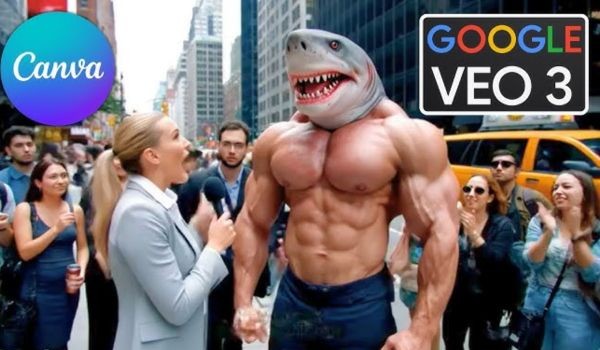
Instructions on how to create Video 3 on Canva
Step 1: There are two simple ways to access Canva’s work space:
- From the homepage: Right on the Canva homepage, you will see the Canva AI tab (can come with the “new” label). Click on it to open the interface.
- From the left toolbar: Find and click on the Canva icon (picture of sparkling stars).
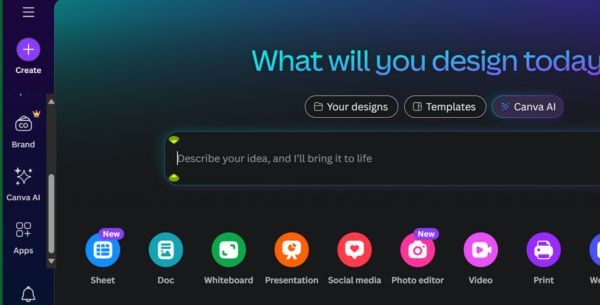
Step 2: Once you have entered the Canva interface, you will see a dialog box to enter the idea. Please select the button now Create A Video (Create video).
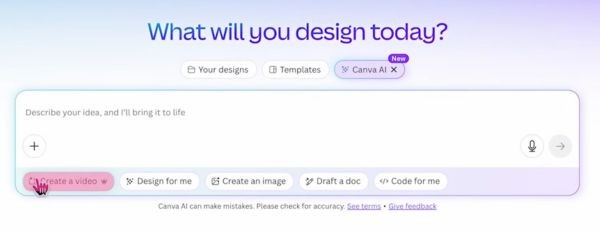
Step 3: You only need to enter the detailed description of the video you want to create in the dialog box. The more detailed, the more accurate the results. After finishing, press the send button (arrow icon) and wait for about 2 minutes for Canva AI to create your work.
The “cascade” formula for effective prompt
To get the best results, writing an effective prompt (statement) is extremely important. AI expert Tianyu Xu shared a great formula called Cascade. This is the structure that you should follow:
- C – Camera (Camera): Description of rotating angle, lens type, style. (Example: close -up, vlog angle, tilting the camera …)
- A – Ambiance (Background): Light, time of the day. (Example: Early in the morning, warm sunlight …)
- S – Subject (subject): The character or the main object. (Example: A rubber duck, a astronaut …)
- C – Context (context): Location, surroundings. (Example: Sitting on the bed, surrounded by notes …)
- A – Action: The movement takes place in the scene. (Example: The duck quickly turned to the camera …)
- D – Dialogue: The character’s dialogue or script. (For example, “Oh my fur! It’s unbelievable!”)
- E – Emotion (emotion): The emotions of the character or the scene. (Example: full of energy, surprise …)
For example:
Prompt: [Camera] Cận cảnh, phong cách vlog. [Ambiance] Sáng sớm, ánh nắng ấm áp chiếu qua rèm cửa. [Subject] Một chú vịt cao su đeo mặt nạ ngủ. [Context] Ngồi trên giường, xung quanh là giấy ghi chú. [Action] Chú vịt nhanh chóng quay về phía máy quay và nói một cách hào hứng. [Dialogue] "Ôi những chiếc lông của tôi! Thật không thể tin được! Tôi không thể chờ để nói cho cả thế giới biết!". [Emotion] Tràn đầy năng lượng, nhiệt huyết.
Some important notes
- Frame ratio: Currently, the video is created with the ratio 16: 9 and the maximum length is 8 seconds. The 9:16 ratio (for mobile) will soon be released.
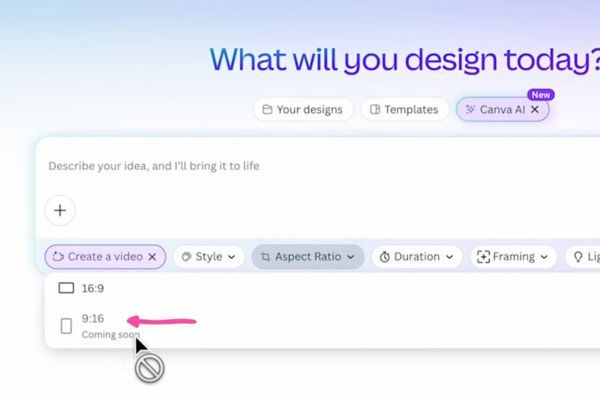
- Language: To use this feature, your Canva account must be placed in English language (En-only). However, you can still ask who creates videos with lines in other languages in the prompt.
- Post -editing: Each video created can be included Canva Video Editor For you to continue editing, adding music, text, transition effects and combined with other videos.
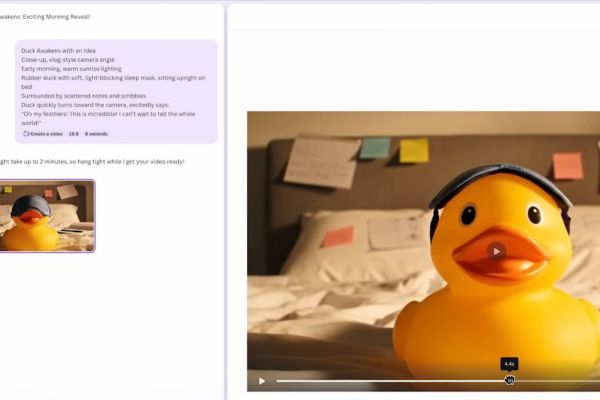
Conclusion
Through the detailed instructions above, hope you have mastered How to create a video 3 on Canva Easy way. The power of artificial intelligence is now no longer far away, but has been integrated right in the familiar design platform, helping you create vivid footage from just a few words.