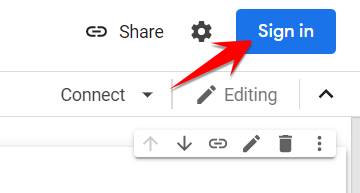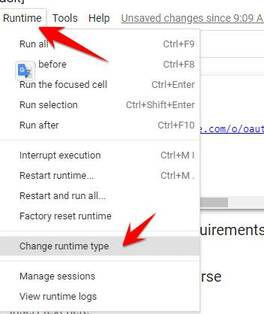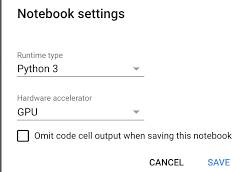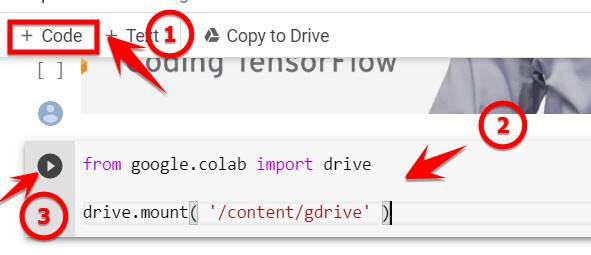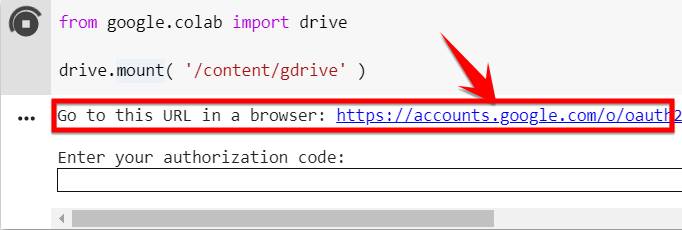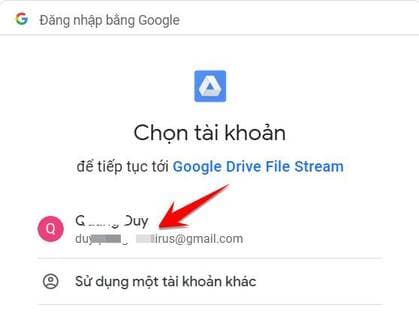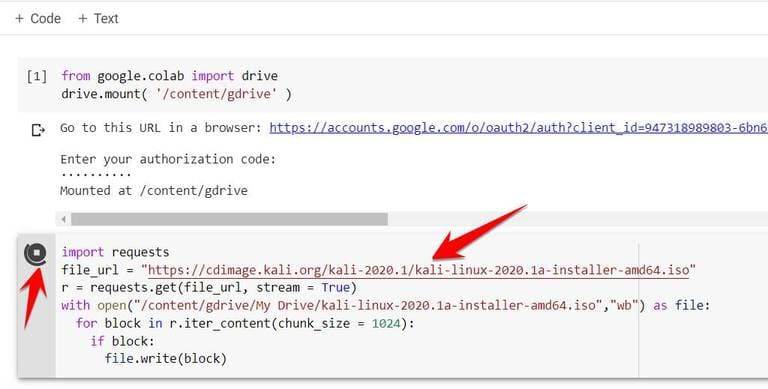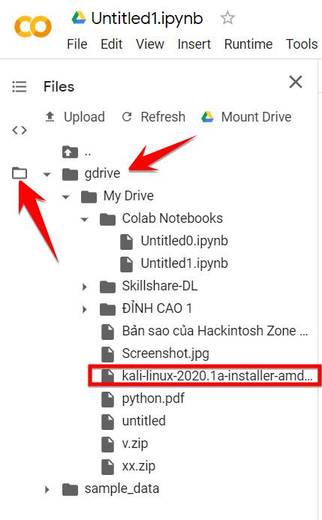What is Google Colab?
Googel Colab is a free service that helps you compile Python using GPUs from Google. Colab is used in AI and Machine learning programming when algorithms require GPU power to compile. For example, to Download File to Google Drive using Colab using Google's GPU power, it only takes 5 seconds to download a 3Gb file.
| Join the channel Telegram belong to AnonyViet 👉 Link 👈 |
You can see the example How to Download Skillshare Premium course using Colab Extremely fast and convenient.
Currently, programmers often choose Colab instead of AWS services, which have quite high fees. Colab supports GPU (Tesla K80) and TPU (TPUv2). How to use Colab is similar to Jupiter Notebook. This is a great free service from Google if you do not have a high-configuration computer to program and compile Python with deep learning libraries. Currently, Google Colab has popular libraries available to support artificial intelligence research such as: PyTorch, TensorFlow, Keras and OpenCV.
How to use Colab to Download Files to Google Drive
This article will be a simple example of using Colab to connect to Google Drive. You will use the Python command to Download File to Google Drive without downloading it to your computer.
This will help you save a lot of time if you want to leech files from elsewhere to Google Drive for storage.
Let's practice with Colab!
Set up GPU for Colab
First, let's Sign in to the Google Colab site and sign in with your Google account.
To take advantage of the GPU to process Code faster, go to Runtime Menu -> Change runtime type
Select Hardware accelerator To be GPU
In the Connected corner, select Connect to hosted rutime
Code connecting Colab with Google Drive
Now we will code to connect Colab to Drive.
Next, click on the line + Codethen below will appear the box to enter your Code, Copy the code below:
from google.colab import drivedrive.mount( '/content/gdrive' )
Then press Ctrl + Enter or click the button Play
This code will help you connect Colab with your Google Drive. If successful, you will see the link to get the Google Drive Link Key
Select the federated permission account, then select Allow to get the Key
This is the key for you to authenticate Drive with Colab
Copy the Key and return to the Colab page and paste it into the box Enter your authorization codethen press Enter:
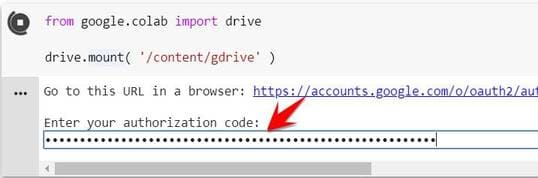 If successful you will see the message:
If successful you will see the message:
Code Download File to Google Drive
So you have finished connecting Colab to Google Drive. Next step we will create a Code input box to Download File to Google Drive.
Click the button + Code to create the second Code input box
Copy the code below:
import requests
file_url = "https://cdimage.kali.org/kali-2020.1/kali-linux-2020.1a-installer-amd64.iso"
r = requests.get(file_url, stream = True)
with open("/content/gdrive/My Drive/kali-linux-2020.1a-installer-amd64.iso","wb") as file:
for block in r.iter_content(chunk_size = 1024):
if block:
file.write(block)
In there file_url = is the link of the file you want to download to your Google Drive.
with open is the path to save the File in Drive, you change kali-linux-2020.1a-installer-amd64.iso to the file name you want to save.
In the example above, I will download the file kali-linux-2020.1a-installer-amd64.iso to Drive.
After pasting the Code, press Ctrl + Enter to execute Code.
Depending on the file size, the download speed will be long or slow.
To view the current Google Drive folder, in the left window, you Click on the folder icon. The folder tree and folder name will now appear gdrive is your Google Drive.
As in the picture, you will see the file kali-linux-2020 has been downloaded directly to Google Drive without needing to download to your computer.
Watch Instructional Video: