Recently, with Minecraft’s “Nether Update” updates in Minecon Live 2019 that have revived the Minecraft community and with the current stressful epidemic situation, it is no wonder that Minecraft is at the top of the list of players with Classic Survival gameplay with mini games that can be played in multiplayer mode. And today, I will show everyone how to create Minecraft Server and start it on Linux
| Join the channel Telegram of the AnonyViet 👉 Link 👈 |
What is Minecraft?
Minecraft is a Sandbox game developed by Mojang Studio. In the game, you will experience the 3D world with the ability to interact with blocks – blocks and entities – entities. Thanks to such Gameplay, it has created countless possibilities in Minecraft that make the game never boring. Currently, Minecraft has 3 versions that are still being updated and developed. These include: Java Edition, Bedrock Edition, and Education Edition.
Minecraft is often known for its two most popular gameplay: Survival and Creative. In Survival, you have to survive in a wild world and your mission is to kill Ender Dragon and in Creative gameplay, you can freely create constructions or make some stone structures. Red aims to improve the lifestyle in Survival.
In Minecraft, there are 2 types of play that everyone is known for: SinglePlayer and MultiPlayer. While SinglePlayer is playing alone, MultiPlayer allows you to connect with each other and play together on the same world. That is also the highlight of Minecraft today in the context of the epidemic. To play MultiPlayer, you must have a host so everyone can connect to. The host here can be a VPS or your own computer
Things to know to make Minecraft Server
Play version
Many of you often wonder why you can’t play with each other while still having the same IP address, but someone can access it. For some Vietnamese friends, they will have the habit of playing version 1.12.2 because they have played and also have high compatibility with many devices and most new players will tend to use new versions. like 1.17.1 or 1.16.5. Remember to be consistent between versions to avoid not being able to access the Minecraft server.
Machine resources
The computer you are using to play Minecraft may be strong enough to handle multiple Entities at once but keep in mind that Minecraft Server has limited Ram and CPU. Remember to check your host to see the host information to avoid the Server being Overloaded.
Server Type
This part is quite important because it will be related to your gameplay. If you just want to play Vanilla Survival, you can download the Minecraft Server File directly from Minecraft.net but if you want to add server extensions, you must use the versions that allow the use of Plugins like Bukkit or Spigot (I recommend you to use Spigot because Spigot is more stable than Bukkit) or allows you to use MOD versions like Forge or you want to use inter-version (ie many different versions in 1 server). ), you can use Bungeecord (not recommended for new server creation)
Instructions for creating Minecraft Server on Linux
Instructions for installing Java
First, you update the Server with the following command
sudo apt-get update
For those of you who don’t have apt-get, use the following command
sudo apt-get install wget
Then For version 1.16.5 down, you run the following command:
sudo apt-get install default-jdk -y
As for Minecraft Server version 1.17 dump:
sudo add-apt-repository ppa:linuxuprising/java
sudo apt update
sudo apt install oracle-java16-installer
Install Screen for Linux
What is Screen?
Screen is an application used for terminal multiplexing. In other words, Screen allows users to create multiple Virtual Terminals running on Linux platforms. The simplest example of screen is if you have an application running on SSH or running on a terminal and you want to keep the software running when the terminal is off, Screen can help you.
I use Screen because sometimes I can use SSH for remote tuning. This is not required but is recommended to be used to maintain the server.
Settings Screen
sudo apt-get install screen
Install File Minecraft Server
First we create a folder named “Minecraft” for easy management
mkdir Minecraft
cd Minecraft
For Dedicated Minecraft Server, you go to the homepage Minecraft and download or run the following command:
wget -O minecraft-server.jar https://launcher.mojang.com/v1/objects/a16d67e5807f57fc4e550299cf20226194497dc2/server.jar
For the Spigot version, follow these steps:
Step 1: Install Spigot’s Build Tool
wget https://hub.spigotmc.org/jenkins/job/BuildTools/lastSuccessfulBuild/artifact/target/BuildTools.jar.
Step 2: Create Minecraft Server Spigot File (I use
java -jar BuildTools.jar --rev [phiên bản mà bạn cần]
Eg:
java -jar BuildTools.jar --rev 1.16.5
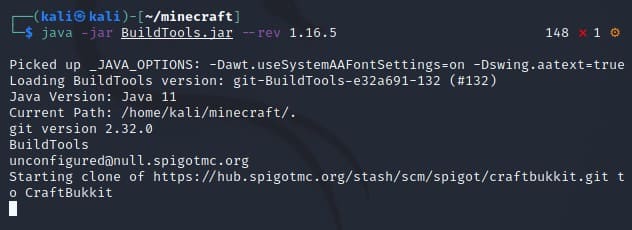
With the first creation, it will take time but the next times will be faster than the first time.
Start Minecraft Server
Step 1: Create a virtual session with Screen
screen -S "[tên bạn muốn đặt]"
Eg
screen -S minecraft
Step 2: Run Minecraft Server
java -Xmx1024M -Xms1024M -jar minecraft_server.jar nogui
Note: In this command, the Xmx and Xms is the Ram running for the Server. I set it to 1024mb = 1gb to make sure!
You change your name minecraft_server.jar to your minecraft file name.
For the first time, You will get the following error
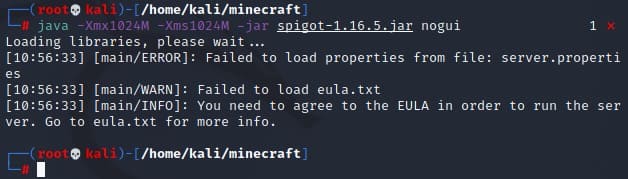
This error is because you have not accepted the EULA of Minecraft. To fix this error, you enter:
sudo nano eula.txt
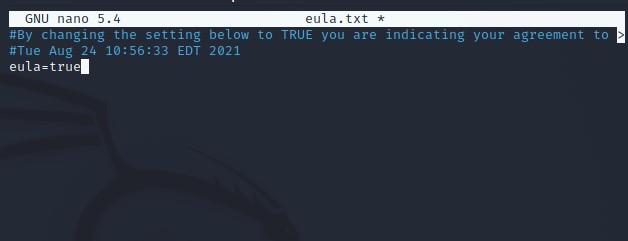
You moved from eula=false Fort eula=truethen press Ctrl + X, press the Y button and press Enter
Then run this command again:
java -Xmx1024M -Xms1024M -jar minecraft_server.jar nogui
Result:
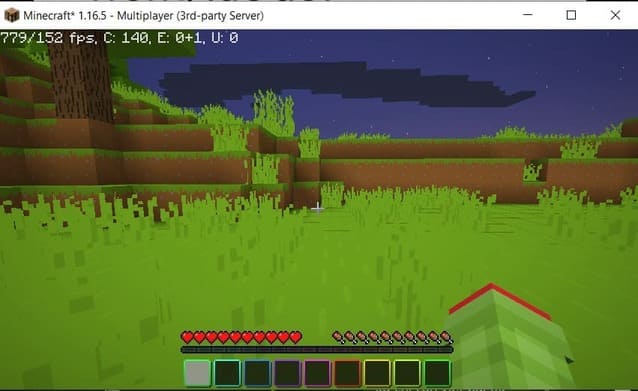
So you have just created a Minecraft Server. Now I will guide your Config Server to make it optimal.
To stop minecraft, enter in the terminal:
stop
Guide to Config Minecraft Server
Edit File server.properties
In your minecraft folder, run the following command (remember to turn off the server first to avoid conflicts)
sudo nano server.properties
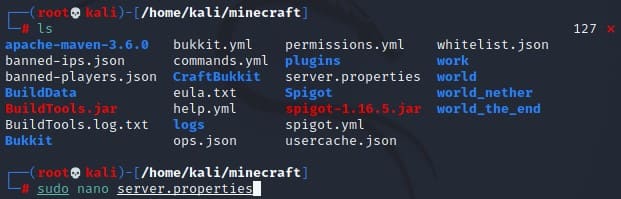
After you have entered it, it will display a long list of server config.
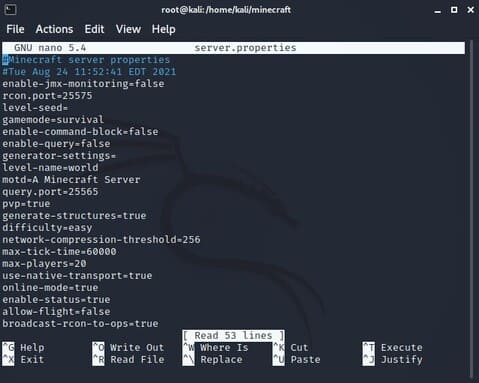
Now, I will explain the meaning of some important lines
- level-seed: seed of your world (does not apply to existing worlds)
- gamemode: server default gamemode (survival / creative / spectator)
- motd: server display name
- pvp: mode that allows 2 people to fight
- difficulity: default game mode
- max-player: maximum number of players (recommended to be as few as possible)
- online-mode: allows the server to connect to the minecraft database. For those of you playing the crack version, you should set this to false because if it is true, you will not be able to access the server.
- max-build-height: the height at which the player can place the block
- spawn-protection: protect your spawn. With the default value of 16, the 16 blocks around your spawn point can’t be broken by someone without op
You can learn more about the remaining options here.
Add Plugins/Mods (Applies to Spigot and Forge)
Many of you often get this part wrong. Plugin is an add-on for your Server (1 examples are World Edit, NBTEditor, …) and Mod is an extension of your game. Here I will guide you to install Mod / Plugin for your server.
Step 1: You go to Folder plugin / mod with the following command
cd [tên file]
Step 2: You download the file using Browser or the following command
wget [link tải file]
I will try to install World Edit to:
wget https://media.forgecdn.net/files/3433/988/worldedit-bukkit-7.2.6.jar
Step 3: You start Minecraft Server up and see the results. Use the /plugin command to see active plugins.

Note: If you check and it doesn’t show the plugin, please check if the plugin needs to come with another plugin!
So I just instructed to create Minecraft Server from A – Z on linux. If you have any questions, you can leave a comment below. If you have any ideas, do not hesitate to share them immediately with Anonyviet via email [email protected] Please! See also: How to create Minecraft game in less than 40 lines of code in Python here.











