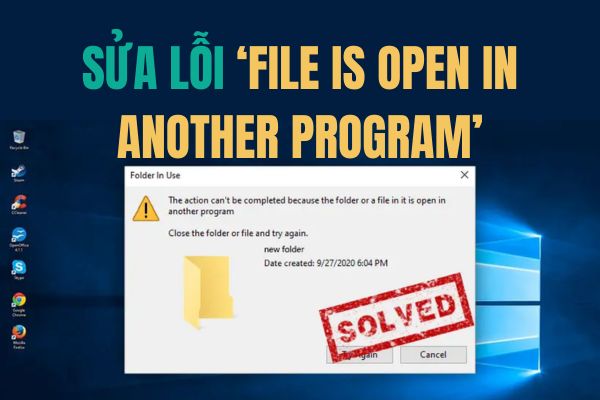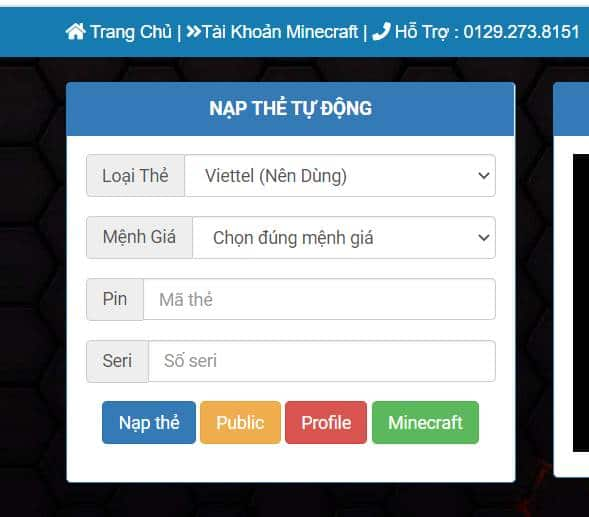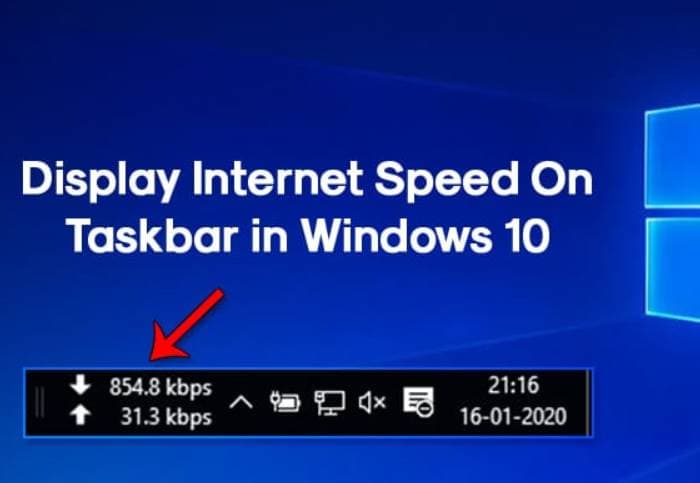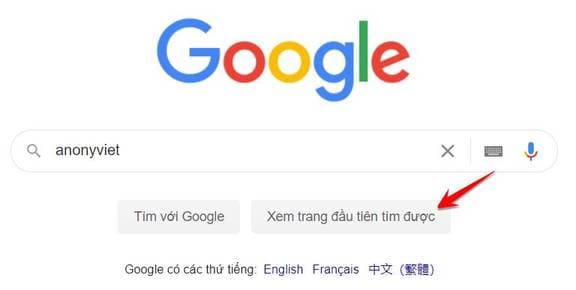You want to edit photos but Photoshop is too “difficult”? Don’t worry, today AnonyViet will guide you a website with the feature of creating images as you like, editing images with text is extremely simple and convenient. That is PlaygroundAI.
| Join the channel Telegram belong to AnonyViet 👉 Link 👈 |
What is PlaygroundAI?
PlaygroundAI is a website that helps you create the images and color styles you want.
Right on the homepage is a display of works created by AI (artificial intelligence).
Home page interface
Use PlaygroundAI to convert text to images.
To start experiencing the features of PlaygroundAI first you need to log in with your email account.
Next, press the “Create” button at the top right corner of the screen to start creating photos with AI
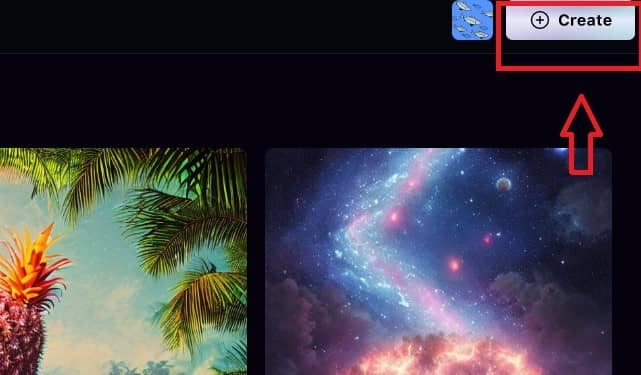
Interface after clicking “Create”:

In the “Prompt” area, this is where you enter a description of the image you want to find. For accurate results, you should type in English!
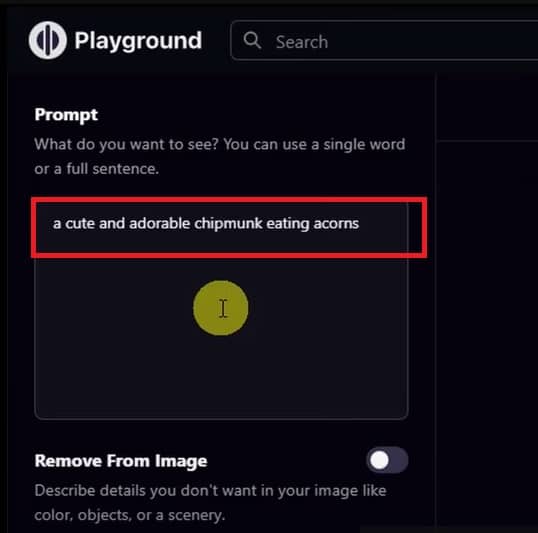
For example, if you want an image of a cute chipmunk eating corn, type in “a cute and adorable chipmunk eating corn”.
Below are also the following customizations:
Remove From Image: Details you don’t want to appear in the picture
Image to Image: Flip an existing image or draw a sketch, from which the AI will create a new shape from those sketches
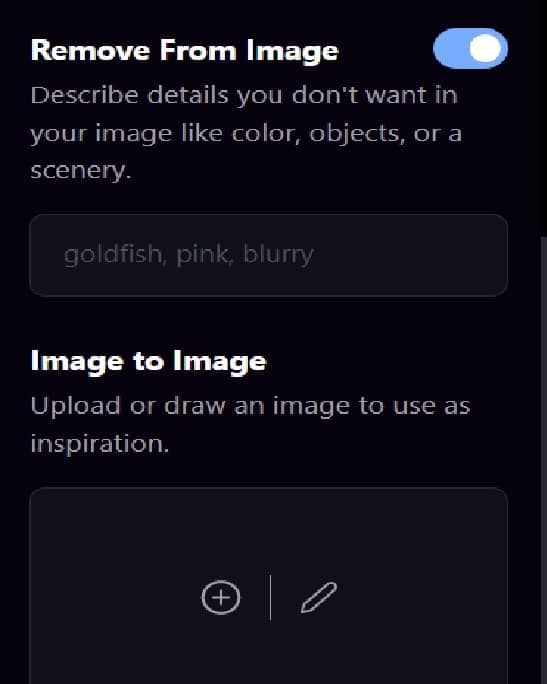
On the right side of the screen, at the “Model”, you can choose a stable diffraction – a basic “rib” to create an image. Note: if you choose DALL – E 2, there will be a fee.
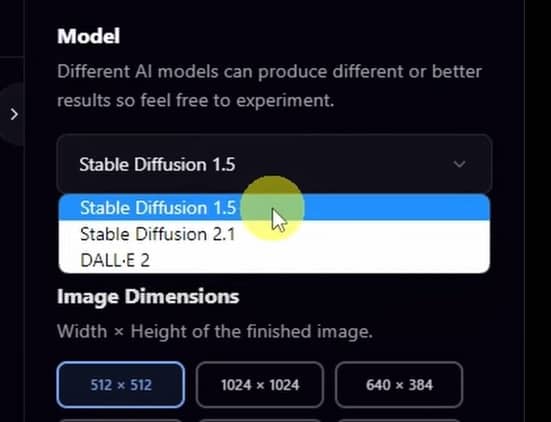
Below are the following options:
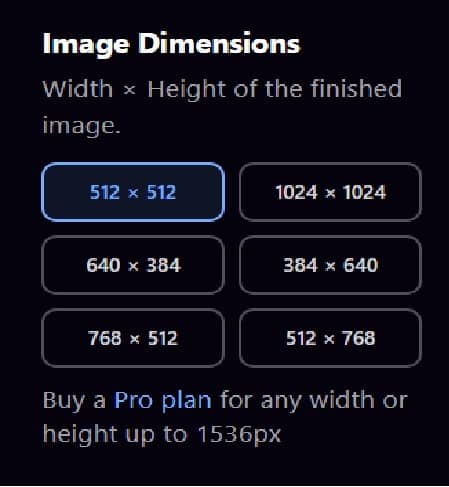
Image Dimensions: Select image size
Number of Images: Number of shapes you want to create (maximum 4 images).
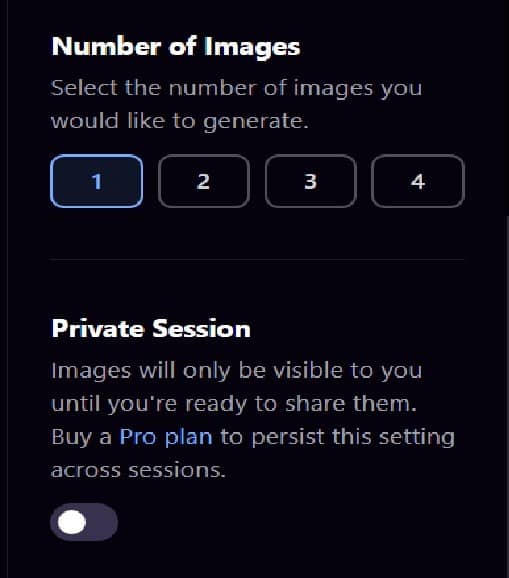
Prompt Guidance: The higher the parameter adjustment, the more detailed the image will be, the closer it will be to your description
Quality & Details: Choose the number of steps to proceed, the higher this number, the better the image quality, at the same time, the waiting time for the image will also be longer.
Private Session: If you enable this mode, the image will be private, only you can see it.
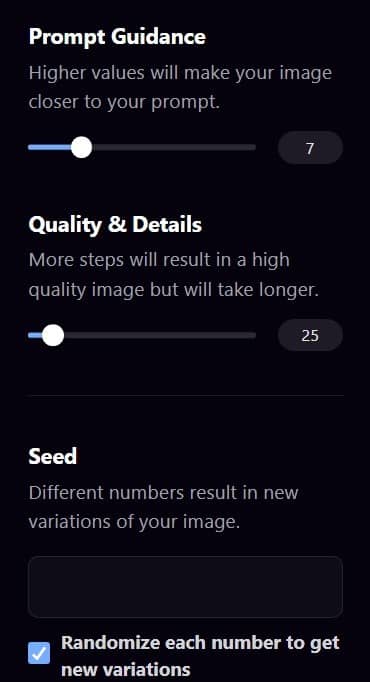
After setting the necessary parameters, click “Generate”. Wait a few minutes for the website to proceed to create the image.
And the result looks like this:
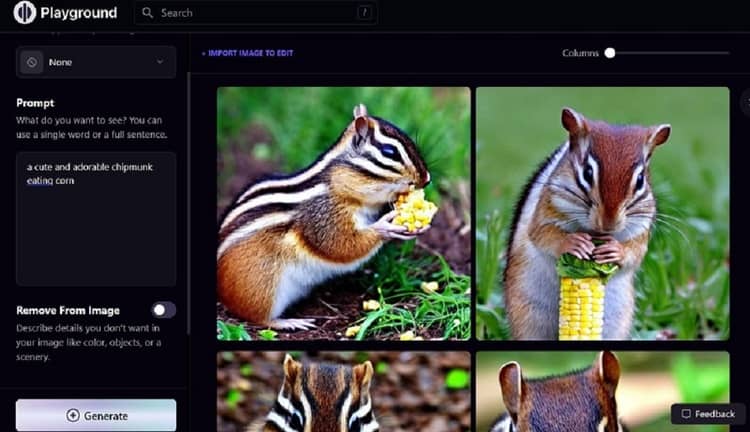
Can you see the picture is quite realistic and close to the description, right? But if you want it to be different and more interesting, you can use the “Filter” on the left side of the screen, select the style you like and then press “Generate“.
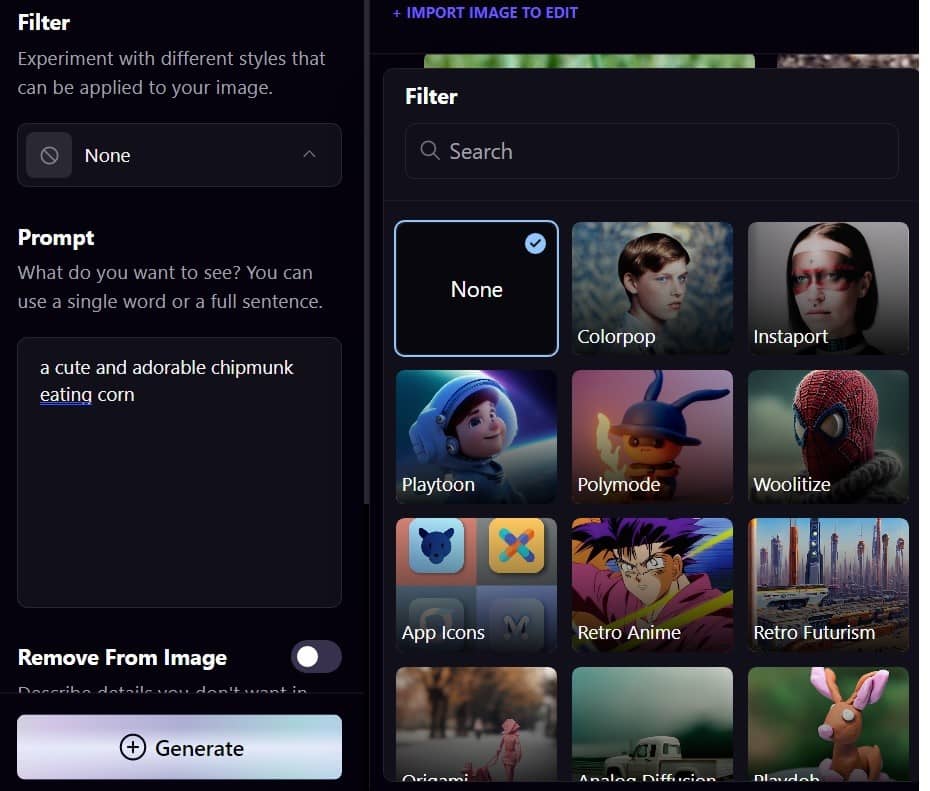
For example, I choose the filter “Retro Anime”, and the result is as shown:
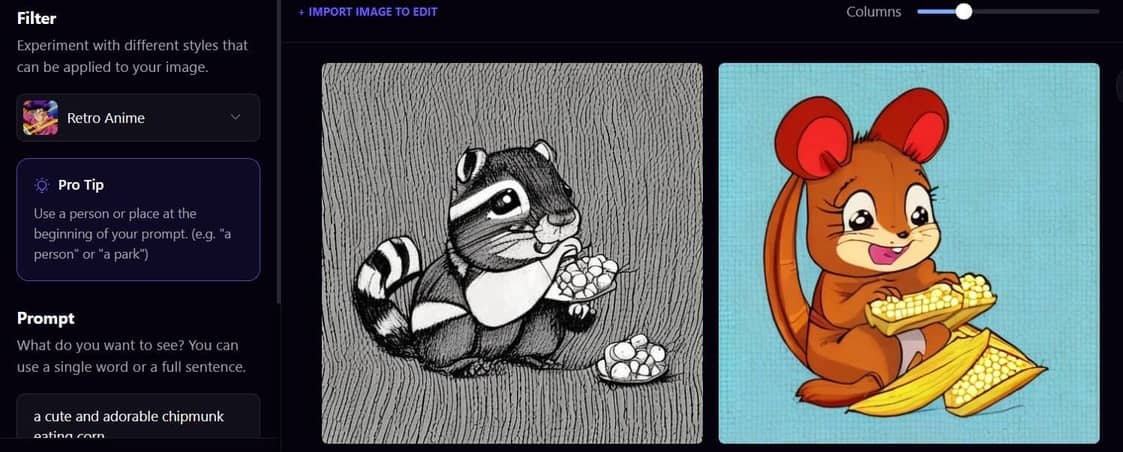
In addition, you can hover at “Columns” to adjust the number of shapes in each row. This makes it easier to observe.
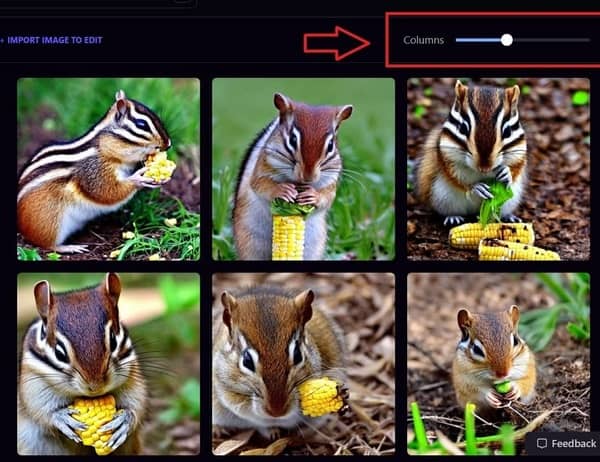
When you like any shape and want to create many similar shapes, choose “create variations” with the + symbol.
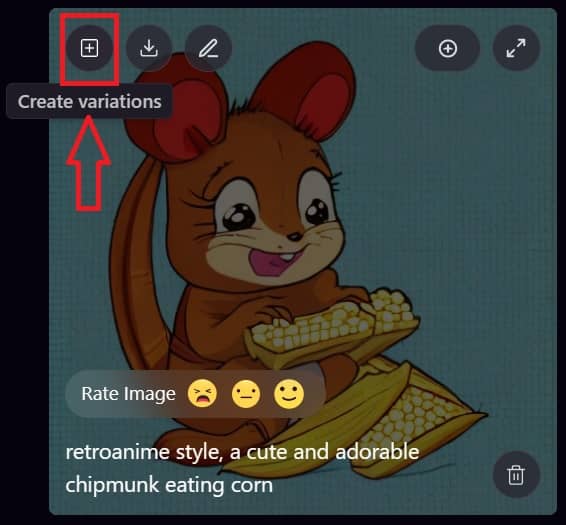
Immediately the system will generate images with the same style.
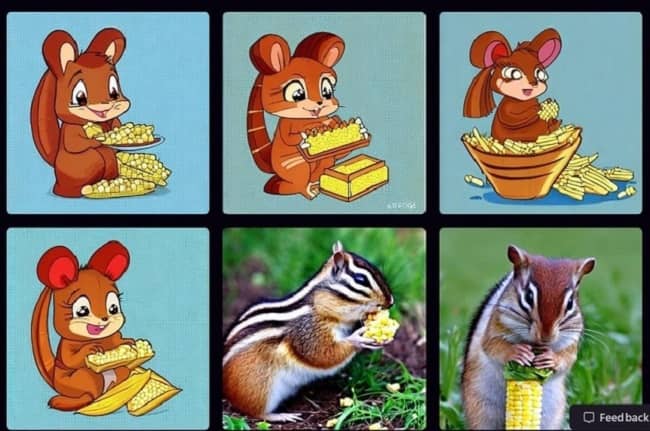
Use PlaygroundAI to edit photos as you like
PlaygroundAI can also be used to change colors or even some details in an image – something people think must be done through Photoshop. To do this, follow these steps:
Step 1: Select the image you want to edit, select “Actions”, select “Use in image to image”
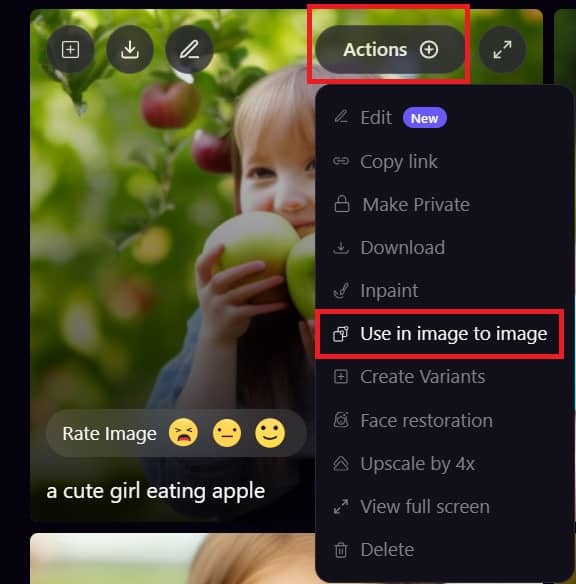
Step 2: Right under the Image to Image section, select “Edit with Mask”, select “Add Mask” and then fill in the details you want to edit. Here I will change the hair color of the girl in the picture.
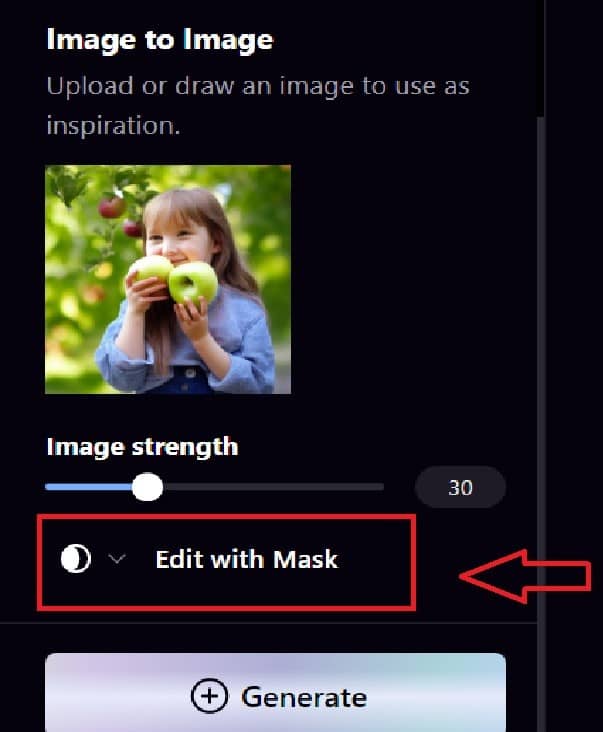
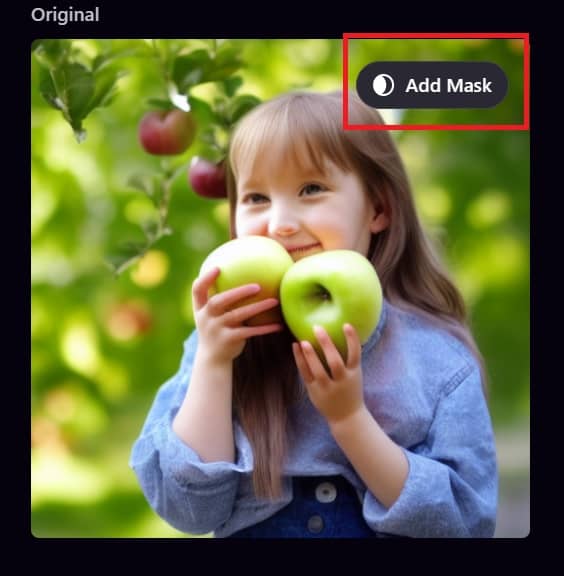
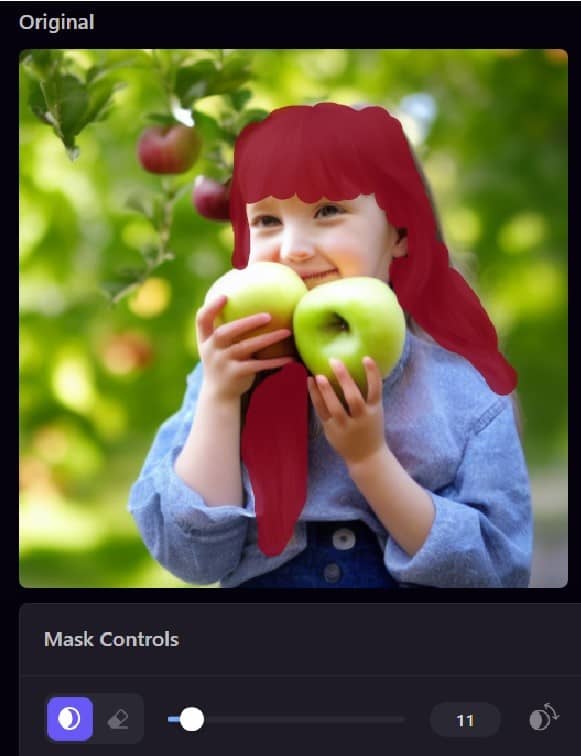
Step 3: In the “Edit Instruction” section, give instructions on how the system should be corrected.
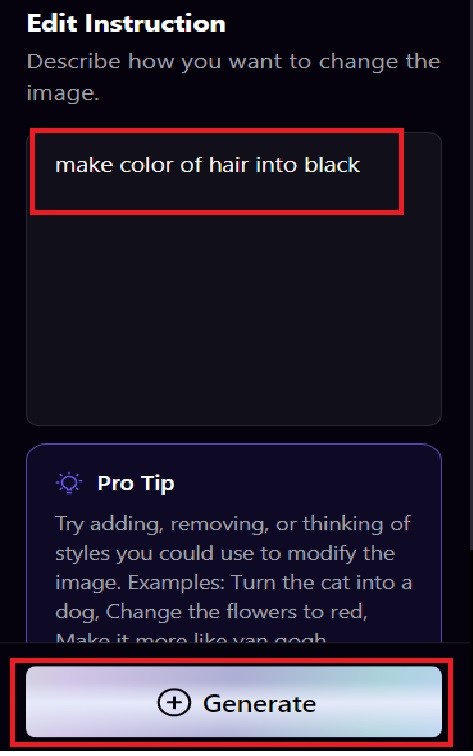
To change the hair color to black, I type “make color of hair into black” and then press “Generate”. And the result looks like this:

Besides, you can add details to the image, for example, I want to add some butterfly wings, and the result is as follows:
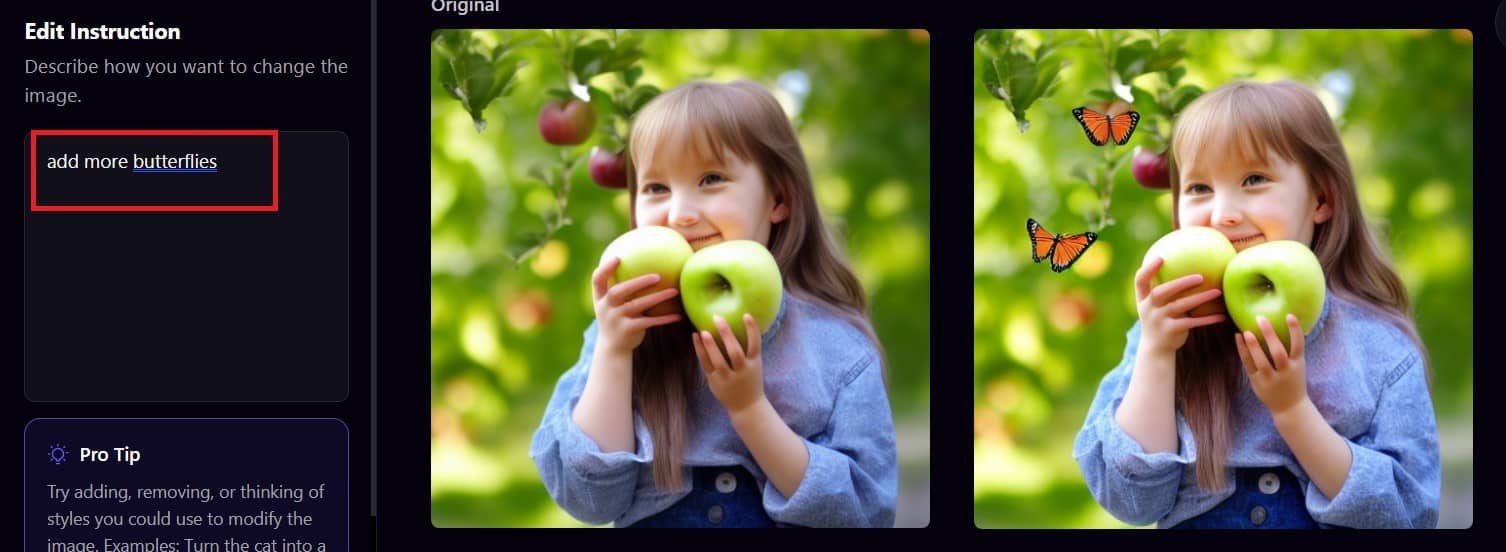
Epilogue
With PlaygroundAI, photo editing has never been simpler. You can create or edit images as you like with just a few simple steps. Wish you success in applying and remember to share this useful tool with everyone!