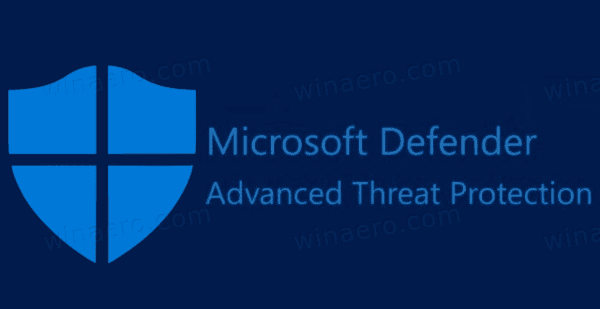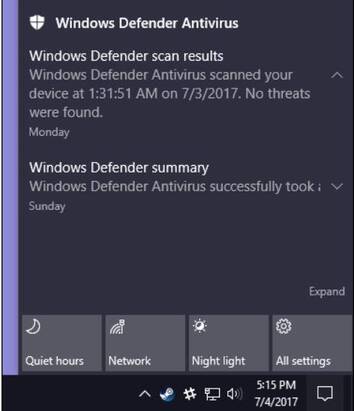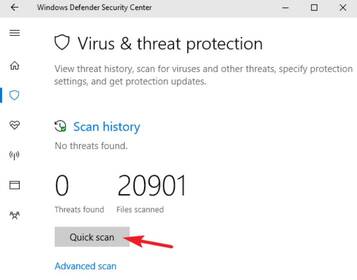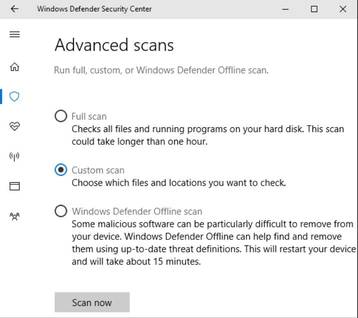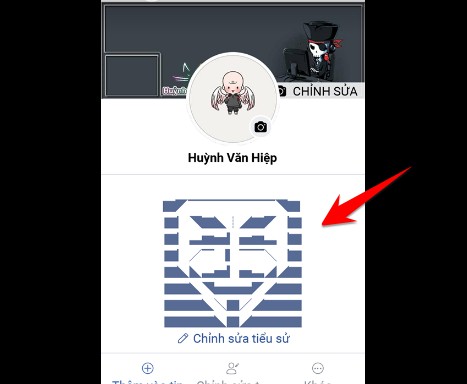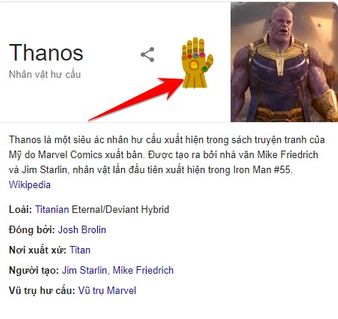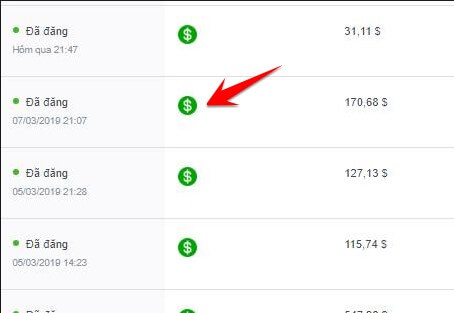Microsoft has built-in antivirus software with Windows Defender, but in Windows 10 version 2004, the product was renamed Microsoft Defender. On Windows 10, Microsoft Defender Always scan files before you open them, unless you open them while a third-party antivirus program is installed. You can also quickly scan any files or folders even if you don't want to open them.
| Join the channel Telegram belong to AnonyViet 👉 Link 👈 |
But Microsoft Defender also boasts a number of advantages. This is a lightweight anti-virus application that detects many types of malicious code and does not cause discomfort to users. Microsoft Defender is also more compatible with web browsers and other applications and ensures your privacy more than most other antivirus applications.
Background scanning mode
Like other virus scanning applications, Microsoft Defender automatically runs in the background, scanning files as they are downloaded, transferred from external drives, and before you open them.
You really don't need to think about Microsoft Defender. It will just pop up to notify you when malware is found. It won't even ask what you want to do with the malware it finds, the software automatically cleans everything and automatically quarantines malicious files.
Occasionally you will see a notification pop-up to let you know when a scan is performed, and you can usually see the details of the last scan by opening Action Center in Windows 10.
How to scan for viruses manually with Microsoft Defender
Optional manual scanning
You can also let Microsoft Defender run a quick manual scan by clicking a button Quick Scan. Normally, you won't need to worry about this because Microsoft Defender provides real-time protection and also performs regular automatic scans. You should regularly update Windows to include updated virus models for Microsoft Defender.
You can also click Advanced scanning on that screen to run three different types of scans:
- Full scan: Quick scans only your memory and popular locations. Full scan checks every file and running program. It can easily take an hour or more, so it's best to do this when you don't plan on using your PC a lot.
- Custom scanning: Custom allows you to select a specific folder to scan. You can also do this by right-clicking any folder on your PC and selecting Scan with Microsoft Defender.
- Microsoft Defender Offline scan: Some malware is difficult to remove while Windows is running. When you choose Offline scanning, Windows will restart and run the scan before Windows loads on your PC.
Quickly scan individual files
First, find the file or folder you want to scan. It may be in File Explorer or on your Desktop. Next, right-click on that file or folder,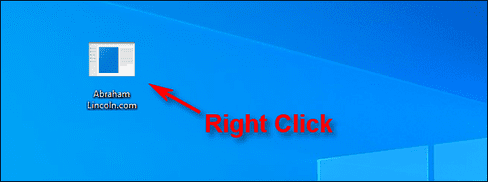
In the right-click menu, select “Scan With Microsoft Defender”.
Note: On previous versions May 2020 updatethis option is called “Say With Microsoft Defender”.
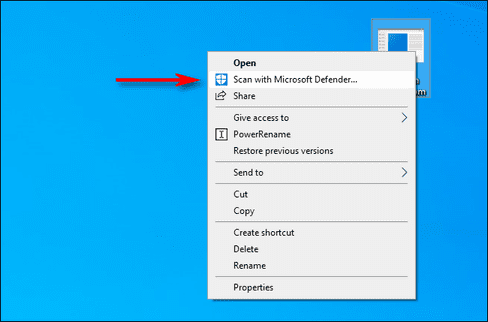
The Windows Security window will pop up and the scan results will be displayed in the “Scan Options” section. If everything is fine, you will see the text “No Current Threats.”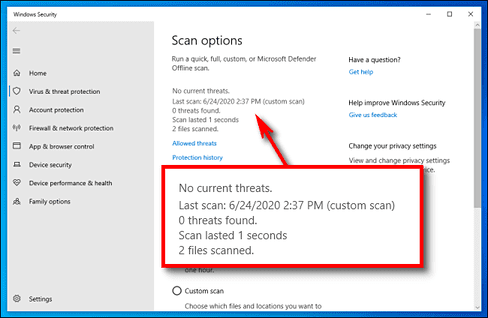
On the other hand, if malware is detected, Microsoft Defender will notify you with the text “Threats Found”, and Defender will list the infected files or folders.
To remove the threat, you just need to press the “Start Actions” button.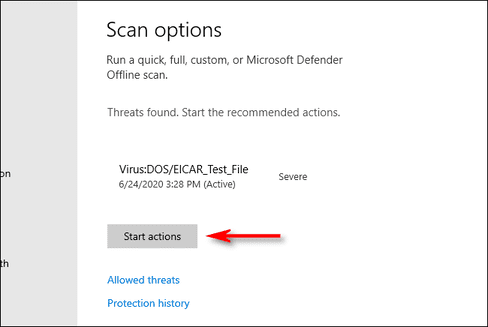
After clicking the “Start Actions” button, Microsoft Defender will automatically remove the threat and everything will return to normal, now you can rest assured and sleep peacefully. If you are not sleepy yet, you can get more detailed information about the threats that have been disabled, click on “Protection History” to see more information, it is right below the scan results.
If you do not trust Microsoft Defender, you can upload the suspect file to online virus scanning websites such as VirusTotal.
What if you install another Antivirus?
AnonyViet also shared quite a lot Copyright anti-virus software 3rd party. You can choose alternatives to Microsoft Defender
Windows 10 automatically disables Microsoft Defender if you install another antivirus application. When another Virus scanning application is installed, Microsoft Defender will not continue to perform real-time scanning, so it will not interfere with the 3rd party virus scanning application you installed. However, you can still use Microsoft Defender to perform manual or offline scanning for files you suspect are malicious.
If you uninstall other antivirus software, Microsoft Defender will automatically reactivate protection and resume its antivirus function.
However, please note that certain anti-malware applications, such as Malwarebytes, can be installed alongside Microsoft Defender and both will provide real-time protection for free.