Some of you want to use AI to analyze data, but you are afraid of being revealed to the internet. There are some solutions that help you download and run offline and train documents without the Internet.
| Join the channel Telegram belong to Anonyviet 👉 Link 👈 |
In the context that AI is increasingly popular, many people want to apply this technology to analyze data but worry about the risk of leaking information when connecting to the Internet. Especially, with data storage platforms abroad such as Deepseek R1, chatGpt the security of personal documents is always the top concern. This article will show you how to run AI offline on your computer, without the Internet, to process data safely.
Developed by a Chinese research team, DeepSeeK R1 not only surpassed the ChatGPT to lead the App Store in the US market but also created significant effects in the technology industry. However, the data stored in China has made many users worried about privacy. If you want to experience it without an internet connection, Anonyviet will guide you How to run DeepSeeK R1 Offline On PC with LM Studio and Ollama.
Why should install AI offline on PC
Deepseek R1 or Sonet 3.5 and other AI are a versatile AI model, capable of processing natural language, programming, and even complex problems. However, using the online version through the official website can cause your data to be stored on remote servers. This has the potential risk of security and privacy.
The installation and running AI offline like Deepseek R1 on personal computers help you:
- Data security: Your data is not sent to the server remotely.
- No Internet: You can use even if there is no network connection.
- Flexible customization: You can choose the model versions that match your computer configuration.

How to install Ai Offiline on PC running Deepseek R1 with LM Studio
In this article, I will demo with DeepSeeK R1, everyone else you do the same because LM Studio has quite a lot of letters who open the source that allows you to install for free to use.
LM Studio is a powerful tool that allows you to download and run local AI models on your computer. Here are the detailed steps:
Step 1: Access Home of LM Studio And download the version 0.3.8 or more (free) for PC, Mac or Linux. Then install the software and boot it.
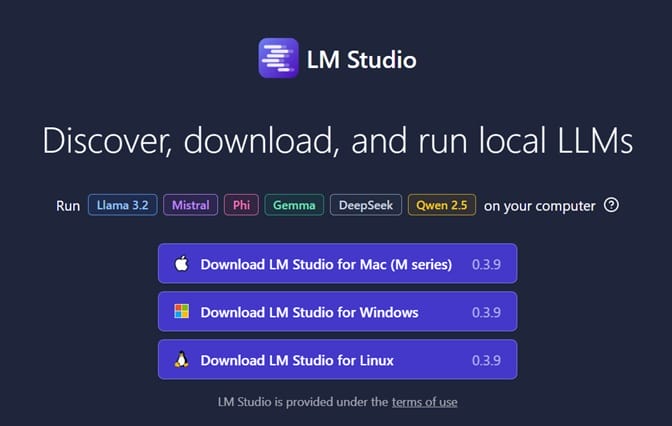
Step 2: Open LM Studio and move to the search window in the left bar.
- In the Search model section, enter the keyword “Deepseek R1 Distill (QWEN 7B)“To find the model on Hugging Face.
- Press Download To download the model to the device. Note: You need at least 5GB of storage and 8GB of RAM to use this model.
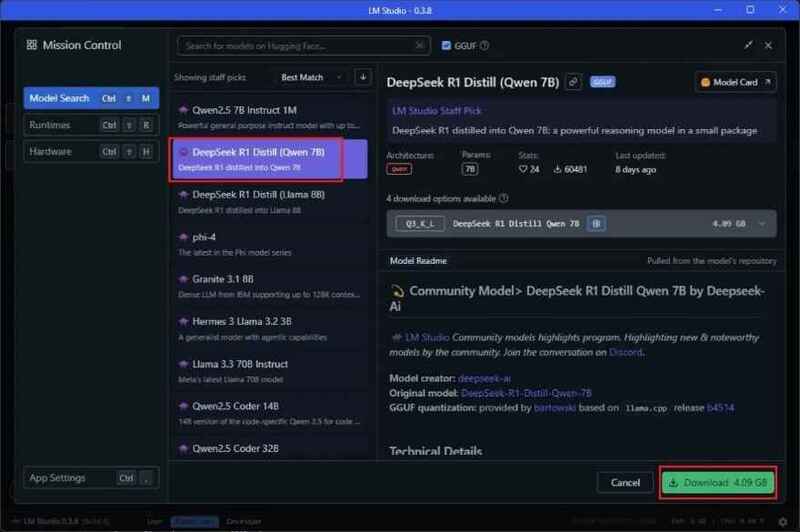
Step 3: When the download process is completed, switch to the tab Chat And upload the model.
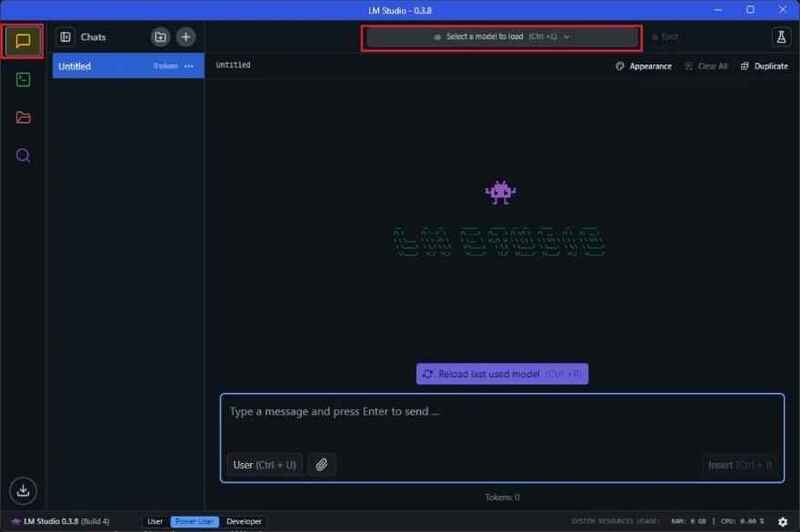
Step 4: Select the model and press Load Model. If you encounter an error, reduce the GPU offload to 0 and try again.
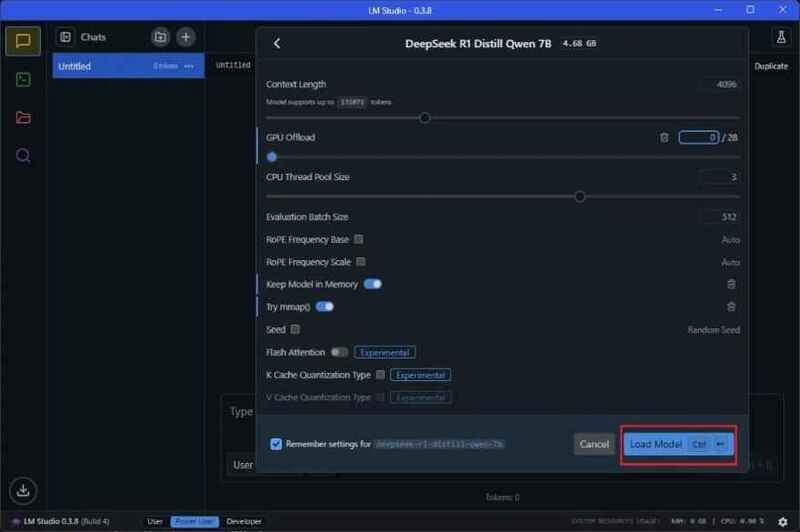
Now, you can talk to DeepSeeK R1 right on your computer without connecting to the Internet.
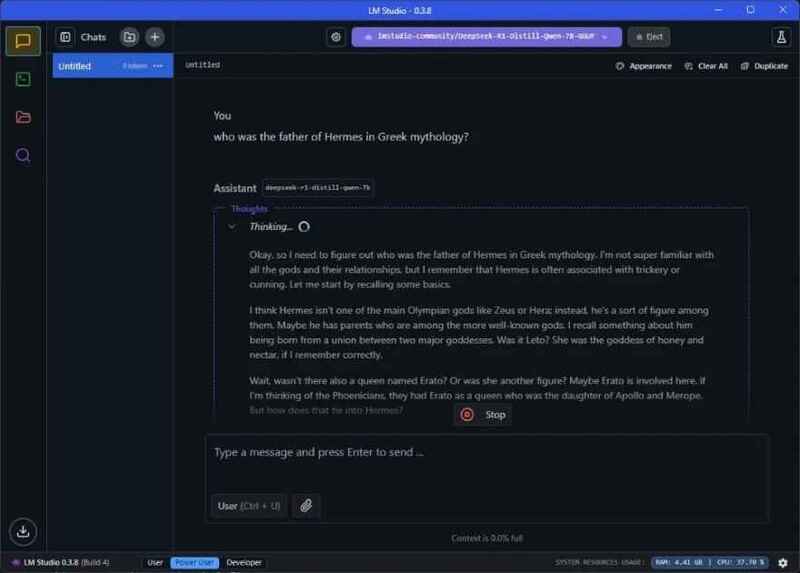
How to run Deepseek R1 with Ollama
Ollama is another tool that allows you to run local AI models easily. Below is a detailed guide:
Step 1: Access Ollama's homepage And download the appropriate version for your operating system (Windows, macOS or Linux). Install and start Ollama.
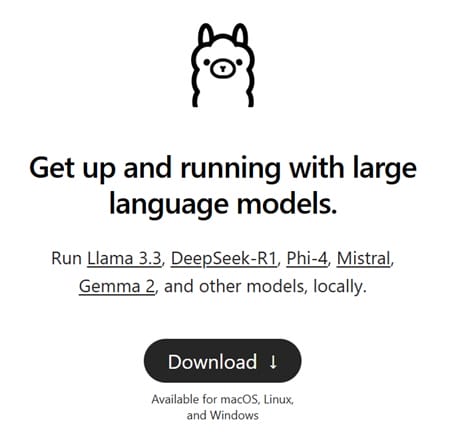
Step 2: Open Terminal (or Command Prompt on Windows) and enter the following command to start the 1.5B version of Deepseek R1:
ollama run deepseek-r1:1.5b
This version is only used 1.1GB Memory, suitable for low -configuration machines.
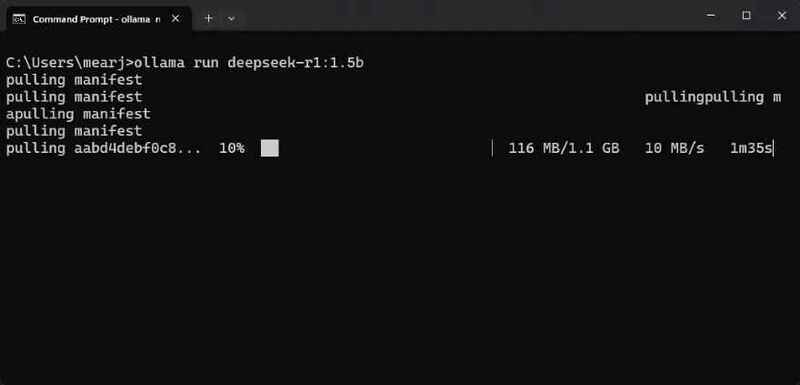
If you have a stronger hardware, you can run the 7B version with the following command:
ollama run deepseek-r1:7b
This version uses the range 4.7GB memory.
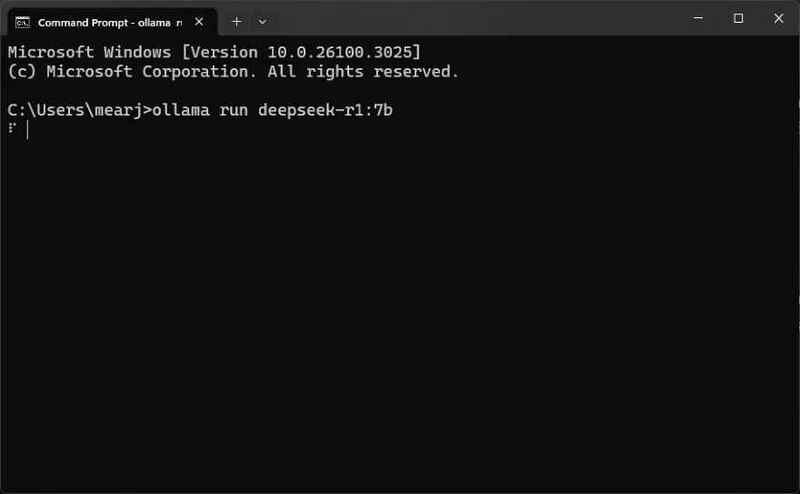
Note:
- Ollama offers many versions of DeepSeeK R1, from the light version 1.5b parameter To the full version 671b parameter. In particular, the 671B model is the original version of Deepseek-R1, and the smaller models are the optimized versions based on QWEN and LLAMA architecture.
- If your hardware is not strong enough to run the 671B model, you can choose the smaller versions, suitable for your needs (1.5B, 7B, 8B, 14B, 32B, 70B, 671B)
Step 3: After running the command, you can start chatting with Deepseek R1 directly on the Terminal. To stop the conversation and escape, press the key combination Ctrl + D.
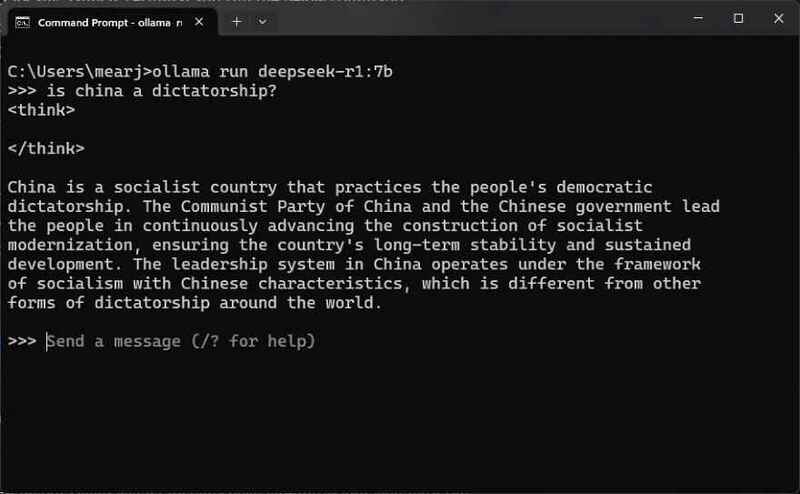
Compare performance between versions
- Select LM Studio if you like a simple and easy -to -use graphic interface.
- Select Ollama if you want more control and do not hesitate to use the command line.
- During the testing process, versions 1.5b and 7b Deepseek R1 can produce some false information or historical errors. However, they are still very useful for tasks such as creative writing and mathematical theory.
- If you have a strong hardware, test it with the version 32B or 70b. These versions work better in programming and give more accurate answers.
See also: How to use free DeepSeeK V3: AI of China
Conclusion
With detailed instructions on How to run Deepseek R1 localyou absolutely can master advanced AI technology without worrying about security or depending on the internet. Test and discover the utilities that Deepseek R1 brings, and optimize your experience with versions that match your computer configuration!


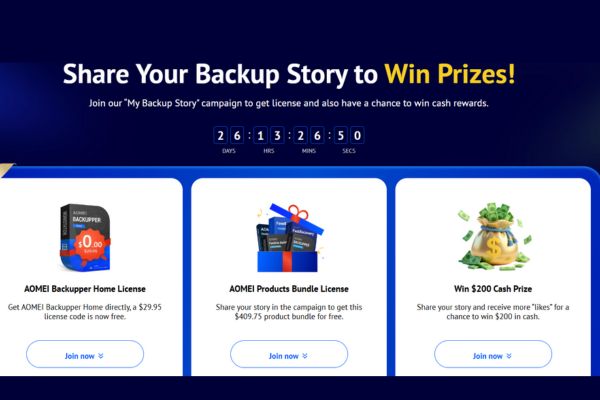


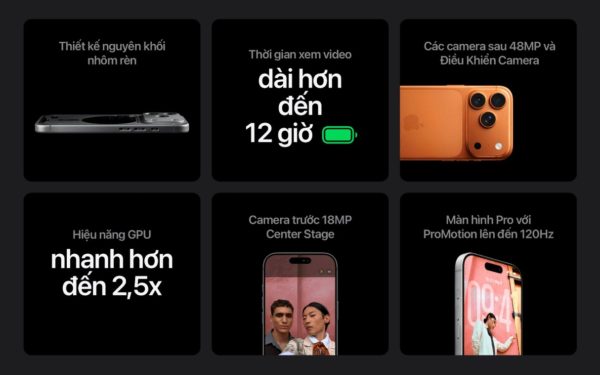

![[Lập trình Game] Lesson 1: Create movement for the character [Lập trình Game] Lesson 1: Create movement for the character](https://anonyviet.com/wp-content/uploads/2020/02/keo-ra-giua.jpg)

![[Update] How to receive Google Ai pro 1 year free with telegram [Update] How to receive Google Ai pro 1 year free with telegram](https://anonyviet.com/wp-content/uploads/2025/09/cach-nhan-google-ai-pro-1-nam-mien-phi.jpg)
