Smartphones can make calls, but most people are using it to send messages. With “Conversation Widget” by Android 12, sending your messages is easier than ever. In this article, I will guide you to create Widgets right on the main screen to update messages as shown below.
| Join the channel Telegram of the AnonyViet 👉 Link 👈 |
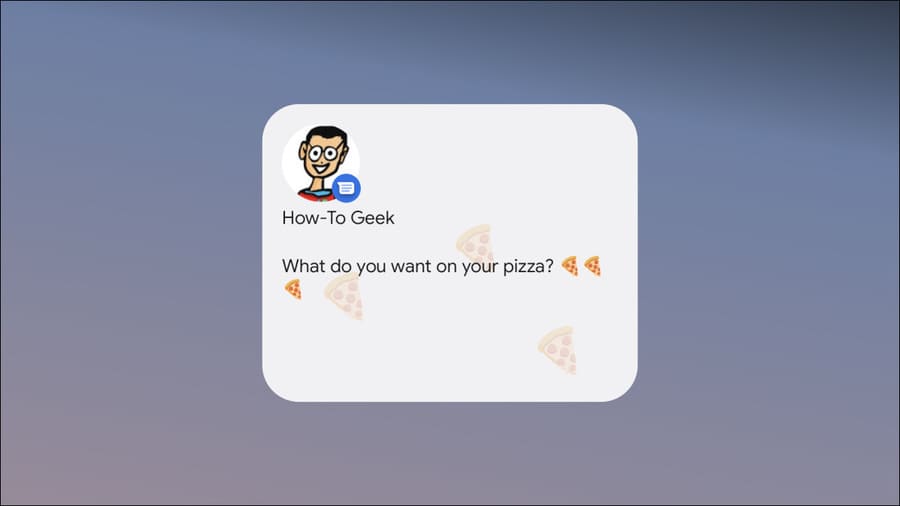
Conversation Widget was introduced in Android 12. It looks simple on the surface, but it’s actually quite convenient. This extension takes advantage of the “Conversations” feature that was added in Android 11.
Android identifies notifications from certain apps as “Conversations” and places them in a separate place at the top of the notification window. This can be a notification from your SMS, Slack, Telegram or any app on your phone that supports Conversations.
Conversation Widget makes it easy to access messages from the home screen. You are not limited to just using the Widgets provided by the messaging applications you use. Since Android 12 uses the same Widget for all conversations, you get a uniform, beautiful interface.
At the time of writing, Conversation Widget is only available in Android 12. First, press and hold an empty space on the home screen.
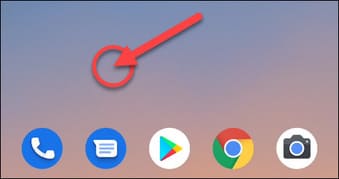
Select “Widgets” from the pop-up menu.
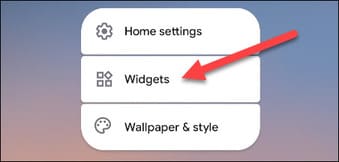
Scroll down to “Conversations” in the widgets list and tap the down arrow.
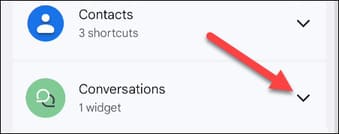
Long press the widget and you can drop it anywhere on the home screen.
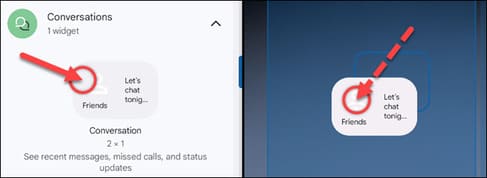
Once done, you’ll be able to choose the conversation you want. You’ll see a list of your recent conversations. Please select a conversation.
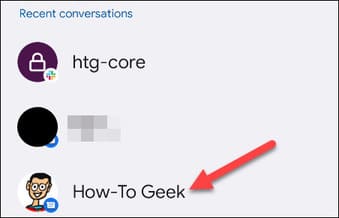
The widget will now appear on your home screen. You can adjust the size of the widget, which changes the amount of information the widget displays. Press and hold the widget.
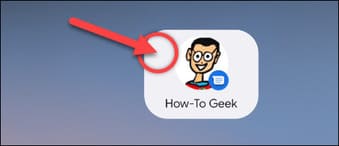
You can drag the widget to adjust the size.
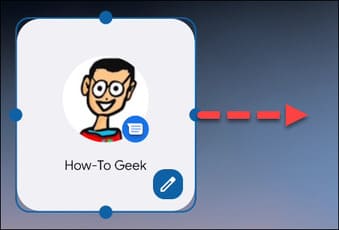
The larger the widget, the more message content you will see. In addition, the larger size can also display a background image that matches the message content. Here are some possible sizes you can use.
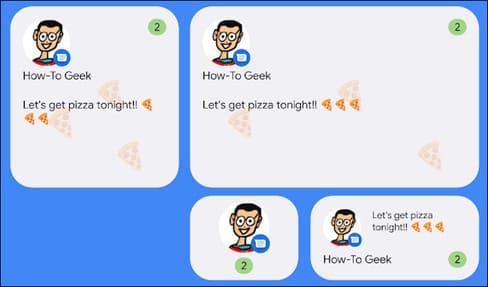
Finally, a pencil icon that appears when you long-press the widget allows you to select a different conversation.
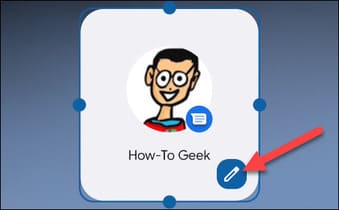
If you want to remove a widget, long press to select it and drag it to the “Remove” button at the top of the screen.
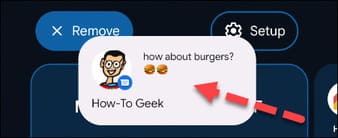
That’s all you need to know about Widgets! You can put widgets on your home screen for all your important chats.
