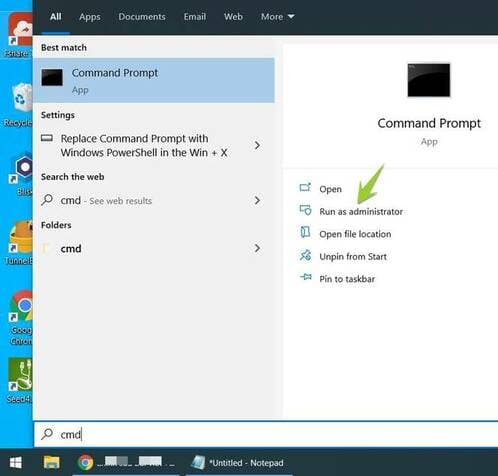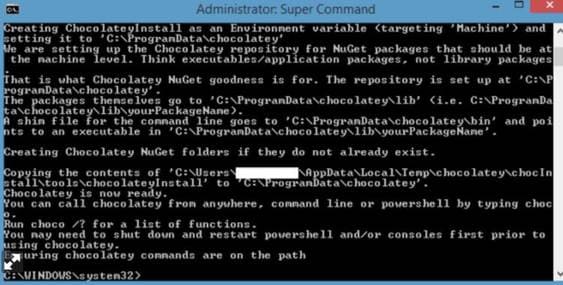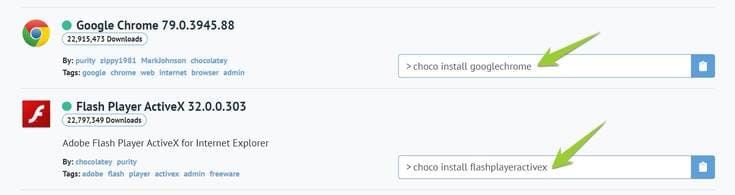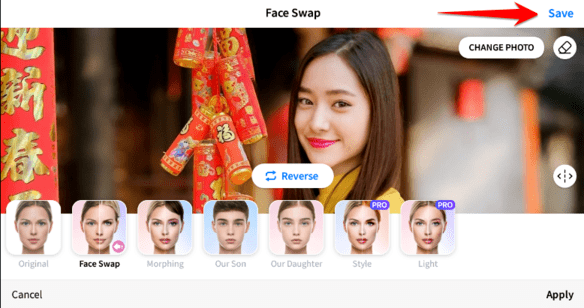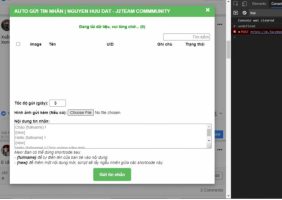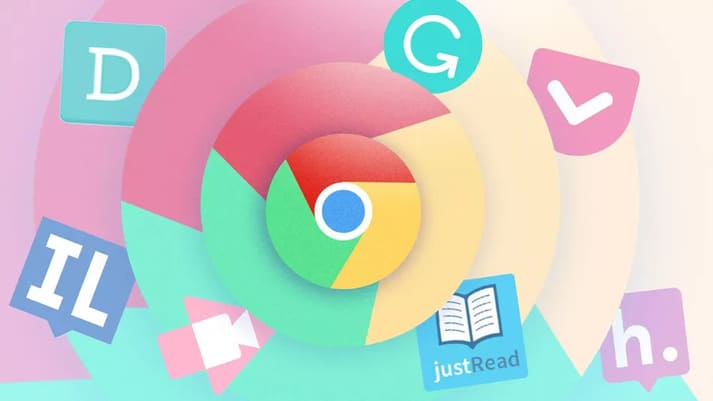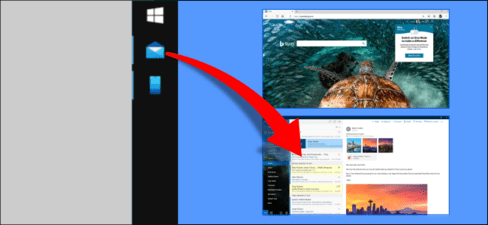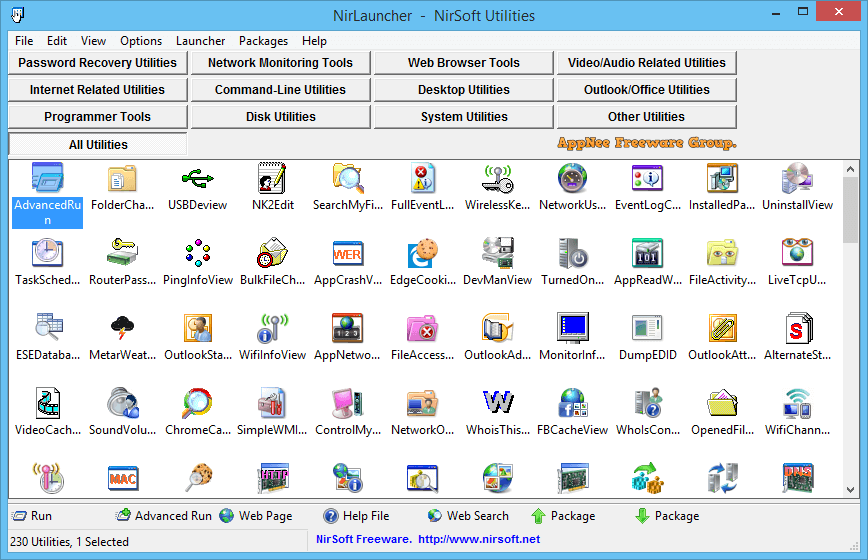Most Windows users don’t pay much attention to how software is installed. Most people will download the EXE or MSI file, then Click and click until Finish is done. But if you install a lot of software, you will spend a lot of time with downloading and clicking. There is a method to install multiple software at the same time with only 1 command line with Chocolatey. This is a fairly easy method to install multiple software at the same time without having to open multiple windows.
| Join the channel Telegram belong to AnonyViet 👉 Link 👈 |
Chocolatey is a software management solution unlike any you’ve ever experienced on Windows. Think of it like this – Chocolatey will automatically download the software you listed first, and automatically install it on Windows, all you have to do is press the Enter button once.
What is Chocolatey?
Chocolatey is a command-line application installer on Windows based on a developer package manager called NuGet. Unlike manual installation, Chocolatey adds, updates, and uninstalls programs in the background, without much interaction from the user.
Chocolatey There is a supply of software packages created and maintained by community members.
To install software from Chocolatey you just need to download the program’s exe, msi file and use the command to install it without any interaction from the user.
How to install
Childbirth Chocolatey On Windows, you just need to copy the commands from the Chocolatey.org homepage. To get started, open CMD with Administrator rights.
Step 1: Click the button Starttype command CMDin the right pane select Run as Administrator.
Step 2: Next, copy the command below into the CMD window:
@powershell -NoProfile -ExecutionPolicy unrestricted -Command "iex ((new-object net.webclient).DownloadString('https://chocolatey.org/install.ps1'))" && SET PATH=%PATH%;%ALLUSERSPROFILE%\chocolatey\bin
You can also view Chocolatey installation details at home page.
Step 3: Wait a few seconds for the download and installation to complete.
Step 4: If you don’t get any errors, you can start using Chocolatey! Import choco or choco -? to start using.
How to use Chocolatey
Chocolatey-style software installation
Once you have Chocolatey installed, you can use the command line to install other software. Open CMD with Admin rights and type cinst [tên phần mềm muốn cài]. If you want to install VLC, you type:
cinst vlc
When installing software using Chocolatey, you will have to agree to the terms of the software license. Then press Y to agree to start the installation.
The installation process will take place automatically, without displaying any other windows. You also don’t need to click every step. Go to the Desktop screen, you will see the VLC icon appear and be able to use it.
Pretty easy isn’t it? But how to find the correct package name that I want to install. You can’t type Chrome or Google-Chrome and expect Chocolatey to figure it out.
To find the names of the software to be installed, search Chocolate’s software package catalog. Most of this category is community contributed.
Or you can also search for package names using the command line:
choco search [tên gói cần tìm]
You can consult Software should be installed on Windows.
Install multiple software at the same time with Chocolatey
Installing multiple software at the same time is the main feature of Chocolatey. When you have just installed Windows, the first thing you need to do is reinstall and close the software. You are quite tired when you have to download each software and click next, next… Now we will automate the installation of software with Chocolatey.
There are two ways to install multiple programs at once using Chocolatey. The first is to enter multiple arguments into the command line. If you want to install VLC, GIMP and Firefox, type:
cinst vlc gimp Firefox
However, if you have a lot of software installed at once, you’re better off creating an XML file with the .config file extension and the following format:
<?xml version="1.0" encoding="utf-8"?><packages><package id="UTorrent" /><package id="notepadplusplus" /><package id="IrfanView" /></packages>
That xml file structure can include as many programs as you want and possibly even from alternative sources other than Chocolate’s community data source.
Uninstall and update many software at the same time
Not only can you install multiple software at the same time, but you can also uninstall and update (update) software at the same time.
Update programs installed via Chocolatey are also simple. Import cup [program name] Go to CMD with Adminsitrator rights. For example to update VLC enter:
cup vlc
You can also update all programs yours by typing cup all. If your package is using an alternate source other than the main Chocolatey pack feed, you can type:
cup [package name] –source [source URL]
Uninstall (uninstall) One package is a little different. Going back to AnonyViet’s example you would type the following to uninstall vlc, teamviewer:
choco uninstall vlc teamviewer
summary
With Chocolatey, you can save a lot of time in managing software on Windows. With just 1 command line, you can easily install, update, and delete many software in a snap. Let’s list the necessary software first, then use Chocolatey to simplify the installation of these software.