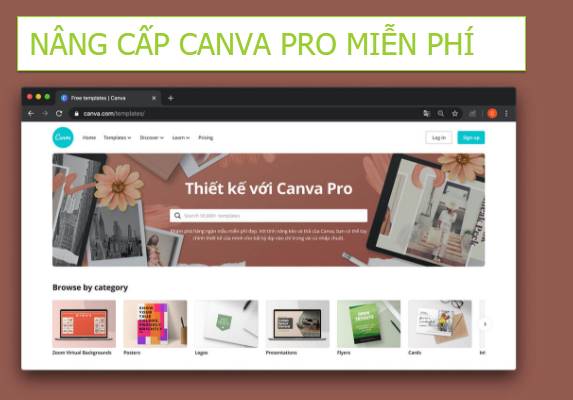Have you ever forgotten your password and locked your phone like me? Or we play with the phone, press the wrong password, so the phone is locked, light will take a few hours, and heavy will take a week. So, in this article, I will show you how to unlock iPhone without password with iDelock.
| Join the channel Telegram of the AnonyViet 👉 Link 👈 |
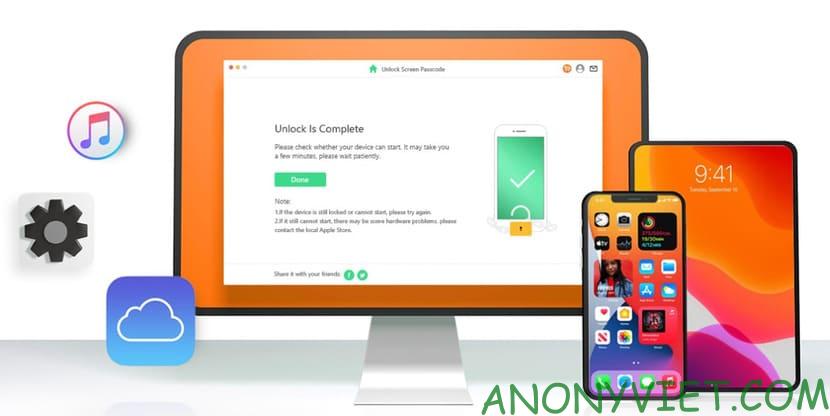
What is WooTechy iDelock ?
WooTechy iDelock is software that allows you to remove not only the screen password, but also the Apple ID, and MDM activation screen unlock without losing data or risking the device. This tool works very quickly, simply, and safely.
You can easily download WooTechy iDelock and it also supports both Mac and Windows. You can connect the device to your computer with this software and follow the simple steps below to unlock your iPhone.
But before learning how to unlock iPhone without password with iDelock, let’s find out why I like this software first:
- Simple and easy: WooTechy iDelock is an extremely simple and basic software, you don’t need to have any technical knowledge at all.
- Quick Unlock: This is an extremely efficient application. It only takes a short time to open any type of password on your device if you follow the steps below correctly.
- All-in-one app: WooTechy iDelock allows users to crack many types of passwords with a single application.
- Safe: WooTechy iDelock is not only safe, but also ensures to minimize the risk of data loss for users’ devices.
Main features of iDelock
3 main features that I think you will like in iDelock:
Remove Apple ID, device time, and other restrictions.
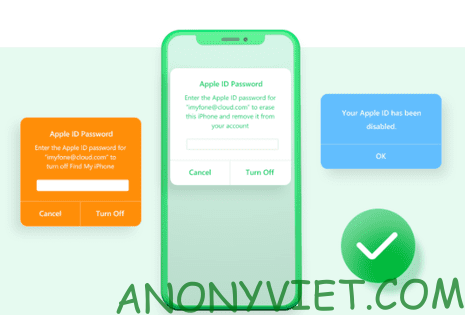
Jailbreak MDM (Mobile Device Management) with just 3 clicks. iDelock will help you to crack screen password quickly and easily. In addition, iDelock can also solve situations such as forgot password, disabled/frozen iDevice and Face ID/Touch ID not working.
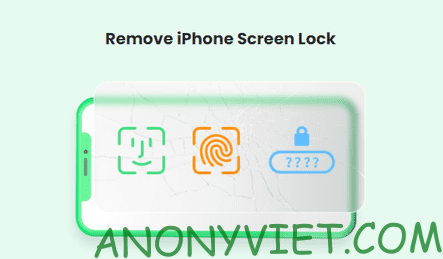
Remove iTunes encryption quickly and easily. iDelock can also eliminate software usage time and recover limited passwords without data loss.
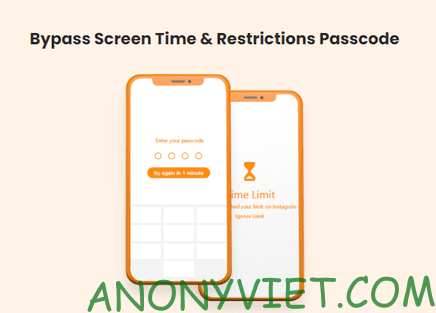
How to unlock iPhone without password with iDelock
First, you need to download the software WooTechy iDelock here. You can download iDelock on both Windows and MacOS. After downloading and installing iDelock, follow the steps below to unlock your iPhone.
Step 1: Turn on iDelock and select “Unlock Screen Passcode”.

Step 2: Make sure your device is unlocked and click “Trust this device” when required by the device. Otherwise, your device will not allow the application to perform any action on the device.
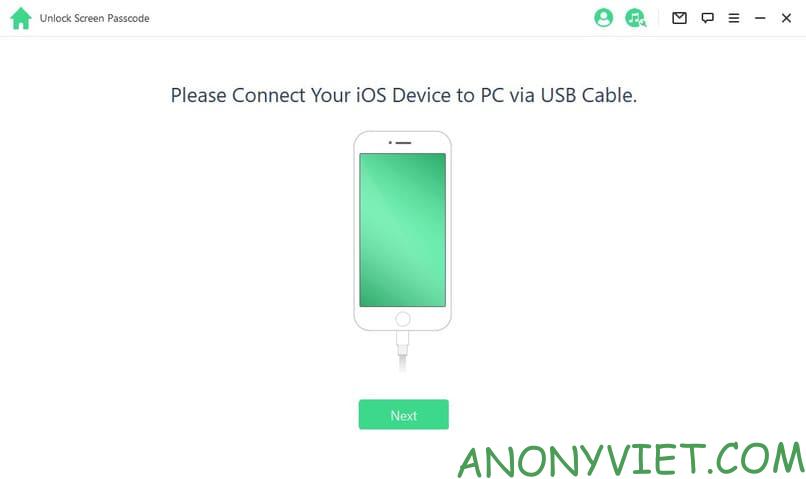
Step 3: Once done, select “Start” green and the app will start working to clear the screen passcode and unlock the iPhone.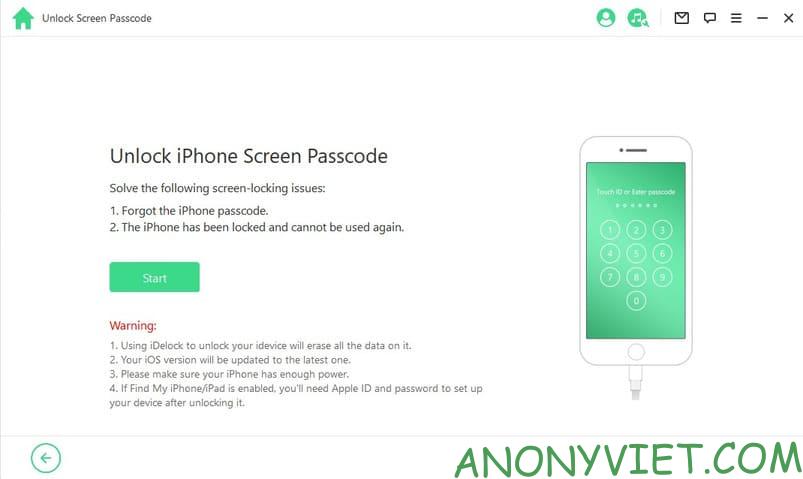
In addition, you can also watch the video tutorial to unlock iPhone with iDelock below.
This process will take a short while and your phone will be factory reset to use as a new device. If the phone doesn’t connect, try restarting the device and the iDelock app. If the problem persists, try changing the USB cable and cleaning the connector.
In case the phone connects but is not detected, put your device into DFU/Recovery manually. Although all major devices and software are supported with iDelock, your phone may still not be compatible, in which case iDelock will display a message letting you know
So you can successfully unlock iPhone without password without password. and that