Way Turn on notifications when the weather is dangerous on iPhone has become an extremely useful feature in iOS 16. With this improvement, the Weather application not only provides regular forecast information but also warns you about severe weather phenomena. Harm can occur. In particular, this helps you prepare better for unexpected situations such as storms, heavy rain or strong winds. This article will guide you step by step to enable the dangerous weather notification feature on iPhone easily and effectively.
| Join the channel Telegram belong to AnonyViet 👉 Link 👈 |
How to turn on notifications when the weather is dangerous on iPhone
Step 1: To receive accurate weather notifications, you first need to grant location permission to the Weather app. Follow these steps:
- Go to Settings on iPhone
- Select Weather
- Go to Location and select Always access location.
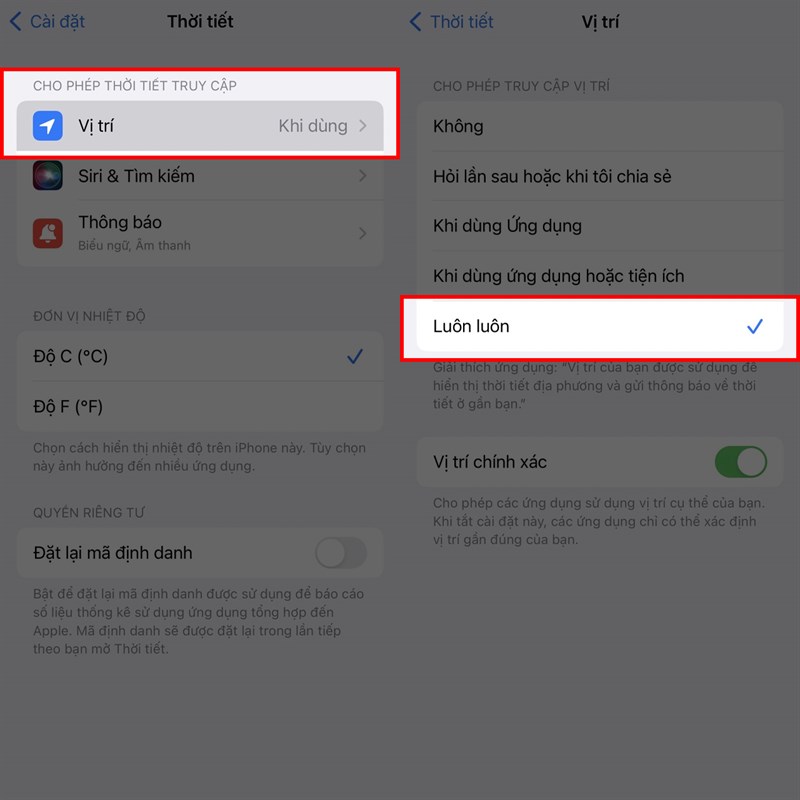
Granting this permission will allow the Weather app to track your location and send timely notifications when bad weather occurs.
Step 2: Once you've granted location access, follow these steps to enable severe weather notifications:
- Go back to the home screen and open the Weather app.
- Tap the List icon in the lower right corner of the screen.
- In the upper right corner of the screen, select the Menu icon.
- Select Notifications from the menu.
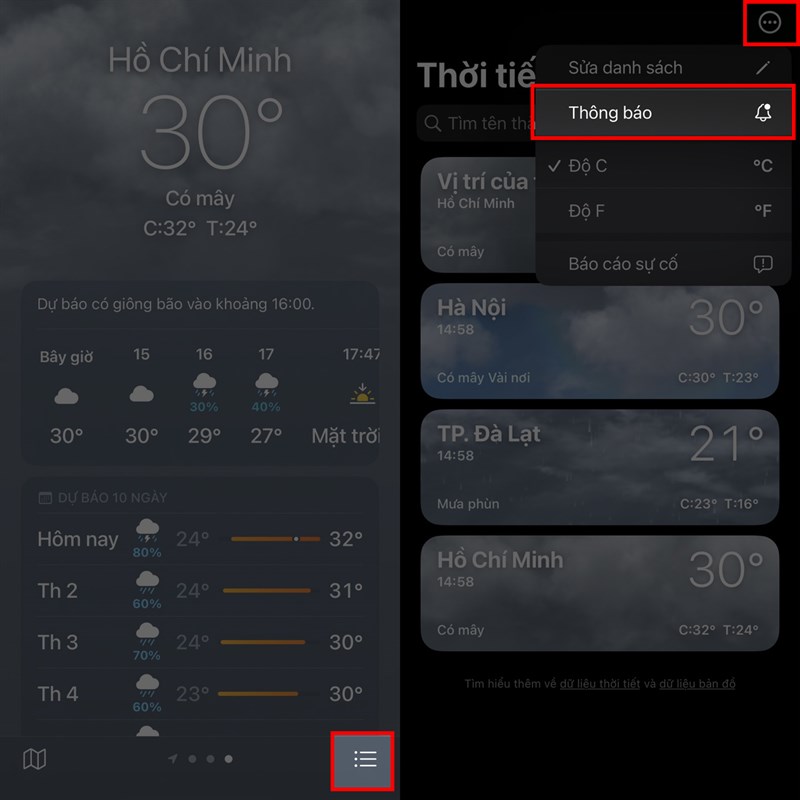
Step 3: In the Notifications section, turn on the switch under Dangerous Weather > Click Done to save changes.
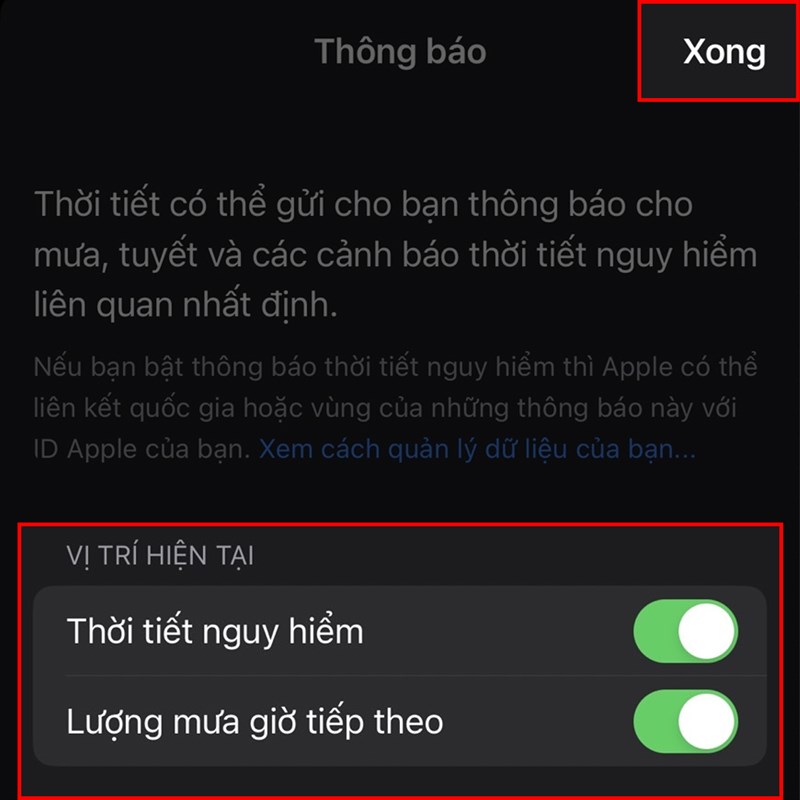
You have now enabled notifications for severe weather events in the area you are operating in.
See more: Tips to help iPhone automatically bypass CAPTCHA validation
Some Weather features you can turn on
Severe Weather Notifications (Severe Weather)
This is the main feature that helps you receive warnings about extreme weather phenomena. You can also add other cities to receive real-time alerts, not just your current location.
Next-Hour Precipitation
This feature will notify you if rain is expected to start or end within the next hour. Currently, this feature is being rolled out in Ireland, UK and US.
Critical Alerts
This is a new feature on iOS 16 that helps play sound alerts even when your iPhone is in silent mode. To enable this feature, go to Settings > Weather > Notifications and turn on Critical Alerts.
See more: Instructions Voice translation on iPhone immediately
Conclusion
Turn on notifications when the weather is dangerous on iPhone not only helps you stay updated on important weather changes but also protects you and your family from unforeseen risks. Setting up this notification is simple and quick, and it will ensure that you are always alerted to weather events that could affect your plans. Wish you success!
