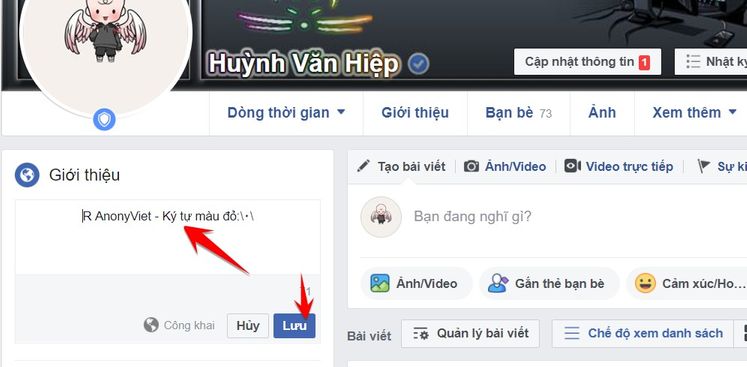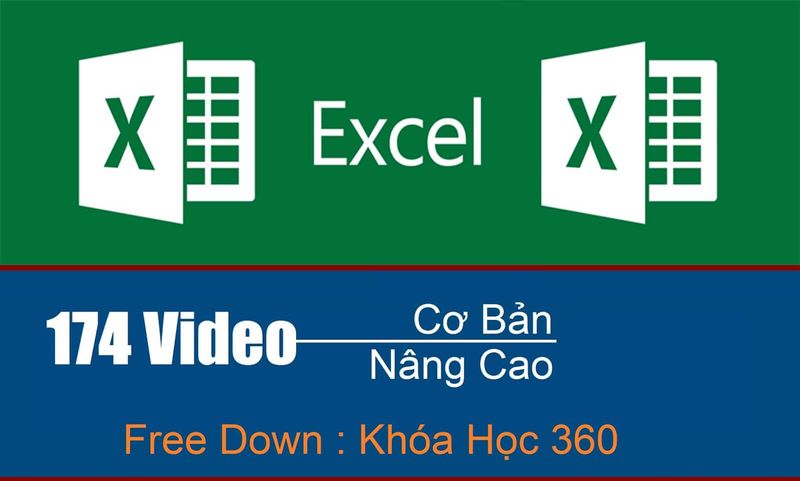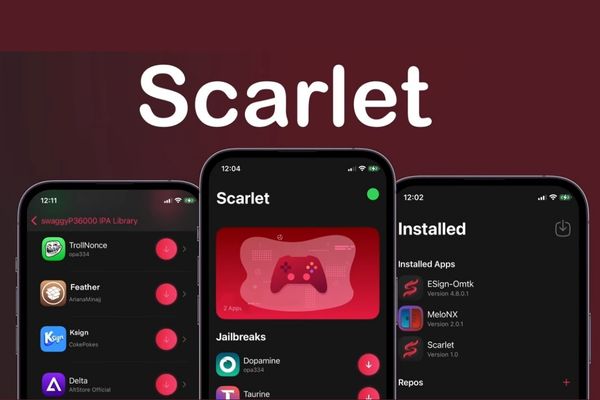How to turn on dark mode in Photoshop is a simple but effective trick that helps you work with this photo editing application more easily and comfortably. Dark mode not only helps protect your eyes from bright screen light, but also helps you focus on small details in the photo. In addition, dark mode also gives you a more modern and friendly interface.
| Join the channel Telegram belong to AnonyViet 👉 Link 👈 |
How to turn on dark mode in Photoshop
Dark mode is a useful interface feature of Adobe Photoshop. Dark mode allows you to change the color of the interface from light to dark, helping you reduce blue light that is harmful to your eyes, save your computer's battery, and focus more on photo content. Dark mode also gives you a new and exciting feeling when using Adobe Photoshop.
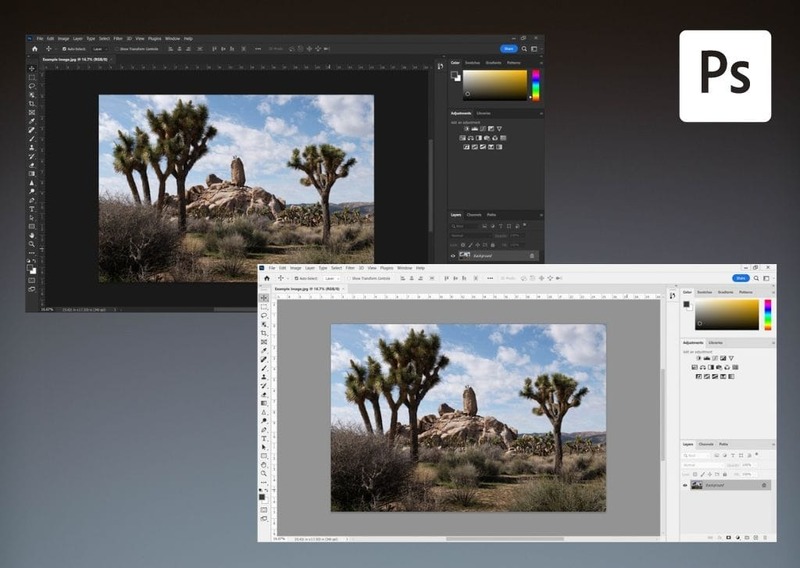
To do How to enable dark mode in Photoshopyou do the following:
Step 1: Start Adobe Photoshop software on the computer
Step 2: If you use Windows: Click Edit > Preferences > Interface
If you use a MacBook: Click Photoshop > Preferences > Interface
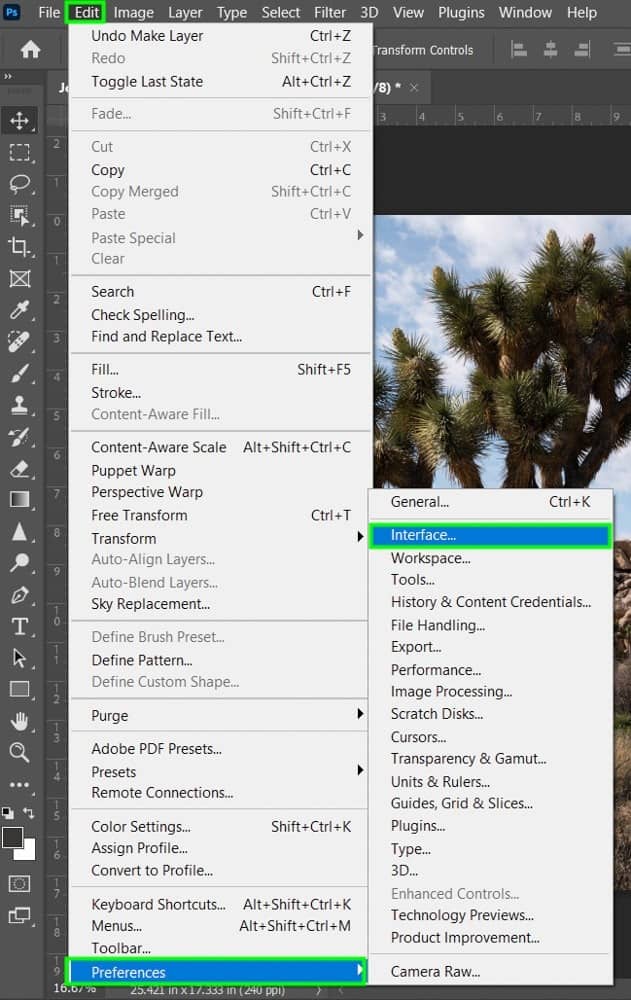
Step 3: Select the color you want to change into the interface for your software > Click OK to save and complete the changes.
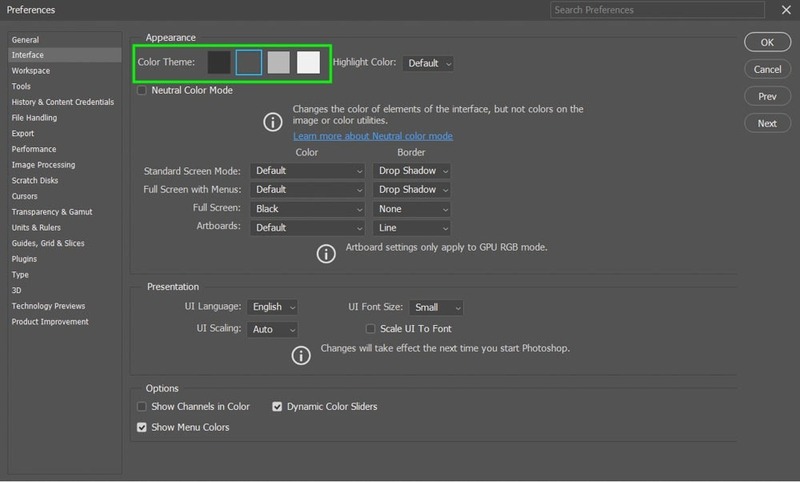
So you have successfully enabled dark mode in Photoshop. Below is an image of each interface color you can refer to:
Gray Black:
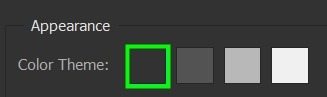
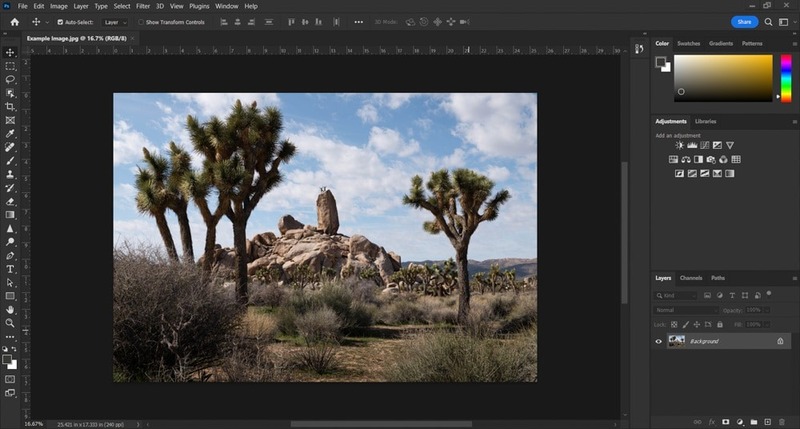
Dark grey:
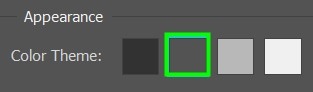
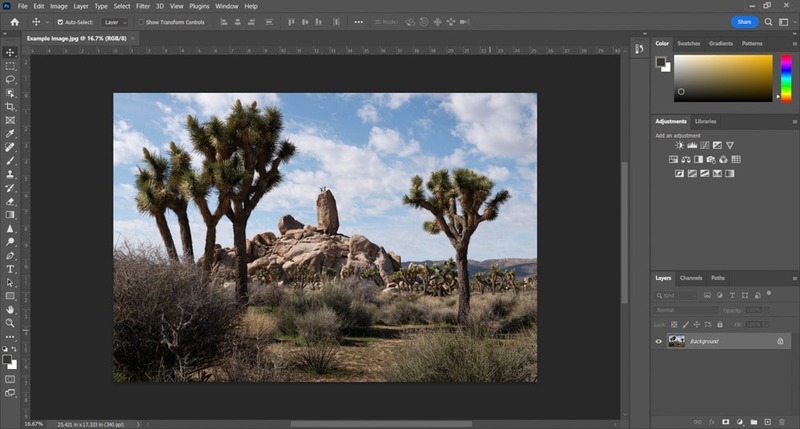
Light gray:
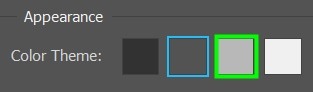
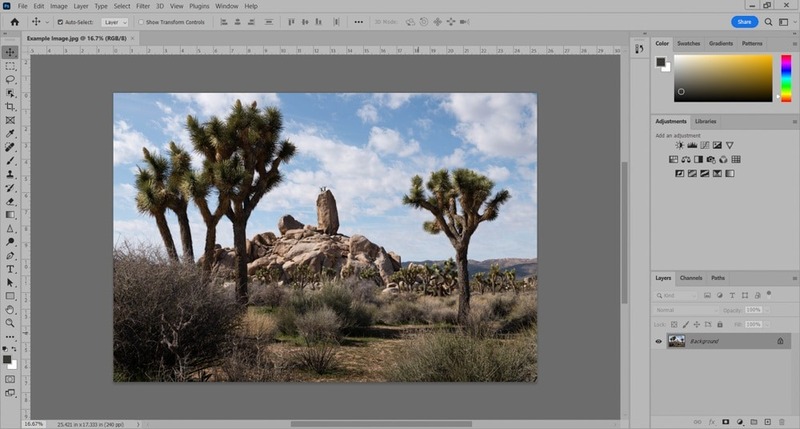
White gray
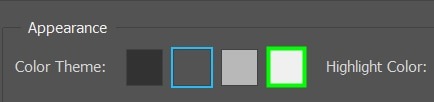
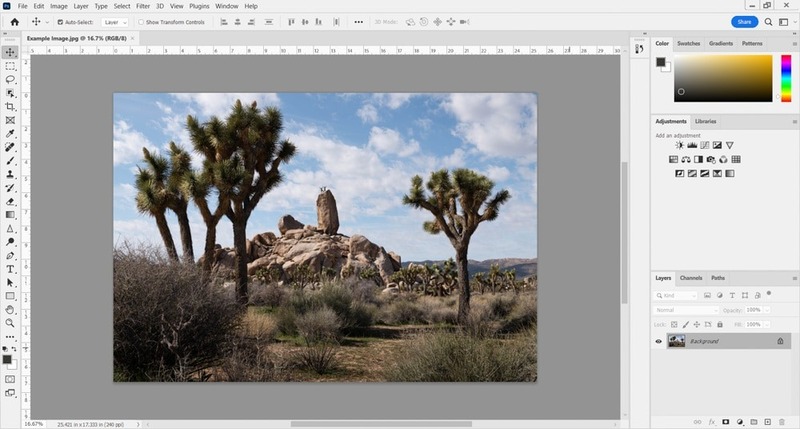
Epilogue
Through this article, we have guided you How to turn on dark mode in Photoshop quickly and easily, helping you reduce blue light that is harmful to your eyes, save your computer's battery and focus more on photo content. Dark mode also gives you a new and exciting feeling when using Adobe Photoshop.

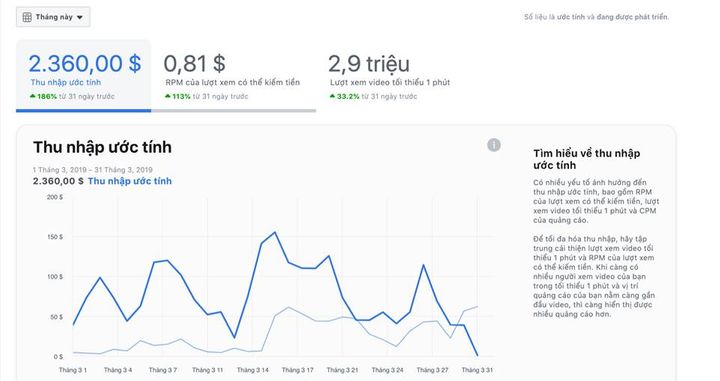
![[CẬP NHẬT] 150+ Latest HOT TREND special character names 2026 [CẬP NHẬT] 150+ Latest HOT TREND special character names 2026](https://anonyviet.com/wp-content/uploads/2025/10/word-image-95531-3.png)