When you are trying to help someone fix the problem on your phone, accessing their screen will make things much easier. Instead of installing a specialized screen sharing application, you can share the phone screen with Facebook Messenger. The method is quite simple because almost everyone has pre -installed Messenger on the phone.
| Join the channel Telegram belong to Anonyviet 👉 Link 👈 |
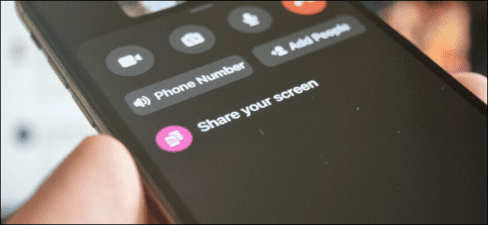
Share phone screen with Facebook Messenger on Android
Like Skype, Facebook Messenger also allows you to share your screen right from Android smartphone.
Start by opening Facebook Messenger application on Android And choose a conversation. Then click the “Video” button to start the video call.
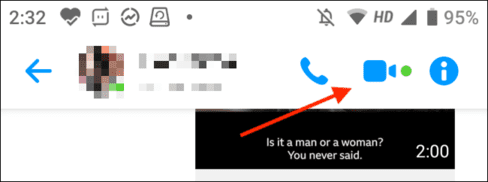
After the video call starts (this feature works for group video calls and Facebook chat), swipe up from the bottom toolbar to display more options.
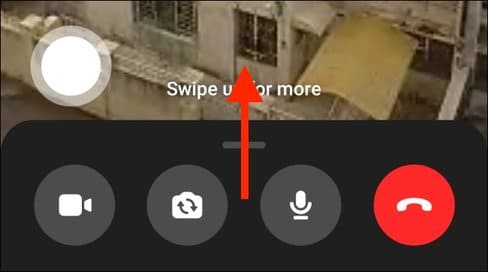
Here, click the “Share your screen” button.
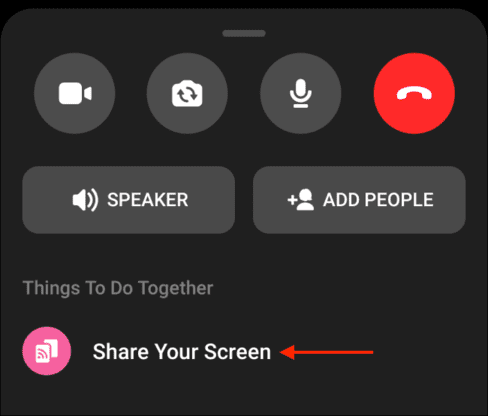
When using this feature for the first time, you will see the introduction table about the feature. Click “Continue” here. (You will not see this screen again)
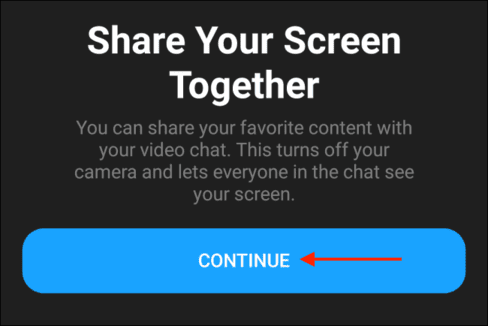
Now, Android will ask if you want to share your screen with the Messenger app. Click the “Start now” button.
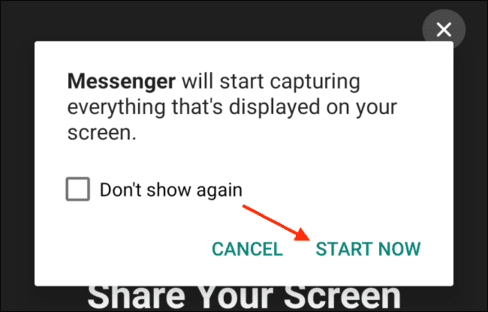
Now, Messenger will start sharing your screen. You can swipe up or press the “main screen” button to move to the main screen of the device. You can browse around and navigate to any screen you want to share. After you start sharing the screen, Messenger will turn off your camera.
You will see (s) other participants in the image window in the photo. You can click on it to expand the window and return to the full screen mode.
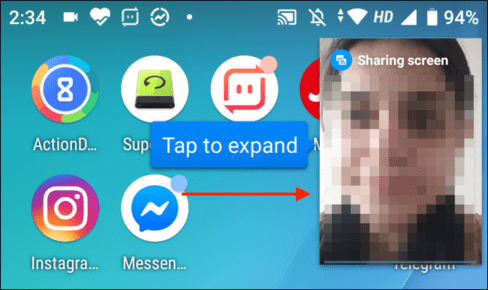
To stop sharing your screen, go back to the Messenger app and click the “Stop” button from the floating box.
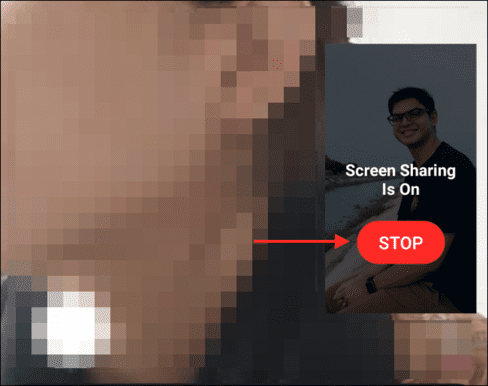
Now you will return to normal video calls, work as usual.
View phone screen on Messenger with iPhone
The screen sharing process on iPhone is a bit different.
Open Facebook Messenger application on your iPhone, Then open the conversation you want to share your screen. Then, click the “Video” button in the upper right corner of the screen to start video calls.
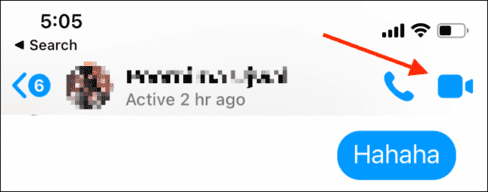
When they pick up the phone, the video call will begin. Now, swipe up to display more options.
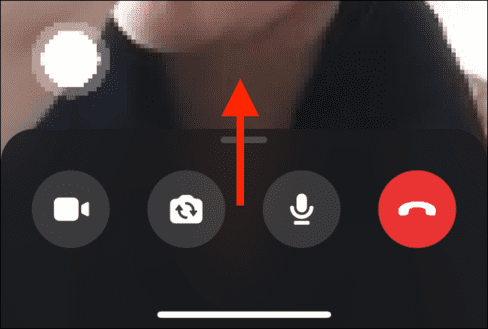
Here, click the “Share your screen” button.
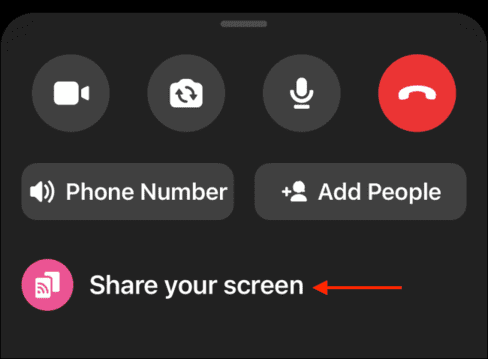
From the overlooking window, select the “Start Share” option.
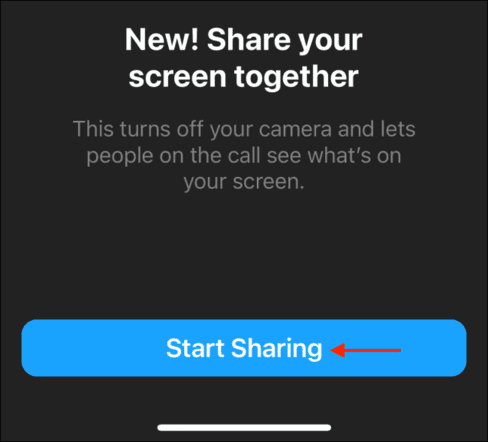
You will see the default iOS broadcasting window used to share your iPhone screen with different applications. Here, make sure the Messenger application has been selected, then click the “Start broadcast” button.
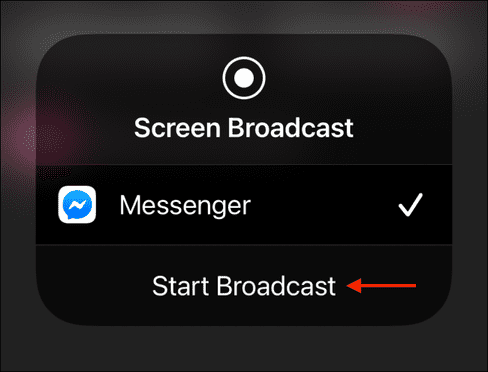
The Messenger app will now turn off your camera and it will start sharing your screen. You can move to the main screen and navigate to different applications to share your screen.
Unlike Android, the Messenger application does not display the image window in the photo of other participants in the call. While sharing the screen, you will not be able to watch their videos but you can still hear what they say.
If you see a red tablet in the upper left corner of the iPhone, that means you are sharing the screen.
Once completed, go back to the Messenger application. From the video call interface, click the “Stop” button from the floating box.
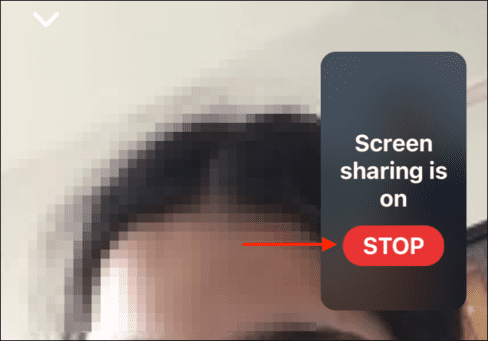
Messenger will stop sharing your iPhone screen.
Not everyone uses Facebook Messenger. If you want to share your screen with colleagues, you can also do the same in zoom or google meeting.
