How to set a password for a Word file is one of the necessary skills when you want to protect your important documents. This way, you can prevent unauthorized people from accessing, editing or printing your Word files. In this article, AnonyViet will guide you how to set a password for Word files simply and effectively.
| Join the channel Telegram belong to AnonyViet ???? Link ???? |
Why do you need to set a password for Word files?
In use Word, you can create multiple text documents that contain sensitive or confidential information. For example documents related to work, study, finance, health, law, security and many other areas.
If these documents are leaked or accessed by others without permission, you may face many risks and serious consequences. Therefore, securing Word documents is very important and necessary.
One of the simple and effective ways to secure Word documents is to set a password for Word files. When you set a password for a Word file, you will have to enter that password to open or edit the Word file.
Without a password, you will not be able to access the contents of the Word file. Thus, you can prevent others from viewing or changing information in your Word file.
The simplest way to set a password for Word files
Step 1: First, you need to open the Word file you want to password protect, then select File.

Step 2: Next, click Save As.
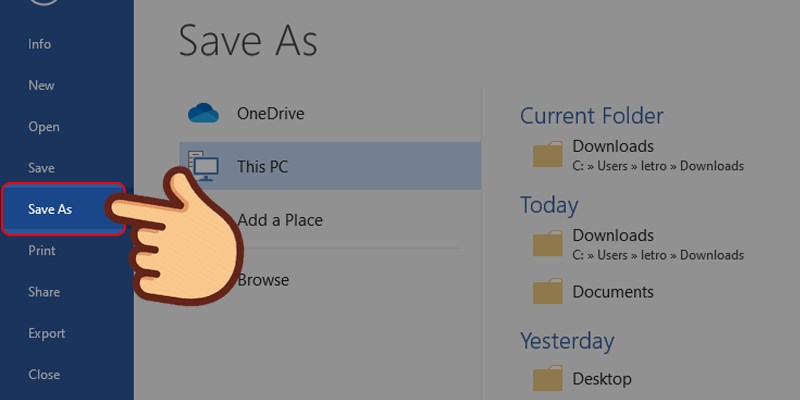
Step 3: A Save As dialog box will appear on the screen, you choose where to save the file. Then, click on the Tools button as shown.
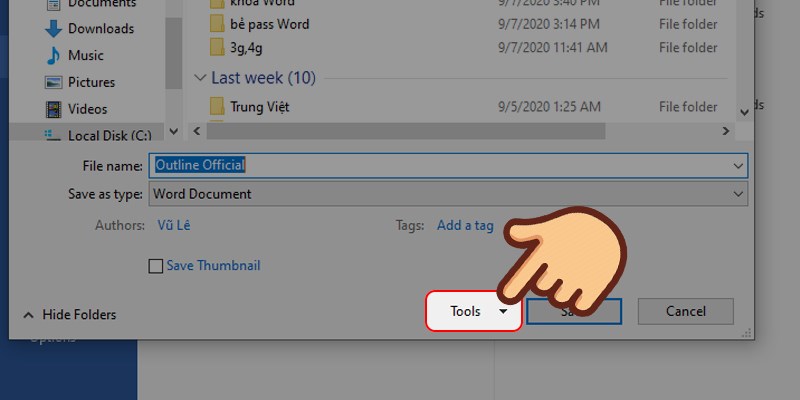
Step 4: Next, you choose General Options
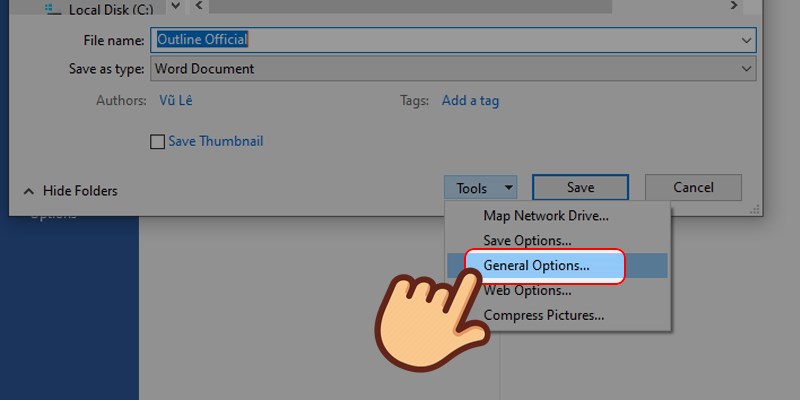
Step 5: At this point, you will see an interface where you can set a password for the Word file.
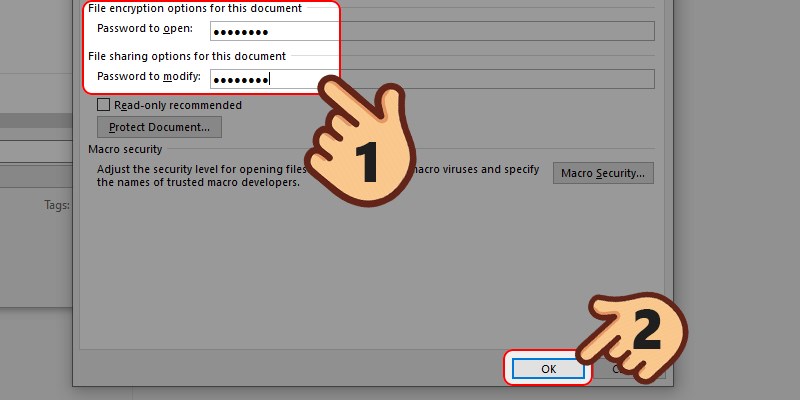
There are 2 password setting modes that you can choose as follows:
- Password to open: requires entering a password to access the Word file, otherwise you will not be able to view or edit the file content.
- Password to modify: requires entering a password to be able to edit the document, you can also ignore the password and choose the mode to only view the file content without copying or editing.
To avoid forgetting your password, you should use the same character sequence for both password modes. Additionally, you can also use just one password for Password to open or Password to modify.
Step 6: After setting the password, you will have to confirm the password you just set for the file.
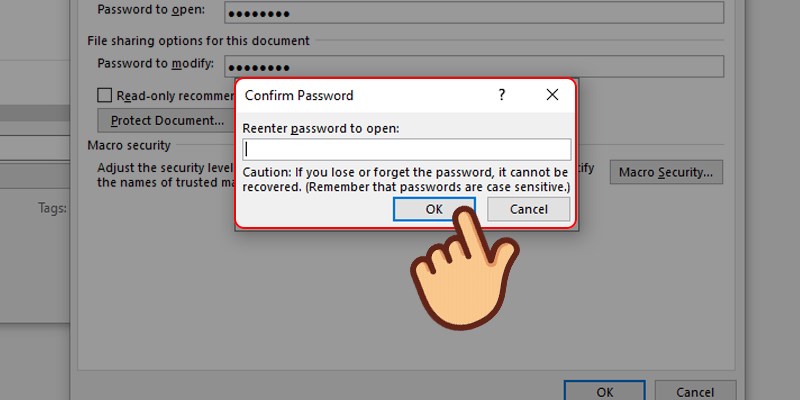
Note: If you use both password modes, the system will ask to confirm again in the order Password to open and then Password to modify.
Step 7: Finally, click Save to save the settings.
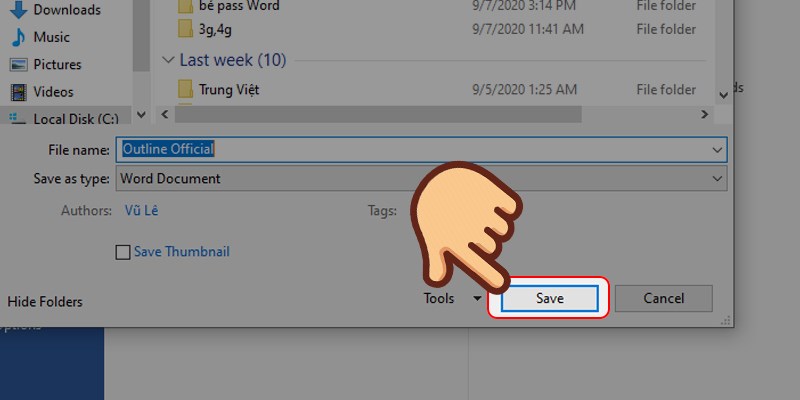
From now on, when opening that Word file, there will be a table asking for a password to access the file as shown below.
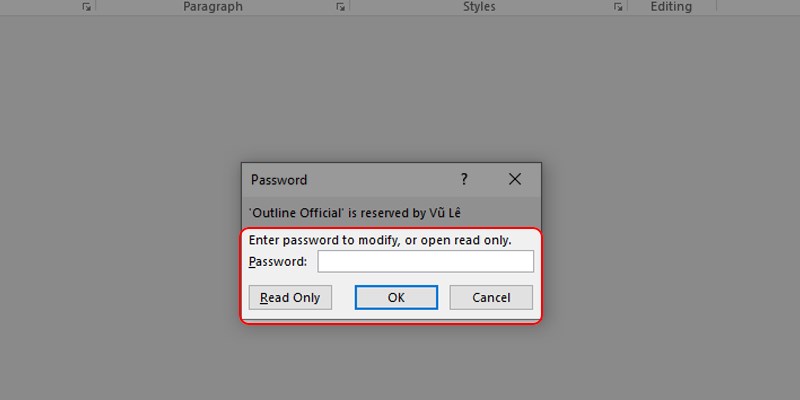
Epilogue
In this article, I have guided you How to set a password for Word files. This is a simple and effective way to secure your Word documents, preventing others from viewing or changing the information in the file. You should choose a password that is easy to remember but difficult to guess, including letters, numbers and special characters, and save the password in a safe place, so you don’t forget it!
