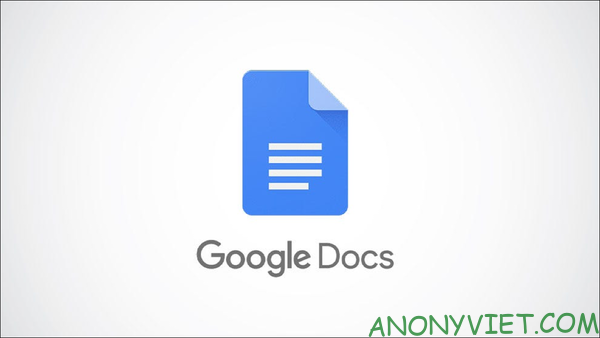If you have been raise virtual pets on Windows Surely you also want to put your pet on smartphones, right? Now, you can make that wish come true with the help of the latest iOS 16 on iPhone, especially since it can even move. In this article, I will show you how to create a moving pet on iOS 16.
| Join the channel Telegram of the AnonyViet 👉 Link 👈 |

Pet photo download
Having a pet on your phone will help you reduce the stress of looking at the screen, especially a pet that can move. A small dog, or a tiny cat squirming on the battery will make all the fatigue dissipate, especially for those of you who love pets.
First, you need to access this site. Next choose “Create a moving pet wallpaper on iOS 16”.
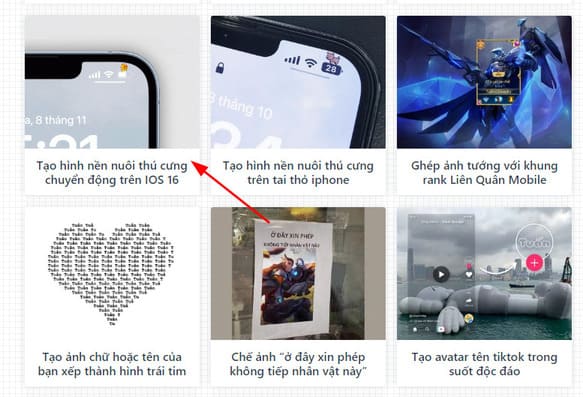
Choose the pet you want. I chose the crocodile for simplicity. I think the other kids are just as cute.
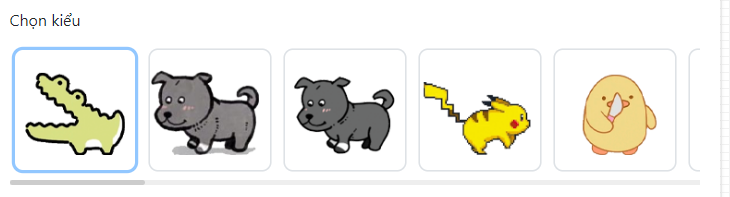
Next is to select the iPhone model you are using. In general, the site supports iPhone models from iPhone 10 to iPhone 14. Those who use lower lines can also create it with this site Please.
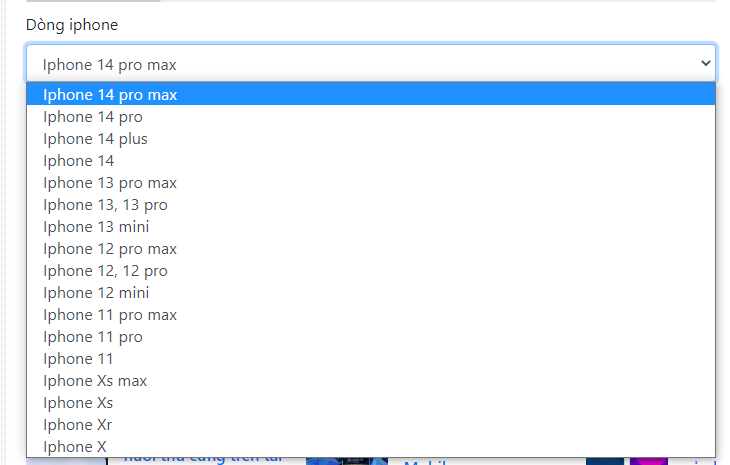
Press “select photo” to create the background image you want. The website already has a stock of quality background images for you to choose from if you don’t have a wallpaper. If you already have a wallpaper, just upload it.
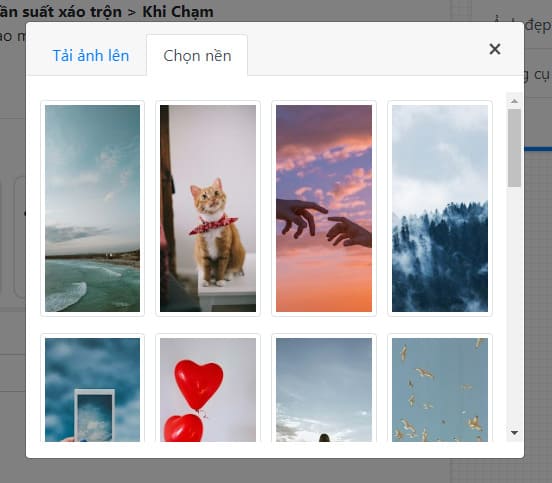
Finally press “Create a photo” Let the website put your pet in the background image.
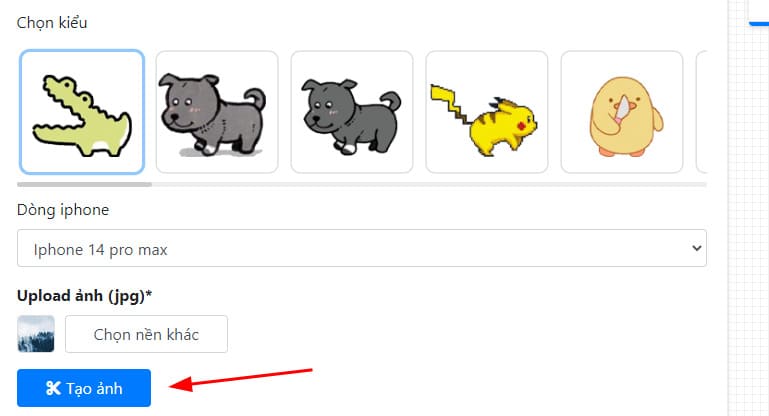
Now you just need to download those images.
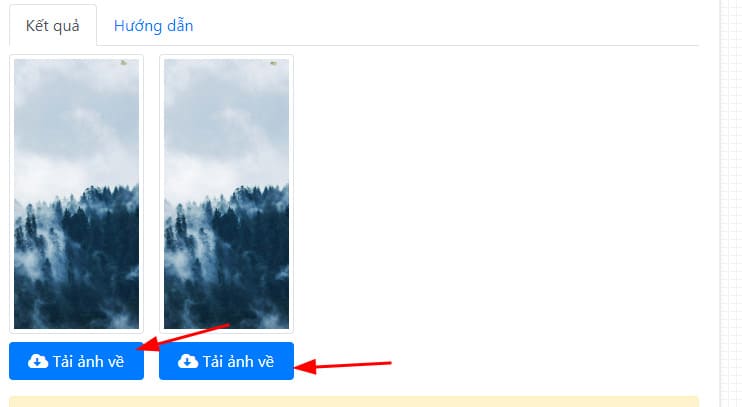
Add a pet to your iPhone screen
Once we have a pet photo, we will move on to the next step of adding a pet to the iOS 16 screen. Your pet will appear on the iPhone’s battery and move like it is.
First, you open the lock screen. Then hold down the lock screen and select the blue plus sign at the bottom right.
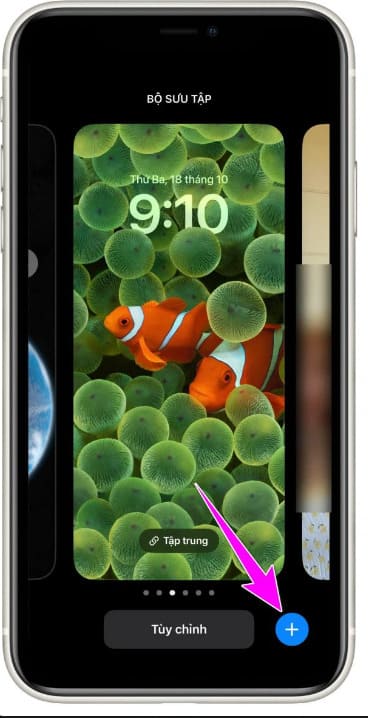
Next is to choose “Picture Shuffle”.
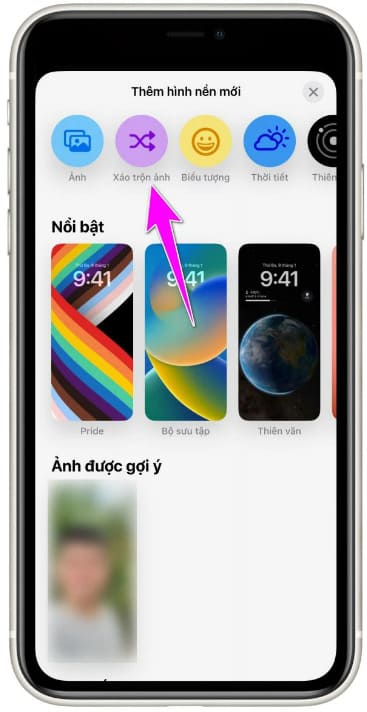
Click on the item “Frequency of disturbance” and choose “On Touch” then press “Manual photo selection”.
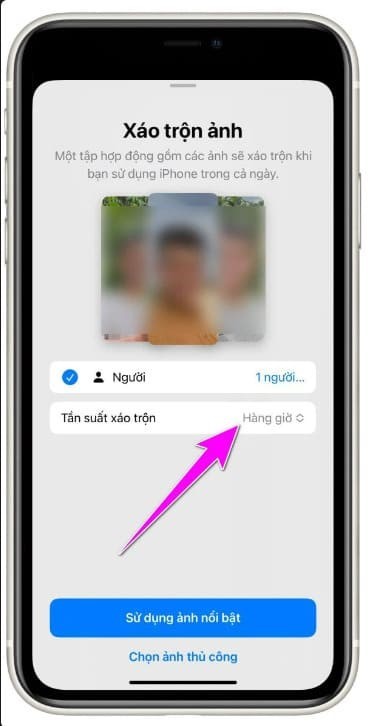
Select the photos you just downloaded and press “More”. Remember to zoom out each photo so that the pet fits on the battery display. Finally press “More” Again.
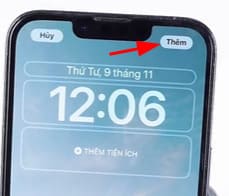
So you have successfully created a pet on iOS 16. Good luck.