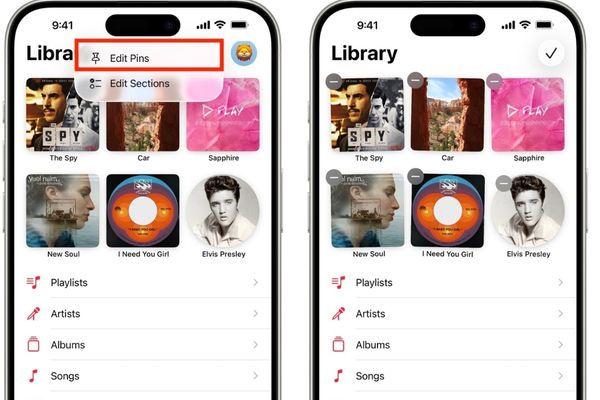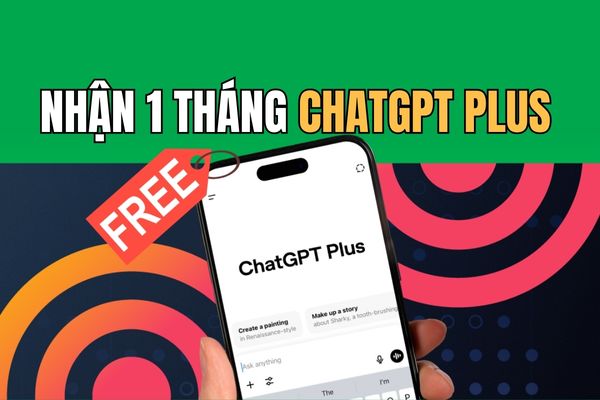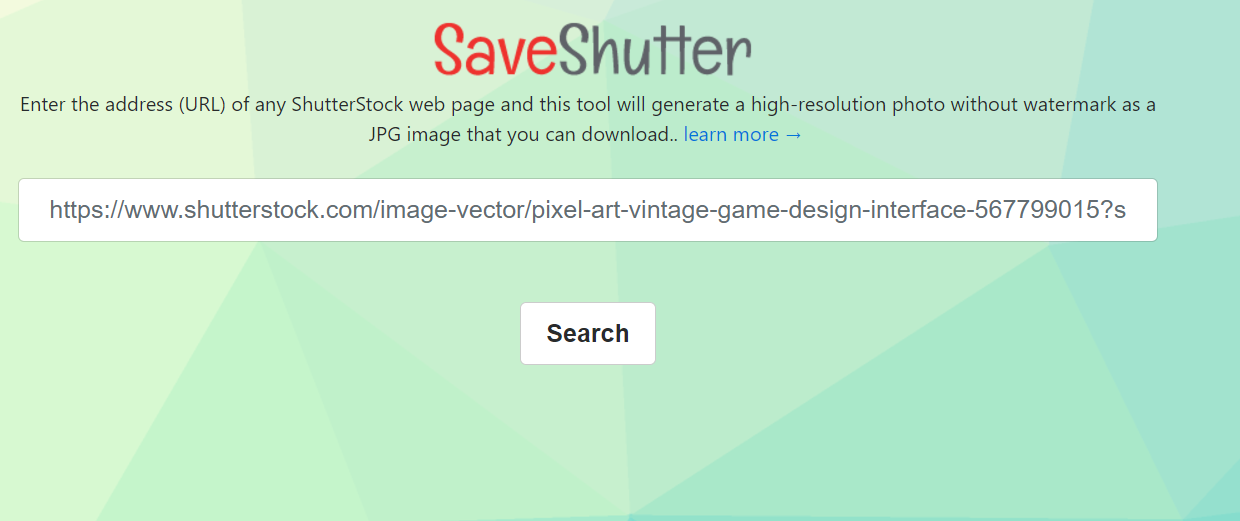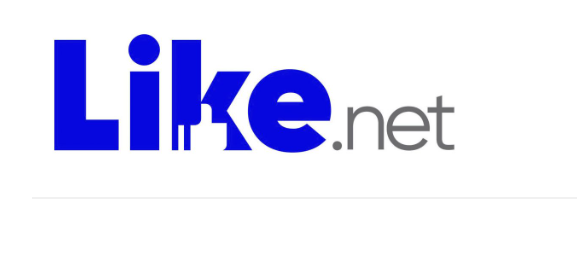How to pin music on Apple Music Is the perfect solution for your messy music library. If you are tired of scrolling for a favorite playlist, this article will show you how to put them first. Let’s explore Anonyviet with this simple but extremely effective trick!
| Join the channel Telegram belong to Anonyviet 👉 Link 👈 |
Benefits of pinning music on Apple Music
Instant access
Instead of rolling and searching, the most favorite melodies will always appear in the “golden” position as soon as you open the library tab.
Your library will no longer be an endless list. The way to pin music on Apple Music allows you to arrange and prioritize content in accordance with your taste and habits, turning the application into a real music space of your own.
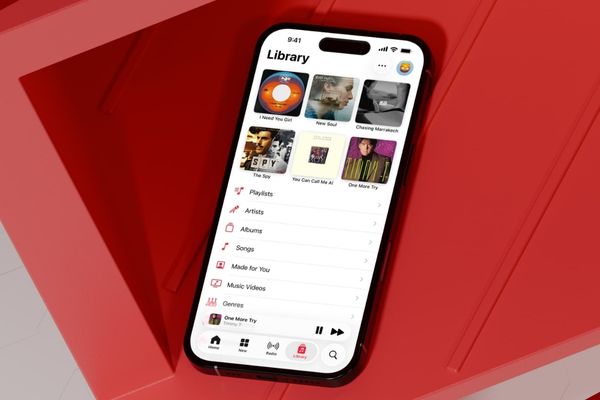
Always ready for all moods
Do you have a “burning” playlist for the gym? A melodious album to focus on working? Or some ballads to relax? Pin them. Just one touch is that you have the right music suitable for all circumstances.
Smart synchronization
The great thing is that you just need to perform a pin on a device. Thanks to iCloud, the pins will automatically appear on iPhoneiPad, Mac and Apple Watch, as long as they share an Apple account and have turned on “the library synchronization”.
Instructions on how to pin music on Apple Music
The pinsing process is extremely easy to perform. The only condition is that the songs, albums or playlists must have been added to your library.
How to pin music on iPhone and iPad
- Open Music application and choose tab Library (Library) In the bottom toolbar.
- Determine the layout of the song, album, playlist or the artist you want to pin.
- Press and hold on to that item until an optional menu appears.
- In this menu, choose Pin Song, Album Pin… respectively.
Tip: You can also click on the three -dot icon (…) next to the item name to find the battery option.
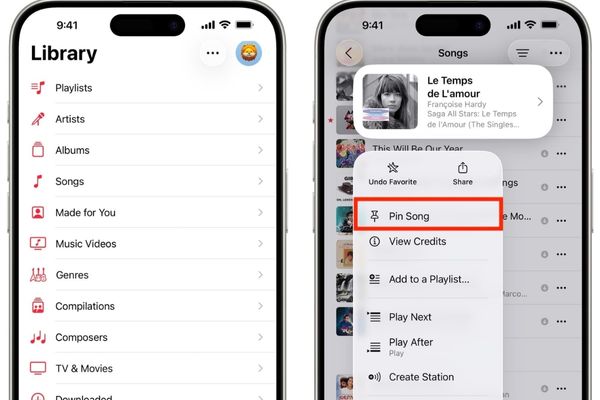
How to pin music on Mac
- Run the application Music (Music) On Mac> navigate in the library to find the item you want to prioritize.
- Right -click (or hold the Control key and left click) on that item.
- A context menu will appear, you just need to choose Battery.
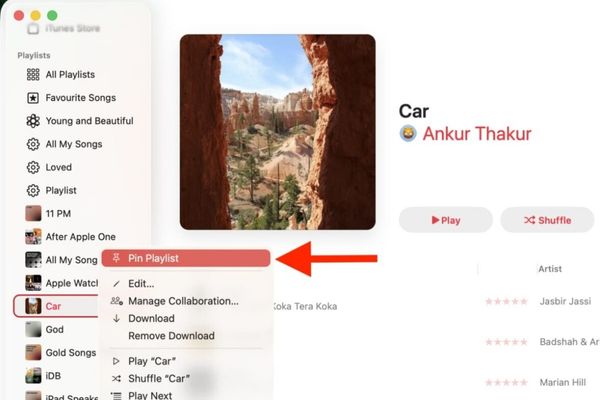
How to pin music on Apple Watch
- Open Music application (Music) on Apple Watch.
- Go Library (Library), then select one of the categories such as songs, albums, playlists.
- Find the item you want to pin, swipe the item to the left.
- Click The three -dot symbol (…) Just appeared and selected Pin (battery) From the menu.
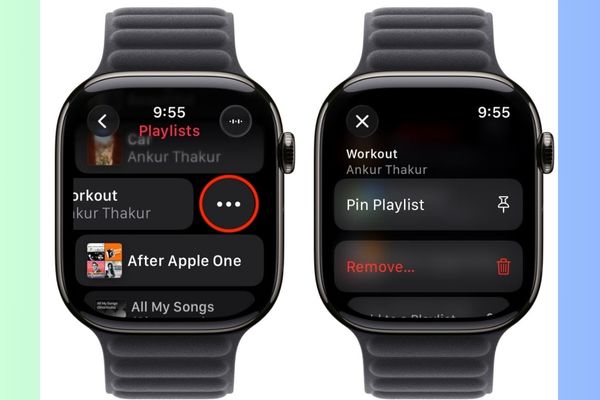
How to pin music on Apple TV
- Open music application (music) on Apple TV > Select items Library On the navigation bar.
- In the side bar, select the category containing the content you want to pin (for example: Playlists).
- Move the cursor to the item to be pin, then press and hold on the touch surface of the Siri Remote control.
- Select Battery From the menu just displayed.
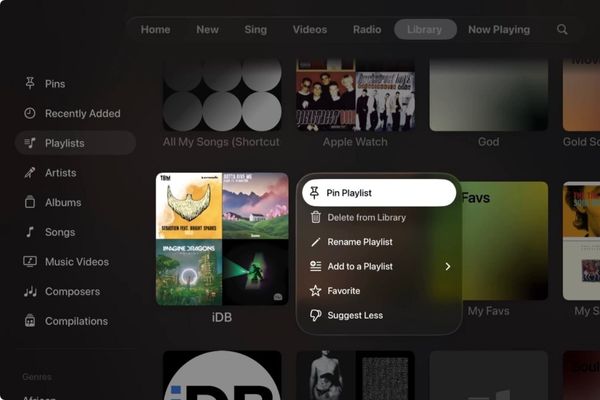
How to access and manage pinsed items
After performing how to pin music on Apple Music, these items will be put to the prominent position.
On iPhone, iPad and Apple Watch: The pins will display in the form of large, visual symbols right at the top of the library tab.
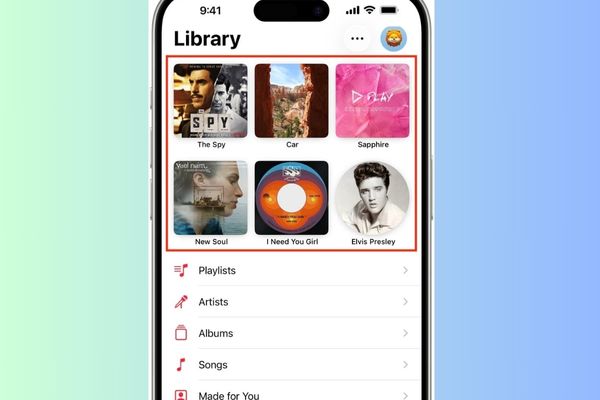
On Mac and Apple TV: A new category called “Pin” (PINS) will be created and located in the left bar, just under the “Library” section. All the items you pin will be gathered neatly here.
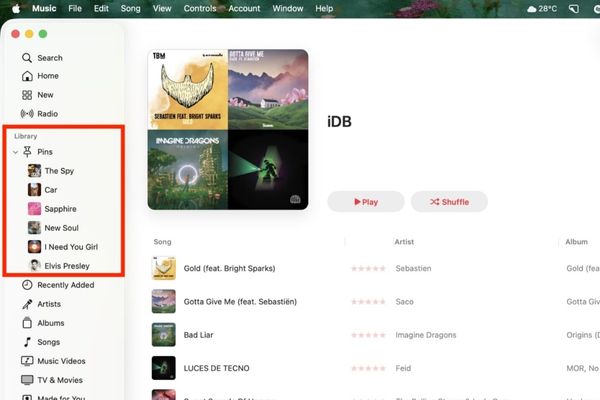
How to pinch a song or playlist?
- The fastest way (iPhone, iPad, Apple Watch): Press and hold into a pin item, then select to remove the pin (UNPIN) from the menu.
- On Mac: In the “pin” (Pins) section, right -click on the item you want to remove and select the pin (UNPIN).
- Mass editing (iPhone/iPad): In the area of the pins, you can click the edit button (Edit Pins) in the upper corner, then click the red (-) icon to remove multiple items at the same time.
-

How to pinch a song or playlist?
Tips to make the most of the pin feature
Pins directly while listening
Are you in a great melody and want to pin it right away? Do not escape. On the existing screen, just click the three -dot icon (…) and you will immediately see the pin option.
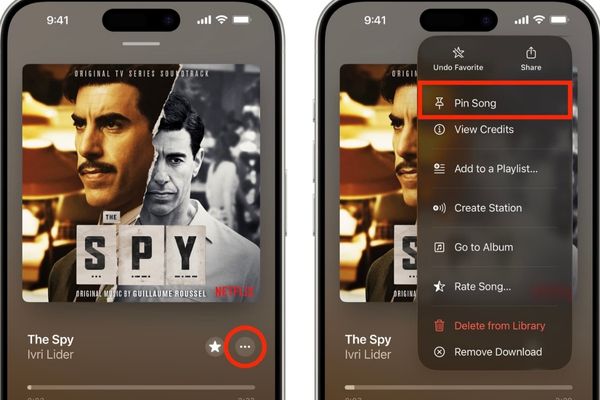
Note about music player
Currently, clicking on a pins will open its detailed page instead of immediately playing. You need to press one more time to hear. Hopefully Apple will soon update to make this operation faster.
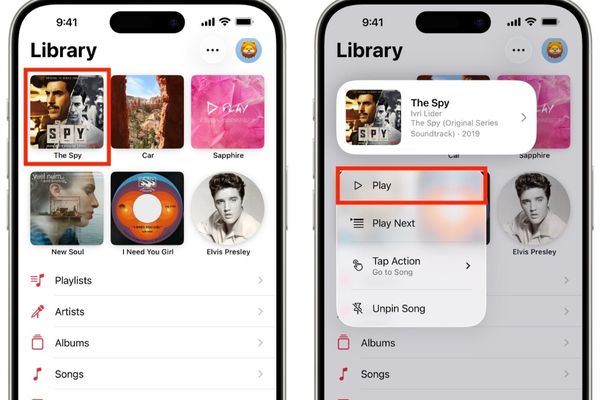
Temporarily without “all”
The pin feature does not support all the items that have been pinned into a continuous list. This is an improvement that many users expect in the future.
Conclusion
How to pin music on Apple Musicas you see, extremely intuitive and effective. The rearrangement of the library is now only a small thing with a few touches. No matter which device you are using in the Apple ecosystem, take a few minutes to try today!