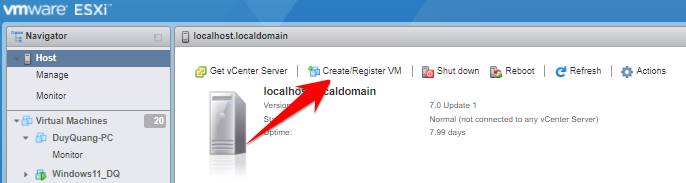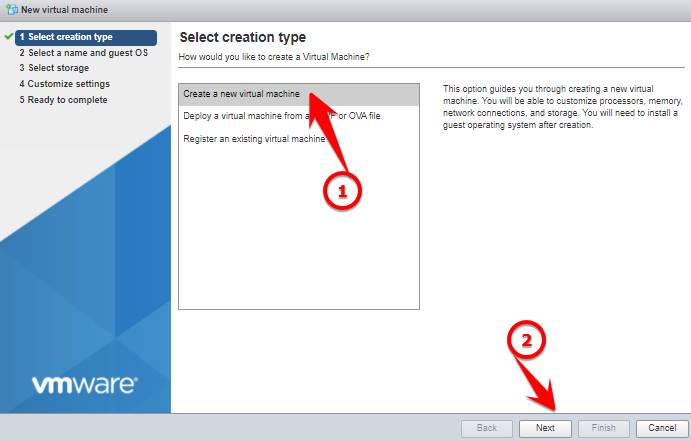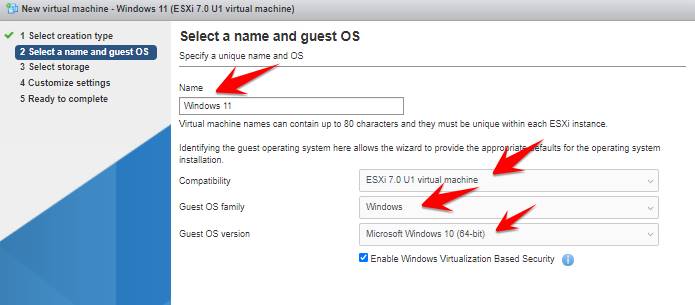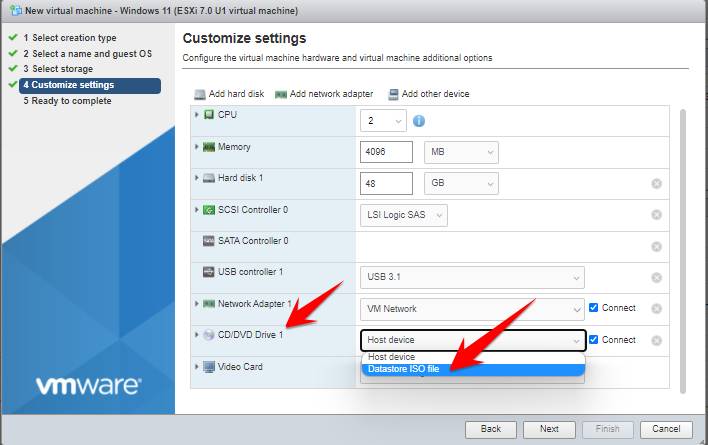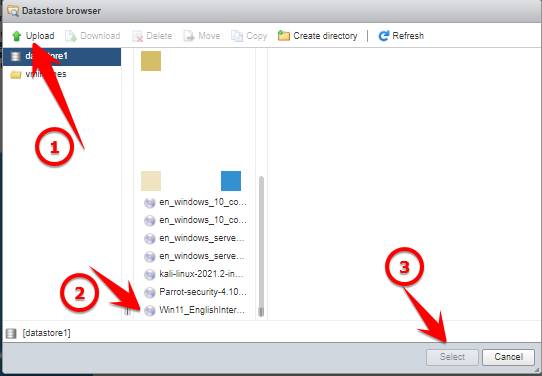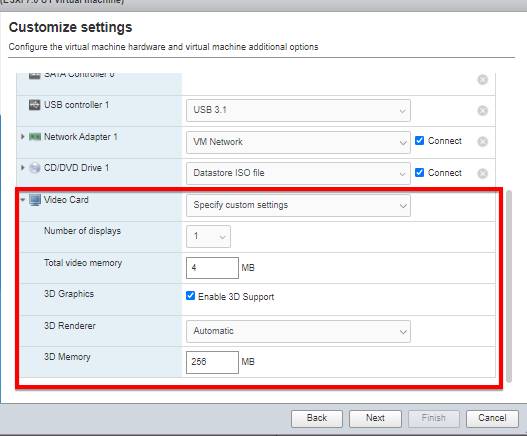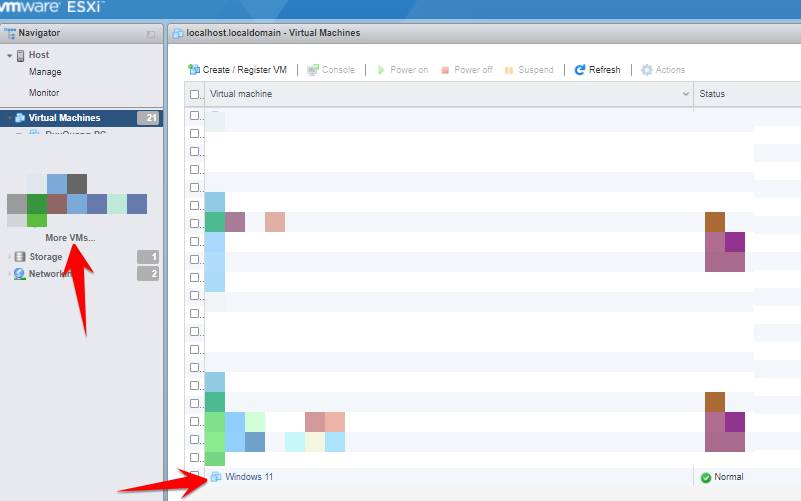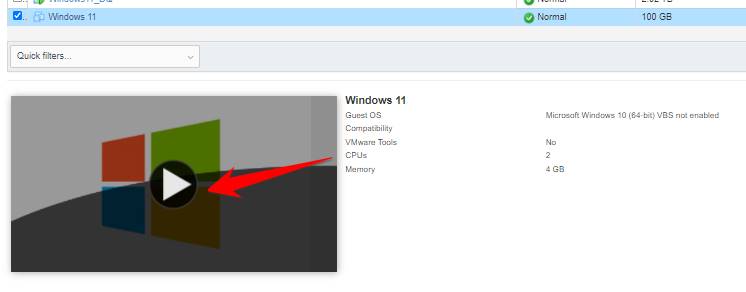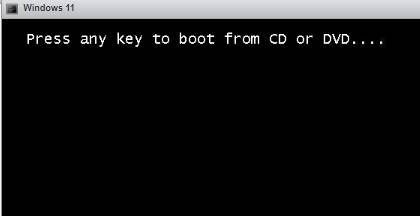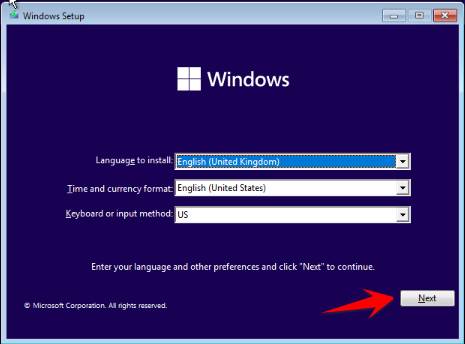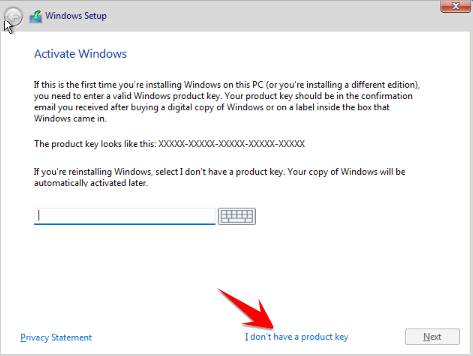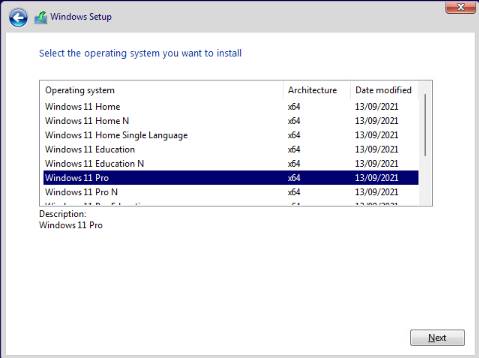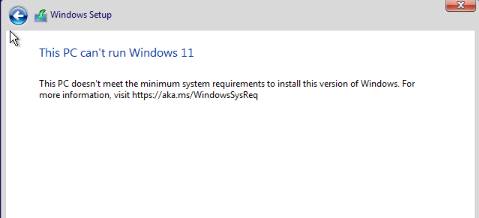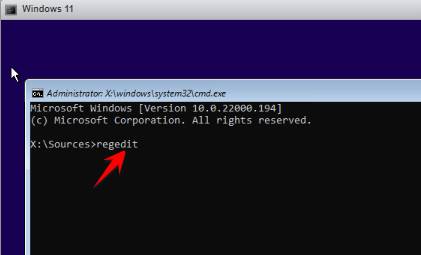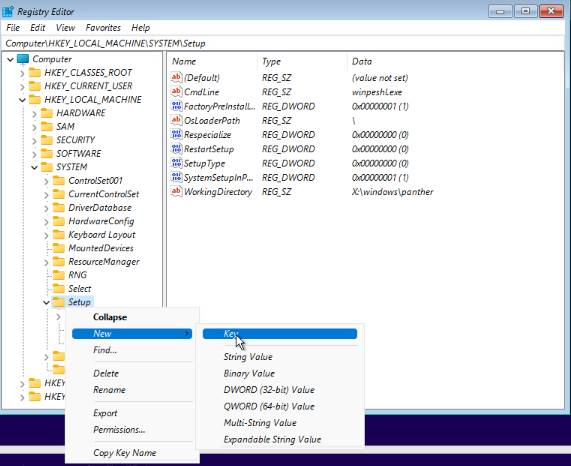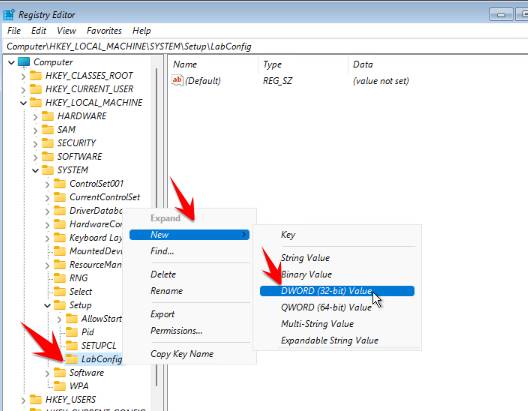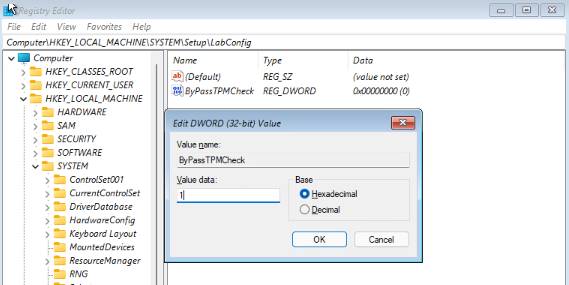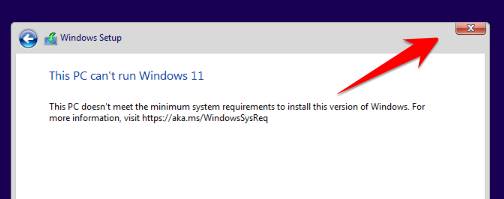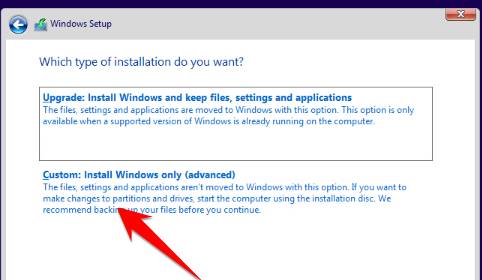Windows 11 is just out and there are a lot of new features to try. If you are using VMWare Esxi to virtualize the operating system, but when installing Windows 11 will display the message “This pc doesn’t meet the minimum system requirements to install this version of windows”. Today I will show you how to install Windows 11 original Microsoft on Vmware Esxi with 100% success.
| Join the channel Telegram of the AnonyViet 👉 Link 👈 |
How to install Windows 11 on VMWare ESXI successfully
To Windows 11 on VMWare ESXI, you need to download the file ISO Windows 11 Original from Microsoft. Next, go to Vmware Esxi and install the virtual machine.
At the main screen of VMware Esxi select Create/Register VM
Select Create a new virtual machine to create a new virtual machine.
I will name the virtual machine Windows 11
- Compatibility: ESXI 7.0 U1 virtual machine (just choose the latest version)
- Guest OS family: Windows
- Guest OS version: Microsoft Windows 10 (64-bit)
- Check the box Enable Windows Virtualization Based Security
Next to the Select Storageselect Next (Depending on your Server)
Hardware configuration for the virtual machine is at least 2 Core CPU, 4Gb RAM.
Use function Upload to upload ISO file WINdows 11 to Vmware, wait for the download to complete, then select that ISO file -> Select.
Now go back to the main Vmware Esxi interface, you can edit the Video Cards. You can choose the amount of RAM for the video card, if there is 3D support, then check Enable 3D support
Finally next -> finish.
In the list of VMs, select Windows 11 (the name you put in the step above) you just created to boot up. (More VMs -> Windows 11)
Click the triangle button to start the virtual machine.
Now that you have entered the Windows 11 installation interface on VMWare Esxi, press any key to start the installation.
In the language and time selection screen, just press next stop
Select Install Now -> I don’t have product key
Select the version of Windows 11 you need to install on Vmware Esxi.
At this step you will see the error “This pc doesn’t meet the minimum system requirements to install this version of windows”.
Now, click on the Windows 11 installation window in VMWare Esxi and press the key combination Shift + F10 to open the CMD window
Type command regedit press Enter
The Registry window will appear, do the following:
Access to the link HKEY_LOCAL_MACHINE\SYSTEM\Setup. Right click on Setup and select New Key to name LabConfig
Continue Right-click LabConfig -> New -> DWORD (32-bit).
Name it ByPassTPMCheck choose value first.
Now close the Regedit window, CMD (press the X in the upper right corner).
Close the Windows Setup window as well -> Yes
Go back to the original Install window, click Install -> I don’t have product key -> Select version of Windows 11. Now you will get to the step of choosing the installation type and pass the error “This pc doesn’t meet the minimum system requirements to install this version of windows”. Click Custom: Install Windows only (Advance) to start the installation.
That’s it, now you can install Windows 11 on Vmware Esxi successfully. The next steps are just like installing on Windows 10, everyone knows it already.