Discord currently has been, is and will become a large social network and is trusted by many gaming communities and people who have a habit of using computers. With such a development, the Admins of the Servers must also want to show off something on Discord to let others see you stand out, right? So today I will show you how to make it change continuously!
| Join the channel Telegram of the AnonyViet 👉 Link 👈 |
Introduction to Nodejs and Discord.js
Nodejs is a source code built on the Javascript V8 Engine platform. Nodejs is widely used by thousands of programmers worldwide and can run on many different operating system platforms from Windows to Linux or even MacOs. NodeJS provides rich libraries in the form of various Javascript Modules that simplify programming and reduce time to a minimum.
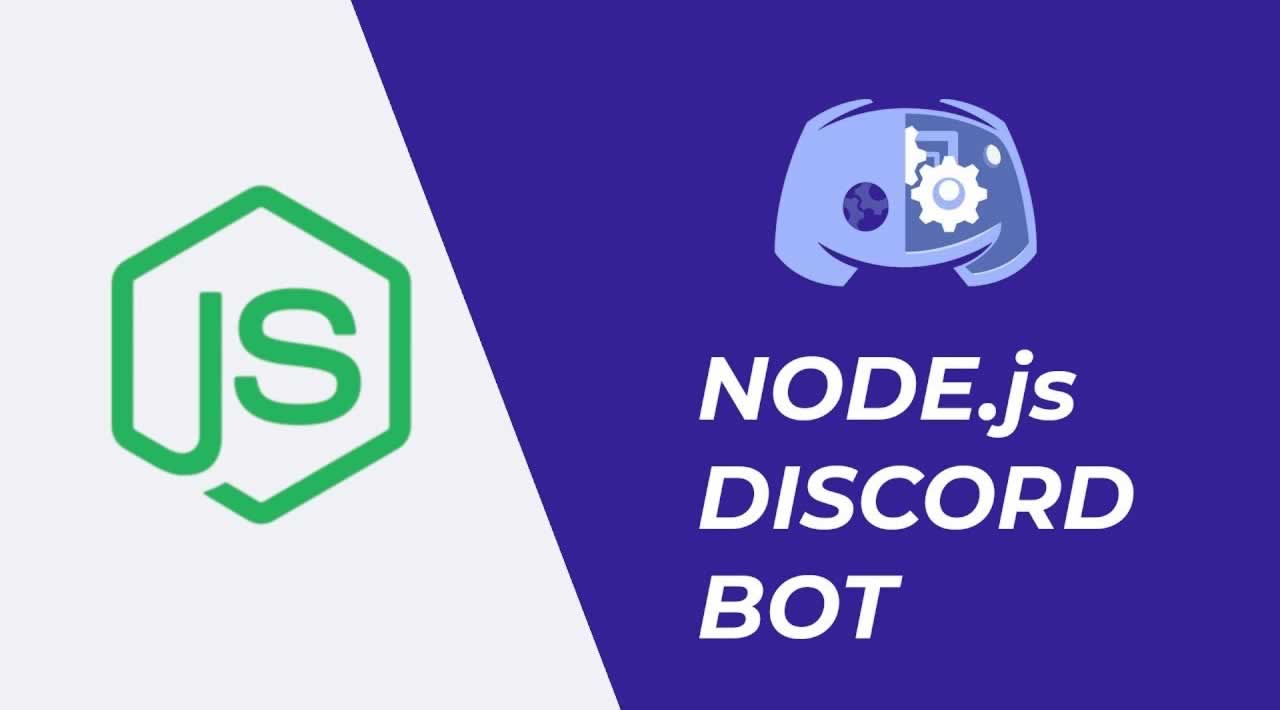
Thanks to the Discord.js module, you can now interact using the Discord API with tools and functions that have been simplified to be easily accessible to others. Currently, it has surpassed 240 million downloads. And with the capabilities of nodejs, we can now create bots or even control user accounts just through that person’s token. And that’s also how I will guide you to change your status continuously!
Instructions to change status continuously on Discord
Instructions to get users’ tokens
This is the first step as well as the most important in all stages of implementing the system because the token is the thing to access the account without going through the account name, password and capcha, so it can be said that this is which gives you legal access without going through a password. So I encourage you not to reveal the token to others!
Step 1:Go to Discord and log in on a web browser
Note: This step needs to be done on your PC’s web browser, but it’s impossible with the app and on Android phones!
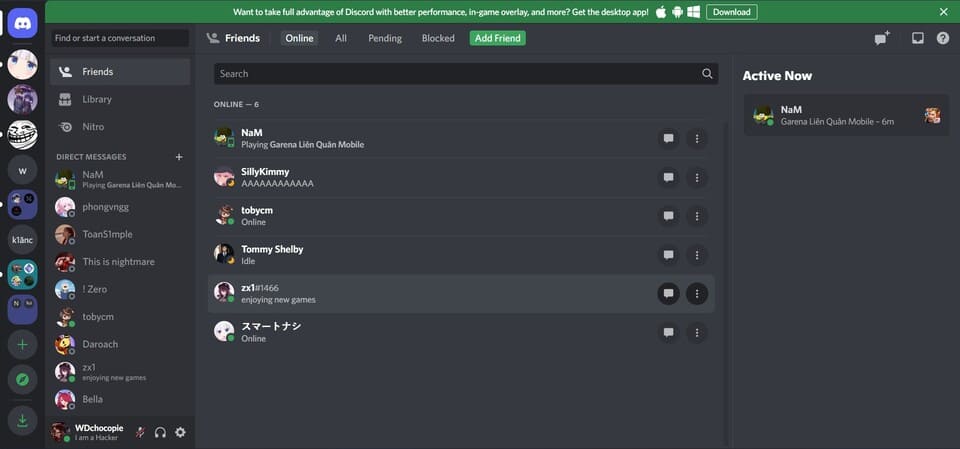
Step 2: Proceed to open the Inspect tool on the browser with the key combination Ctrl + Shift + I
Step 3: You go to Application in the top bar and turn on Toggle device toolbar
 Step 4: You go to the Local Storage folder -> https://discord.com
Step 4: You go to the Local Storage folder -> https://discord.com
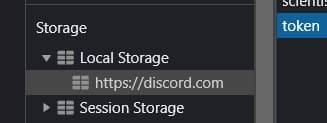
Step 5: On filter, search for token and token line (not Tokens) is your token. Please save it somewhere!
Note: After a while, the discord token will change, so you just need to repeat the above steps!
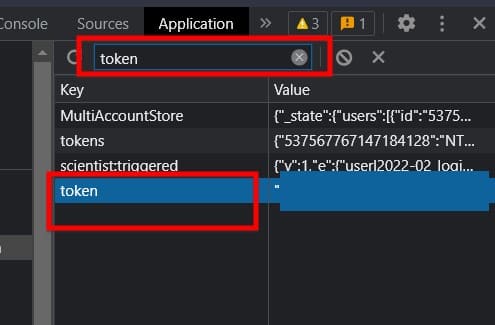
Instructions to modify the text and add tokens to the script
Step 1: You proceed to download the discord status script here (preventive). After downloading, unzip it.
Step 2: Go to the Index.js folder and modify it:
Note: All information will be put in ""
- Token section (1): Enter your discord token copied above
- The delaytime part (2): You enter the delay time for each text transfer. Conventional time 1000 = 1 second
- Statustext section (3): You enter the status line you want it to display. Here, the status can be expressed in 3 forms: Letters, numbers and special characters (excluding emojis)
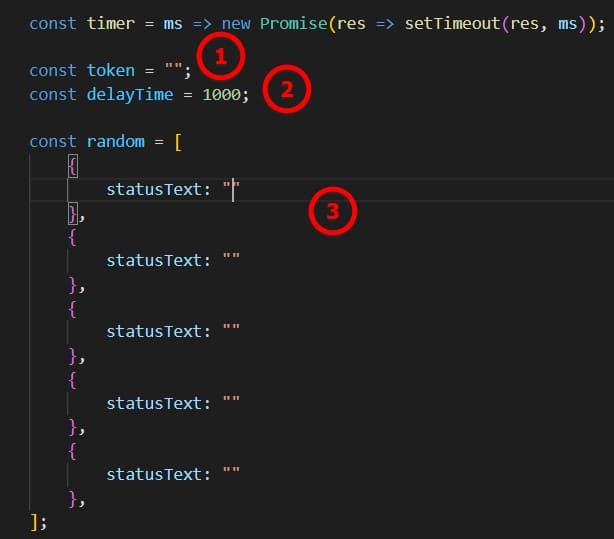
Instructions for using nodejs to run the program
Download nodeJs and run the program
Note: I will do it on linux. You can do the same on other operating systems.
Step 1: You download nodejs and npm with the following command:
sudo apt install nodejs -y
sudo apt install npm -y
Step 2: You access the directory with the index file with the command cd. For those of you who use the Server to run, you need to upload the file
Step 3: You run the file to change discord status with the command
node [tên file]
For this example, the command would be
node index.js
Instructions for maintaining index.js . file
If you run it for a short time, you can use your computer as well, but if you want to run it continuously and don’t want to stop it, using the server or hanging up will be your choice. friend. But to get the most out of the server, they will usually run it on a separate part using screen or run the file as a service using PM2. Then I will guide you both ways to optimize the server!
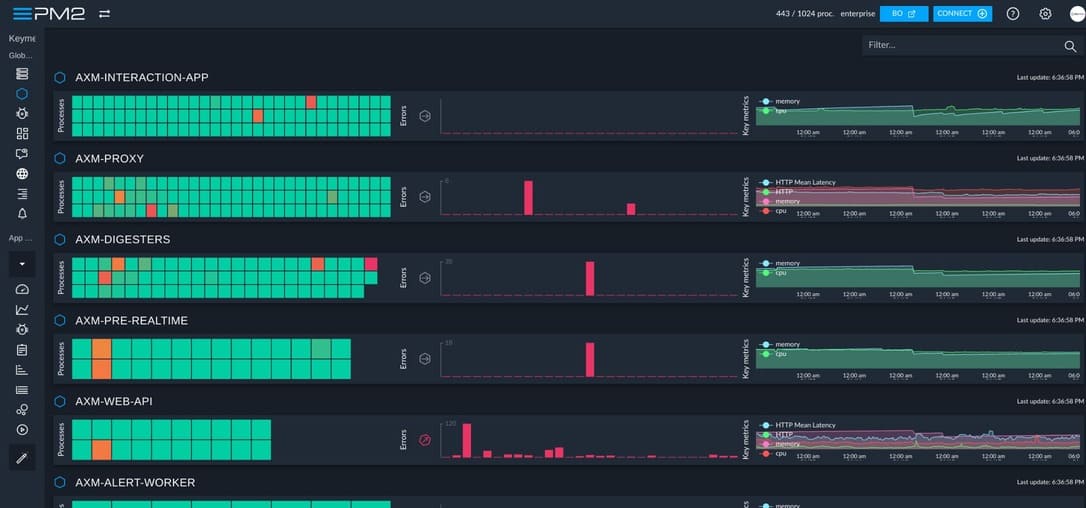
Use Screen to maintain
Screen is a terminal multiplexer, allowing users to access and use multiple programs running on a single terminal or use a remote terminal. Using SSH will help you keep the program running or run multiple programs at the same time even after you disconnect SSH to your server.
Step 1: You proceed to download the screen with the command
sudo apt-get install screen
Step 2: You create a new session with the command
screen -S [tên screen bạn muốn]
Step 3: You run the commands to run the index.js file as above. If you want to exit, you just need to turn off ssh and re-enter. And if you want to re-enter, you can write the following command: screen -r [tên screen của bạn]
Manual pm2 to maintain
PM2 is a daemon process manager, it helps you manage the processes in your application, keeping your application running. It can be said that PM2 runs files as a service, so different from the above, this is a pretty good solution for you to save more ram.
Step 1: You download PM2 with the following command
npm install pm2 -g
Or for those of you who are using ubuntu or other debian operating systems, you can use the following command
apt update && apt install sudo curl && curl -sL https://raw.githubusercontent.com/Unitech/pm2/master/packager/setup.deb.sh | sudo -E bash -
Step 2: You start the file with the following command
pm2 start [tên file]
And if you want to save it so that if the server has to reboot, it will still be saved, use the following command
pm2 save
If you want to stop so the file won’t run anymore
pm2 stop [id của file]
So you can change the Status on Discord continuously as you like.









