How to block ads on iPhone Effective is always what users seek to enhance the experience of using the device. If you are too tired with pop-ups, banner ads suddenly appear, discover solutions called QC Edit by Haphung V4.0. This is a method of using free DNS configuration, powerful and extremely easy to set.
| Join the channel Telegram belong to Anonyviet 👉 Link 👈 |
Introducing the block block QC Edit by Haphung V4.0
QC Edit by Haphung V4.0 Not a common application. This is a DNS configuration profile Ha Phung Research and share help your iPhone and iPad filter out advertising domain names right from the root.
Instead of having to install third -party applications or using complex VPN, this method works by installing a configuration profile directly into your device.
This record will navigate the iPhone’s network requirements through a special DNS server. This server is responsible for identifying and filtering advertisers’ domain names, preventing them from downloading before displaying on your screen.
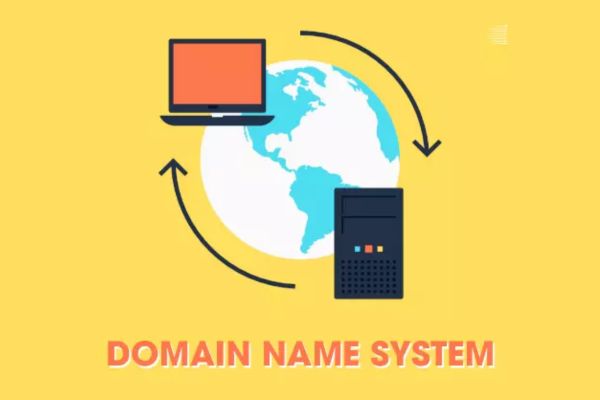
Why is this an optimal way to block ads on iPhone?
This method is favored by many users because it solves many disadvantages of traditional tools:
- This method is capable of blocking 90% advertising Intermediate through DNS, helping websites and applications to load significantly faster.
- This tool also helps to reduce part of advertising on difficult platforms like YouTube And Facebook, although it is not 100%completely eliminated.
- You will no longer have to worry about battery drain or flickering connection, because the DNS configuration is much softer than maintaining a continuous VPN connection.
- This solution is fully compatible with the Apple ecosystem, good support above iOS, iPados, macOS and TVOS.
- You can rest assured that the ad will be blocked on all network connections, from 3G/4G mobile data to wifi network at home or public.
- The advertising ability is applied synchronously on both Safari browser and other applications you have installed.
- The blocking list will be automatically updated on the server side, helping you always be protected from new advertising sources without having to reinstall the configuration.
- The most important thing is that this solution is completely free of charge And do not require you to download any additional applications from the App Store.
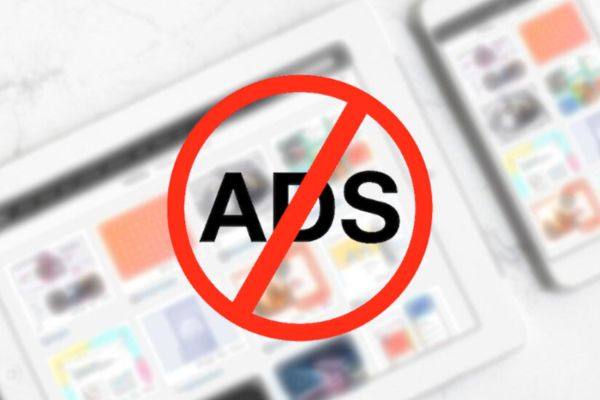
Detailed instructions on how to block ads on iPhone
You only need to perform 3 simple steps below to activate this great feature:
Step 1: First, please copy the download link below:
https://www.mediafire.com/file/mp73j9qvevt2hdq
Then paste it into the Safari browser. When Safari asked, click the “Allow“To download the file.
Step 2: Next, you enter Setting > General installation > VPN management and equipment. You will see a new item called Adblock Edit by Haphung V4.0 in the part The file has been downloaded. Click on it, select Setting In the upper right corner and confirm the password of the machine when required.
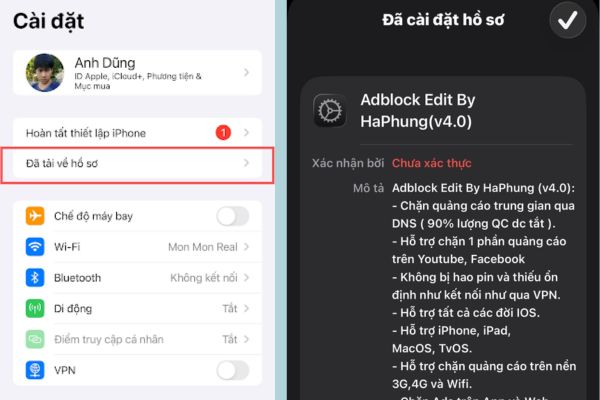
Step 3: To ensure the configuration is applied immediately, close the applications that are running background. Now, reopen the browser or any application and feel the difference when there is no ad.
Note about servers: The developer offers different server options (Vip01, 02, 03). In particular, the VIP03 server is integrated with access to some websites with 18+ content. If you don’t want to use this feature, you can choose the server Vip01 or vip02.
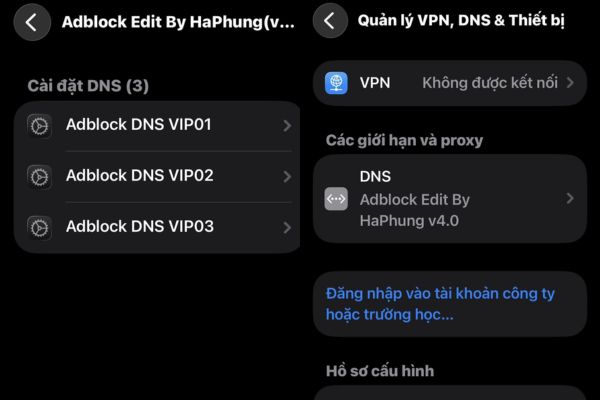
Conclusion
In short, the use of DNS configuration is one How to block ads on iPhone Extremely smart and effective. With QC Edit by Haphung blocking, you not only eliminate unnecessary troubles but also help protect the performance and battery life of the device. Let’s follow the instructions above to enjoy a fresh and smoother cyber space from today!

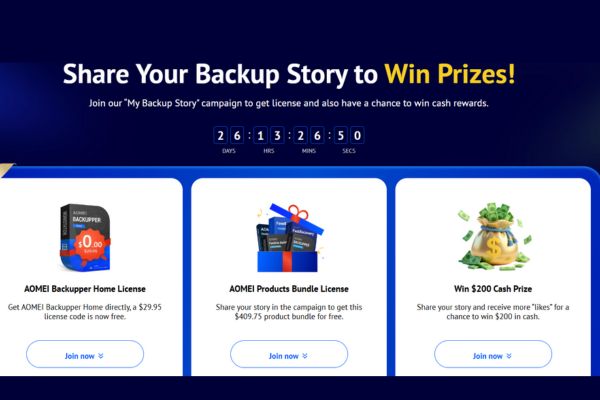


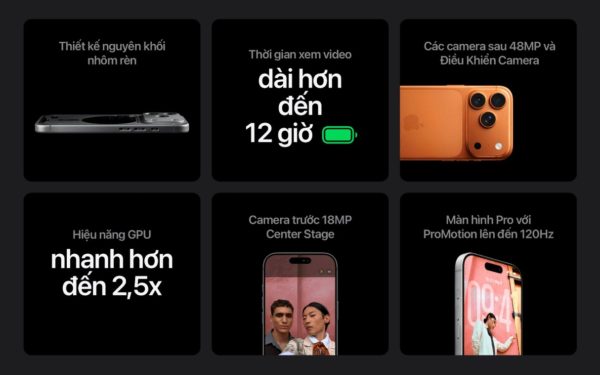



![[Update] How to receive Google Ai pro 1 year free with telegram [Update] How to receive Google Ai pro 1 year free with telegram](https://anonyviet.com/wp-content/uploads/2025/09/cach-nhan-google-ai-pro-1-nam-mien-phi.jpg)

