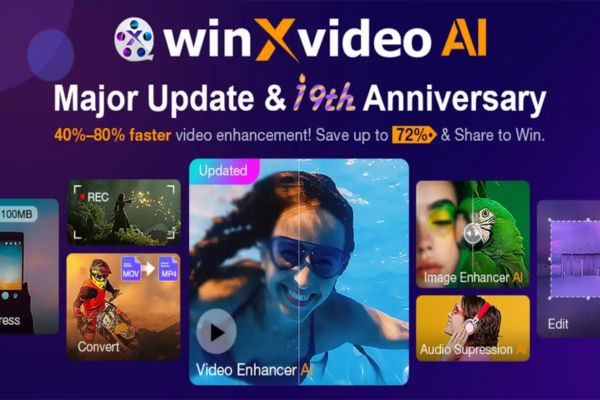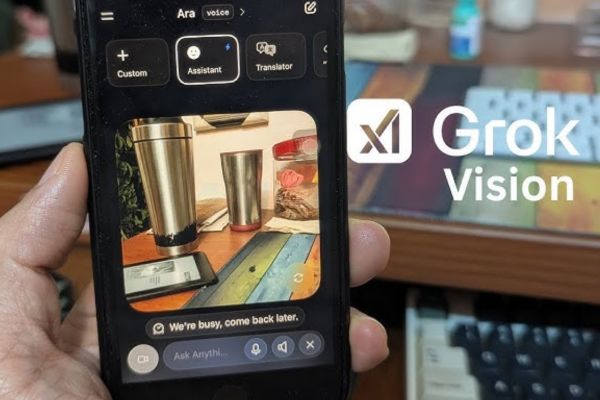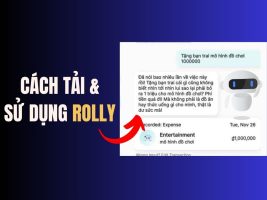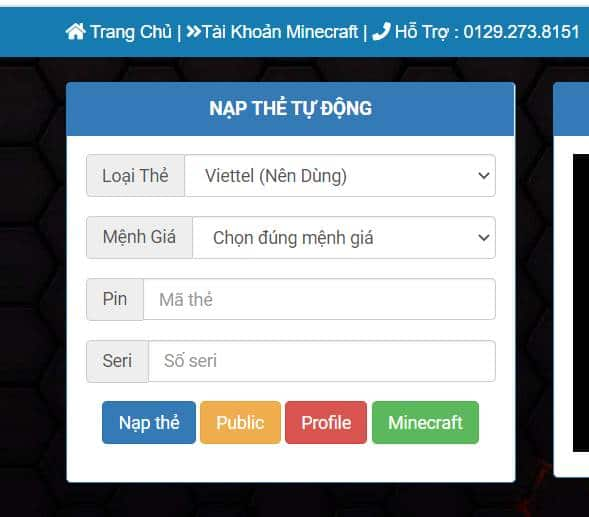Is your Gmail inbox overloaded with thousands of old emails? Is finding important information difficult and time-consuming? Don't worry, this article will show you how auto delete old emails effectively and quickly, helping you reclaim storage space and optimize your mailbox.
| Join the channel Telegram belong to AnonyViet 👉 Link 👈 |
How to delete old emails by timeline (manually)
This method is suitable when you want to quickly delete a large number of old emails according to a specific timeline.
Step 1: Type in the Search mail box the following syntax:
before: yyyy/dd/mm
In there:
- yyyy: year
- dd: day
- mm: month
For example, if I want to delete all emails received before January 1, 2020, I enter before: 01/01/2020. Then Enter.
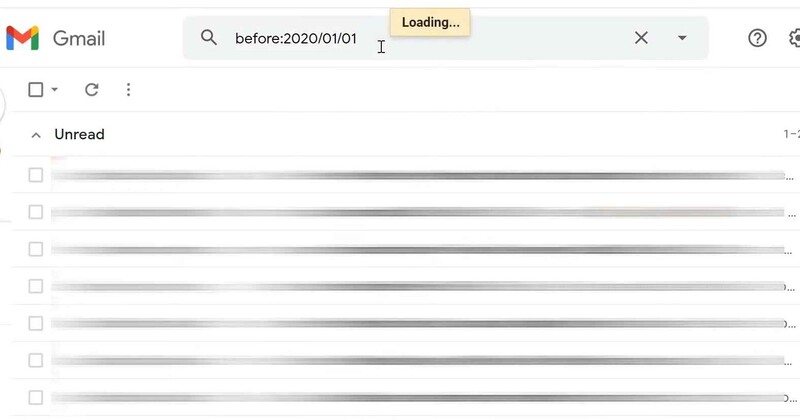
Step 2: Gmail will display all emails that match the search criteria. Please check the small box next to the “Select” button to select all emails > Select “Select all conversations that match this search”
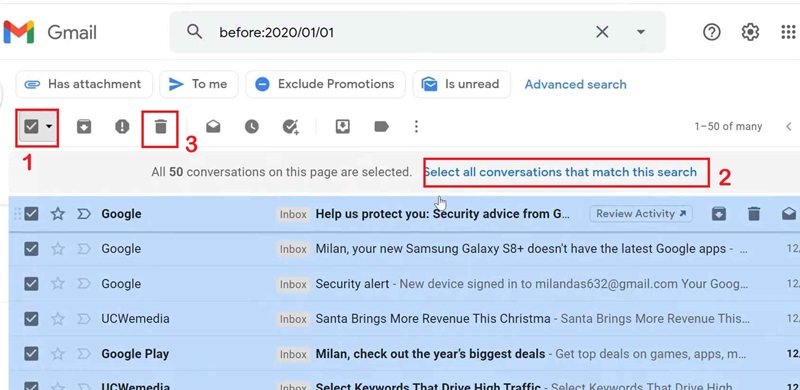
Step 3: After selecting all the emails to delete, tap the trash icon to delete them. Gmail will confirm the deletion operation, click “OK” to complete.
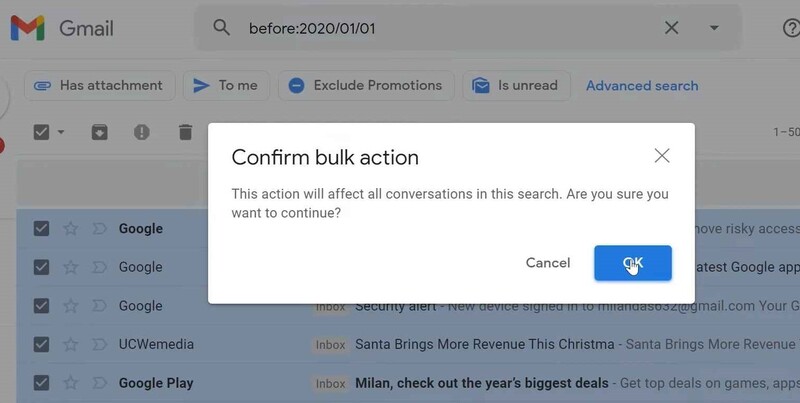
See more: How to turn on Gmail notifications on Chrome so you don't miss important emails
How to automatically delete old emails with Email Studio
If you want to automatically and periodically delete old emails, you can use the Email Studio for Gmail extension.
Step 1: Access Email Studio's homepage on the Google Workspace Marketplace and tap “Install.” Select the Gmail account you want to connect to and tap “Allow” to grant access.
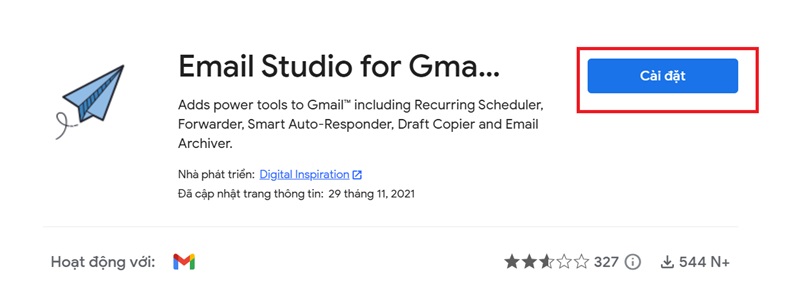
Step 2: Once installed, the Email Studio icon will appear on the right sidebar of the Gmail screen. Click this icon to open the Email Studio interface.
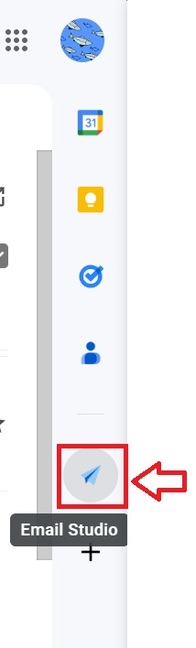
Step 3: Select 'Email Clean Up'
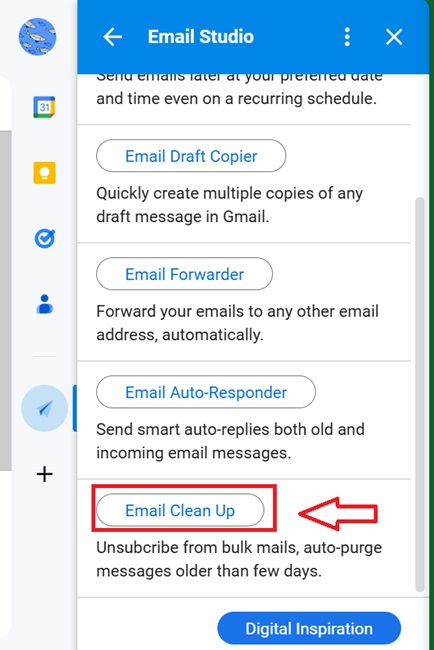
Step 4: Select “Review Permissions”, select the Gmail account you want to use and click “Allow” to grant access to Email Studio.

Step 5: Click 'New Rule' to add a new mail deletion rule
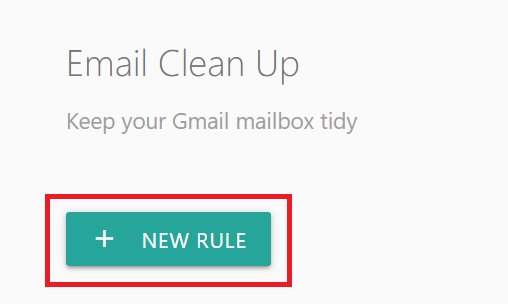
Step 6: Fill in the necessary information such as:
- Rule Name: Name the rule, for example: “Delete emails older than 1 year”.
- From: Delete emails from specific senders (can be omitted if you want to delete all).
- Gmail Folder: Delete emails from specific folders (select “Anywhere” if you want to delete emails in all folders).
- Received: Choose the time period in which received emails will be deleted. For example, select “1 year” to delete emails received more than 1 year ago.
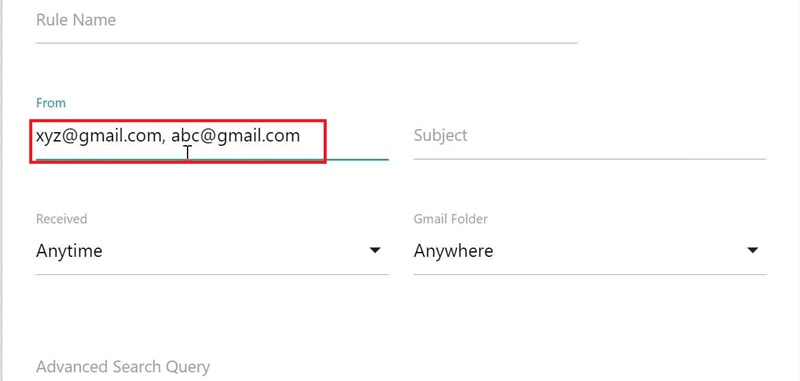
Step 7: To add advanced filtering conditions, such as removing emails with large attachments, you can use the “Advanced Search Query” section. Reference Google support page for more about advanced search syntax.
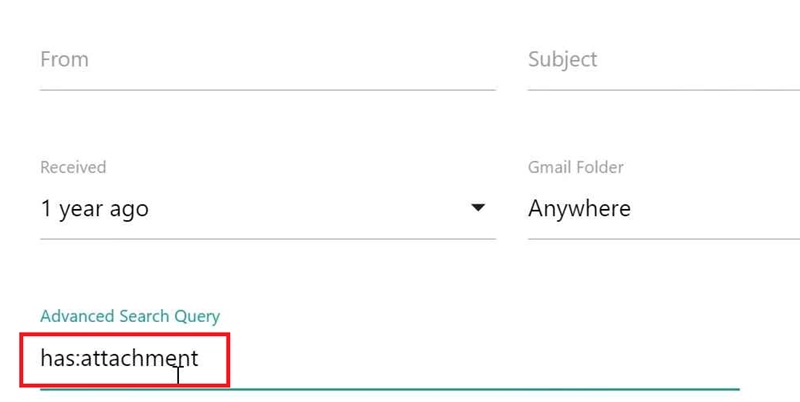
Step 8: Check the Send to Trash box > Click Save
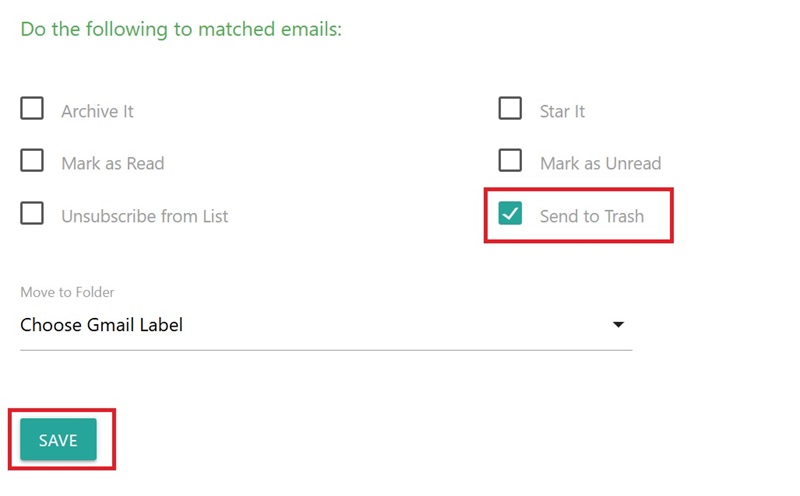
After saving the rule, Email Studio will automatically run every hour in the background to automatically delete old emails that meet the conditions you set up.
Benefits of automatically deleting old emails
- Free up storage space for your Gmail inbox.
- A tidy inbox helps Gmail work faster and smoother.
- Easily find information when your mailbox doesn't contain too many old, unnecessary emails.
- Delete old emails containing sensitive information to help protect your personal information.
See more: Tracing Gmail account owners using Ghunt V2 (Gmail OSINT)
Conclusion
Job auto delete old emails not only helps you free up storage space but also optimize performance and information security. By using the above methods, you can easily clean up your inbox and focus on important emails. Wish you success!